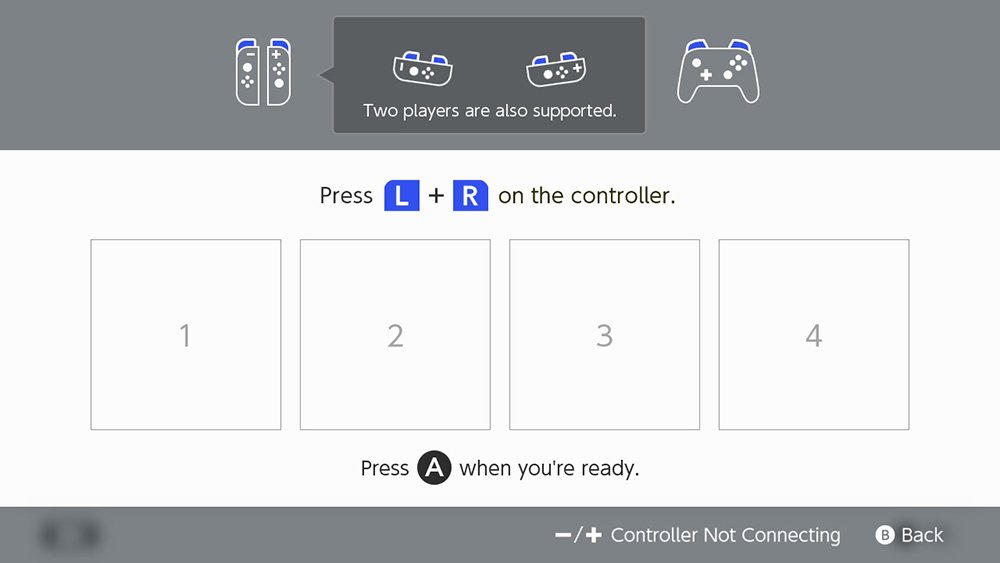Let's see how to connect the Nintendo Switch to the TV, so that you can enjoy the Nintendo hybrid console also in the comfort of your living room or bedroom with a larger screen. And it is that switch offers the possibility of being enjoyed as much as portable console as desktop console, so that those who want to play on a larger screen and with a more traditional controller can do so without problem. Therefore, we offer you a tutorial so you can learn how to connect your nintendo switch o Nintendo Switch OLED to a TV, step by step and in the most comfortable way possible.
Nintendo Switch: how to connect to a TV
Index of contents
- How to connect Nintendo Switch to a TV
- How to connect Nintendo Switch OLED to a TV
- How to sync Joy-Con controllers
Let's review the instructions for connect the console Nintendo Switch to a TV through the respective tutorials for the standard model of nintendo switch and Nintendo Switch OLED.
How to connect Nintendo Switch to a TV
Follow the steps below to connect Nintendo Switch to a TV:
- Open the back cover of the Nintendo Switch dock (model number HAC-001).
- Connect the USB cable from the Nintendo Switch power adapter to the top terminal of the base or dock, AC ADAPTER, and then connect the other end of the power cord to the plug.
- Now connect one end of the HDMI cable to the terminal located at the bottom of the base or dock, HDMI OUT, and then connect the other end of the HDMI cable to the HDMI port of the television or monitor.
- Close the back cover of the Nintendo Switch dock.
- Unlock the controls Joy-Con right and left of the console if you want to use them as a control knob; if you prefer to use the remote Pro Controller (sold separately) you do not need to unclip the Joy-Con.
- Place the console with its screen facing the same direction as front panel from the base or dock and insert it slowly. When you insert the console into the base, its screen will turn off.
- Turn on the TV and choose the HDMI input correct to view Nintendo Switch content on the TV screen.

How to connect Nintendo Switch OLED to a TV
Follow the steps below to connect Nintendo Switch OLED to a TV:
- Open the back cover of the Nintendo Switch dock (model number HAC-002).
- Connect the USB cable from the Nintendo Switch power adapter to the top terminal of the base or dock, AC ADAPTER, and then connect the other end of the power cord to the outlet.
- Now connect one end of the HDMI cable to the terminal located at the bottom of the base or dock, HDMI OUT, and then connect the other end of the HDMI cable to the HDMI port of the television or monitor.
- Close the back cover of the Nintendo Switch dock.
- Unlock the controls Joy-Con right and left of the console if you want to use them as a control knob; if you prefer to use the remote Pro Controller (sold separately) you do not need to unclip the Joy-Con.
- Place the console with its screen facing the same direction as front panel from the base or dock and insert it slowly. When you insert the console into the base, its screen will turn off.
- Turn on the TV and choose the HDMI input correct to view Nintendo Switch content on the TV screen.

How to sync Joy-Con controllers
In case you want to use the Joy-Con controllers as control knob of Nintendo Switch with the console connected to a television, you will first have to pair them with the console. The Joy-Con controllers They can be synchronized with the Nintendo Switch console in the following ways:
- Joint Sync | You will only have to fit the Joy-Con hands into the console so that you recognize them.
- Button synchronization | Through the menu HOME from Nintendo Switch, choose Controls and then choose the option Change the order or mode of holding. While the following screen is displayed, press and hold the button for at least one second SYNC of the Joy-Con controller you want to pair.