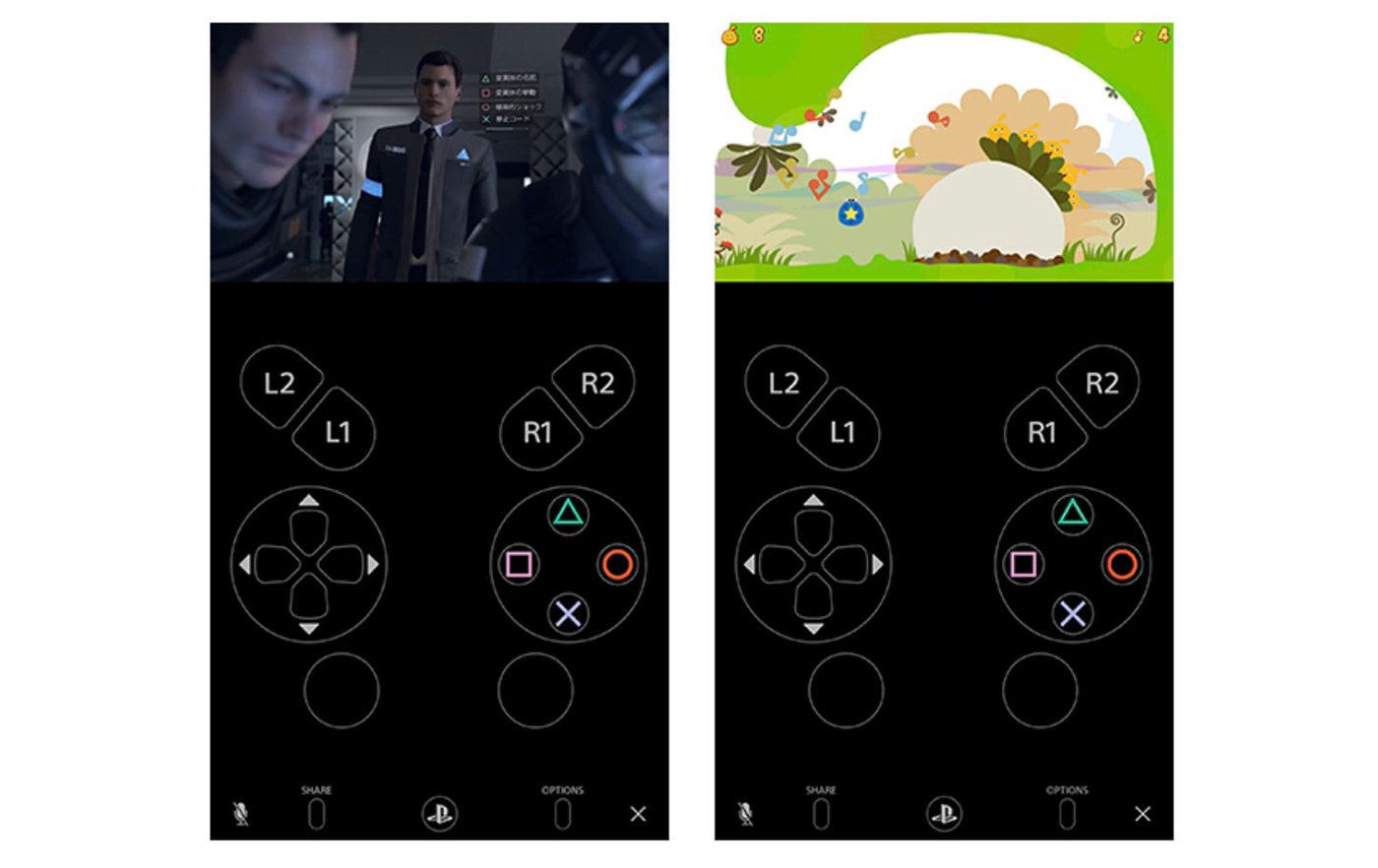After offering the opportunity to play PS4 from Android, PC or Mac thanks to the application Remote Play (and we tell you how to do it in our specific guide), now sony offers the same service in the AppStore, which gives us the opportunity to play PlayStation 4 from our iPhone or iPad. Thus, it is now possible to control and play PS4 from mobile phones and tablets iOS thanks to the new Sony application for the digital store of Manzana, a completely free app which offers direct streaming from PS4. Next, how to play PS4 from iPhone with Remote Play.
How to play PS4 from iPhone or iPad
Remote Play is a completely free application available now in the AppStore for iPhone or iPad. Of course, there are some requirements so that we can use it, such as having iOS 12.1 or later or have a PS4 connected to it Wi-Fi network than the iOS device, in addition to any of the following Apple or later devices:
- iPhone 7
- iPad (6th generation)
- iPad Pro (2nd generation)
And the following additional requirements:
- A PlayStation 4 system with the latest version of system software
- An account to access PlayStation Network
- High-speed Internet access (home Wi-Fi network)
We must also be clear about the following notes:
- This app may not be compatible with some games
- You cannot use the DualShock 4 controller with this app
- It is not possible to use the application over a mobile network
Finally, Remote Play for iOS offers us the following possibilities:
- View your PS4 screen on your mobile device
- Use the controller that appears on the screen of your mobile device to control your PS4
- Join voice chats using your mobile device's microphone
- Enter text on your PS4 using your mobile device keyboard
All the steps to play PS4 from iPhone
The first step is to update the firmware or operating system from your PS4 to version 6.50. This is an update of about 450 MB that will be added automatically when you connect to the internet with the console. When the update process is complete, open the Remote Play app on your iPhone or iPad (you can get it through the following AppStore link), accept the terms and conditions and Sign in with your PlayStation Network account of your PS4. Remember that both your iOS device and your PS4 must be connected to the same Wi-Fi network.
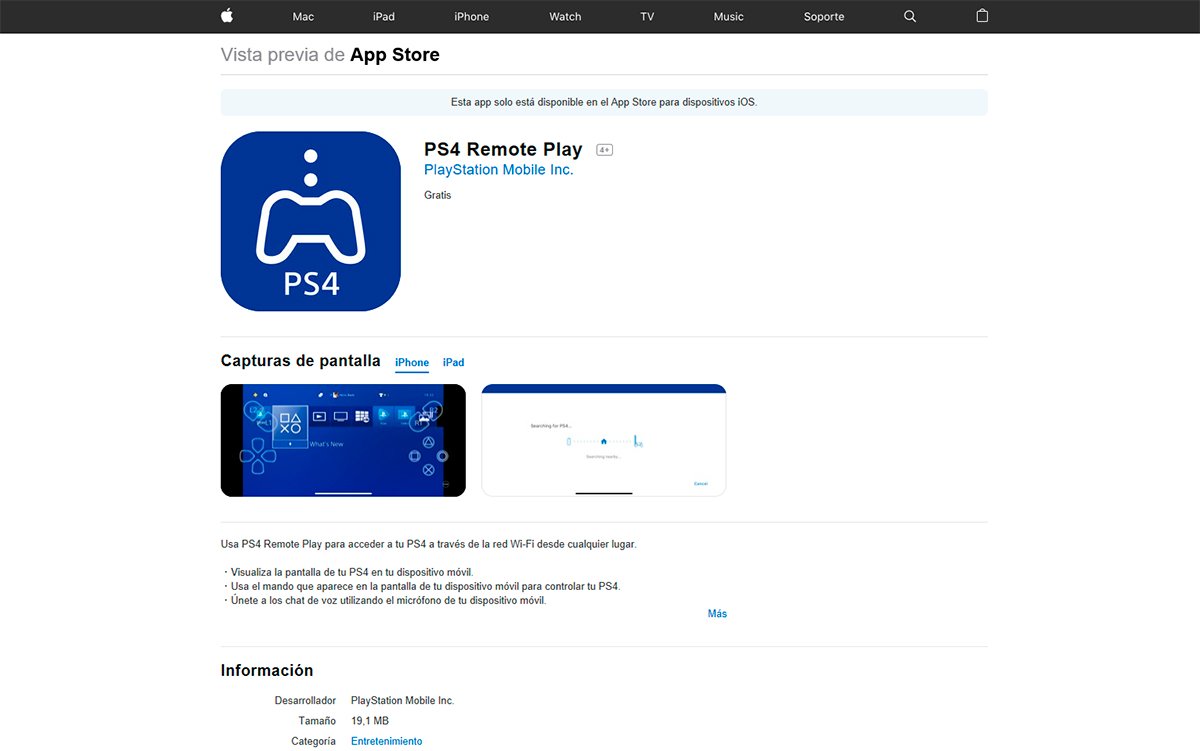
When you sign in on your iOS device, it will scan the Wi-Fi network looking for the console; In the event that it finds it automatically, you can always link manually through PS4 settings. To do this, go to the menu Settings from PS4 (via the suitcase icon in the main menu) and enter the section Remote Play connection settings; inside press Add device. Now the console will give you a code which you must write in the application on your iPhone or iPad, in its corresponding box.

Once both the PS4 and the iPhone or iPad are connected, the main screen of your PS4 will appear at the top of the mobile screen, as well as the DualShock 4 touch buttons, since it is not possible to connect the PS4 controller to the mobile.
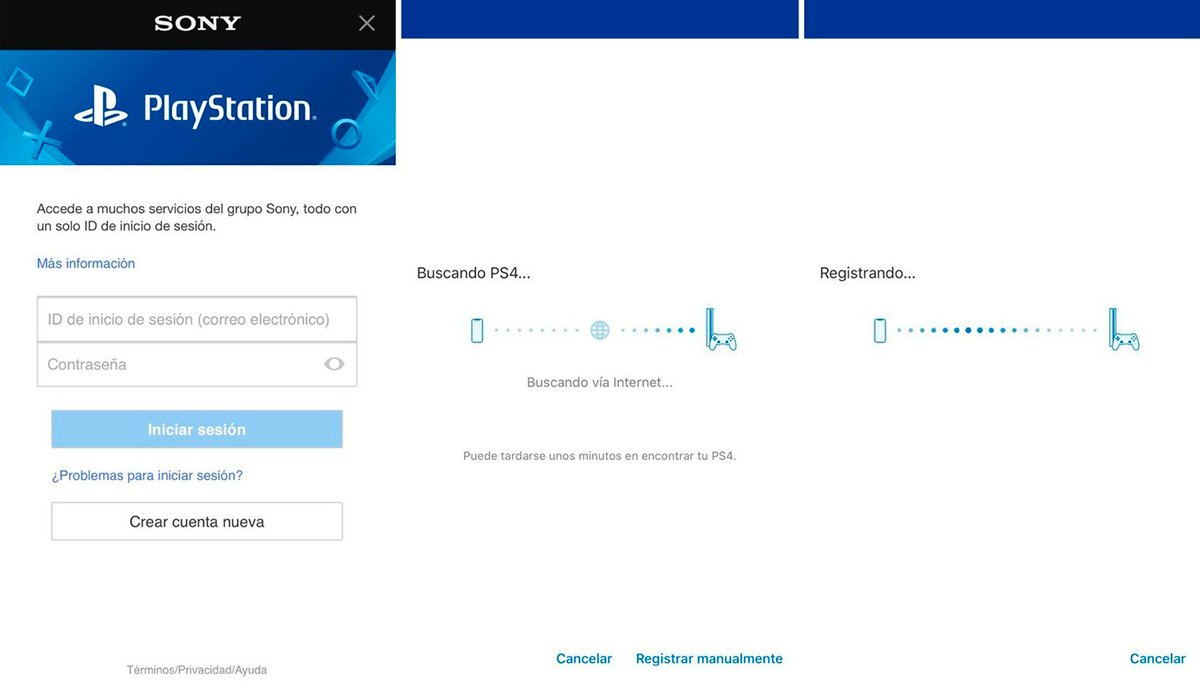
By default, the app offers streaming from your PS4 at 540p resolution and a standard frame rate per second, although we can always adjust these parameters from the app settings on your mobile. To do this, click on the gear wheel icon located at the top right of the screen to access the Remote Play app settings. If you click on the entry Video Quality for Remote Play you can modify the quality of the image, up to a maximum of Full HD, although always taking into account the speed of your Wi-Fi network; the higher the quality it will be necessary greater bandwidth of our connection.