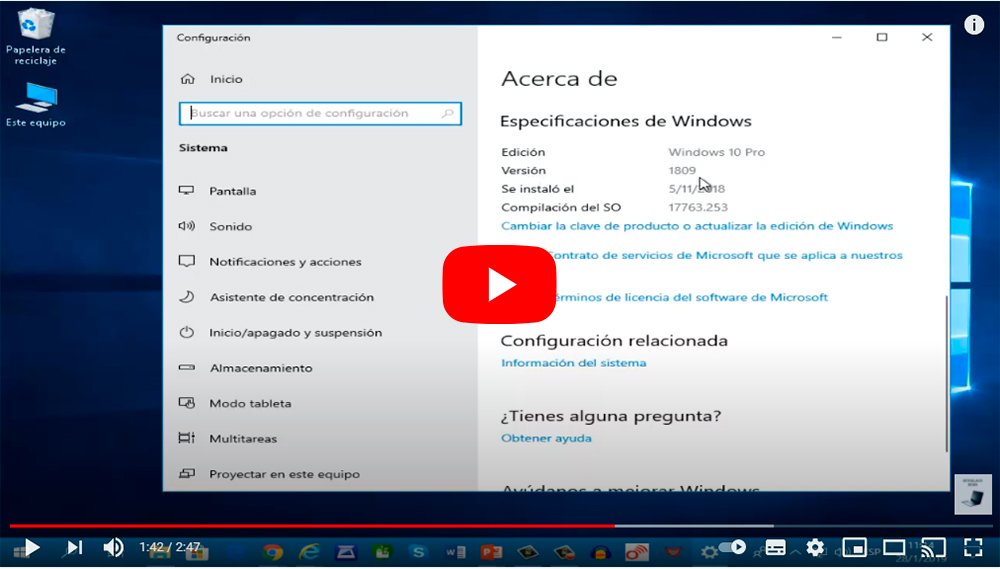Next we will explain how to know which Windows you have installed on your computer, the popular OS of Microsoft which has been with us with its different versions since the mid-90s and which has become practically the standard on PC, since Mac works with Apple's own operating system, macOS. And Microsoft launches new versions of its famous operating system very often, from new general versions (Windows Xp, Windows Vista, Windows 7 either Windows 10, to give some examples) to updates periodicals that introduce big changes in each of the versions, in order to improve functions, solve problems and increase the online security. Therefore, let's see how to know which Windows you have installed on your computer.
How to know which Windows I have installed
Thus, and with the arrival of each new version or big update, many wonder what version of Windows they have installed, in order to find out about the advantages and disadvantages of a possible new update or if it is really worth making the jump from a previous version of Windows to a more current one. That is why it is essential how to know which version of Windows our computer has installed.
Index of contents
With keyboard shortcut
The simplest and most direct method to know what version of Windows you have installed is through the Windows+R keyboard shortcut. Once this is done, a text box will appear in the lower left corner of the screen in which you will have to write after Open the following command: winver. Now press Accept so that a window opens with all the information about the installed Windows version. This solution works both in Windows 10 as in the rest of older versions of Windows.
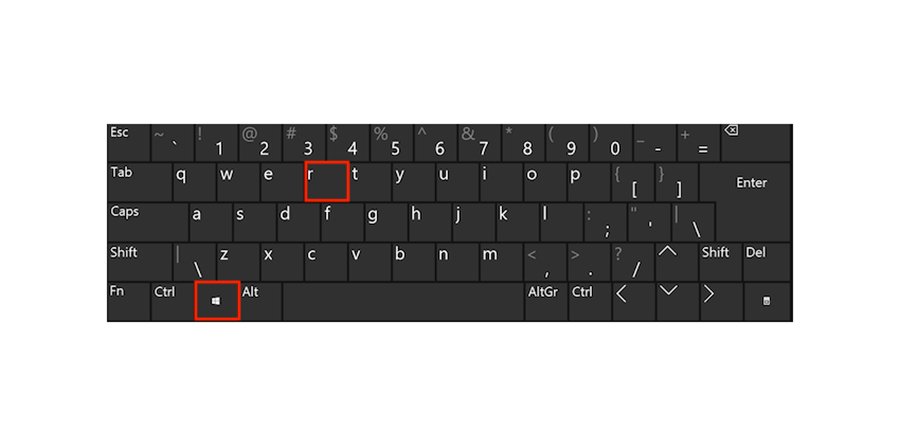
With command search
Another even faster option is through the windows search icon, in the case of Windows 10, through the magnifying glass icon located in the bottom toolbar. Thus, you will only have to click on said magnifying glass to open a general search box and in whose text box you will have to write, again, the command winver. The same information box from the previous section will open again in which you will be able to see the installed version of Windows 10. Remember that this box will also inform you if your Windows 10 is version home, Pro or some other.
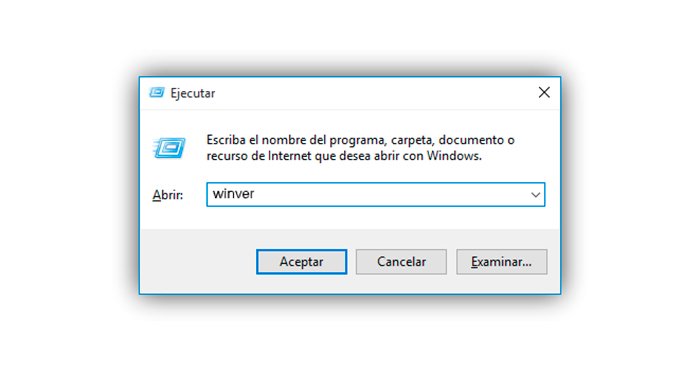
With Windows start menu
Another option to find out what version of Windows you have installed is through the Windows 10 start menu. So, you just have to click on the windows start button located in the lower left corner of the screen and access Setting. Inside the menu Setting click on System and then in About. A menu called Windows specifications with the following sections of information about the operating system:
- Edition | General version of Windows
- Version | Year of said version of Windows
- Installed on | Instalation date
- OS build | Version of the latest Windows update installed
- Experience | Windows Experience Pack installed
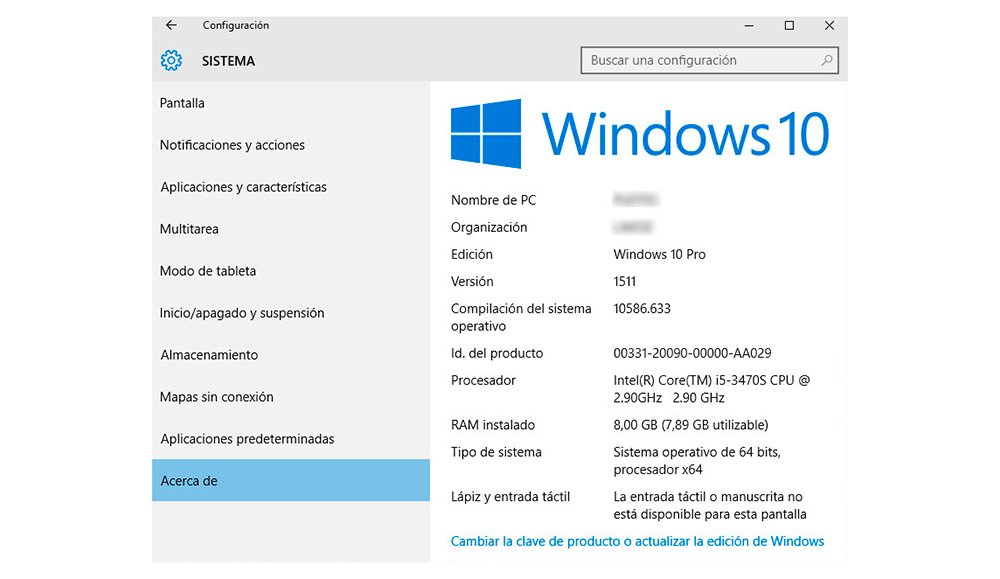
This will be the most complete information box about your installed Windows with all data about the operating system installed. The latest version of Windows, Windows 10, was launched in 2015 and has since received numerous updates and versions. ¿What is your version of Windows?