photoshop has become one of the most popular programs for image editing and creation, both in home and professional environments; and the tool Adobe It is one of the most used in all types of creative disciplines, from photographic retouching to graphic design, through digital illustration and many other areas. Even so, it is a complex software, easy to learn at the beginning but quite complicated to master when you begin to discover all its possibilities, which are not few. In this sense, if you are new to Photoshop and have recently installed the program on your computer, you are probably tired of a window popping up automatically every time we open a new image file.
This is an automatic warning that warns us that Color profile missing of a given image file, an automation of Photoshop itself that asks us about the image RGB profile, something that can be very useful for more advanced users but for most it is nothing more than an annoyance that comes with each new file opened. Unfortunately, in the same window there is no option to indicate that we do not want to be notified every time we open a file, so if we do not have enough knowledge, we will have to close the happy little window over and over again. Therefore, we offer you a small Step-by-step guide to disable the Color Profile Missing warning in Photoshop.
How to Disable the Color Profile Missing Notice in Photoshop
Since the warning window itself Color profile missing It does not show any option to no longer show the notice itself when opening each new file, we will have to delve a little through Photoshop's extensive menus. And if we do not know how we can get to the desired option, it can become quite an odyssey and a considerable waste of time; Luckily, below we offer you the solution. To do this, first we must go to the option Edition located in the Photoshop top menu.
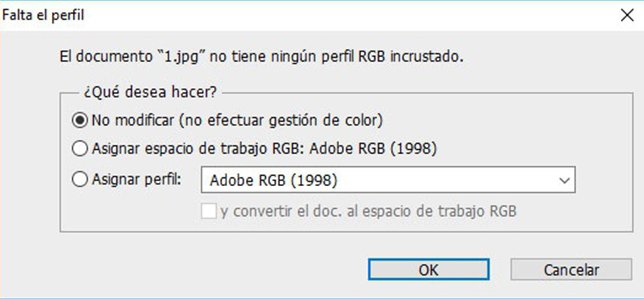
Once we have displayed the menu Edition, we must go to Color settings, entry located at the bottom of the drop-down menu. We can also access said menu by pressing the following key combination:
- Ctrl + Shift + K

Either through the drop-down menu or through said key combination, a new window will appear on the screen with the Color settings of Photoshop, where we will find a section titled Color management standards. At the end of this section we will find a series of checkboxes that enable or disable two parameters related to color management of Photoshop image files, divided into two groups:
- Profile differences
- Profiles are missing
We are interested in the option of Profiles are missing, marked only by one box: Ask when opening. Well, if we do not want to suffer the annoying color profile windows every time we open an image file, we must uncheck that box. Finally, we will only need to click on okay to permanently deactivate said notice. Now we can open all types of image files without having to suffer the annoying warning windows about the color profile.
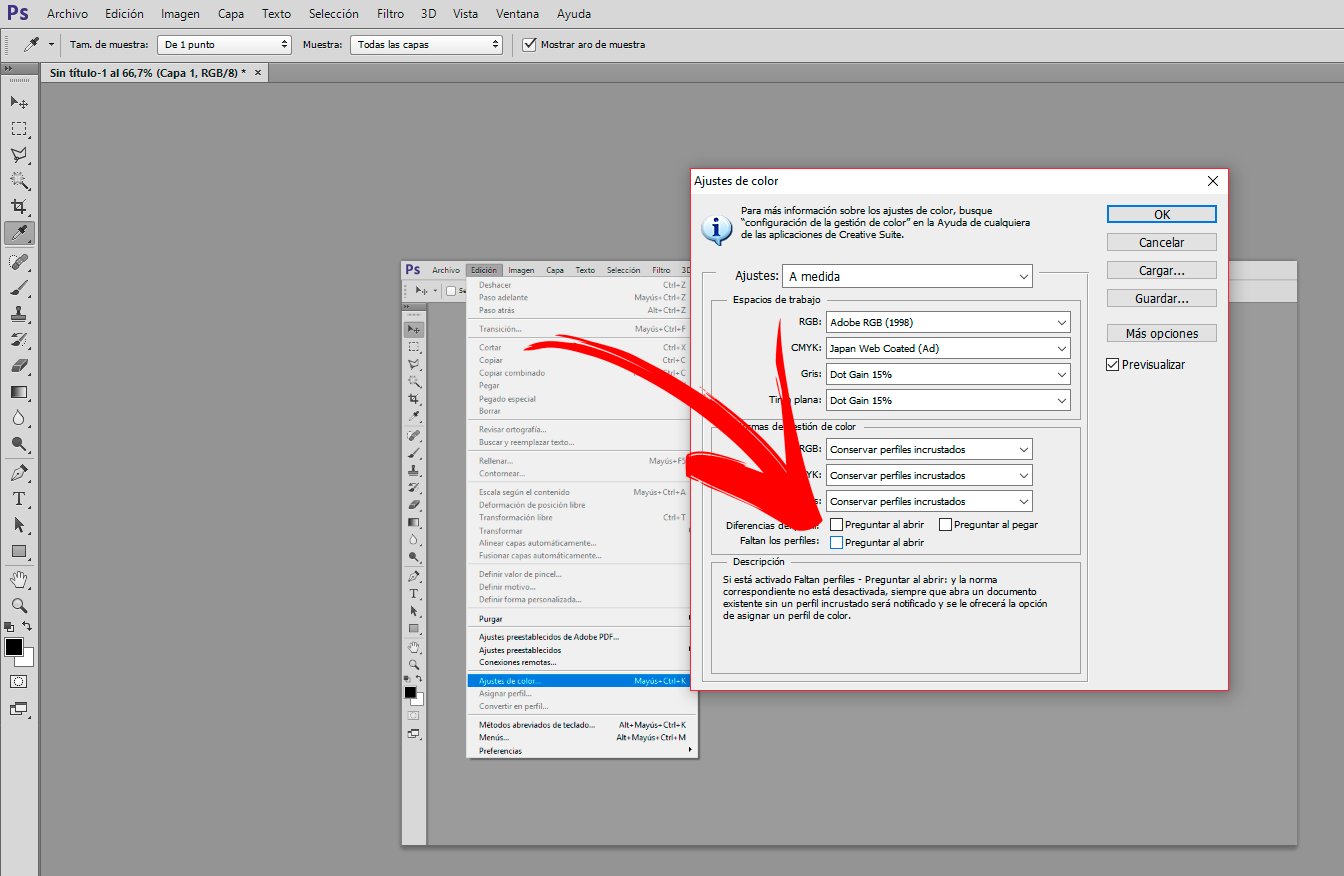
And if we want to make sure that no more windows related to color profiles appear, it is also advisable to deactivate the two tabs of Profile differences, with Ask when opening and ask when pasting.
