It is possible to use the Google translator in our smartphone iOS either Android No internet connection, despite the fact that many users are unaware of it. And the tool Google to translate words or entire phrases is very useful in our daily lives, although many users believe that we must be connected to a network (mobile either Wifi) to be able to use it. Luckily, there is a method that will allow us to use the Google translator either Google Translator at any time, even if we do not have an internet connection, something that can be very interesting, for example, on a trip abroad. Next, how to use google translate offline.
How to download languages for Google Translate
The first thing we must do is open the official application of Google translator and click on it three lines icon horizontal or swipe from the left side of the screen to the right in Android to display the options menu; on iOS we just have to go to Settings. Now we must click on the option Offline translation to access the list of languages that we can use.
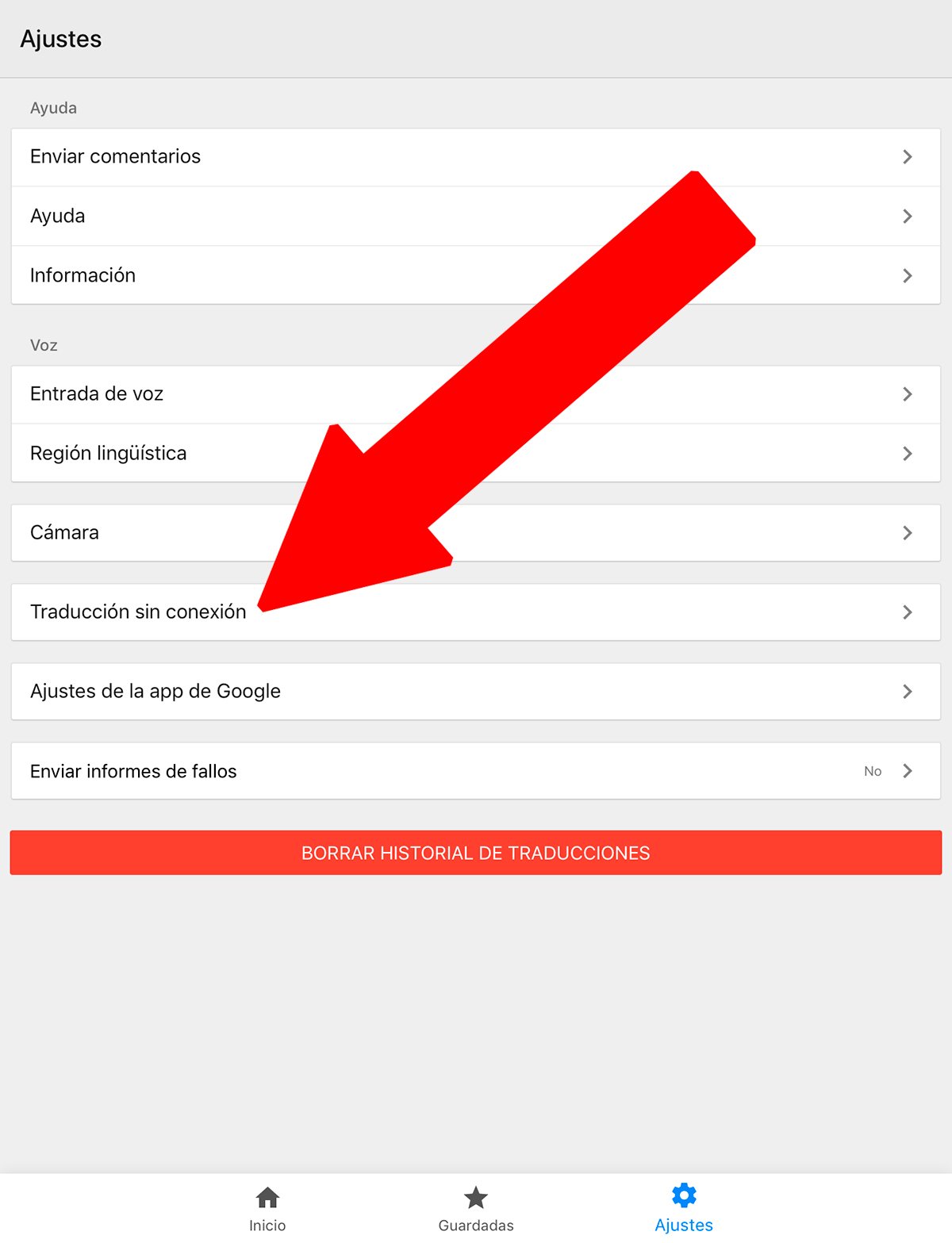
In this new menu we will see the downloaded languages and all the languages that we can download below. Click on it down arrow icon to download the languages you need or may need in the future when you are offline; They are arranged alphabetically.
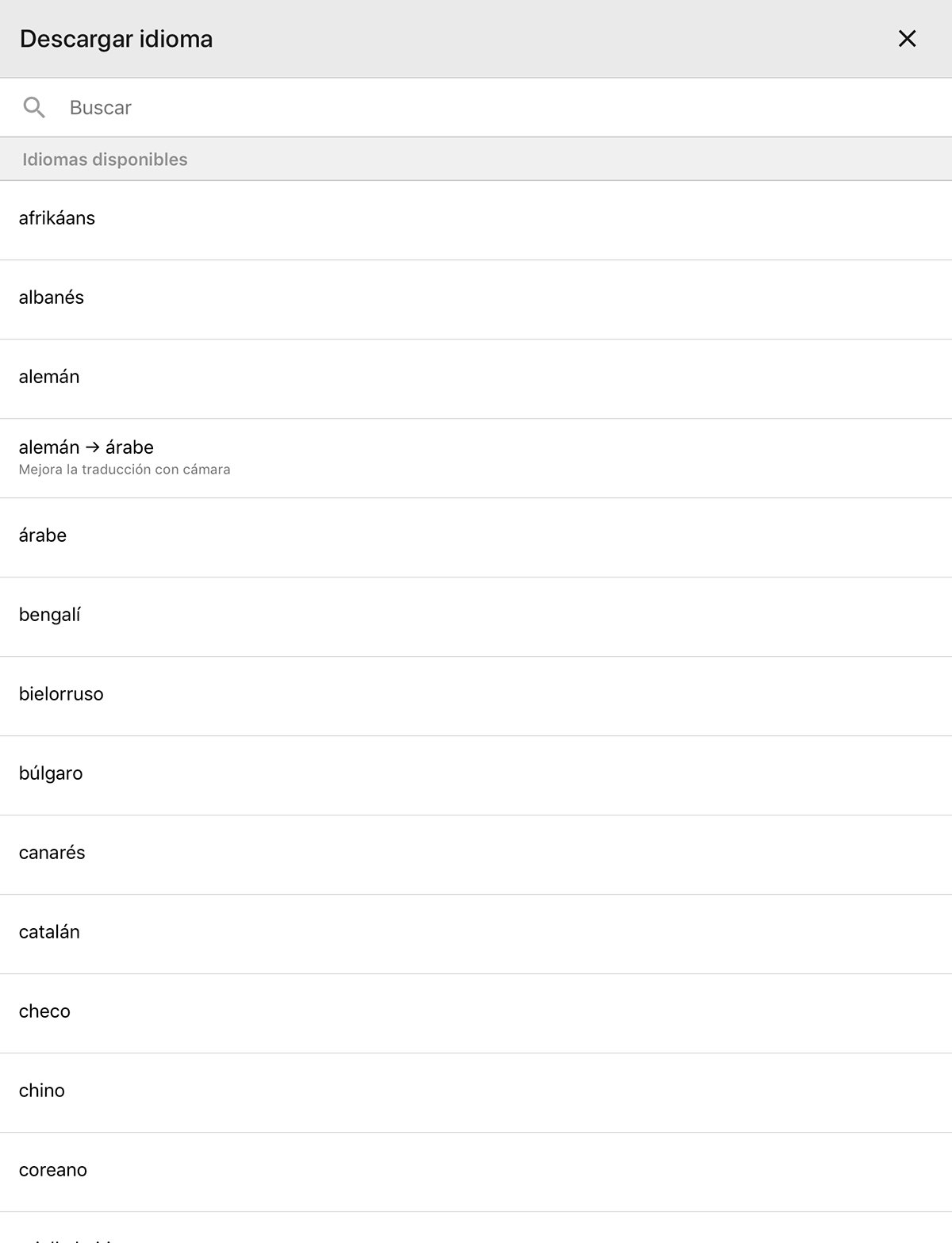
When you click on each language you want to download, a window will appear that will inform us of the space required for download and the storage available on our mobile terminal. Then click on Discharge to start the download or Cancel to go back without downloading that language.
It is possible that the application asks us for our download preferences if we are connected to a mobile network instead of a WiFi network by the size of each download, generally between 40 and 50 MB. You can choose between Use WiFi only either Use WiFi or a mobile network, in addition to Remember settings if we want that option from that moment on. You can now continue with the process by clicking Discharge.
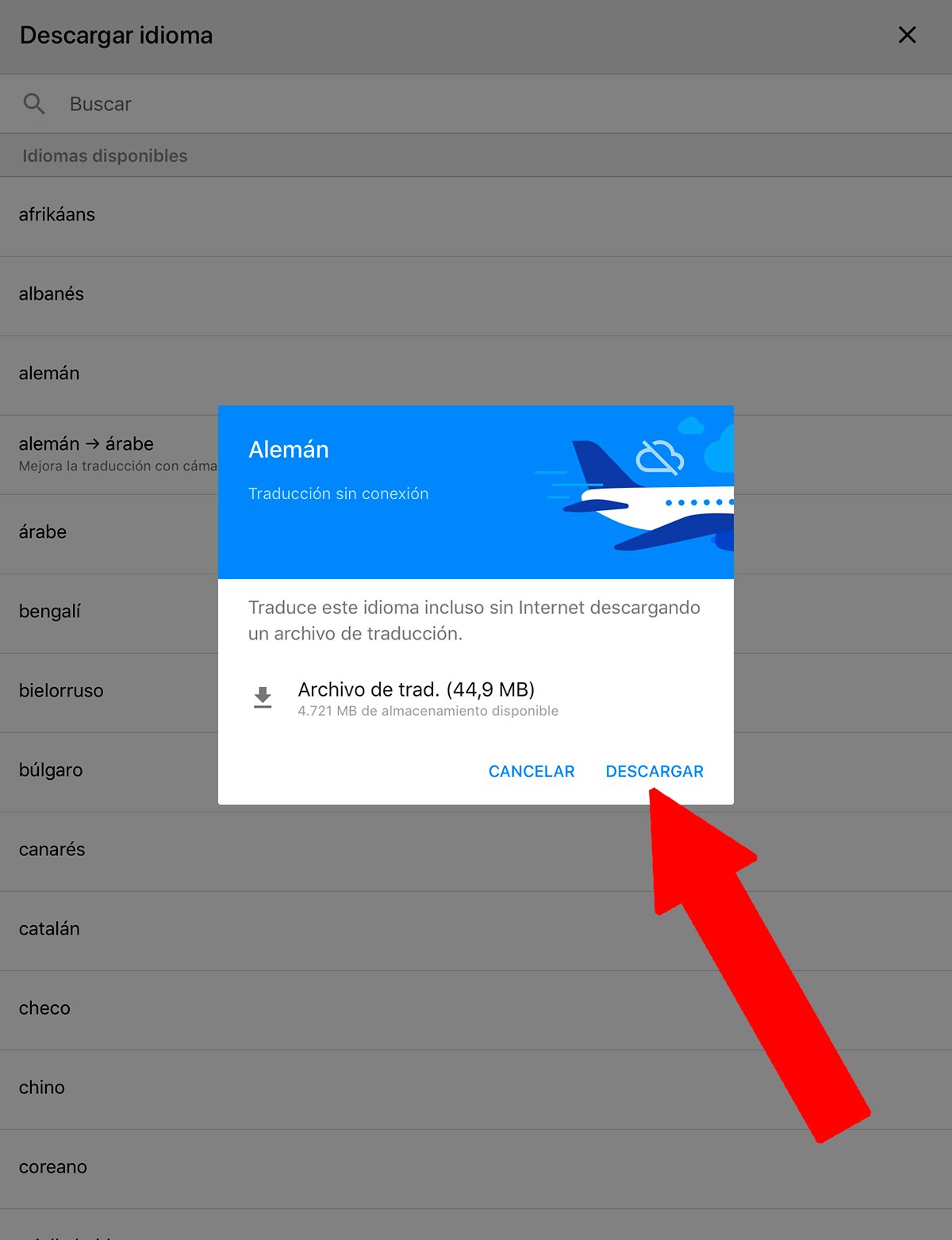
From that moment on, Google Translate will notify us of each update for each of our downloaded language packs, as long as we have an internet connection. To do this we just have to click on Review and update.
How to translate languages without an internet connection
Once we have downloaded the languages that we believe are necessary to translate texts without an internet connection, it is time to put this tool into practice. Thus, we can now choose one of the downloaded languages to translate languages offline by clicking on the chosen language.
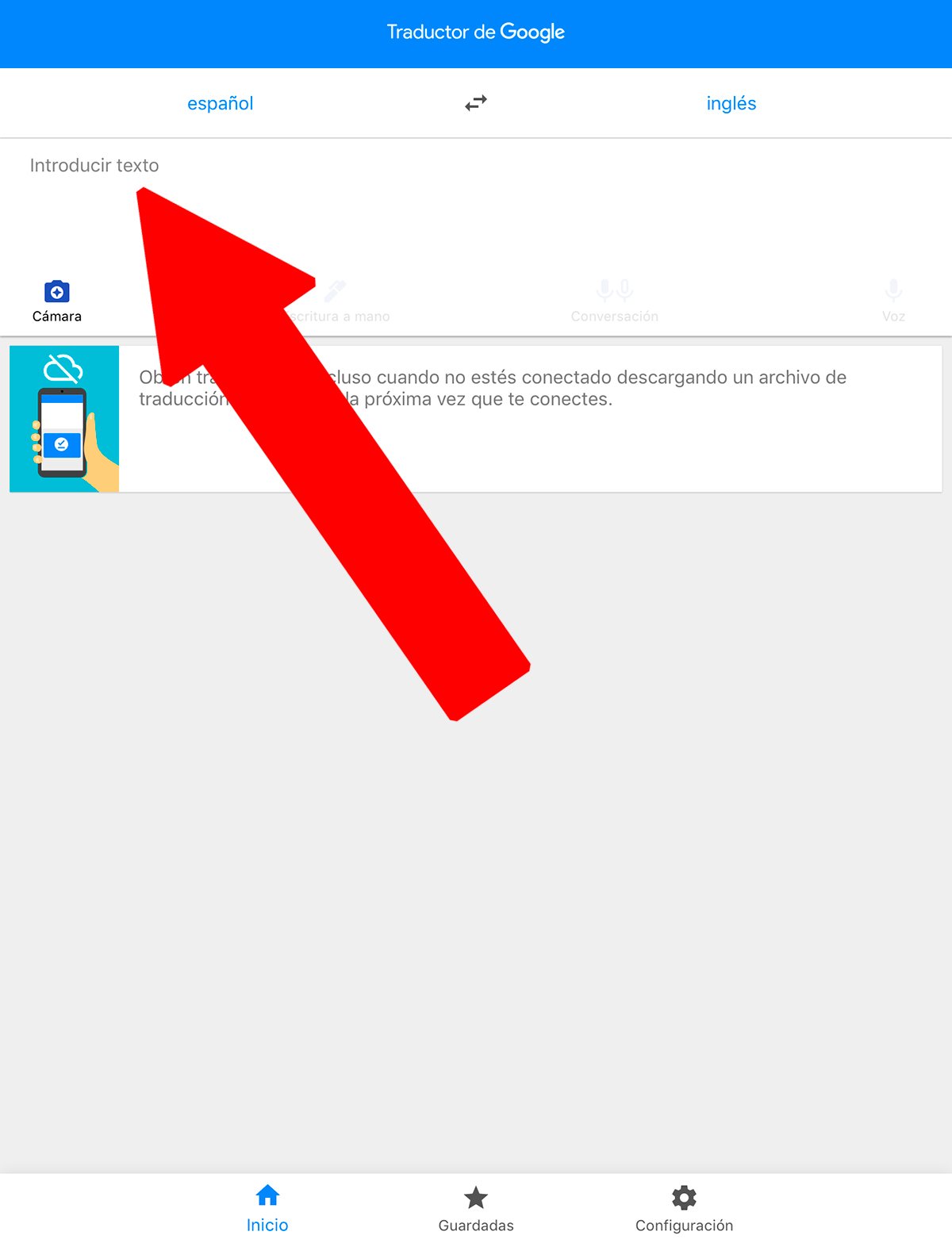
And when we enter said menu without an internet connection, only the previously downloaded languages and we can only choose between those available. If we do not have access to a language at the moment, we will need to download it the next time we have an internet connection.
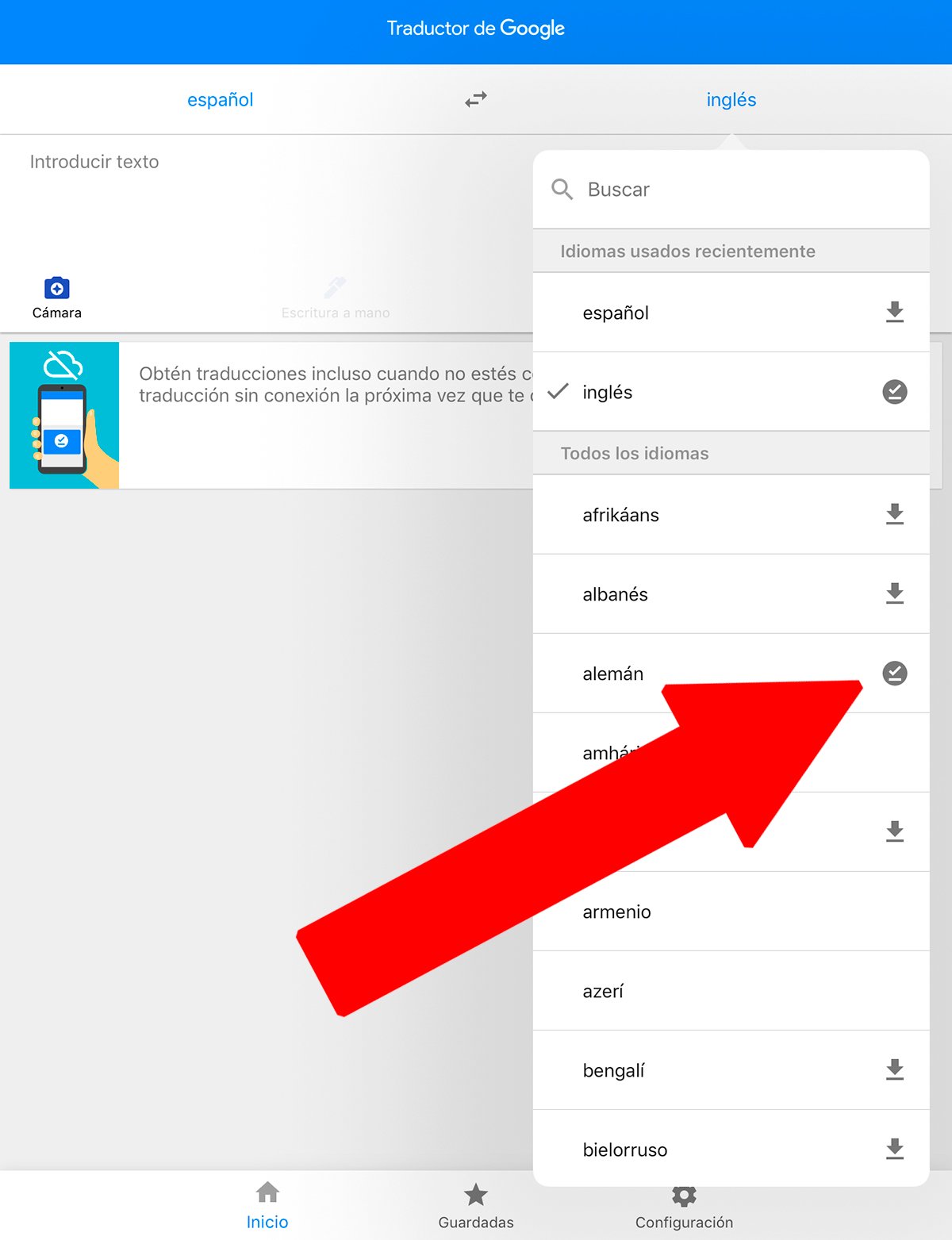
Thus, we can now use Google translator whenever we want, whether we have an internet connection or not. We recommend download all languages that we want or believe we will use in the future even without an internet connection.
