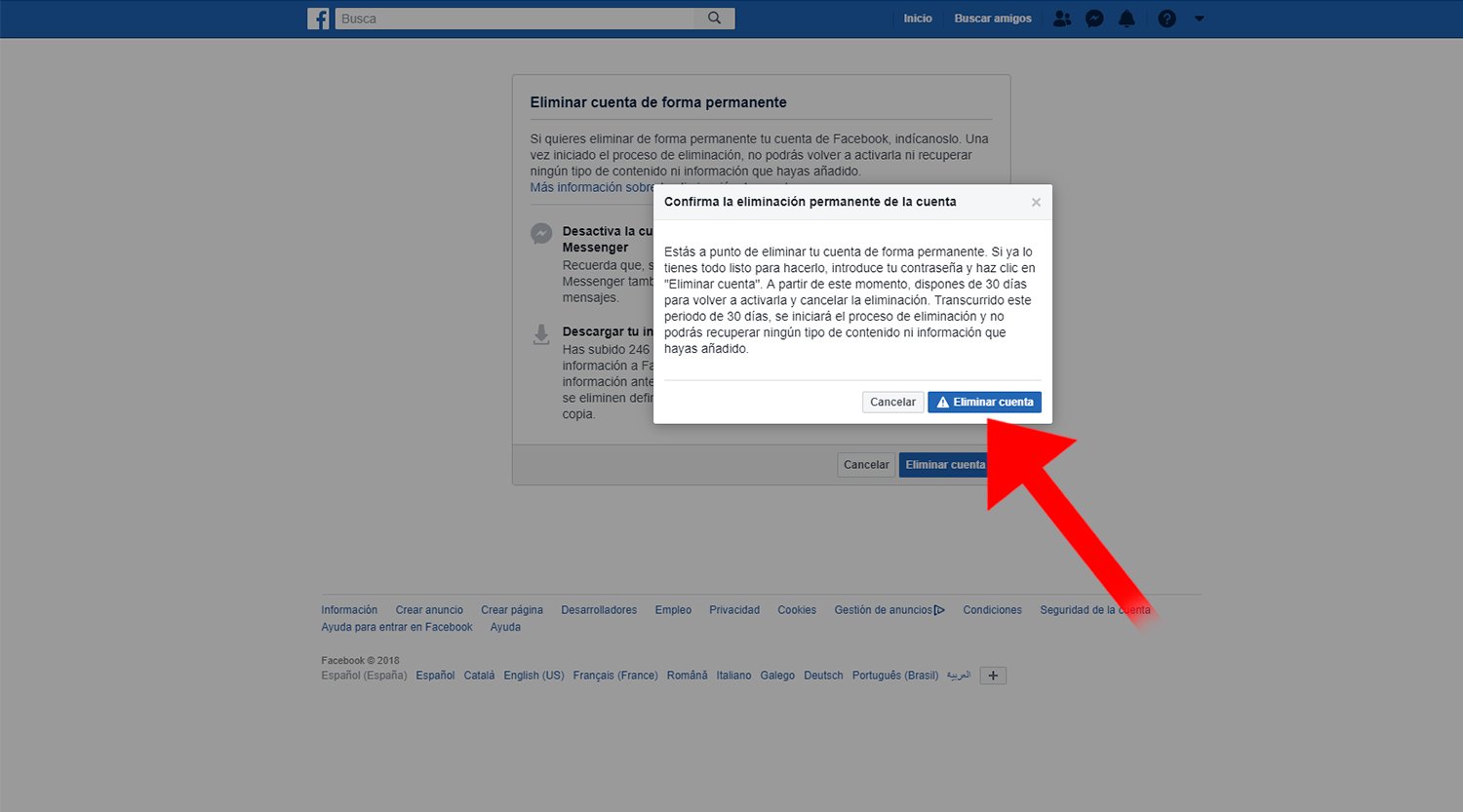Let's see how to delete your Facebook account forever. And the popular social network Facebook It allows millions of users to share their lives with their family, friends or acquaintances every day through their publications, thus being one of the most popular virtual social tools in the world.
But there are also many people who prefer to get away from these experiences a little or, directly, choose to delete your profile. But how can we do it? What possibilities exist for permanently deactivate or delete our account Facebook? Luckily, those in charge have greatly simplified the steps to unsubscribe from Facebook or delete an account and thanks to our tutorial we tell you all the options and how to carry them out; In addition, we also tell you how to recover a Facebook account deactivated or disabled. Although first we must be clear about what differences exist between deactivating and deleting an account Facebook.
Index of contents
-
Deactivate or delete a Facebook account?
-
How to deactivate our Facebook account
-
How to delete our Facebook account
Deactivate or delete a Facebook account?
Facebook It gives us two basic options to give us a break from its social network; Thus, we can choose between deactivate our account either delete our account, two very different options with very different effects.
Thus, if we choose to deactivate our account, we can always recover our profile again, although the rest of Facebook users will not be able to find our account or see our biography, although it is possible that some messages can be seen. It is a temporary and reversible option, something like a vacation from the social network.

On the other hand, if we choose to delete our account, Facebook will delete our profile and all our data permanently and it will not be possible to go back. we will have unsubscribed from Facebook. When we request the deletion of our account, Facebook will give us 30 days to erase it permanently, during which time we can go back if we want; After two weeks, it will no longer be possible to recover it. Additionally, Facebook may take up to 90 days to delete all our data personal data from your database.
Yes indeed, Facebook warn us that copies of data stored in their databases may not be deleted, although they will not be directly related to our personal data. We must also keep in mind that messages sent to other users will not be deleted, since these messages are also found in the other user's account.
How to deactivate our Facebook account
Once we are clear about the differences between both options, we can proceed to deactivate or permanently eliminate them. If we want to deactivate our account we must access the Setting of Facebook through the white tab from the top bar located to the right of it and display the options menu. Click on Setting.
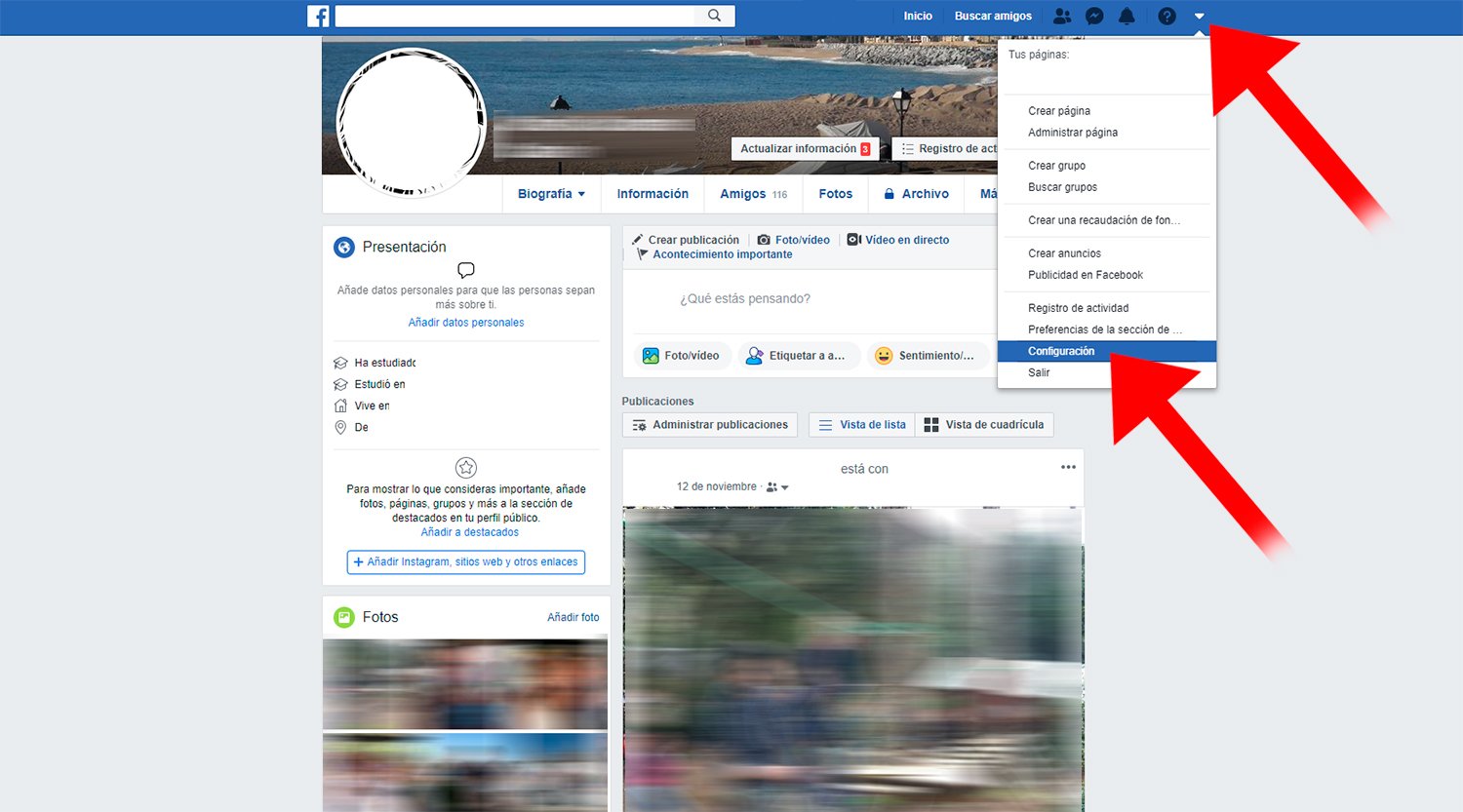
Already in Setting, click on the option Your Facebook information located in the left column, in third place. Now, and through the options displayed in the central part of the screen, click on See of the option Delete your account and information, placed last.

We will access the menu Eliminate account permanently, although in this case we must click on the icon Deactivate account, since this is a temporary measure that will allow us to continue using Messenger and recover our profile later.
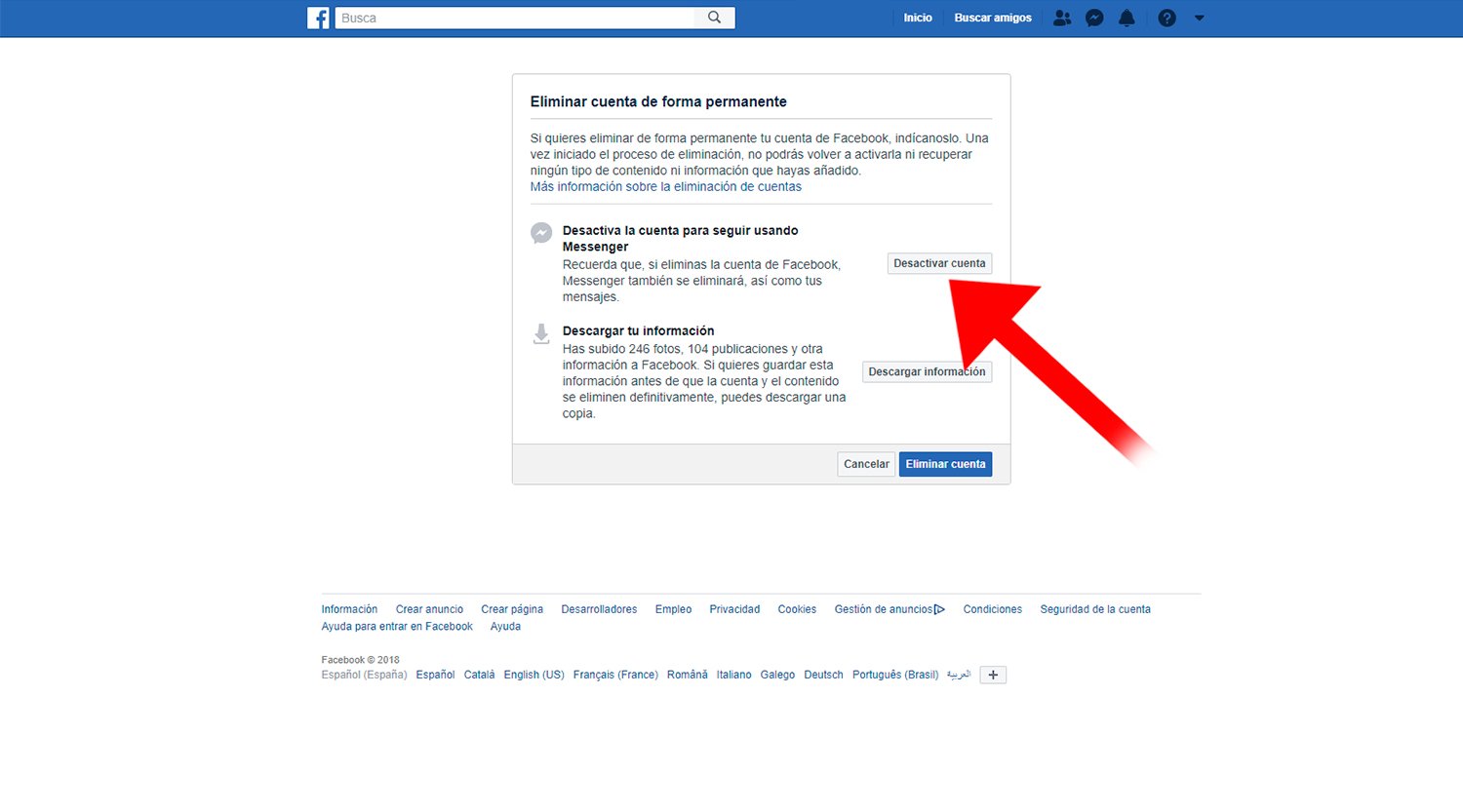
Next, a new window will appear with photos of some of our friends from Facebook, as well as a questionnaire that we must fill out to continue with the deactivation; basically, they ask us why we want to deactivate our account and that Facebook He will “miss us a lot.” Choose an option and click on Deactivate.
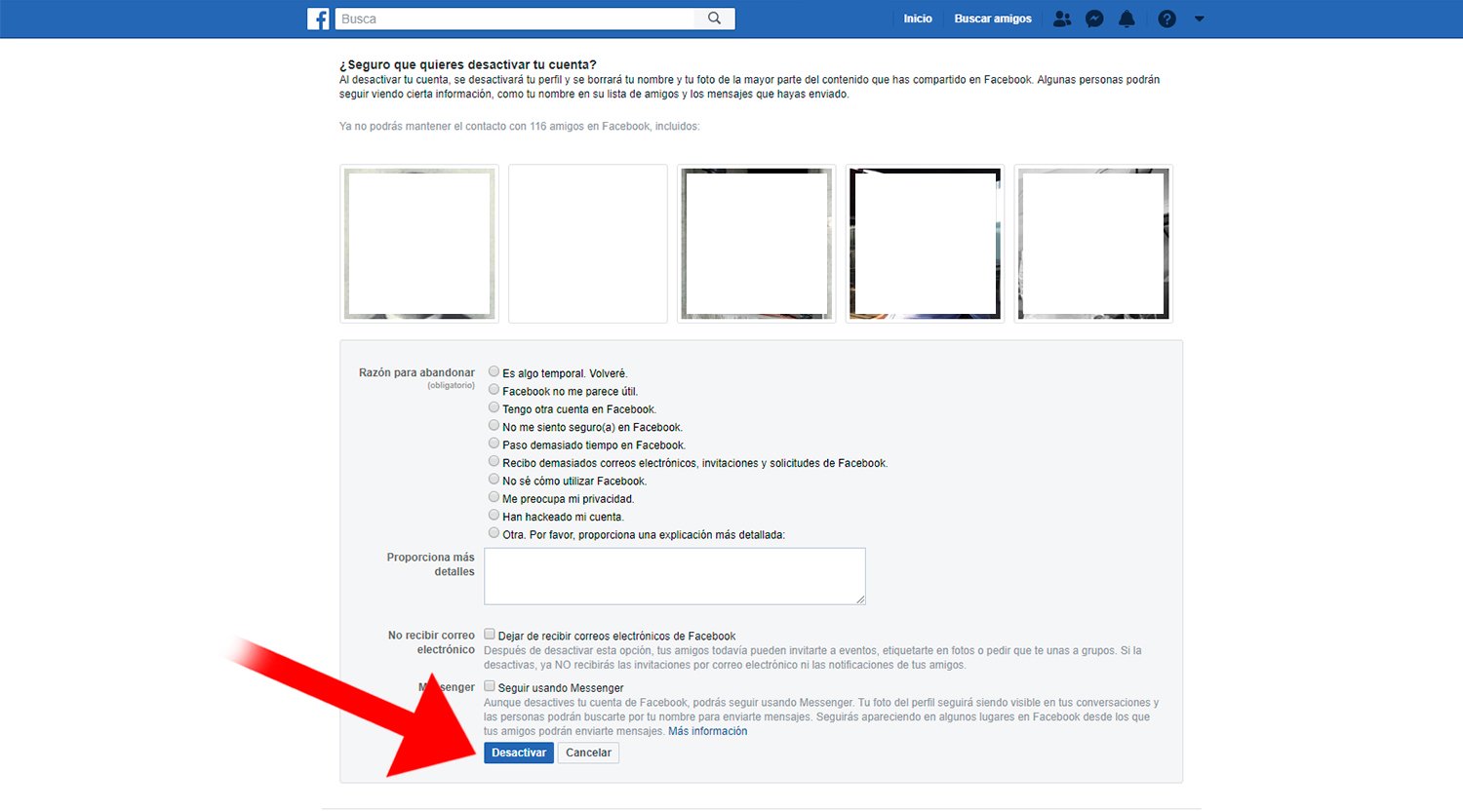
How to delete our Facebook account
If, on the other hand, we prefer to stay away from Facebook and delete our account permanently, we must follow almost the same steps and finally confirm the final deletion. Thus, if we want to delete our profile we must access the Setting of Facebook through the white tab on the top bar located to the right of it and display the options menu. Click on Setting.
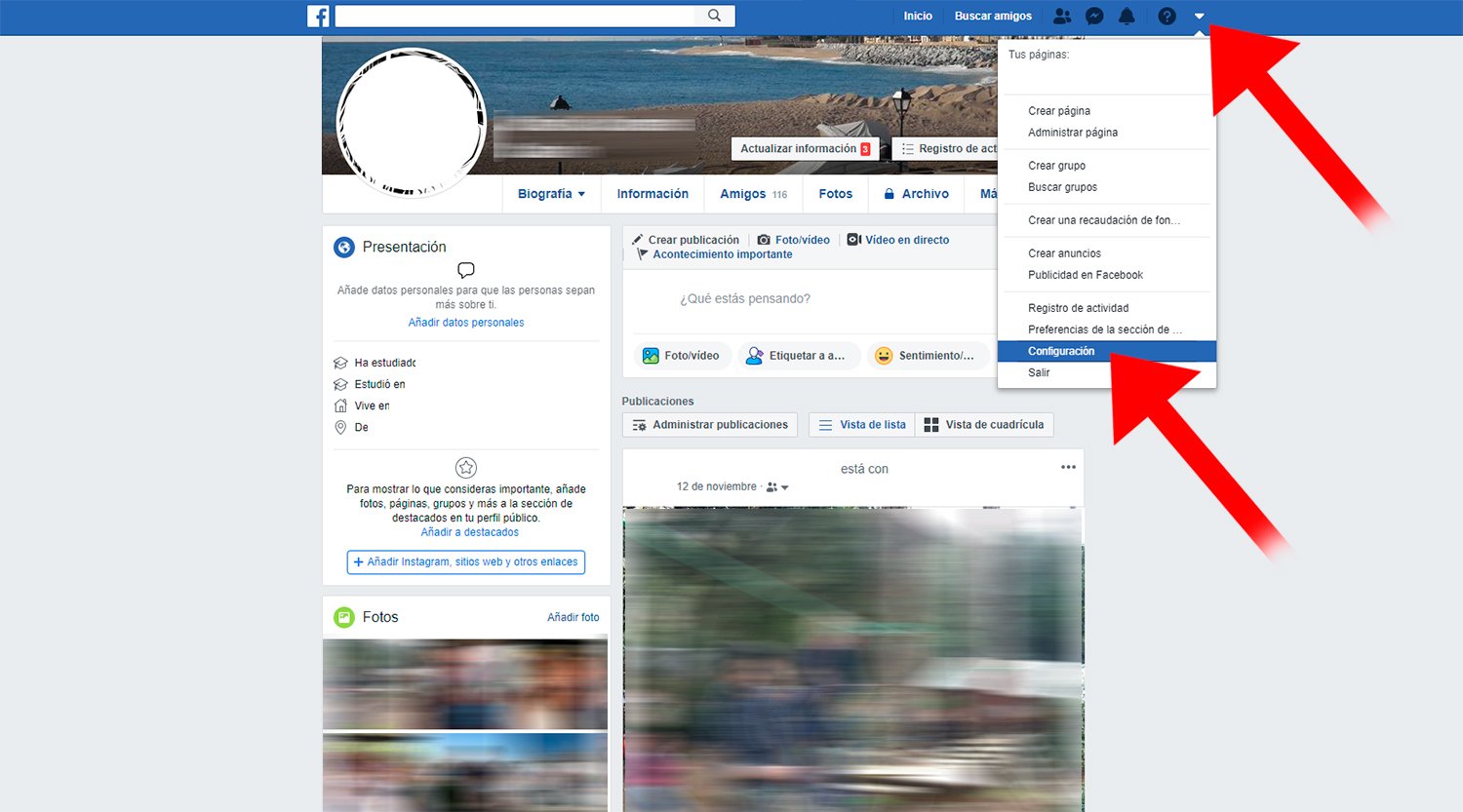
Already in Setting, click on the option Your Facebook information located in the left column, in third place. Now, and through the options displayed in the central part of the screen, click on See of the option Delete your account and information, placed last.

We will access the menu Permanently delete account, although in this case we must click on the blue icon Delete account, located in the lower right corner of the screen. Of course, first we recommend clicking on the icon Download information to get hold of all the files uploaded to Facebook through a compressed file.

When we click on Delete account, Facebook will ask us to confirm our identity to make sure it is really us. Now we must write our password and click on Continue, the icon in blue. Once we have confirmed our identity, a new confirmation window for permanent deletion of the account will appear, notifying us of the time we have to turn back (30 days) before Facebook completely deletes our profile. Click on Delete account to finish the process. Goodbye Facebook!