Thanks to this tutorial you will be able know which devices and how many of them are connected to your WiFi internet network if you detect that your connection is slow or does not respond to the level you expect in downloading and uploading data. And if you think that someone may be stealing your WiFi signal without your permission, you will be able to identify possible violations of your privacy through third-party devices. To do this, we will use several methods, from apps to iOS mobiles and Android even specific software for PC, in addition to resorting to direct access to our router through an internet browser to see the list of possible connected devices without our permission. Next, How to know if someone steals your WiFi signal in your home.
How to know how many devices connect to your WiFi network
The first and perhaps most accessible option is log in to your router from a PC or device with an internet browser connected to your WiFi network. To do this, follow the following steps:
- Write the number 192.168.1.1 in the address bar of your browser
- Enter your username and password (admin/admin or admin/router password)

You will enter the home page of your router; Normally, various information regarding the router will appear on the first access screen, among which are the WiFi connected devices at that moment.

On the other hand, in the tab Disconnected devices The devices that usually connect to our WiFi network will appear but that at that moment they are not connected. In both cases we can eliminate connected devices or devices that are usually connected through the on-screen menu itself, especially if we detect foreign or unknown devices.
Discover connected devices with Windows PCs
On the other hand, if we want to consult the list of devices connected through a Windows-based PC but we do not want to access the router, we can use the software Wireless Network Watcher, a very easy to use application NirSoft. To download it we just have to go to its official website and download the program; Install it like any other Windows program.

When we open the program, it will analyze our WiFi network automatically and will display a list of all connected devices to it, also showing all types of information about each connection, such as their names, IP or MAC addresses, among other characteristics; Likewise, the number of times each device has been connected will be shown and we can even add descriptions specific to each one of them to easily identify them against other possible foreign devices.
Discover Mac connected devices
On the other hand, if we have a team macOS We can do the same with another program called LanScan, a specific software which will perform a scan of devices connected to our WiFi network. To do this, and once installed, click on Lan your Scan, the green button play located in the upper left corner. After the scan, the program will return the typical data with name, IP and MAC addresses, etc. This way you can easily identify possible intrusions on your home network from Internet.
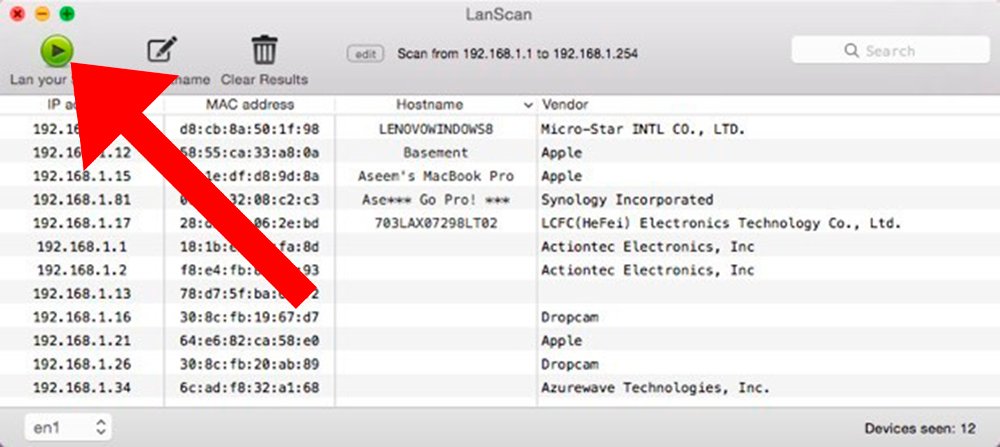
Discover mobile connected devices
Beyond access to our router or through a Windows application, we have other solutions such as the possibility of seeing which devices are connected to our WiFi network through third-party applications for our mobile. Among the most notable is the app Fing, compatible with iOS and Android devices, a very easy to use app that will allow us to discover intrusions into our private internet connection.
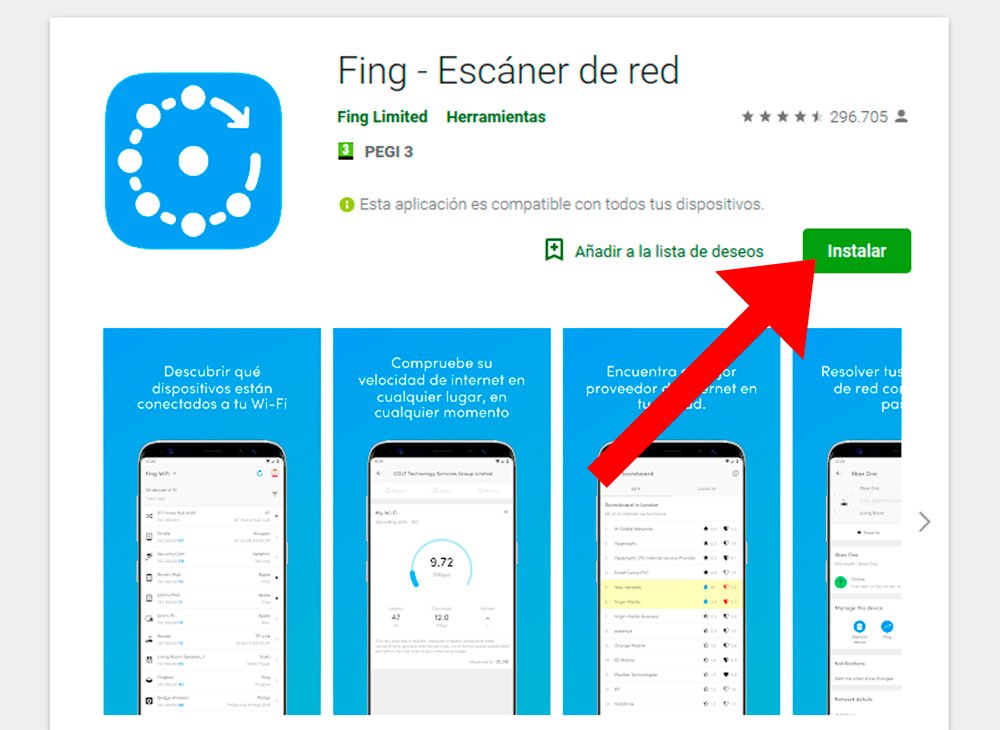
Download it to your smartphone and open it; by itself will detect all the devices connected to said WiFi network, quickly and easily, showing the number of connected devices top left and the list of them just below, from the router to the smartphone itself, passing through mobiles, SmartTV, consoles, computers…
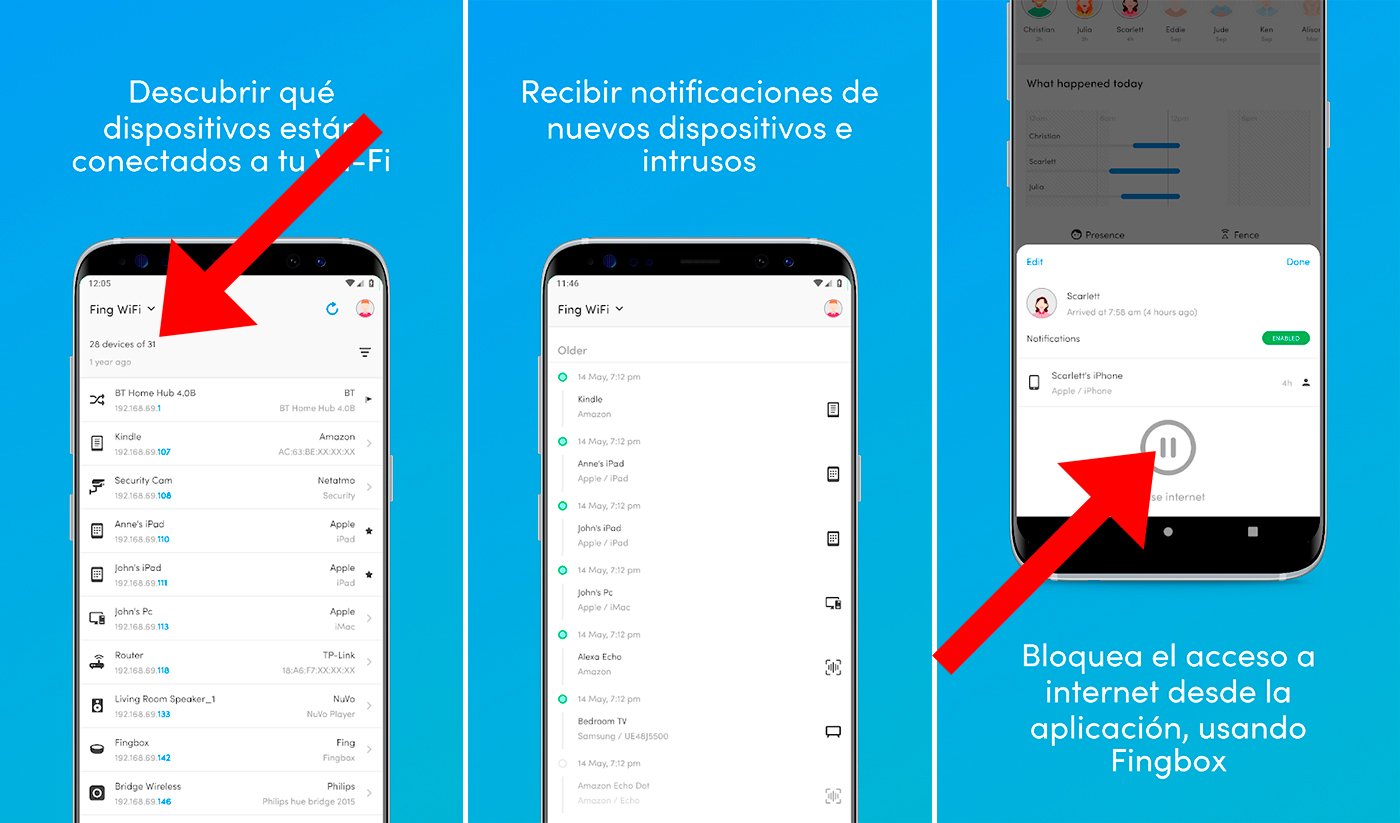
If you click on any of the devices shown, we will access the file for said device with all kinds of information, from the number of times it has connected to our WiFi network to the IP or MAC address of the suspicious device.
