It's amazing how a tap on your screen takes you down new streets. Google Maps It is more than an app, it is a companion on our trips. With its innovations, it changes how we move. Discover with me the Google Maps tricks and see how they can make your daily life easier.
Imagine marking your favorite places, creating a map of your memories. Or share your location so your loved ones know where you are. The Google Maps tricks They are designed to improve the way you travel. From finding the coziest cafe to avoiding traffic. Ready to be a master at Google Maps and improve your adventures?
Maximize your experience with Live View Augmented Reality
With Google Maps, the pedestrian navigation It's easier thanks to Live View. This technology makes you interact better with the environment. Thus, your walking experience improves a lot.
How to activate Live View for pedestrian navigation
To use Live View, search for your destination on Google Maps and select pedestrian navigation. Then, press the “Live View” button. This will turn on your device's camera. You will see important signs and points on the real image.
Use signs and landmarks to improve accuracy
Live View Show virtual signs and important points on your screen. This tool points out key elements such as buildings and signs. It's as if you had a personal guide who tells you in real time how to get to your destination.
Safety and battery saving tips with Live View
Live View, while useful, requires you to hold the security. It is vital to be aware of your surroundings and avoid accidents. Also, to save battery life during use, bring a portable charger. Or activate battery saving mode if you will be using it for a long time.
Take advantage of Google Maps to discover local businesses
Currently, Google Maps It is essential not only for browsing. It is also used to explore the local environment. If you want to discover local businesses, keep reading. We'll show you how to find and choose the best in your area.
Look for local businesses It's easy and fast. You just have to put what you are looking for in the search bar. They can be restaurants, clothing stores, hardware stores, or beauty centers. You'll see a list and map with options near you.
- Examine the reviews and ratings from other users to judge the quality of the business.
- See photos uploaded by owners and clients. This way you get an idea of the place.
- Use filters to search by ratings, distance, or opening hours.
The social element is fundamental in Google Maps. Opinions give you a reliable view of the local businesses. This helps you make good decisions. Also, if your experience is valuable, don't hesitate to share your opinion and help others.
“The best way to get to know your city is through shared business experiences. Participate and contribute to the Google Maps community!
Google Maps is a great ally, wherever you are. Helps you find and enjoy amazing businesses. So, if you are looking for a cozy cafe or a charming bookstore, remember this tool. It is available with just one click.
Personalize your trips by saving favorite places
Google Maps allows you personalize your trips, creating a unique experience. It is easy save favorite places. This helps you rediscover those special places you love.
Create lists of your favorite places
For customize Google Maps, start saving places you love. It could be a charming cafe or a hidden bookstore. Here we explain how to make your custom lists:
- Find the place you want to save on Google Maps.
- Tap the name of the place to see details.
- Select the “Save” option and choose an existing list or create a new one.
With these lists, your discoveries will always be just one click away. You can access them at any time.
Share your lists with friends and family
After creating your favorite places, sharing them is very simple. Send your recommendations to friends and family. Thus, they will also be able to discover new places. Sharing your lists is very easy:
- Open the list you want to share.
- Tap the “Share” or “Invite Collaboration” button to have others edit the list.
- Decide how to share the list, using a direct link or apps.
Sharing recommendations improves your trips and strengthens ties with people who have the same interests as you.
Remember, at save favorite places and do custom lists, you personalize your navigation. This shows your tastes and what you love. Personalize Google Maps and make every outing an adventure!
Use the feature to share your location in real time
It's easy to keep your loved ones informed with share location on Google Maps. This feature not only shows your current location during a certain period. It also improves your security, by letting others know where you are. Learn how to use this feature to your advantage.
Share your trip with others for greater security
When using the real time location, your family and friends can know your exact position. They can see how you progress on your journey. This adds security for everyone, making the trip safer even when far away.
How to share your location step by step?
To share your location with the app, just follow simple steps:
- Open Google Maps and enter the main menu.
- Choose “Share location.” Decide with whom and for how long to share.
- The person you choose will receive a link to see where you are live.
You can always stop sharing your location to maintain your privacy.
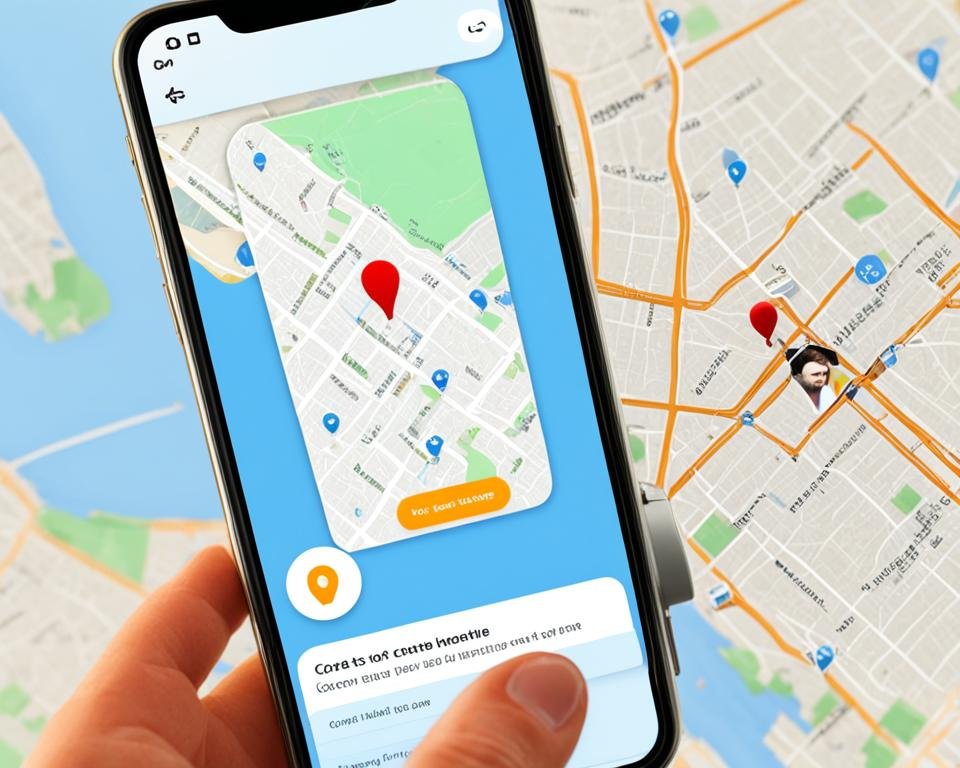
It is vital to optimize your security and privacy by sharing your location. Share only with people you trust and control the sharing time. Thus, Google Maps will be a great ally on your trips, taking care of you and yours.
Configure and customize your routes
Exploring how Google Maps can adapt to you is key. It's not just getting there, but doing it how you prefer. Adjusting Google Maps to your style and needs is easy. We'll show you how to do it.
Adjust Google Maps to your travel preferences
With Google Maps, customizing your route is simple. Just open the app and choose your destination. Then, tap on options to enter customization. There, you can choose how you want to travel, such as along main streets or more scenic roads. Everything adjusts to your taste or need.
Avoid tolls and toll roads
Avoid tolls It is a popular option. Not only does it save money. It is also useful for those looking for alternative routes. In the route options, select avoid tolls. Thus, Google Maps will take you on toll-free, quieter and less crowded roads. It is ideal for saving money or avoiding highways.
- Access route settings before starting your trip.
- Choose the option of avoid tolls to find alternative routes.
- Google Maps will automatically update the route to exclude any toll roads.
The importance of ratings on Google Maps
The ratings on Google Maps They are key for online users. They provide real opinions about different places. Reviews Well written and photos help improve this tool for everyone.
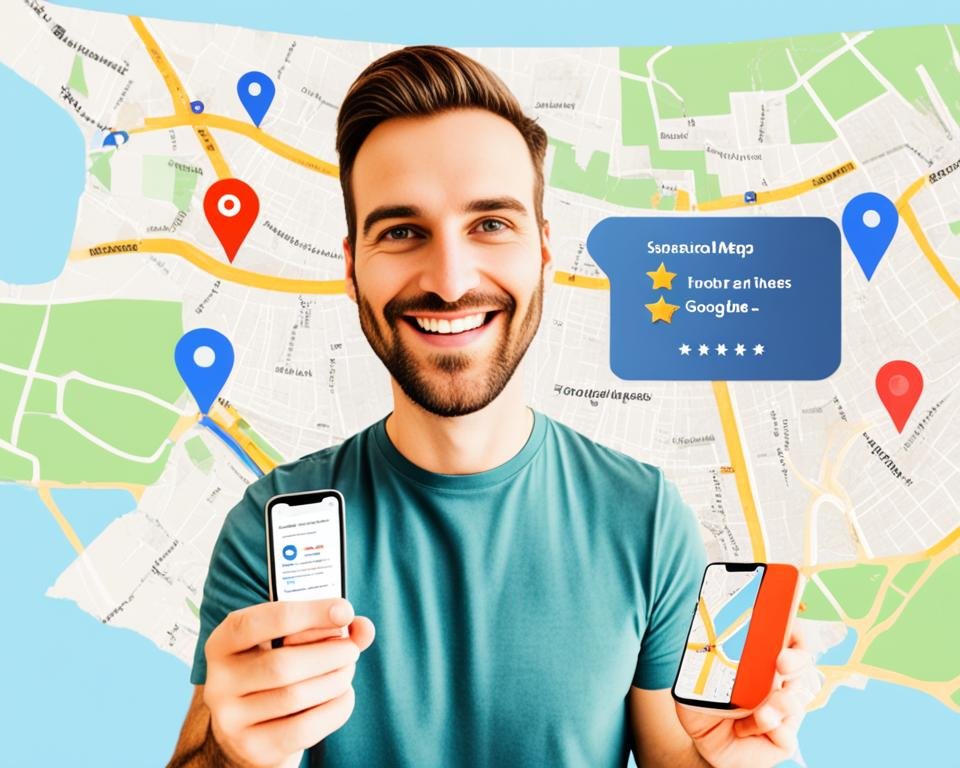
When trying a new restaurant or visiting a museum, think about the importance of your comments. Your user opinions They help others decide and enrich the map with confidence.
Contribute with reviews and photographs of places visited
Taking a moment to write about your experience adds a lot. Not only does it assist other travelers, but it also gives valuable feedback to the owners. Your photos offer a real view, adding value to your words and reviews.
Use reviews to choose where to go
For a user, the opinions on Google Maps They are very valuable. They give you a clear vision of what you will find. The ratings on Google Maps They tell more than a simple map, they reveal real experiences that guide you in your choices.
Google Maps tricks for managing travel time
If you are going to a meeting or just want to enjoy, Travel time management in Google Maps it's key. Learning to choose the best time and route can greatly improve your trip. Let's see how you can make the most of this tool.
Check traffic forecasts to avoid traffic jams
Wear traffic forecasts Helps you anticipate and avoid slow traffic. With Google Maps, you can see what the traffic is like live. This information allows you to avoid congested roads and find faster routes.
Plan your outings according to traffic conditions
It is very important to plan when to go out. In Google Maps, you can activate alerts that tell you when it is best to go out. Thus, the app suggests the best times to avoid heavy traffic.
With these tips, Google Maps transforms from a simple map to a personal travel assistant.
Understand and explore the new Immersive View feature
Technology advances quickly, and so does Google Maps. His new function, Immersive View, will change how we see the world online. This experience takes you on a unique journey. You will feel like you are in the most amazing cities and places.

What is Immersive View and how it can enrich your browsing experience
Immersive View It is a technology innovative. Use high-quality photos and AI technology to take 3D tours on Google Maps. You will be able to see the cities from above and walk through their streets virtually.
Can you imagine knowing a place before going? Feel its atmosphere and plan your visit in detail. Immersive View It allows you that, thus improving your way of browsing.
If you are a tourist or simply curious, this function helps you see destinations before traveling. Whether for your vacation or exploring from home, Immersive View offers you a unique window to the world.
- Explore famous monuments and buildings from the inside.
- See the urban environment and weather in real time.
- See how a place changes depending on the time of day.
The era of virtual exploration has arrived. With Google Maps, the adventure is now more intense and fun. Discover for yourself what Immersive View contribute to your trips and routes.
Speed up your searches with voice commands
Exploring the world is now easier with Google Maps and its voice function. Voice commands help us find routes without taking our eyes off the road. Here we explain how to activate this function and give you examples of how to use it every day.
Activate voice control for searches and navigation
To get started, learn how to activate voice control in Google Maps. You just have to go to the app settings, find 'Voice' and activate it. This way you can start searching just by saying “Ok Google” and your order.
Useful commands for everyday use
Voice commands simplify many tasks, especially when you can't use your hands. Examples include:
- For directions, you say: "Take me to the Plaza Mayor."
- For traffic, you ask: “How is the traffic to work?”
- If you need gas: "Find a gas station near me."
Don't let distractions control your trip. The voice commands in Google Maps help you maintain security and efficiency. With these tips to activate voice control and examples for voice searches, you will improve your driving and day to day life.
Use location history to remember past trips
He location history on Google Maps is useful for remember past trips easily. It saves your moves and lets you relive your adventures.
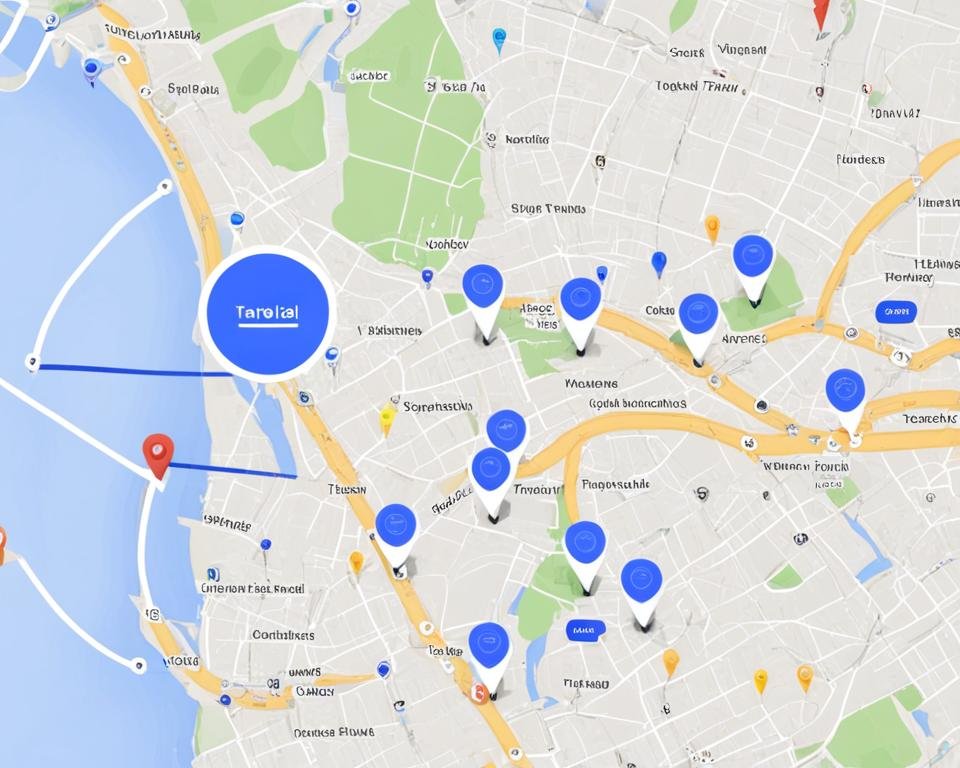
It's easy to access your location history. It helps you remember those special places that you may have forgotten. Just go to 'Your timeline' in Google Maps.
With this, you not only remember old trips. You can also find new routes or destinations to explore on your next trip.
Every place we have traveled to is part of our personal history; With Google Maps, that story is easier to relive and share.
- Go to the Google Maps menu and select 'Your timeline'.
- Browse by date to see the places you've visited.
- You will remember both the great trips and the small moments close to home.
The world values every experience and, thanks to location history on Google Maps, it is easy to save and cherish our memories.
Optimize mobile data usage with offline maps
Nowadays, it is vital to get the most out of apps and their functions. Google Maps allows you optimize mobile data use in Google Maps wearing offline maps. This option saves data and ensures that you can navigate even without good coverage.
Save data by downloading maps for offline use
Before a trip or in areas with low coverage, offline maps They are essential. Google Maps gives you the option to download maps for offline use. Thus, you can see routes and places of interest without spending data. You do this download with Wi-Fi, preparing for your next outing.
How to select and save specific areas
It's simple save specific areas. Find the location, go to the menu, and choose “Download”. You can select the size of the area to download, adapting it to what you need. With the map saved, you will access it without internet, facilitating your exploration and easily resolving location questions.
- Access Google Maps while connected to Wi-Fi.
- Find the area you want to save for offline use.
- Select “Menu” > “Offline Maps” > “Select your own map”.
- Set the area to download and confirm the download.
Don't forget to update the offline maps regularly. This ensures you have the latest news on roads and places of interest for your trips.
Modify the appearance of Google Maps with display modes
Google Maps is essential for finding places and navigating. Additionally, you can customize it with your display modes in Google Maps. You can choose between a classic view, a more detailed one, or one that's easy on your eyes.
Toggle between Satellite and Default mode
He Satellite mode shows you clear images of buildings and landscapes. It is ideal for seeing places before visiting them. He Default mode simplify the map. Makes it easy to read for everyday use.
Activate dark mode to reduce eye strain
Use the dark mode in dark places or at night. Reduce glare and protect your eyes. It makes using Google Maps at night safe and gives you a modern look.
Accessibility information for places and routes
Exploring the world should be easy and comfortable for everyone. The accessibility in Google Maps it's key. Offers accessibility information which helps plan trips for those with reduced mobility. Whether it's finding a coffee shop or an adventure in the city, these tools ensure a hassle-free trip.
Find wheelchair-friendly routes
The adapted routes They are essential for moving easily around the city in a wheelchair. Google Maps improves navigation, showing comfortable and safe routes. To discover them, enter your destination and choose the option adapted routes. This helps you select the best path.
Access information on accessibility of venues and attractions
It is vital to know the accessibility information of places and attractions. Google Maps details whether there are step-free entrances, adapted bathrooms and more services. Everything for your comfort and autonomy when visiting. This information comes from the collaboration of users and constant updates.
When accessibility becomes a priority, the world becomes a more inclusive place for everyone.
Schedule your trips in advance using Google Maps
When it comes to plan routes and schedule trips in Google MapsPlanning ahead is key. Organizing your trip before leaving reduces stress. It also increases the enjoyment of your adventure.
Start by opening Google Maps and search for different routes. This stage allows you to see roads, travel times and useful services. For example, where to refuel or rest.
With a clear idea of your journey, it's time to go into more detail. Schedule departure dates and times with Google Maps. This way, you will have an organized agenda. Google Maps will send you reminders and traffic updates.
Planning routes ahead of time allows you to adjust your trip based on traffic. Also explore alternative routes and other means of transportation.
- Select start and destination to see your detailed route.
- Choose how you want to travel: by car, on foot, by bike or with public transport.
- Adjust your departure or arrival time to calculate travel times.
To the schedule trips in Google Maps, you can share your route. This is useful if you are traveling with friends or family. Just tap the share button and send it to those who need it.
Preparation is essential for a trouble-free adventure. Use Google Maps to plan routes. This way, you will avoid surprises on your next trip.
Use built-in public transportation features
When you want to get around the city or explore new paths, the public transportation features on Google Maps They are key. They give you useful information to travel better. You can see urban transportation options to get where you are going. Thus, moving becomes easy and you can plan your routes well.
Google Maps shows you, for example, how long you wait for a bus or where the nearest train station is. The information is updated and helps you save time. With the app, you see schedules, stops and how long it takes to get there. This is perfect if you want to make the most of the day.
Being aware of delays or changes helps you modify your plan quickly. Google Maps informs you instantly. Its easy use and accurate data make Google Maps a great companion for public transportation. You only need to have mobile data to enjoy these benefits when you need them.
