A speaker Amazon Echo with Alexa is already among us officially and there are many users who intend to use such a versatile smart device to listen to their favorite music. So much so, that Alexa resorts to Amazon Music by default, but we can always link our account Spotify Premium so we can use our digital music library and our favorite playlists on the speaker. amazon. Therefore, we offer you a complete tutorial to configure Spotify on Amazon Echo with Alexa, in addition to the most useful voice commands for control.
How to set up Spotify on Amazon Echo with Alexa
As is the case with our guide to setting up Amazon Echo with Alexa for the first time, the first step is to download the official application of the device for our smartphone or tablet, available in both iOS like in Android. Once configured, we can now access the Alexa app and click on the options menu icon located at the top left of the screen.
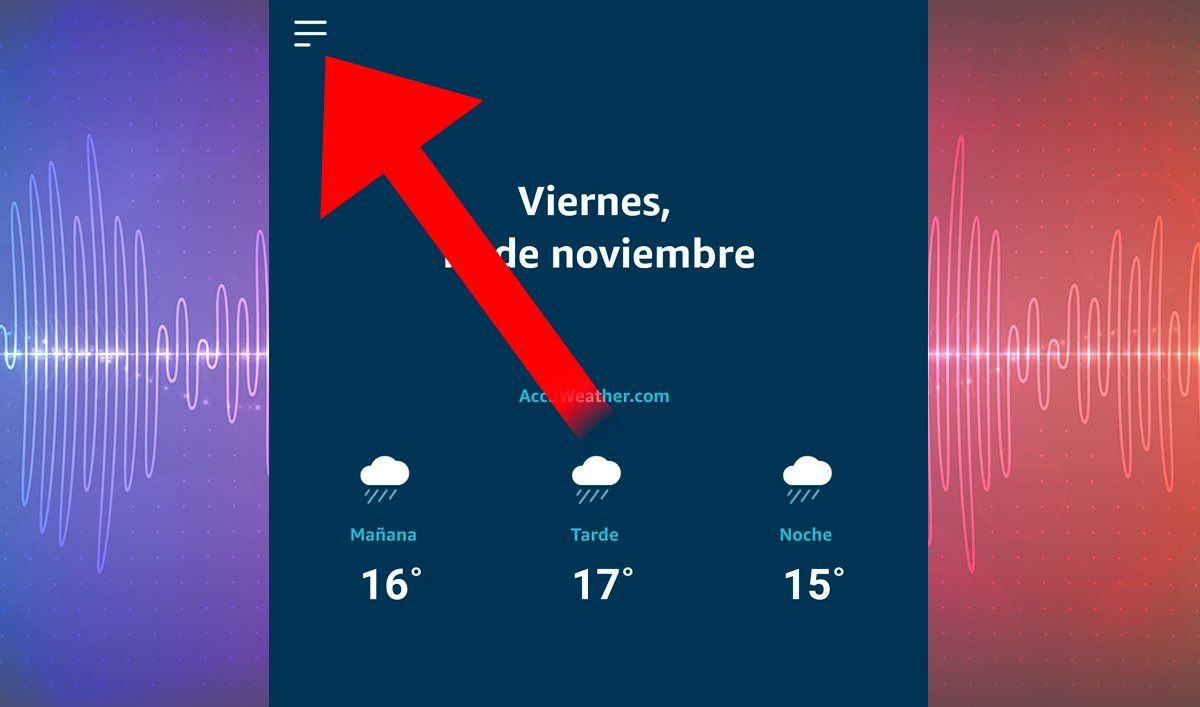
Now the main options will appear to control Alexa and the Amazon Echo speaker itself; Now click on the option Setting to access the settings. Once inside Setting we must access the entrance Music, within the section Alexa preferences; Here we can make the corresponding settings to the music that Amazon Echo can play.
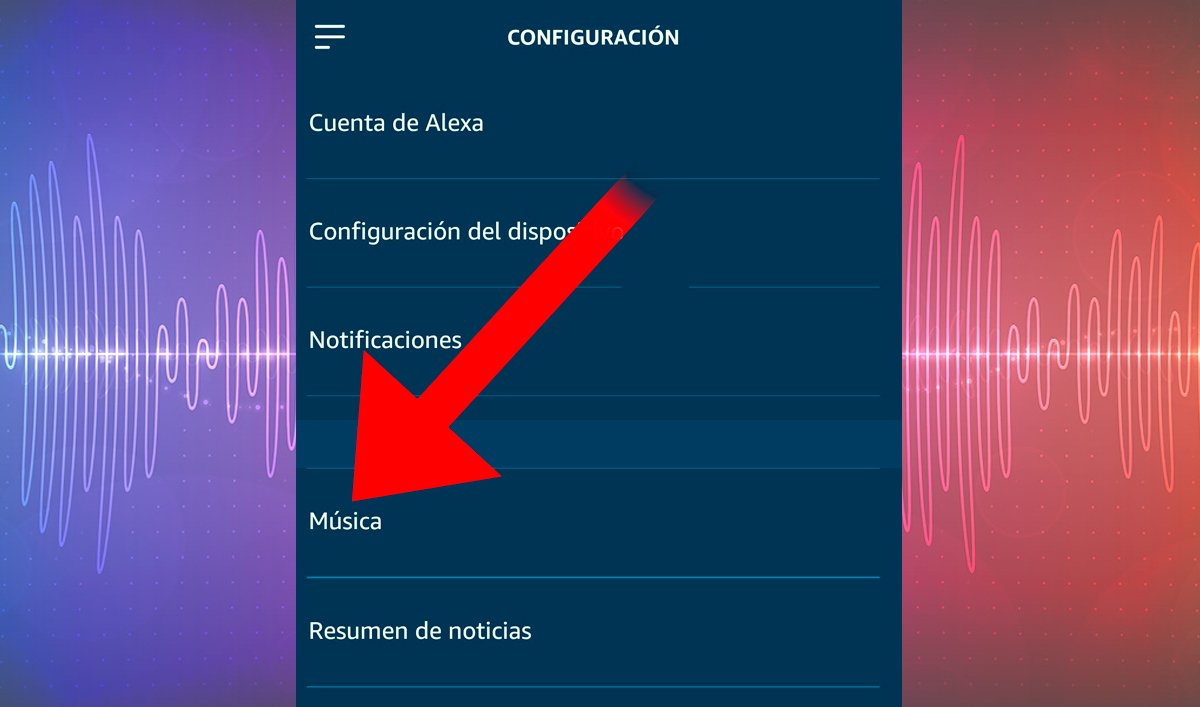
Once inside Music We will see that by default the option is selected Amazon Music, although we can configure account accounts instead Spotify and TuneIn; Now you just have to click on the message in blue Link your account on Spotify.com located next to the icon of the music service itself to link our speaker to the Spotify app.

Now a screen dedicated to Spotify will appear where we must Ilog in entering our Spotify account details; If we do not have an account we can also create an account from that same screen, although from Alexa it will have to be one Premium account.

Once we have entered our account information, the application will ask us permission to connect Alexa with our Spotify account; We accept by clicking on okay. Of course, to ensure that Alexa always uses our Spotify account to play music on our Amazon Echo, we must go to Settings – Select a default music service; We select Spotify instead of Amazon Music and click on Ready. This way we will have our Spotify account configured on our Amazon Echo speaker with Alexa.

Top Spotify voice commands with Alexa
Once we have configured our Spotify account on our Amazon Echo speaker with Alexa, we can start enjoying our favorite music through simple voice commands. But which voice commands are best for playing music on Alexa? Below we show you the main supported voice commands and their descriptions:
- Alexa, play music: The speaker will start playing our favorite music.
- Alexa, next song: Play the next available song.
- Alexa, previous song: Plays the previous available song.
- Alexa, pause: Stops playback in progress, but does not close the application.
- Alexa, continue: Continues playing the paused song.
- Alexa, play (artist name): Play a random song from the chosen artist.
- Alexa, play Playlist (playlist name): Play the playlist that we say.
- Alexa, play the record (disk name): Play the disc or album that we say.
- Alexa, play (name of song): Play the song we say.
From here we can play with the descriptions to further specify our musical demands; yes, we should always talk with a clear and loud enough voice. If you want to stop listening to music, just say “Alexa, stop”.
