FacebookGaming, the style platform Twitch of so popular social network dedicated to video game streaming, continues to grow and every month adds new users who want to enjoy both live broadcasts of your favorite games as well as the possibility of upload and share your own content and direct; and all of this completely free of charge through the social network Facebook. Therefore, below we explain What is Facebook Gaming and how does it work? and how to upload your own content to the popular Facebook video game platform.
How to watch streams on Facebook Gaming
To watch streamings on FacebookGaming you just have to access their platform, either at the web address fb.gg or through you Facebook profile, clicking on the section gaming videos what you will find in the column Explore located on the left of the screen, after clicking on the option see more; This will display all the options and you will find gaming videos in second position starting from the end.
Already within FacebookGaming You will be able to navigate through its different options and types of content such as the different categories of streaming, live broadcasts, see the list of most popular video games in streaming (like Fortnite, PUBG, Call of Duty and many more) or follow your favorite streamers, among many other possibilities.
And just as it happens with Twitch (one of the most popular streaming platforms), you can follow streamers channels, participate in live broadcasts by leaving your comments through chat with the possibility of interacting with other users and the streamers themselves, all to watch broadcasts from other users, professional streamers and even professional video game or eSports competitions.

How to create your content on Facebook Gaming
In addition to enjoying live broadcasts from many other users, FacebookGaming also allows you to create your own channel to broadcast your broadcasts. To do this, the first step is to create a page Gaming Video Maker in FacebookGaming; follow the next steps:
- Go to the page Gaming Video Page Builder From Facebook.
- Enter a name for your page and choose the category Gaming Video Maker.
- Select a profile photo and cover image.
- Select the option Send notifications so that your Facebook friends receive the notification that you have created a new page; choose Not now if you want to skip this step.
This way you will have created your own streamer page to upload your own content to Facebook Gaming. Thanks to your new page you will be able to broadcast live broadcasts and create a community of followers, among other options.
Of course, after creating your page Gaming Video Maker, you will have to download and install one of the following programs to broadcast such as Stremlabs OBS either XSplit, among others; follow the steps offered by FacebookGaming to configure your favorite streaming program.
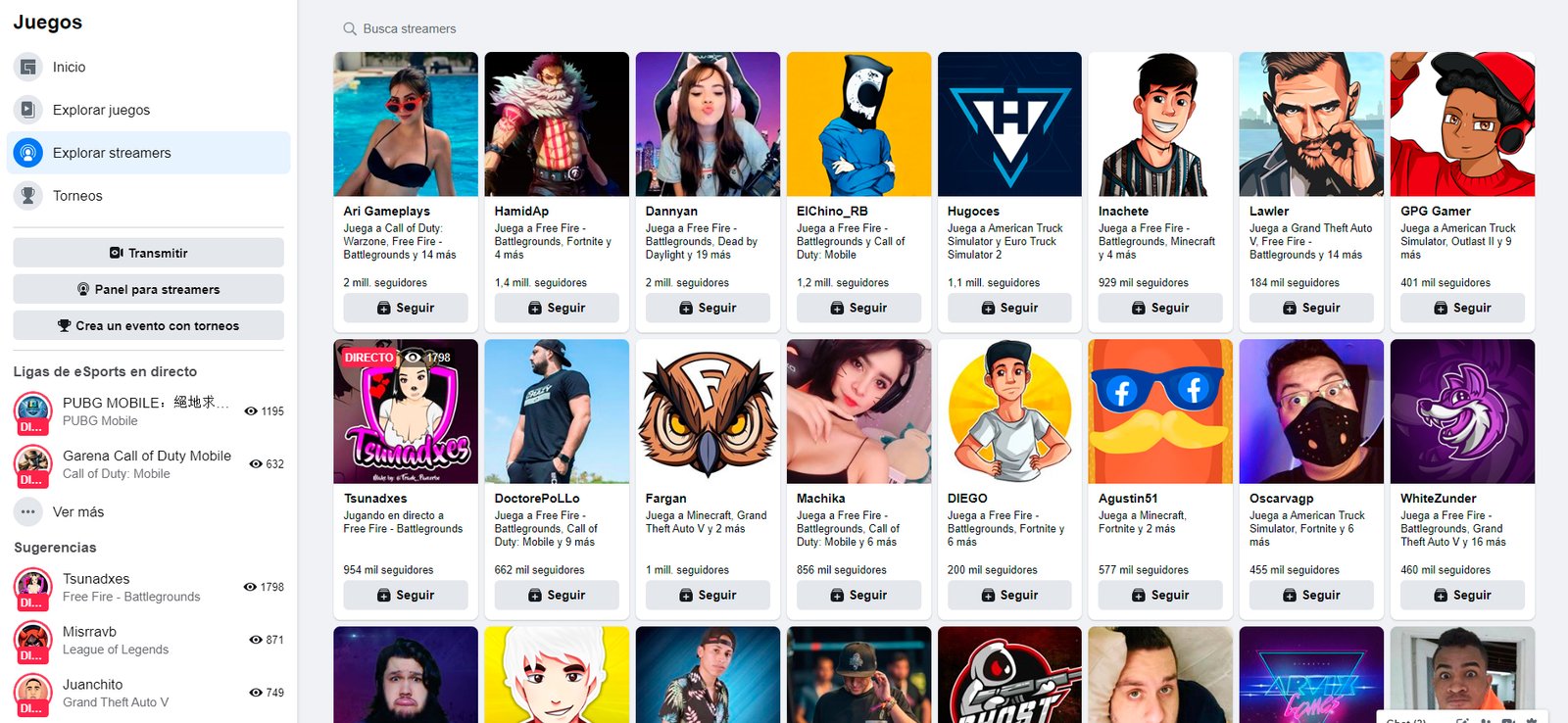
How to stream on Facebook Gaming
Once you have created your own streaming page like Gaming Video Maker and you have installed a program to make broadcasts, it is time to start streaming, either through your PC or your smartphone or smartphone by means of the Facebook app. Follow the steps below to start streaming with FacebookGaming:
- Go to the creators section and click on Create live stream.
- Choose your gaming video creator page in the section Select where to post your live stream.
- Copy the stream key or URL from the server and paste it in the settings of the program you have downloaded to stream.
- Choose the option Use a permanent stream key to configure the retransmission of upcoming streamings.
- In section Service Choose Facebook Live.
- Write a tag to identify the game you are broadcasting and a description so that your followers know the content you are broadcasting.
- Click Convey to start the live broadcast.

