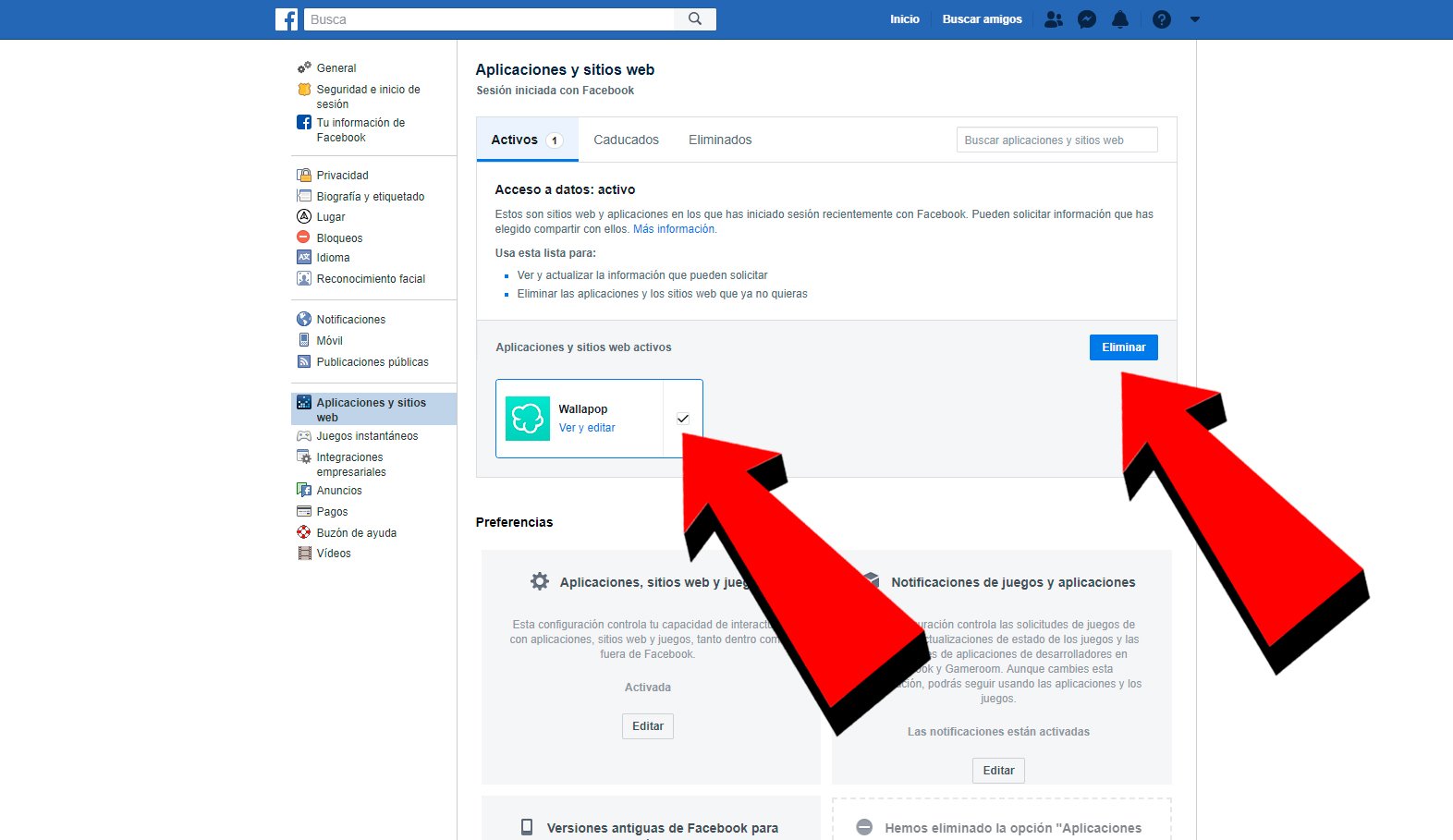Facebook, one of the most widespread social networks and popular in the world, brings together millions of users every day to share their lives and experiences, opinions or news, either with text or media files. And due to the large influx of users, one of our first concerns must be protect our account well with the purpose of avoid hacks or unwanted identity theft. Therefore, we offer you a tutorial to learn how to change your password Facebook with full guarantee, in addition to other advice for improve the security of our account with a few simple steps.
How to change your Facebook password
To change our Facebook password we must follow the following steps through the main options menu of the social network. Thus, and through a PC (although it is also valid from a smartphone either tablet) click on the arrow icon down located in the upper right corner of the screen, along with the rest of the icons of our account and profile; This way we will display the menu Options. Now we must click on the entry Setting to access the Facebook settings menu.
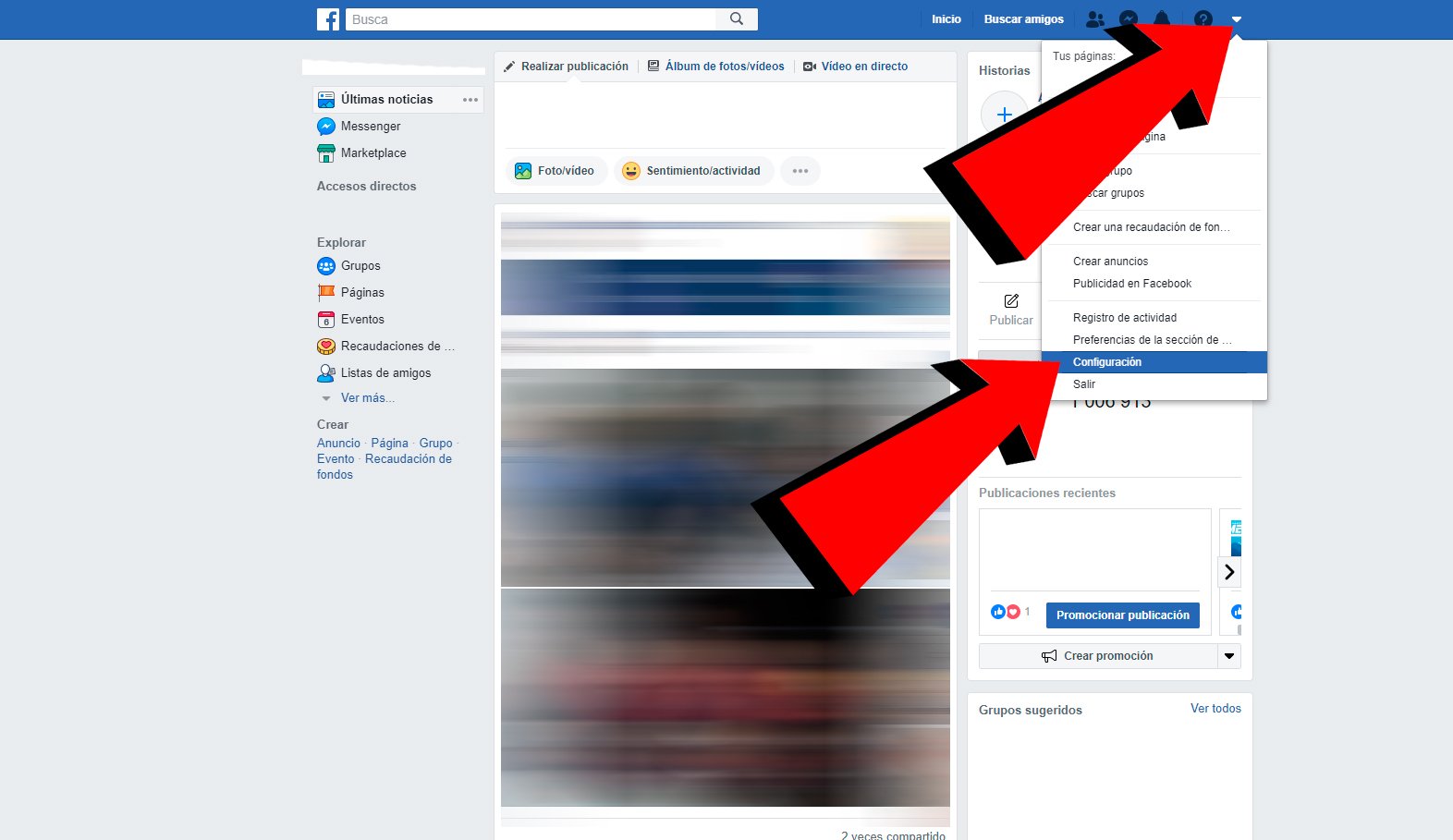
The screen will show the entry General by default, so we must click on the entry located just below, Security and login, in order to access the configuration options of our Facebook account.
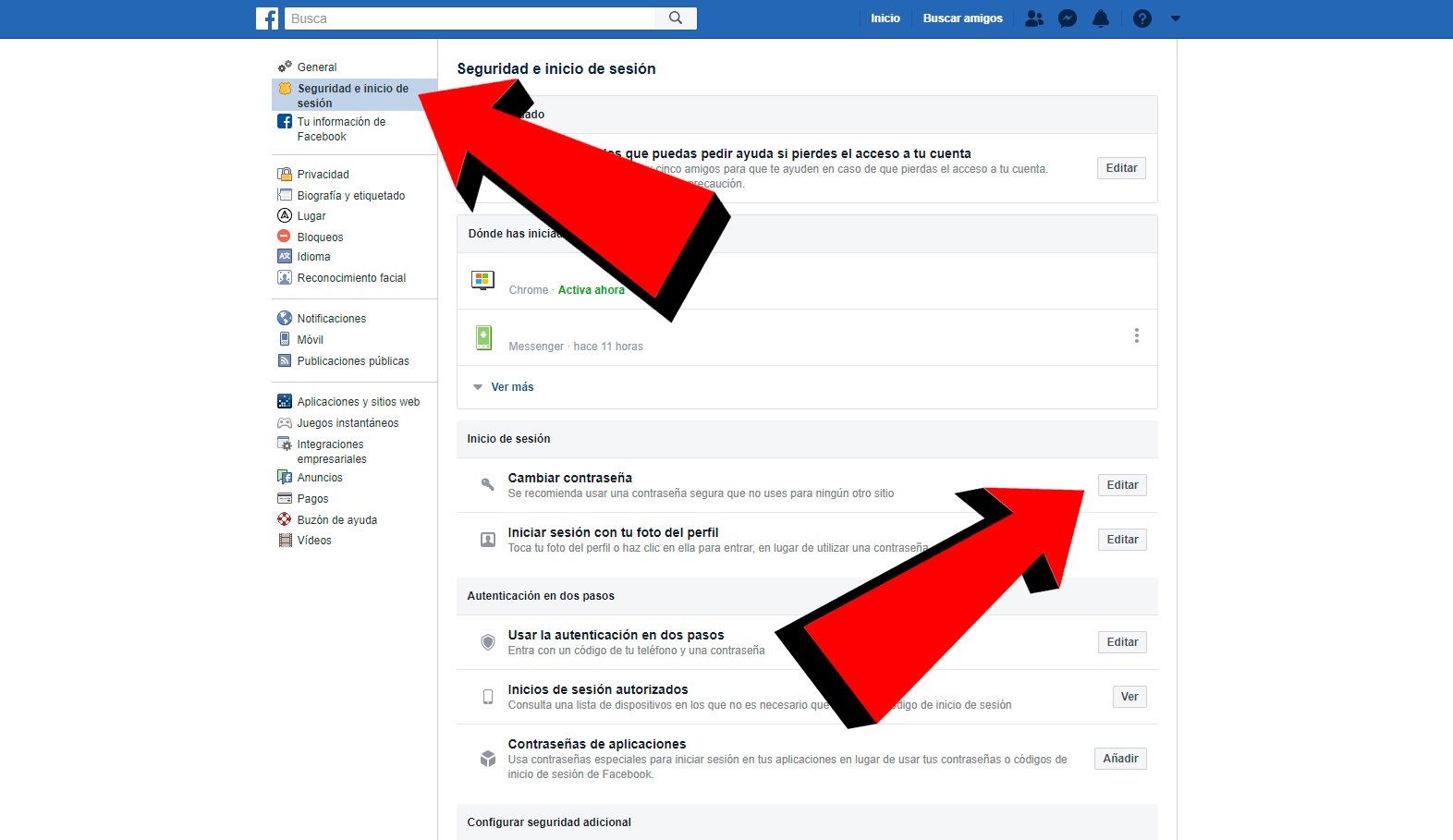
Already inside the entrance Security and login, scroll to the category Login. There you can access the password change through the button Edit, located on the right side to begin the password change process.
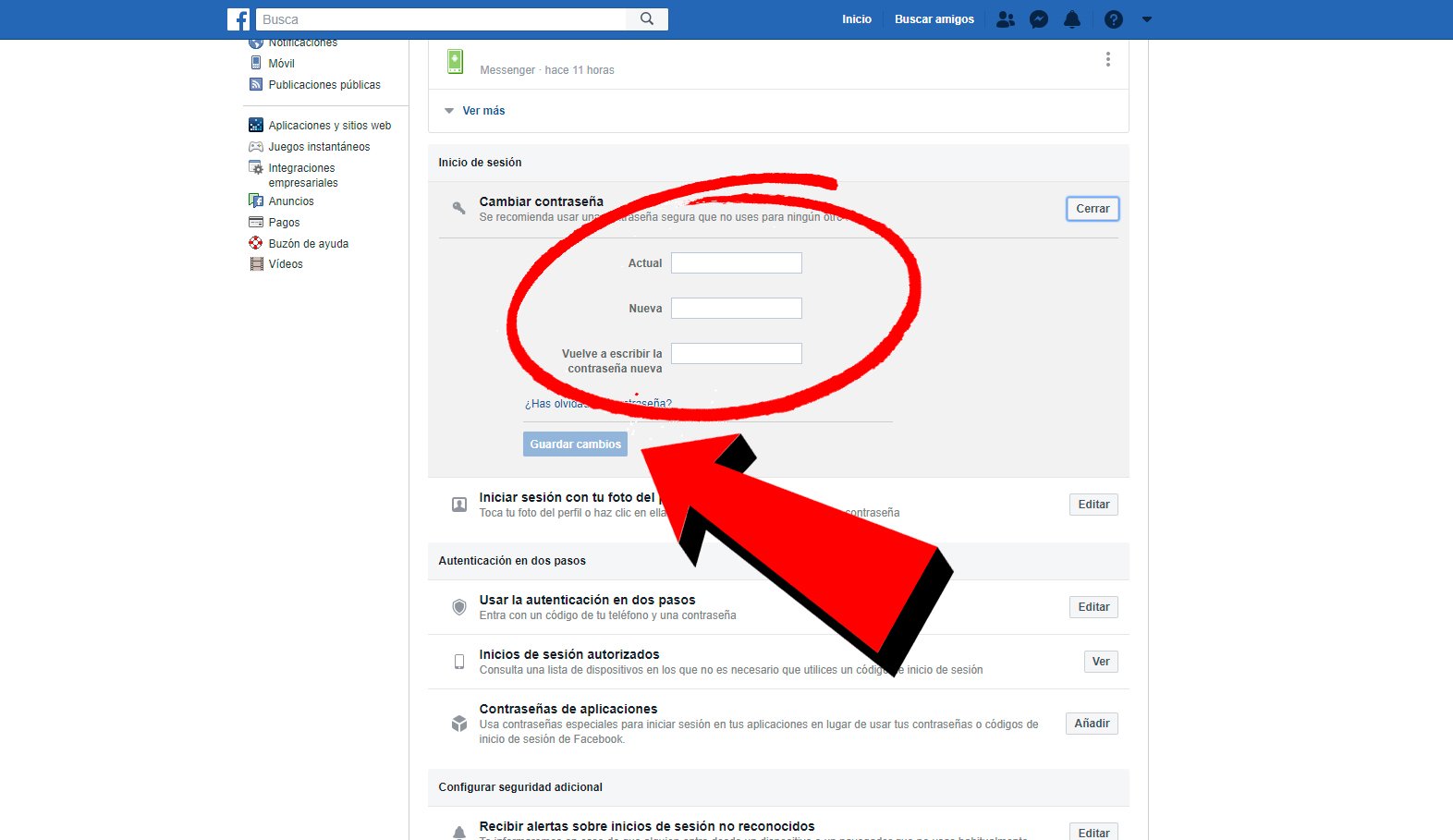
Now we can modify the password of our Facebook account through the different available fields; So, in the first box, Current, we must write our current password, while in the next two boxes, New, we must write the new password, twice. Once all the boxes have been completed, we just have to click on Save Changes to confirm the Facebook password change.
Other options to protect your Facebook account
Facebook allows us to have great control over our account and our activity with it, to the point of log all logins with our account or the different ones connected applications. Therefore, we can review both aspects through their respective options.
How to review logins
Again, we must access the arrow icon pointing down to display the menu Options from Facebook, located in the upper right corner; and, again, click on Setting so we can personalize our Facebook account.
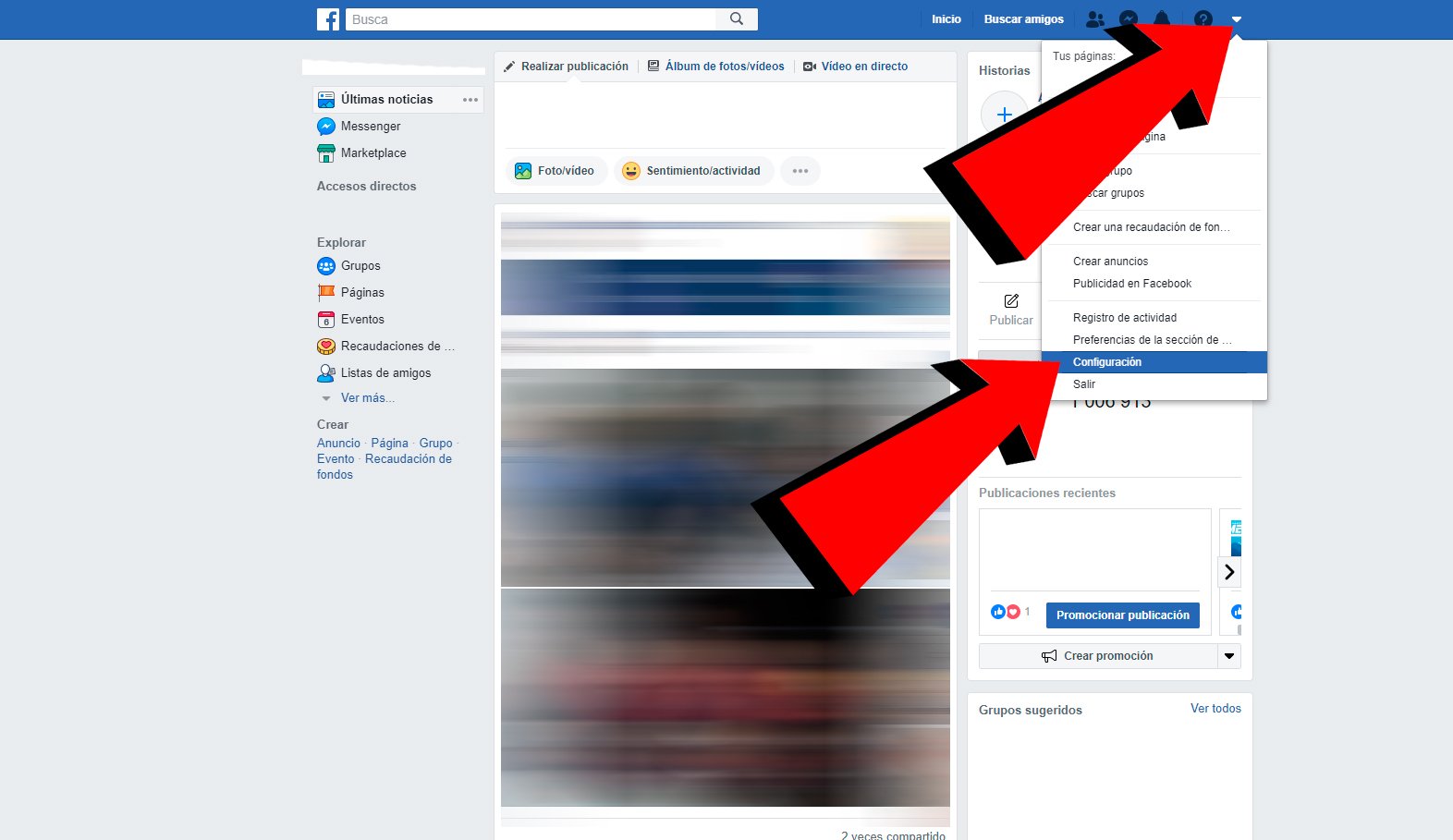
Once again we have to move to Security and login and access its options, in order to go down to the entrance Where are you logged in?. There we must click on see more to display all the devices from which we have logged in with our Facebook account.
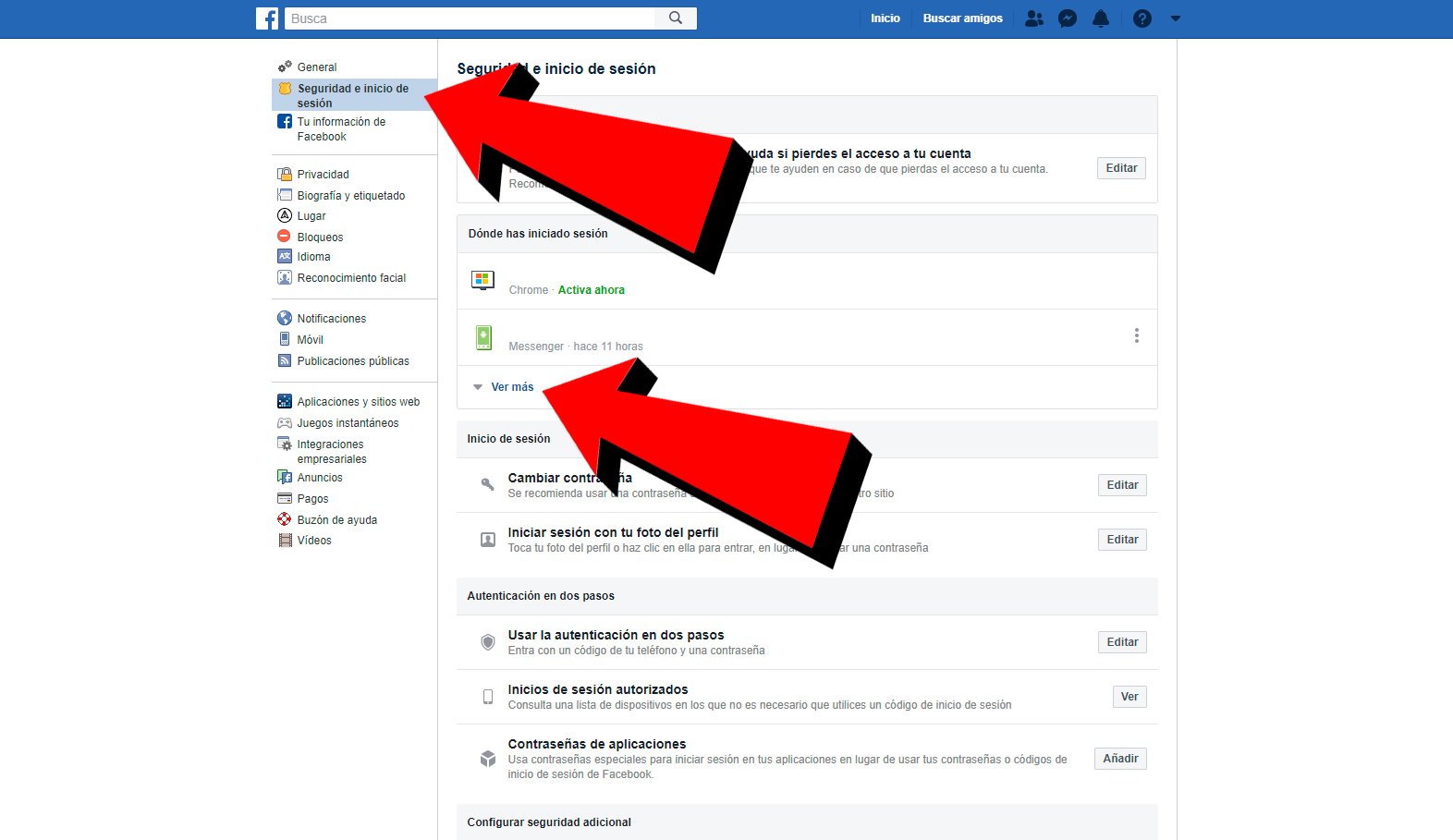
If we see a foreign device, it means that someone has connected to our account from an unknown device or computer. To make sure, we can click on the three points located on the right side of the screen and access the option Isn't it you? for more information about that login.
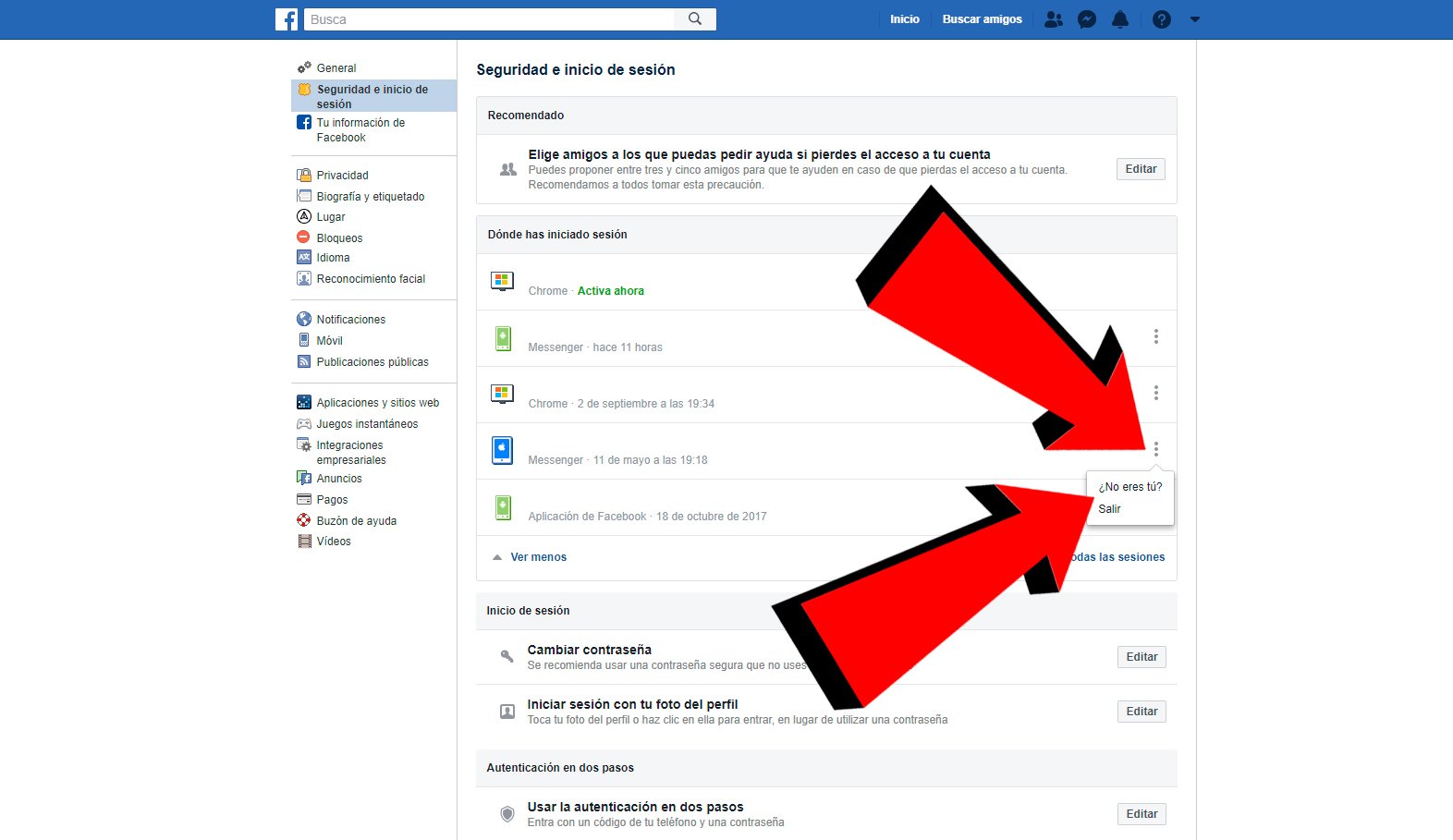
Through a new window, Facebook will give us all kinds of information about logging into our account from said device. If we definitely believe that this login is unknown, we can click on Protect account, where we will be informed of all the options available to us to prevent this situation from occurring again.
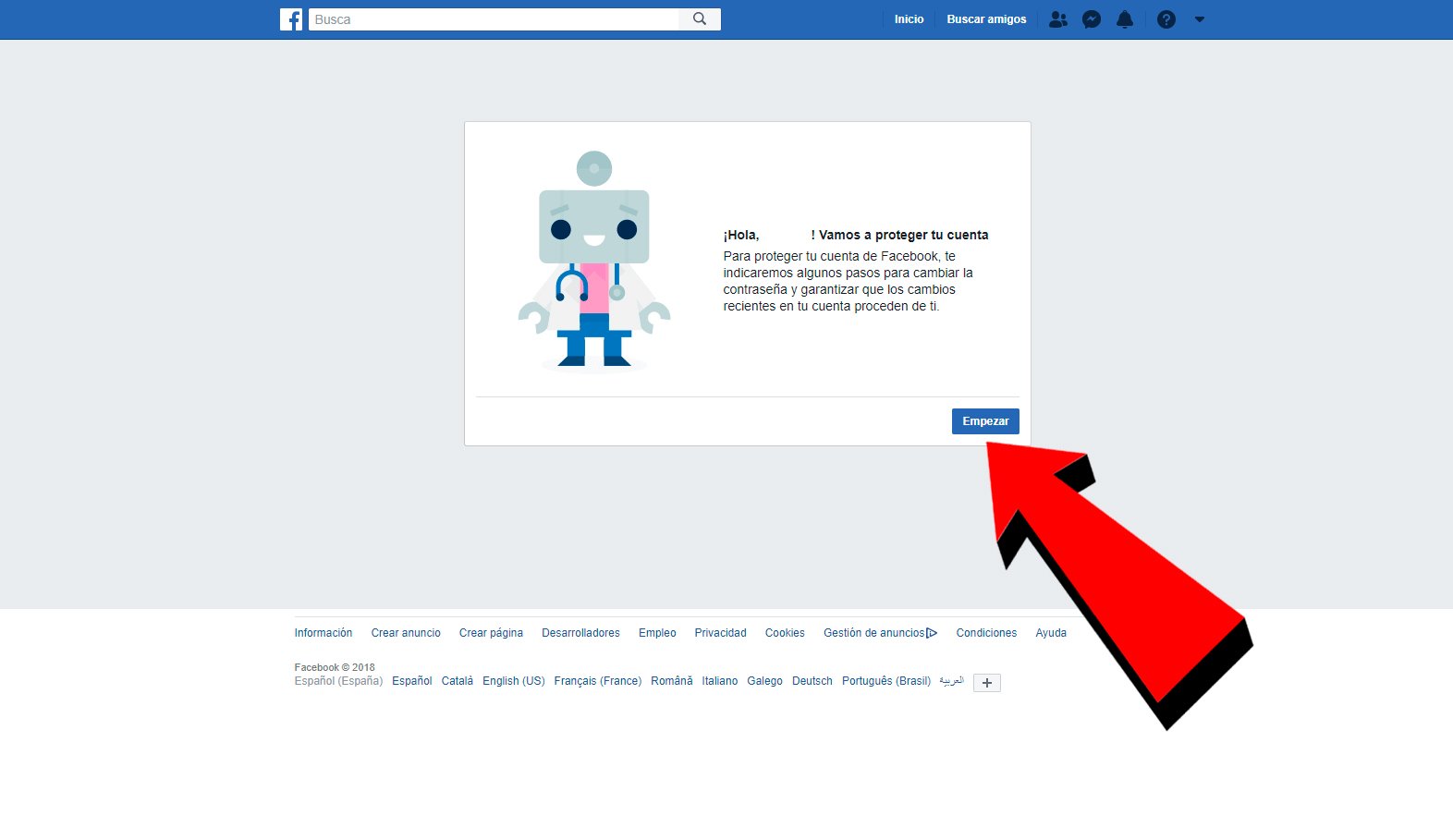
How to check connected apps
Applications connected to our Facebook account can represent a significant security hole, so it is highly recommended that we have full control over third-party apps that have access to our data. To know which applications have access to our account, again we must click on the arrow icon down located in the upper right corner of the screen to display the menu Options and access Setting.
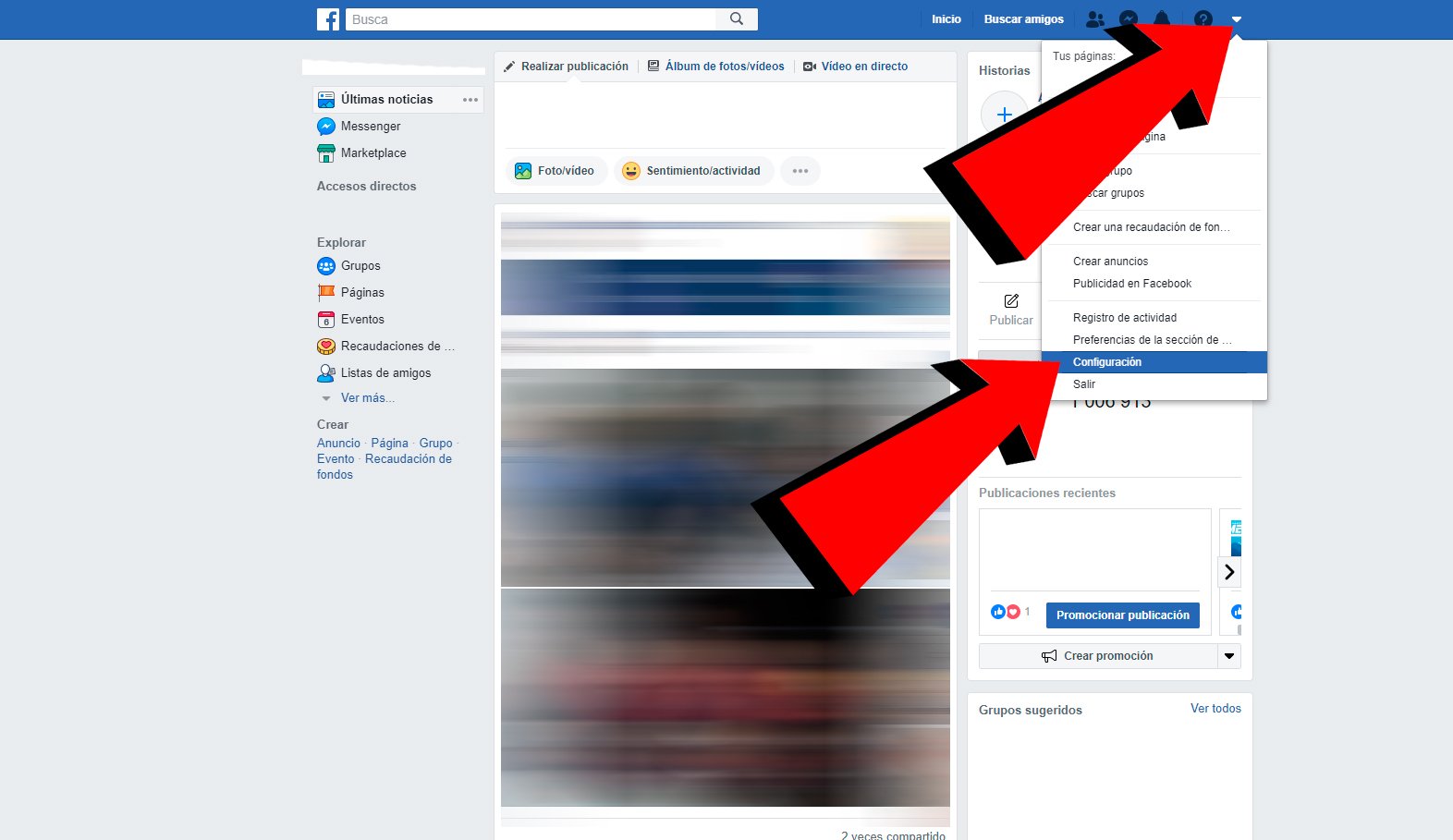
Now we must go down to the entrance Apps and websites to access the list of applications connected to our account; A mosaic will be displayed with all the apps currently connected. To check what data each of the applications has, we just have to click on View and edit below each app icon.
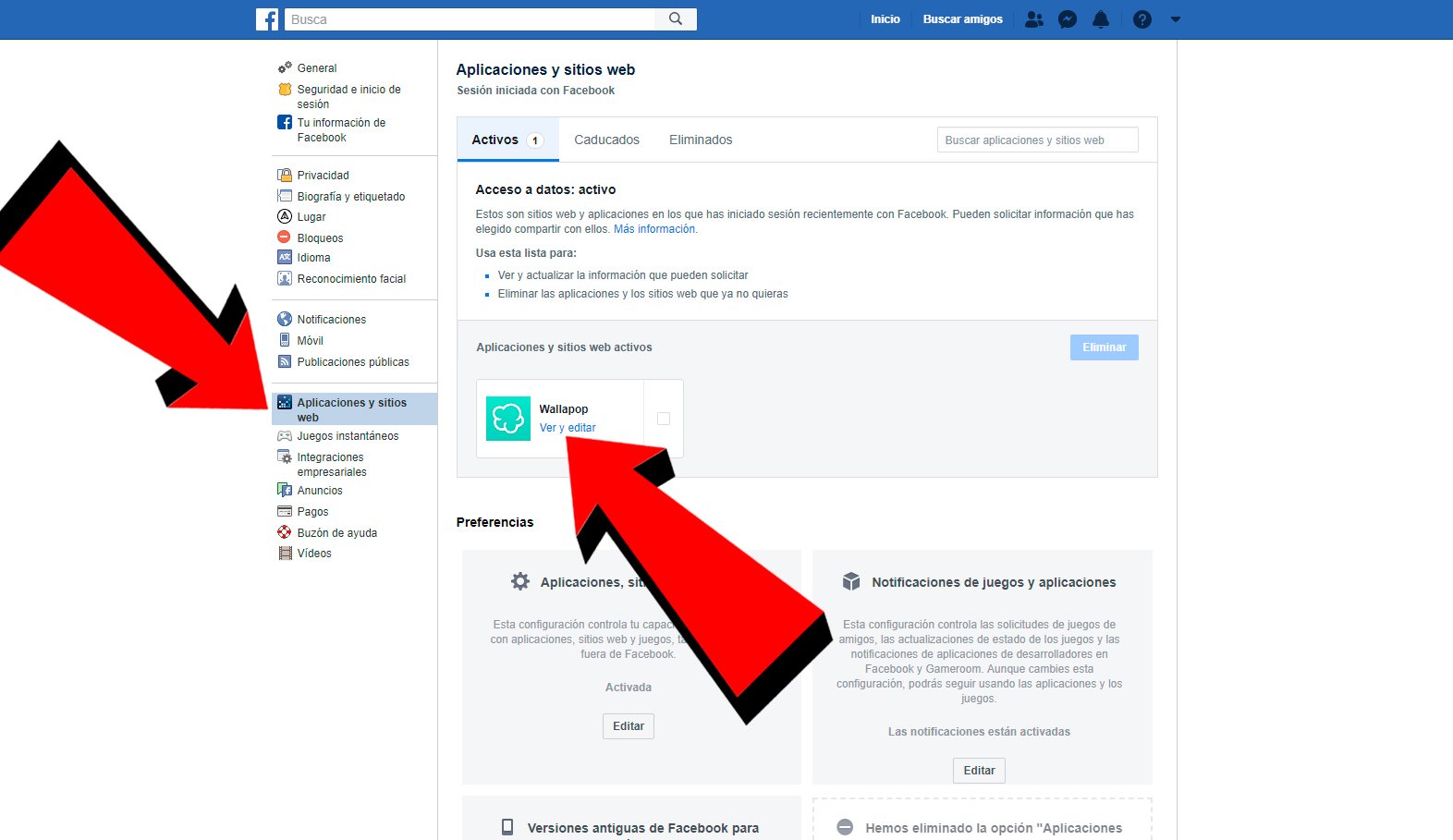
Now a pop-up window will open with all the information that that specific application has access to; Thus, we can configure the type of information that we want each app to receive through the check icon, located on the right, such as public profile, friends, date of birth, location... Of course, it is possible that if we eliminate any of these accesses, said app will not work correctly.
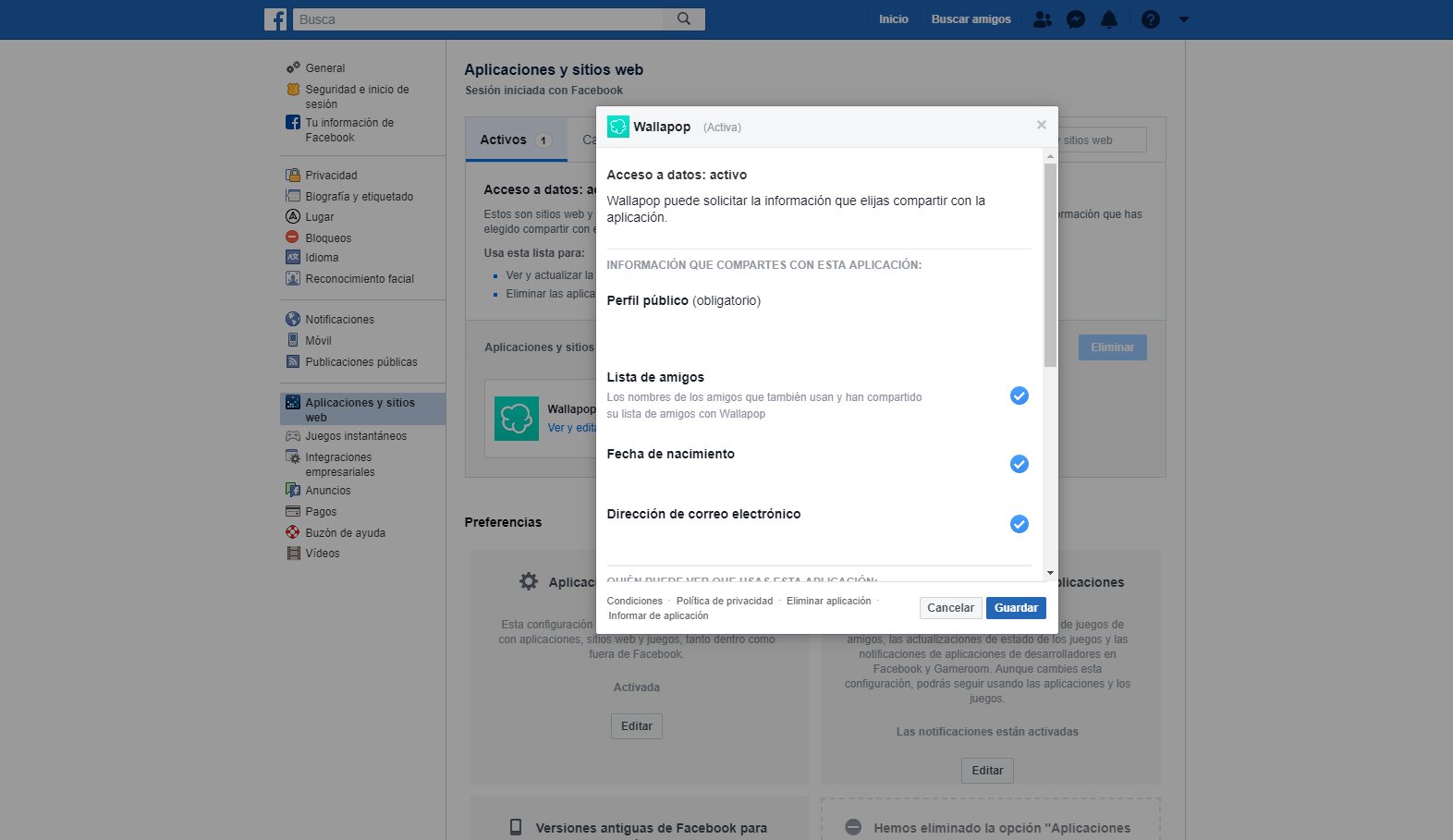
Finally, if we have an unknown application in the list or we believe that it enjoys too many access privileges, we can always select it and click on the button Eliminate. Thus, if you delete an application from your profile, it will no longer be able to collect any more private information from your account.