With the total integration of the Internet into our daily lives, there are many applications that we can take advantage of to improve our work performance or enjoy more comforts in our leisure. And it is that he cloud storage It has become an essential tool to save our files or photos more securely, as well as to share these files with other trusted people, quickly and efficiently. AND Google Drive It is one of the most useful applications in this sense with numerous options to make our lives a little easier; Therefore, we offer you the best Google Drive tricks to get the most out of Google cloud storage.
The best Google Drive tricks

Manage your files
One of the biggest advantages of Google Drive is its Interface, designed as if from a computer operating system it would be about; Thus, we can move, copy, open and much more with different actions, such as double clicking to open an image or right clicking on a file to show its options. On the other hand, we can also select files with the left click + the key Ctrl, as well as dragging files to the Paper bin to eliminate them. Everything as if you were in your folders Windows.
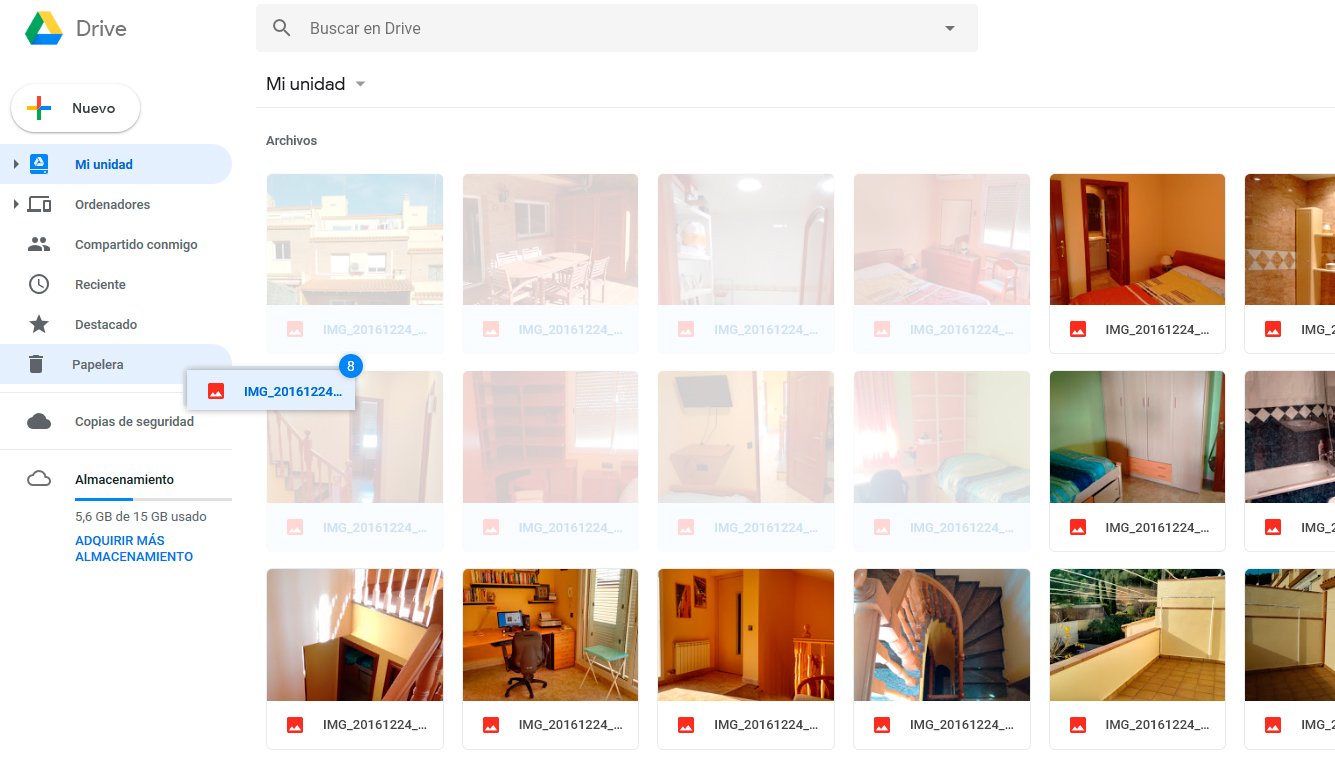
Find your files
Google Drive uses a standard interface to improve the user experience, making it very easy to move around it; although we can also search to find our files in a quick and comfortable way. And at the top is the search bar, where we can write the name of the file we are looking for or keywords to find different results. Its operation is very simple:
- Click on the search bar and type the name of the file you are looking for.
- Files matching the name will begin to appear just below.
- Details of the files such as the creation date will also appear in this pop-up menu to optimize the results.
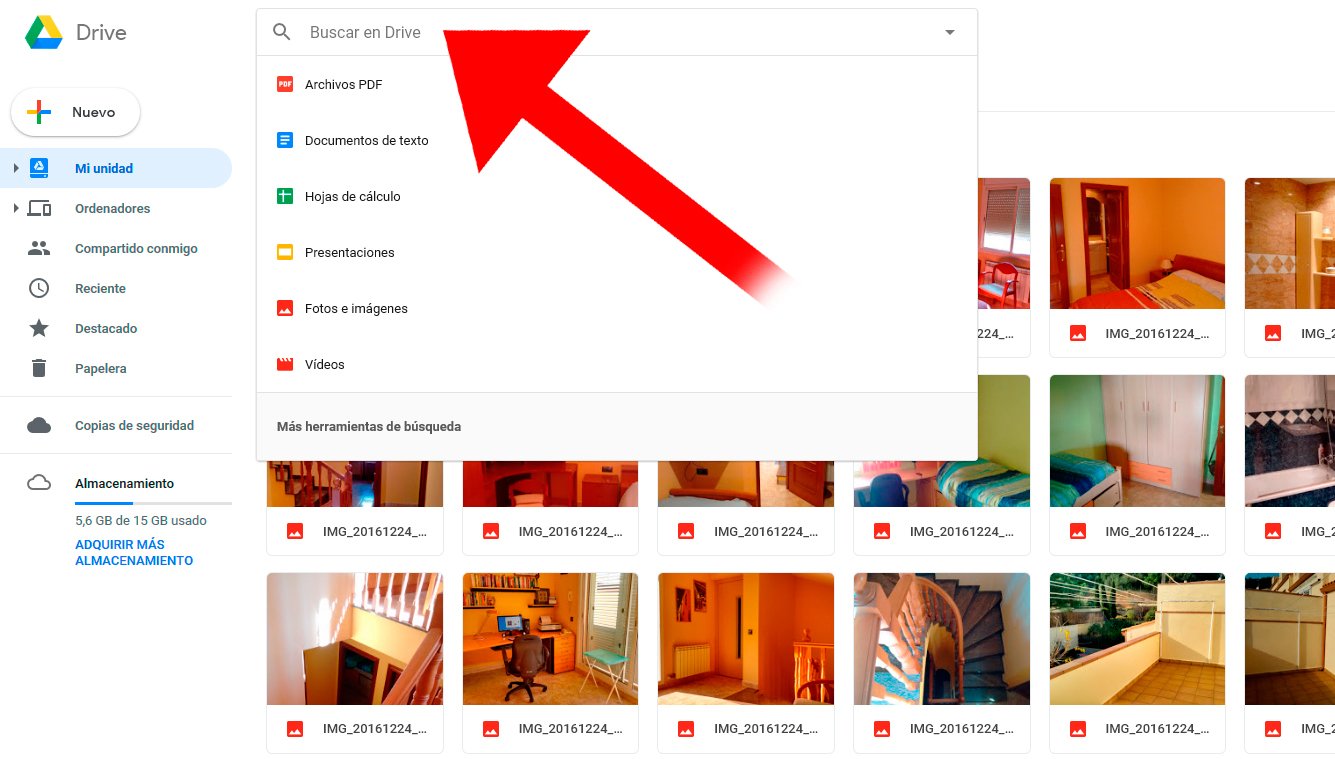
Improve your searches
Although we can always improve our file searches with the advanced Google Drive search engine; and it is just as happens in other similar applications, we can introduce specific search parameters to optimize results. Thus, to open the advanced Google Drive search engine you just have to click on the arrow that points down in the same search bar, located on the right side; A pop-up window will appear with several options:
- Find files based on their type, owner or location.
- You can also find files through the date of creation or modification, words it contains or users with whom we have shared it.
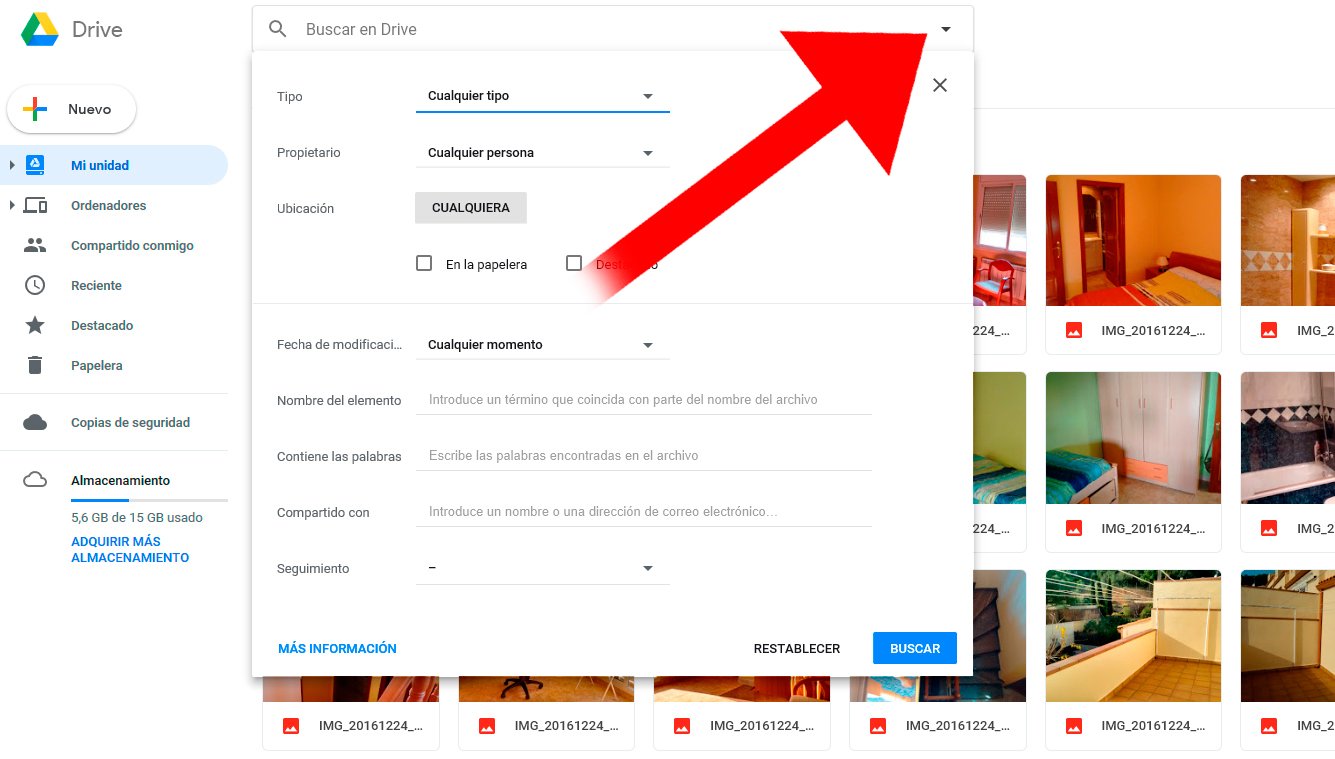
Convert images and PDF to text
If we receive a text in PDF format and we need to edit the text it contains, we do not need to use third-party applications to extract the text or copy it by hand. So much so, that Google Drive has a tool that recognizes texts and converts them to a text format automatically; and the same goes for images with embedded texts. Follow the following steps to use such a useful tool:
- Right click on a PDF file or image with texts that we have stored in our Google Drive account.
- Click on the Open with option.
- After clicking Open, choose the Google Docs option.
- Google Docs will start recognizing text in PDF or image files to complete the transcription.
- It is possible that some errors may arise, so we will have to review the result to be sure.

Documents available offline
We cannot always have an internet connection guaranteed, especially on computers laptops, tablets either smartphones, making the Offline tool essential. So we can work with files without an internet connection in the following way:
- Tap the gear icon on the Google Drive home page to access the app's options.
- Click on the Settings entry.
- In the General section, click on the Offline box to download the files to your PC so we can use them when we do not have an internet connection.
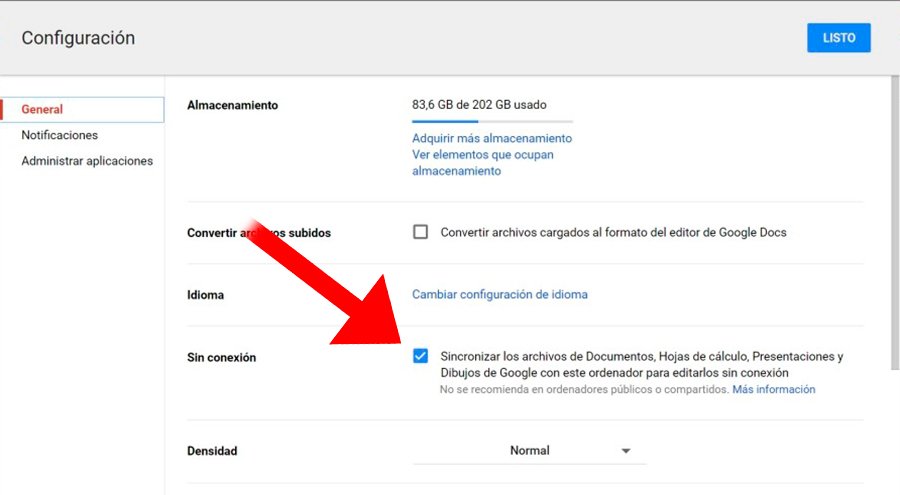
Get more storage space
By default, Google Drive offers 15 GB of cloud storage for free, a non-negligible amount, although if we use the service regularly with files of considerable size, we will quickly run out of storage space. To get more space in the cloud, follow these steps:
- Access the Storage section through the entry located in the left column.
- Click on Purchase more storage.
- Select the rate that best suits your interests.
- The basic ones are 100 GB for 1.99 euros/month or 200 GB for 2.99 euros/month.

Add applications
By default, Google Drive uses office applications created by Google, although we can always add our favorite apps, even if they are from other companies. So much so, that we can access a wide catalog of third-party applications to add them to our Google Drive account and thus work with tools that are more familiar or comfortable to us:
- Click on the New option to create a new document through the main Google Drive screen.
- A pop-up menu will appear with the default applications.
- Click on the More option located at the bottom of the screen.
- A new menu will appear with the third-party applications installed or not installed.
- Click on Connect more applications.
- A new window will appear with a list of all third-party applications.
- Click on the application you want to install.
- Click on Connect to install it.
Generate links to share files
Thanks to Google Drive we can easily generate documents and share them with our contacts; To do this, click on the option generate code and share it with whoever we want. In addition, we can always deactivate said link. Follow the following steps to generate links and share them:
- Right click on the document you want to share to open the pop-up menu of options.
- Click on Get link to share.
- A pop-up menu will appear with the link to share and the contact to share it with.
- In addition, a box will also appear that we can activate or deactivate to share or stop sharing said file.
Edit shared link permissions
Once we know how to share file links with other users, now it's time to learn what options we have at our disposal so that the other user may or may not interact with it and to what level. Below we detail the different options:
- In the Get share link pop-up menu, click on Permissions.
- Now you can add contacts so that they receive the link to share.
- Click on Any user with the link can and choose between: view, edit or comment.
- If in this menu you click on More you can also check Deactivate so that the link is no longer operational for uninvited users.
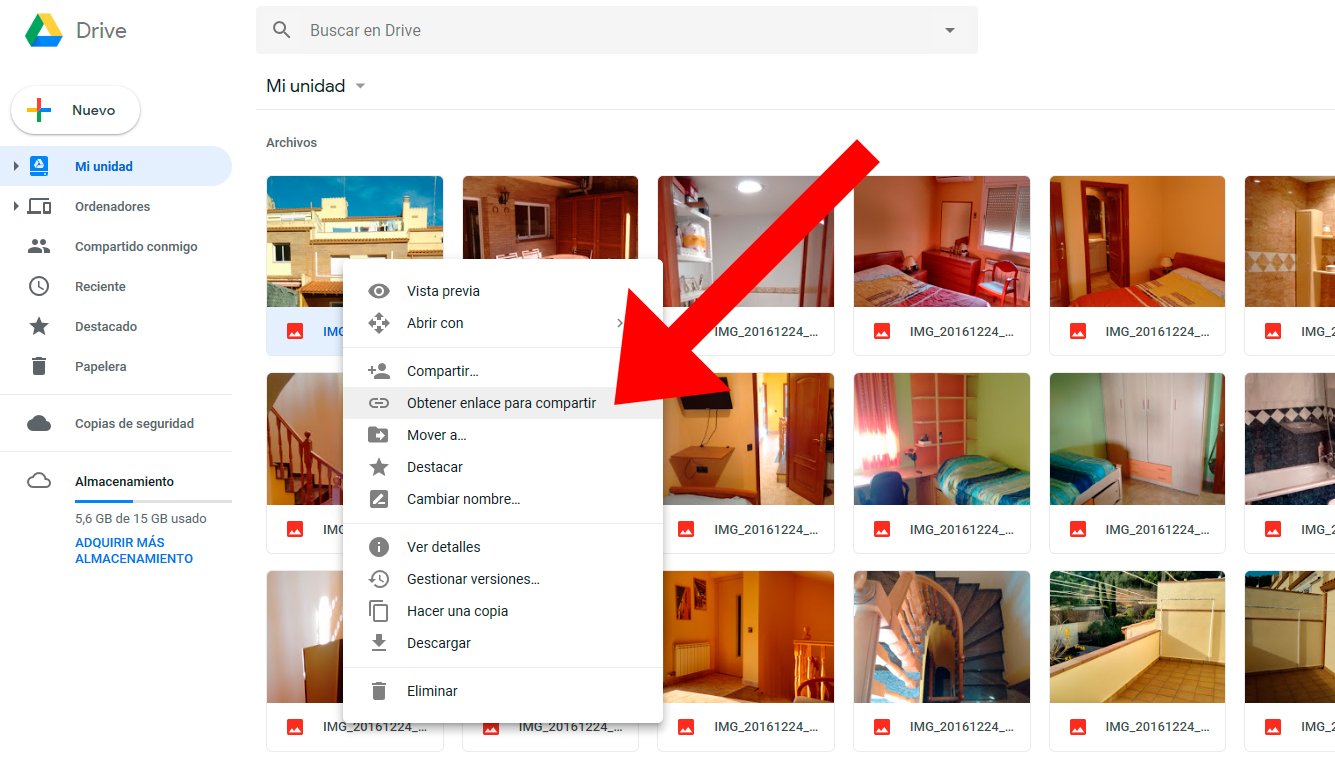
Communicate with other users via chat
A very useful tool that many users are unaware of is the possibility of chatting in real time with other users with whom we are sharing a file, as long as it is through native Google applications in Google Drive, such as Google Docs or Google Sheets. Thus, at any time we can open a conversation window with connected users to the same file to exchange impressions about said file; or whatever we want!
