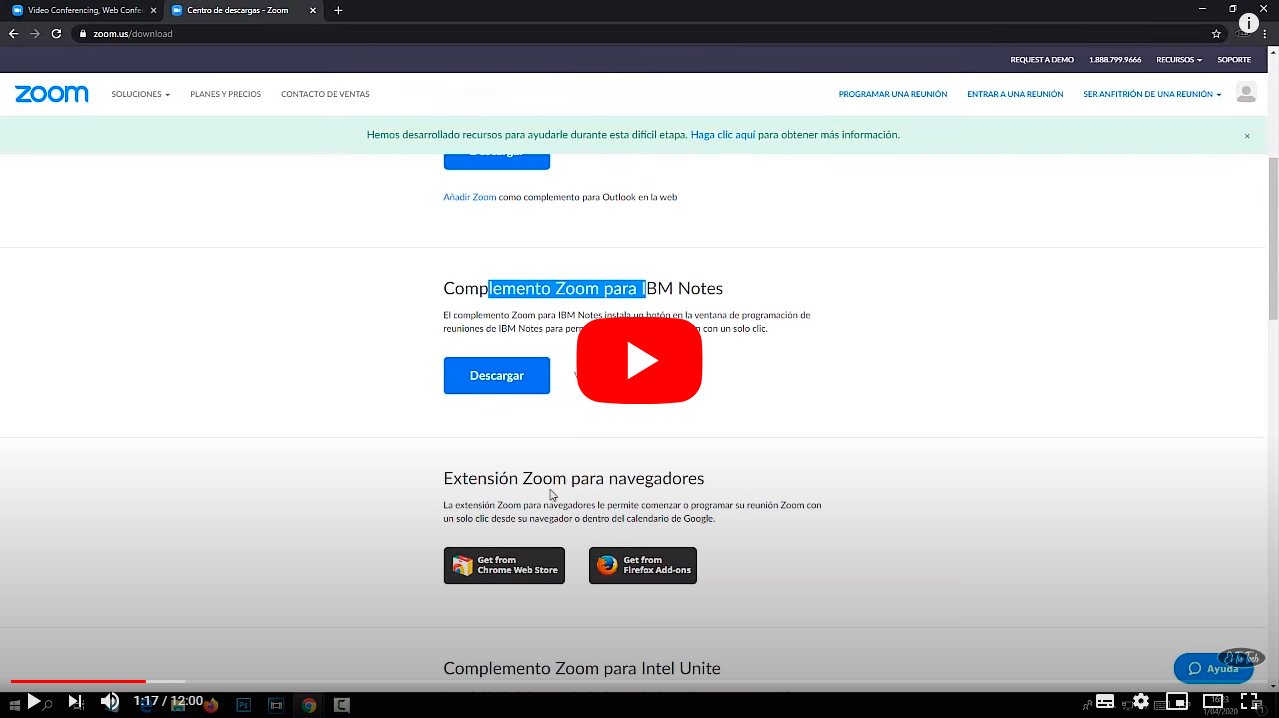Thanks to our tutorial you will learn to activate Zoom audio, The popular video calling app, as well as solve all the sound related problems through this app, so that you can carry out your video chats with your family, friends and acquaintances without any problem. And it is that the video calling apps have become a essential tool to alleviate the effects of social distancing or to be able to carry out professional activities from a distance, as well as teleworking, with all the guarantees and without setbacks. Therefore, below we offer you the best tricks to activate the audio Zoom, as well as solve any possible error related to sound and video calls through such a popular application for mobile phones and computers.
How to activate audio in Zoom
It is exasperating when you try to start a video call and the webcam or sound (or both) not working correctly via Zoom. Luckily, there are several solutions to get the sound to work properly or the webcam to display; Below we offer you the best solutions.
Index of contents
- Webcam or audio not working
- The webcam does not appear
- Uninstall Zoom and reinstall it
- Unblock webcam on PC and Mac
Webcam or audio not working
To start, when you make a video call on Zoom, the app will give you the option to join the virtual meeting via video; Always accept the invitation icon or you will enter the video call only through audio, without the video image from the webcam.
The webcam does not appear
So, if you see that Zoom does not detect your webcam, be sure to check that the rest of the programs that use the same webcam are not working and are correctly closed, in order to avoid conflicts when using the webcam. And Zoom will not be able to access the webcam if another program or app is making use of it.
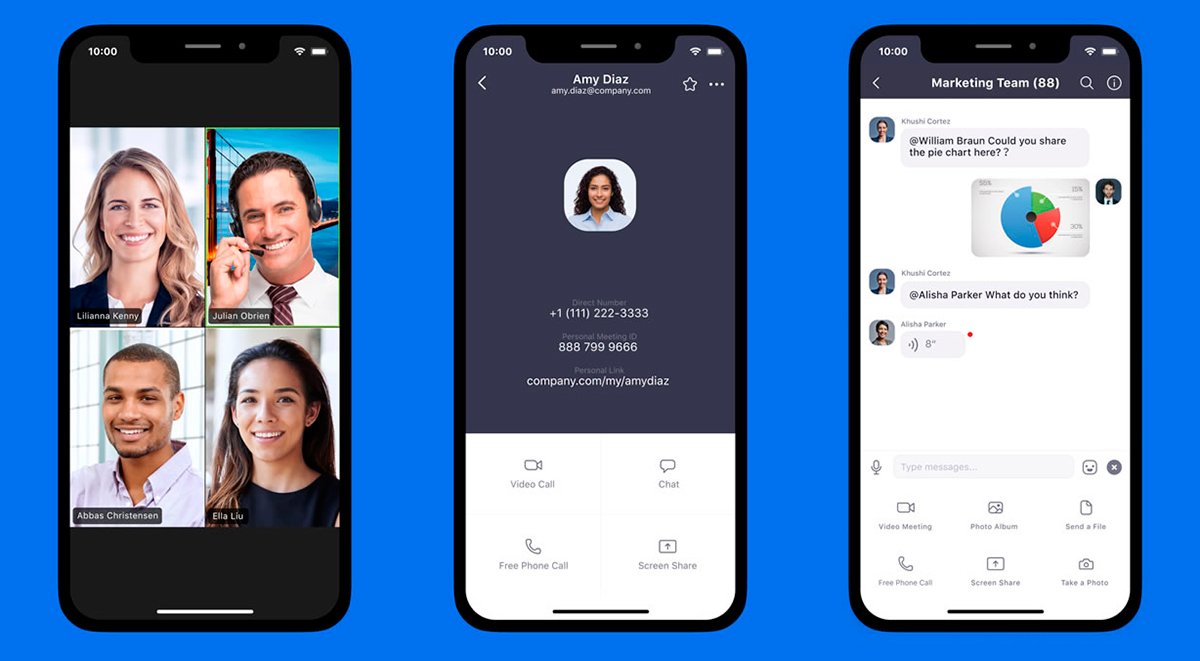
If after carrying out these checks you see that your webcam is still not working, you can perform the official Zoom test through the next link to verify that Zoom detects associated devices correctly. Once inside, you can join the video call as normal via Zoom and follow the on-screen instructions.
If you access Zoom from your official website (and even if you have done so to verify the webcam through the Zoom app), you can select your webcam by clicking on Start videoeither. If the screen is blank you can click on the arrow next to the video camera icon and choose your system camera or even an external webcam that is connected to the computer.
Uninstall Zoom and reinstall it
If the previous solutions have not worked, you can always try uninstall Zoom and reinstall it from scratch from your device's download center. Once Zoom has been installed again on your last version, try to see if it already detects the webcam and sound to make a video call normally.
Unblock webcam on PC and Mac
Beyond Zoom's potential issues with the webcam and sound, it's possible that the device you use has webcam compatibility issues and it's not a problem with the video calling app. And it is that both in Windows 10 PC like in Mac we can find errors with webcams. To solve these setbacks you will have to check app permissions and make sure that the Zoom app or web browser you use Zoom with is authorized to use the device's webcam.
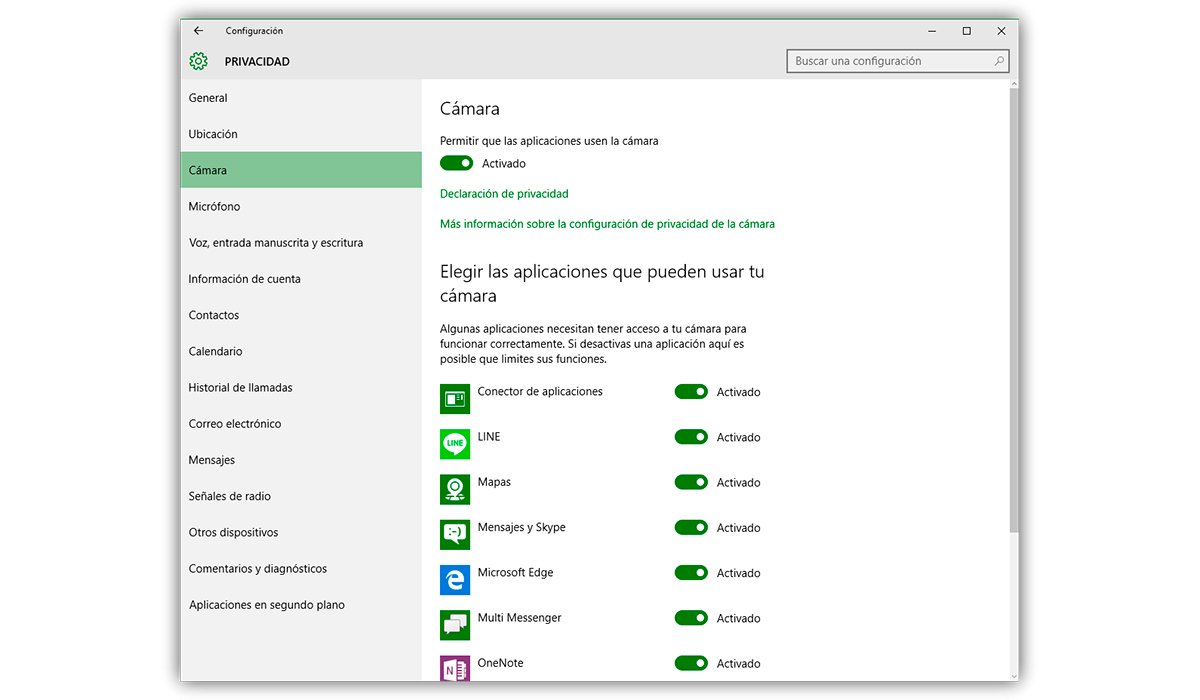
To do this, restart a video call and make sure to press the option Allow when the device asks you about access to the webcam and microphone. If you are on Windows 10 you can check if your webcam is blocked by searching Webcam through the Start menu and selecting which applications can use the device's webcam. So, if you scroll down you will see the entire list of applications that use the webcam; make sure now that the web browser or Zoom boxes are checked or activated. Also, you can search Microphone through the same method and follow the same steps to make sure it is activated.
If, on the other hand, you are on a Mac, you should go to System preferences and then in Security and privacy. Then click on the padlock and enter your password to make changes. Then click Camera from the sidebar to make sure the Zoom boxes and your web browser are checked or activated. Also make sure the microphone box is checked or activated.