Youtube has become one of the platforms for streaming video most popular, with countless videos, channels, playlists, content creators and more with all kinds of themes that adapt to any type of viewer. Furthermore, and thanks to the multimedia capabilities from our mobiles and tablets, it is increasingly common to enjoy YouTube content anytime, anywhere; Yes, we can always find ourselves in the situation of needing a bigger screen so more people can see Youtube or simply enjoy better image and sound quality. Therefore, below we show you how to connect Youtube to a television through different options.
How to connect YouTube to TV
Thanks to our guide you will be able watch YouTube on your TV through the most varied solutions; You will surely find one that adapts to your possibilities or needs.
Index of contents
- Connect your laptop to the TV
- Use the YouTube app on your SmartTV
- Use a streaming device
- Share the mobile account to the TV
- Share videos from mobile to TV
Connect your laptop to the TV
The first option is the simplest and most direct; If you're watching YouTube on a laptop, you can always connect the computer to your television in a simple and direct way through a HDMI cable. To do this, you only need to have an HDMI cable, connect one end of the cable to the HDMI video output of the laptop and the other end to an HDMI video input port on the television. When you select the external channel corresponding to the HDMI port, the image of the laptop will appear on the television and you will be able to watch YouTube through the computer. Of course, you will have to control the playback commands from laptop, which can be a little uncomfortable.

Use the YouTube app on your SmartTV
If you have a SmartTV or smart television with the YouTube app Among the installed applications, you can watch YouTube directly on the TV using its official app and it will work the same as on your mobile device or computer. If you do not have the official YouTube application installed on your TV, you will only have to download it from the official SmartTV app store.
With the YouTube app already installed on your SmartTV, you just have to access the application, log in with your YouTube account (also not required) and start enjoying YouTube on your television using the TV remote control.

Use a streaming device
There are numerous streaming devices for televisions such as AppleTV, Amazon Fire TV either Roku, among many others. HDMI receivers that connect to an HDMI input port on the television and offer multimedia applications such as YouTube streaming. It is only necessary to connect the pendrive via HDMI to the television, press the start button on the device's remote control to access its main menu and select YouTube; This way you will have the entire YouTube streaming platform at your fingertips.

Share the mobile account to the TV
Follow the following steps to share your YouTube account from your mobile phone with your TV; Yes, both devices must be connected to a same WiFi network:
- Access the YouTube official app on mobile.
- Enter the YouTube app on TV and go to the screen To access.
- The YouTube app on the TV will automatically search for the mobile device.
- When the television and mobile are linked, a message will appear on the mobile screen. notification.
- Click on said notification to start accessing the TV.
- Now click on the profile picture.
- Press on Continue as (username).
- Click on Allow in the screen message Allow account access.
- You will receive the notification You will access the television and then You accessed the television.
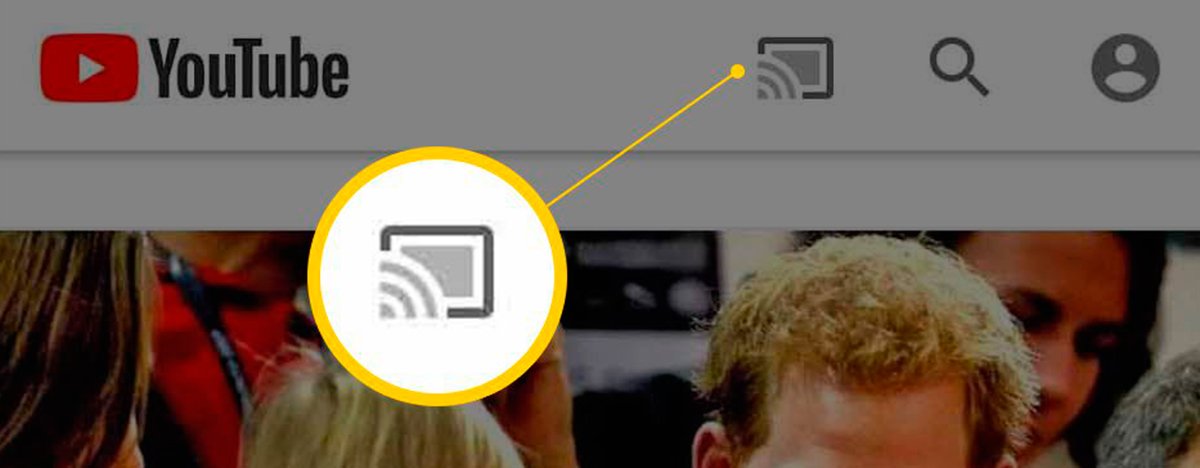
Share videos from mobile to TV
If you want to go faster and share a specific video no need for a YouTube account In between, follow the following steps:
- Again, make sure that both the SmartTV and the mobile are connected to the same WiFi network.
- Find the YouTube video you want to play and access it on your mobile.
- At the top of the playback window the screen icon.
- When you press it, the model of your television will appear to share the video and the YouTube app will open on the television.
- The video will also start playing on the television screen and you will be able to control its playback from your mobile phone, in addition to the YouTube interface on the television through the remote control.

