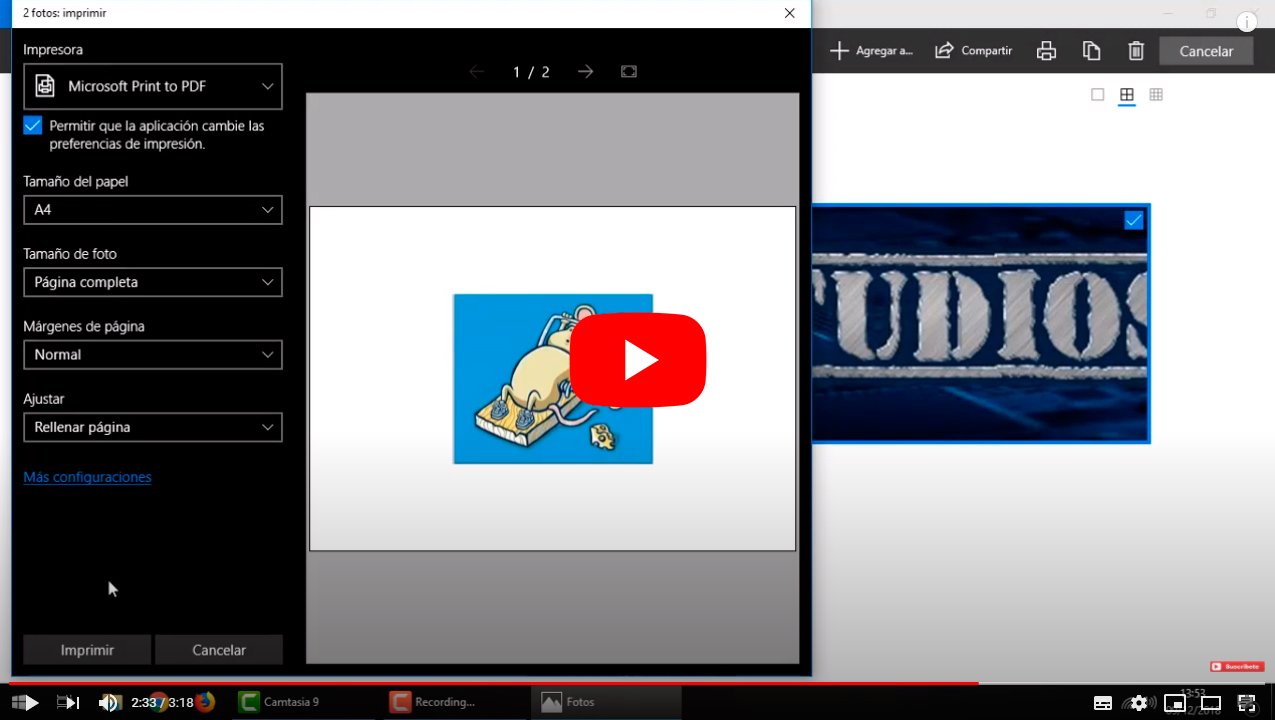Let's see how to convert photos to PDF; and it is that the PDF files are the most popular when it comes to sharing visual or reading content on the Internet, a universal format supported with a large amount of programs and the most varied software. Thanks to PDF files we can send images, photographs, graphics, text documents and many other types of format to anyone from their mobile or computer, all so that the addressee of the files I can open without problem. Therefore, below we offer you two solutions to convert one or more images or photographs into PDF for free without installing anything on your PC or mobile.
How to convert images to PDF
Index of contents
- Previous considerations
- How to Convert Photos to PDF with Online Cam Scanner
- How to convert photos to PDF with Adobe
- How to convert photos to PDF with SmallPDF
Previous considerations
So, thanks to our tutorial, It will not be necessary to install any type of program or software on your PC or mobile, since there are different online services that we can trust to convert our images and photographs into PDF files. And when converting a file to PDF any type of restriction is removed or limitation that the original file may have; In addition, PDFs have a high level of compatibility with any file viewer, making it very easy to share PDFs in a comfortable and fast way. We propose two different solutions, one through the Adobe online service and another through a specialized website in converting files to PDF, both free.
How to Convert Photos to PDF with Online Cam Scanner
Online Cam Scanner is a web portal that allows us to convert images from various formats such as JPG either PNG to PDF, all through an interface that is as comfortable as it is minimalist. And as its name suggests, it is a whole virtual image scanner to which we can add images in order to convert its format in this case to PDF. And it is not necessary to do it one by one; can convert multiple images in one go, in order to save time and do it more comfortably. To do this, follow the following steps:
- Access the official website by Online Cam Scanner.
- Drag the images to be converted to the greenish box to start the conversion; You can drag a single image or several at once.
- All images will now appear at the top as thumbnails.
- Select each thumbnail to edit it individually.
- A toolbar will appear above the thumbnails with several options: rotate, crop, brightness, mirror, preview, etc.
- Edit the image or images and press the icon Download to get your new document: you can choose between several formats such as JPG, PNG or PDF, which is the one we are interested in.
- The final weight of the file will appear on the left.
- Save the PDF file wherever you want, both on your PC and on your mobile.

How to convert photos to PDF with Adobe
We can also try with the Adobe official online tool to convert images into formats like JPG, PNG, BMP and more in PDF, all through the official Adobe website and completely free of charge. Of course, on this occasion it must be done one by one, although Adobe guarantees the best possible result. To do this, follow the following steps:
- Access the official website from Adobe to convert images to PDF.
- Click the button Select a file above, or drag and drop a file into the drop area.
- Select the image file you want to convert to PDF.
- After uploading, Acrobat converts the file automatically.
- Download your new PDF on your PC.
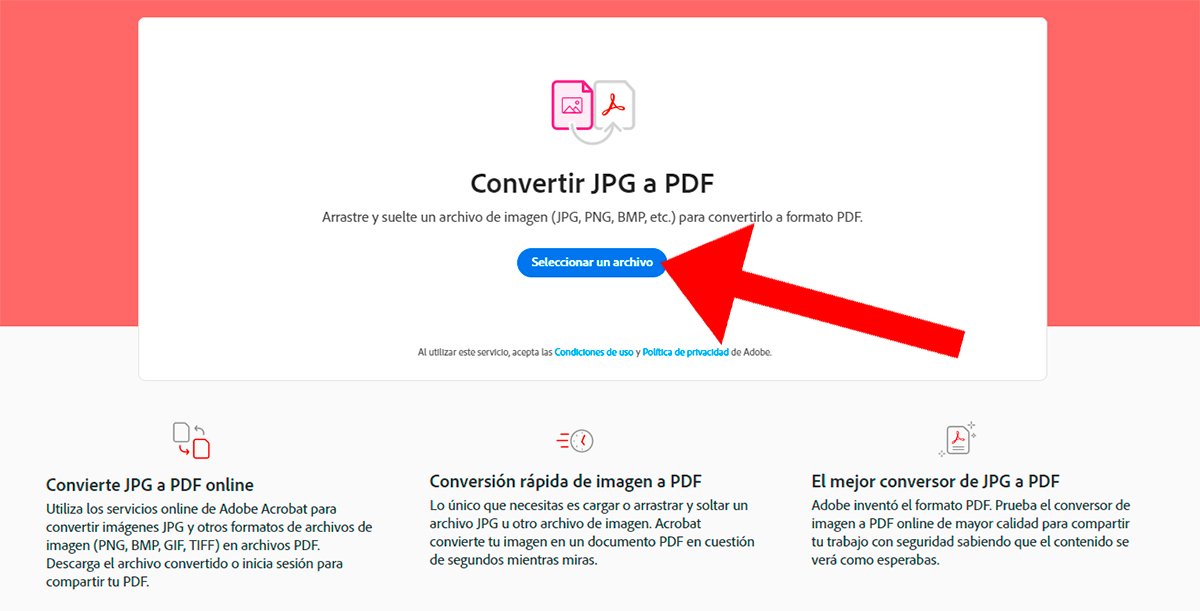
In addition, Adobe offers its users the possibility of merge multiple JPG files into a single PDF, something we can do completely free through the seven-day trial version of Adobe Acrobat Pro DC. Thus, when you have the PDF files previously converted through the previous steps, open Adobe Acrobat Pro DC and access its main editing tool. merging PDF files.
How to convert photos to PDF with SmallPDF
Another highly recommended option that is valid on both PC and mobile is to use the website SmallPDF, available through the following link. Thanks to its converter, you can transfer a photo in JPG format to a PDF file, preserving all its quality. And all this quickly and comfortably, thanks to the internet browser on your computer or mobile phone. Follow the steps below:
- Access the internet browser on your mobile or PC.
- Enter the SmallPDF address and access the website.
- Choose the option of Convert JPG to PDF.
- Upload the photo or image you want to convert.
- Wait a few moments for it to finish uploading.
- Now click on the button Create PDF.
- Wait a few moments for the process to complete.
- Download the PDF on your PC or mobile.

You can also use other similar websites with image file converters; There are many and very varied options. Another of the websites that we recommend in PDF Format, where you will have to follow the same steps as the previous method to convert your image files from JPG (or whatever format) to PDF. Fast and easy.