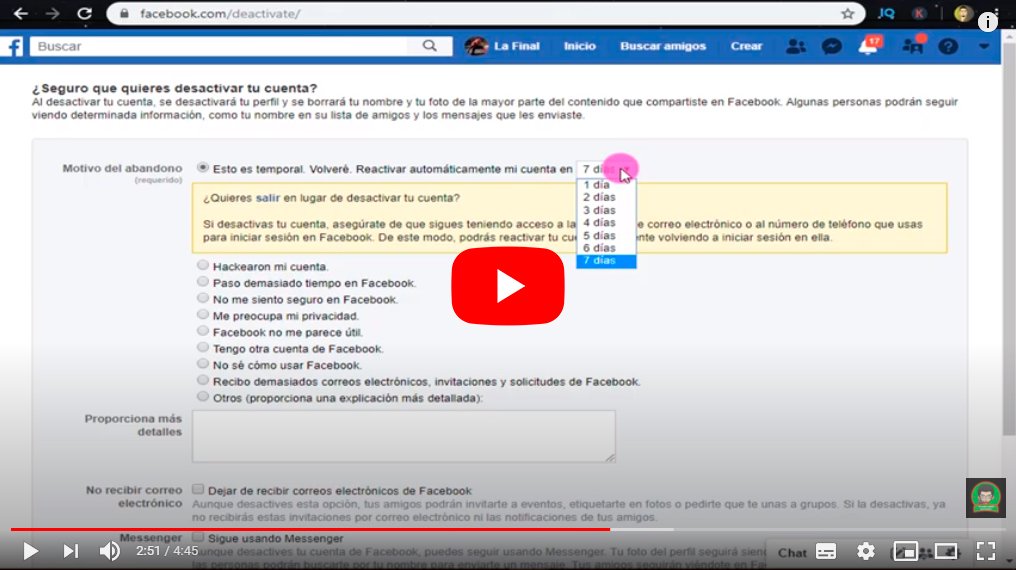Below we teach you how to deactivate your account Facebook step by step through a complete tutorial guide. And many users of the popular social network, at one time or another, may choose to deactivate their Facebook account for whatever reason, from take a break from Facebook to return later to close your account temporarily before delete it permanently. So much so, that Facebook offers two options to its users when deleting their account, whether temporarily deactivating it either eliminating it completely and without options to go back. For this reason, and thanks to our guide, you will learn how to deactivate your account Facebook both on PC and iOS and Android mobile.
How to deactivate a Facebook account
Index of contents
- How to deactivate a Facebook account from PC
- How to deactivate a Facebook account from the mobile app
So if you want temporarily unsubscribe from Facebook to return in the future and recover your account just as you left it before deactivating it, you can do so through our guide on how to deactivate your Facebook account. And if you deactivate your Facebook account, you can come back in the future whenever you want; Through this option, the rest of Facebook users They will not be able to access your biography or your wall (plus your photos, videos and more) nor find your profile on the social network. Of course, your messages and comments that you have sent from your account and are found in the profiles of other users.
As we say, this is a temporary measure that allows you to reactivate the account at any time through your Facebook login, as if you were accessing your account normally. When you log in from a deactivated account, will reactivate automatically.
How to deactivate a Facebook account from PC
- Access your Facebook account.
- Click on it circular icon with an arrow pointing down located in the upper right corner of the screen.
- Click on the option Settings and privacy.
- Now choose the option Setting.
- Click now on the option Your Facebook information located in the left column.
- Choose the option Deactivation and removal with the description Temporarily deactivate your account or delete it permanently located in last position.
- Click on the option Deactivate the account and click on the blue button Go to account deactivation.
- Enter your facebook password to confirm your identity.
- To finish, choose the option for which you want to deactivate your Facebook account and click on Deactivate.
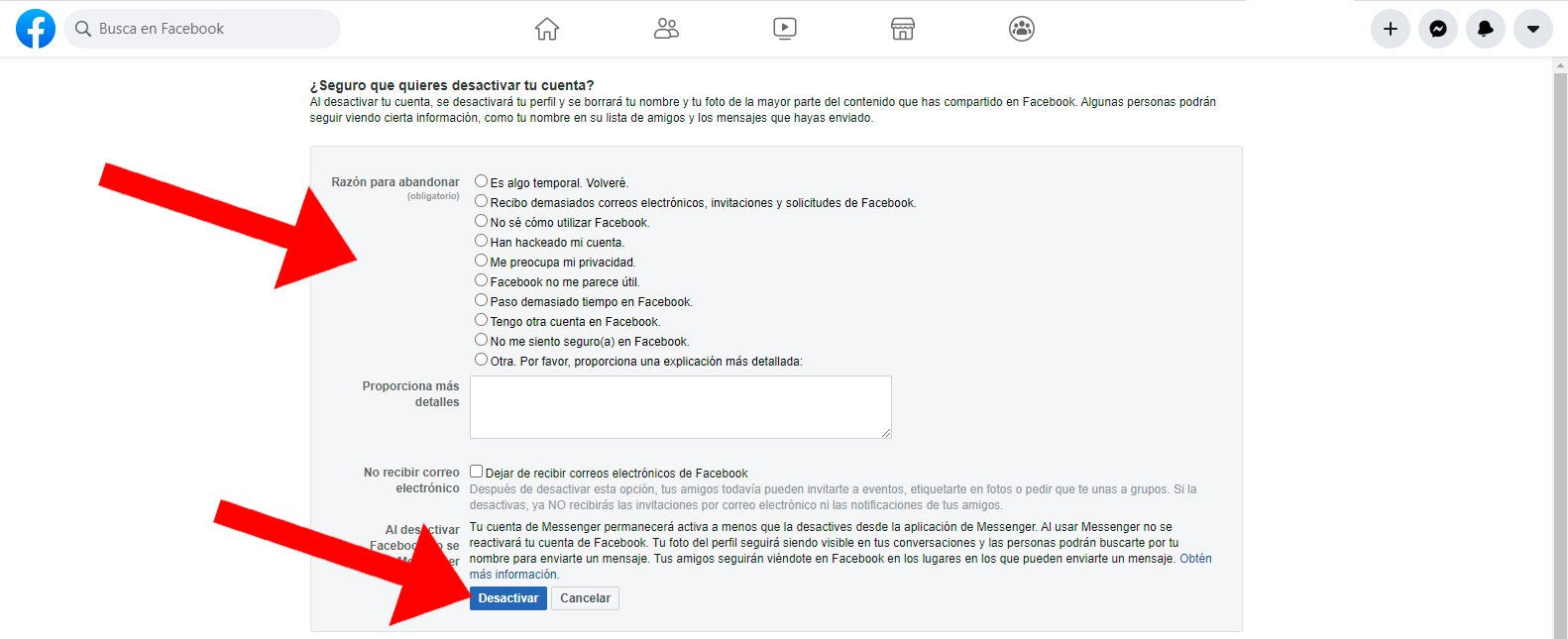
How to deactivate a Facebook account from the iOS and Android mobile app
- Access the official Facebook app on your mobile.
- Click on it three horizontal lines icon located in the upper right corner of the screen.
- Click now on Settings and privacy.
- Now choose the option Setting.
- Click now on the option Account Ownership and Control.
- Choose the option Deactivation and removal with the description Temporarily deactivate your account or delete it permanently placed in second place.
- Click on the option Deactivate the account and click on the blue button Go to account deactivation.
- Enter your facebook password to confirm your identity.
- To finish, choose the option for which you want to deactivate your Facebook account and click on Deactivate.
Remember that by deactivating the account you can recover it at any time only with log in again; As long as your account remains deactivated, no one will be able to find your profile on Facebook or see your content and publications except for messages and comments related to other Facebook users.
On the other hand, if you want completely delete your Facebook account, you can consult our step by step guide with all the options and consequences of deleting a Facebook account permanently.