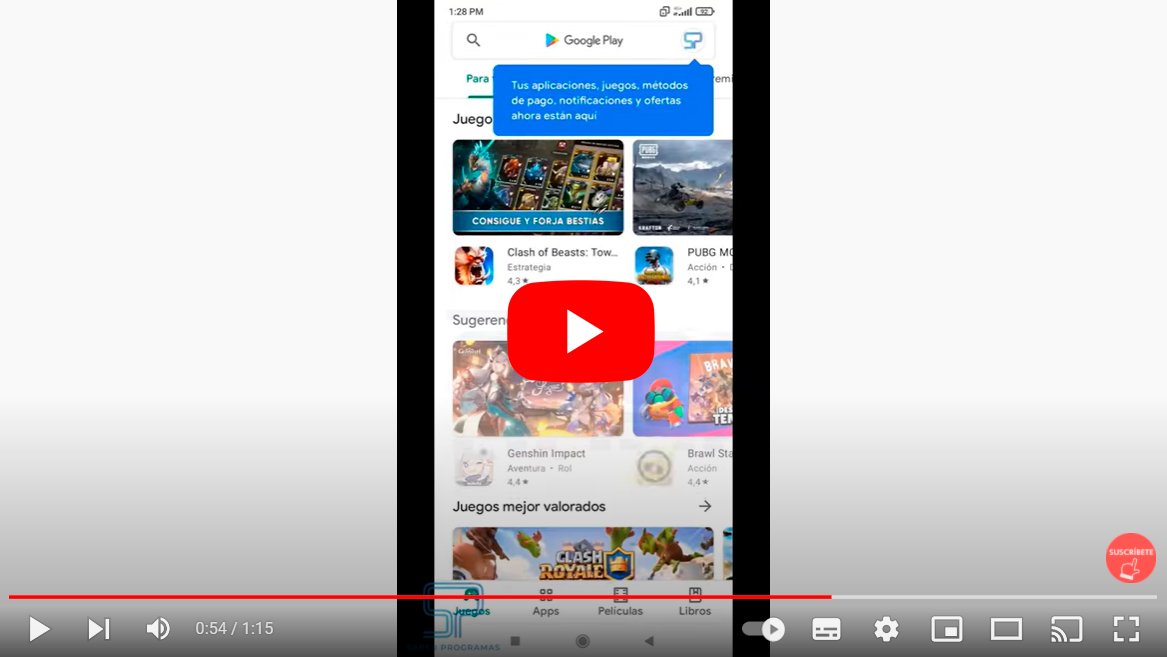Let's see how to clear play store history, Google's digital store for Android devices, also known as Google Play. And it is that Google Play is essential for download apps on mobile and that they are updated correctly; That's why Google Play comes installed by default in the terminals Android. From social networks to games, through programs, services and tools that are very useful in our daily lives. In addition, all the apps that we download remain stored in our history of Google. Therefore, it is important to know that this information exists, in addition to knowing how to access it and how to delete it if we so wish. Let's see how to delete our Google Play search history Step by Step.
Google Play: how to clear search history
Index of contents
-
How to delete Google Play history
-
How to delete Google Play history on your Google account
-
How to delete the history of installed applications on Google Play
How to delete Google Play history
Follow the steps below to clear Google Play search history:
- Accede to Google Play and click on it your profile icon in the upper left corner of the screen.
- A list will be displayed with different options; click on the option Settings.
- Now access the section General.
- Finally, you will see an option called Clear local search history. Click on this option to delete the search history of the Google Play application.

How to delete Google Play history on your Google account
Even if you delete your Google Play history in the mobile application, the data will still be stored in your Google account. Follow the steps below to delete Google Play history on your Google account:
- Access the website MyActivity from Google with your access data.
- You will see your account activity in different applications such as WhatsApp, YouTube, Instagram, that you have used on your mobile or PC. They will appear ordered from newest to oldest.
- Now click on the three dots icon located in the upper right corner of the screen.
- A menu will be displayed; select the option Other Google activity.
- Now look for the section Google Play Library and select the tab View activity.
- You will see all the activity of your Google Play account.
- If you want to delete the history of a specific date, click on the trash can icon next to said date.
How to delete the history of installed applications on Google Play
In case you want delete the history of installed applications on Google Play, follow the steps below:
- Opens Google Play from your mobile and click on it your profile icon located in the upper right corner of the screen.
- Select the option My apps and games.
- You will access a menu with three tabs at the top; click on Collection.
- All the apps that have been installed on your mobile will appear along with the icons Install and one x to eliminate them, one by one.
- Click on the x in each of them to delete them from the history.
- Finally click on Accept to end.
Now you know how to delete Google Play history on your mobile and your Google account, in addition to delete mobile app history.