Below we teach you how to delete your account WhatsApp step by step through mobile iOS and Android, a guide to leaving behind the popular messaging app now in the hands of Facebook. And there are many reasons why you would want to delete your account. WhatsApp; either because you have found one messaging app with which chat with your friends or family or you simply don't want to use it anymore. For this reason, and thanks to our tutorial, you will learn how to delete your account WhatsApp, in addition to knowing what is deleted and what is not (such as contacts or messages) or how to deactivate your account if you don't have your cell phone at hand.
How to delete your WhatsApp account
Index of contents
- What happens when you delete your WhatsApp account
- How to delete your WhatsApp account step by step
- How to deactivate your WhatsApp account without a mobile phone
What happens when you delete your WhatsApp account
If you want to delete your WhatsApp account, first you'd better be clear about several aspects; the most important of all is that the process of deleting a WhatsApp account is irreversible, so once completed you will not be able to go back or recover the messages, even if you have backup copies on your mobile or on Google Drive. That is, delete or delete a whatsapp account It is not the same as deleting or uninstalling the mobile app, since the account disappears forever and cannot be recovered in any way, including by logging in on any other device.
Thus, if you delete your WhatsApp account, all message history associated with said account disappears completely; Yes, messages sent to other WhatsApp users remain in their accounts, as well as photos, videos, files and more. Below we detail the data that is lost when deleting a WhatsApp account:
- The WhatsApp account hosted on WhatsApp servers.
- The entire message history.
- Your permanence in the WhatsApp groups you are in.
- The Google Drive backup associated with your account.
Additionally, your contacts will not know if you have deleted your WhatsApp account and they will not receive any notification; If they send you a message, only one will appear check in your message that will remain gray, since it will never reach your already deleted WhatsApp account. Only when starting a new chat with your account already deleted will the button appear Invite which will indicate that that user does not currently use WhatsApp.
How to delete your WhatsApp account step by step
Once you are clear about all the consequences of delete your account, if you still intend to delete it, follow the following steps on both iOS and Android phones.
- Access the WhatsApp app on your mobile.
- Click on it three dots icon ellipses located in the upper right corner of the screen.
- Now click on the option Setting.
- Click on the first entry: Account.
- Now click on Delete my account.
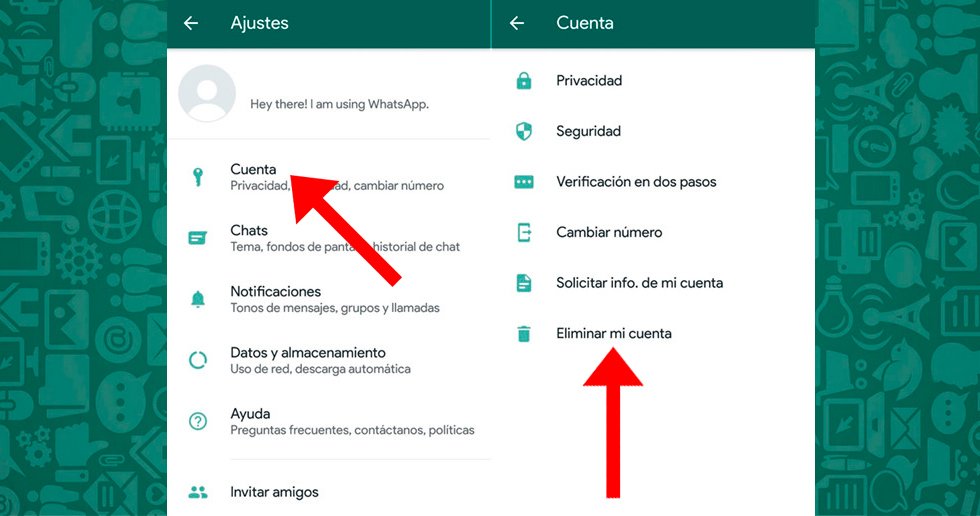
A message will appear notifying you of the consequences of eliminating your WhatsApp account, which are:
- Delete your WhatsApp account.
- Delete your message history.
- Remove yourself from all WhatsApp groups.
- Delete Google Drive backup.
You will also have the option of change phone number if you wish through the option Change number in green color.
If you decide to go ahead with deleting your account you will have to confirm country code and enter your phone number; Once the necessary fields have been completed, you will have to click on the red button Delete my account.
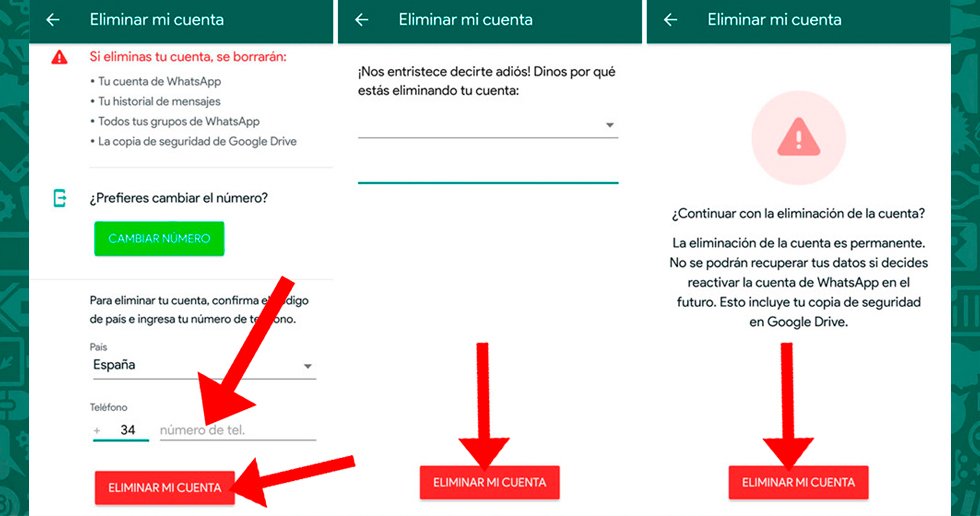
After clicking on the red button Delete my account You will return to the welcome screen of the WhatsApp app with the message Your WhatsApp account was deleted. If you try to log in again with your number, you will start from scratch, as if that number had never been registered on WhatsApp.
How to deactivate your WhatsApp account without a mobile phone
On the other hand, if you want to delete your WhatsApp account but you don't have your cell phone at hand, there is a possible solution, although not definitive. Thus, if for whatever reason you do not have access to your mobile, you can temporarily deactivate the account remotely, although not delete the account completely. To do this, you have to send an email (support@whatsapp.com) to the official help service from WhatsApp with the subject Stolen/lost phone: Please deactivate my account and your telephone number in international format in the body of the email, that is, with the appropriate prefixes.
Thus, although with this method you cannot delete your WhatsApp account, it does leave it temporarily inactive; so much so, that if you do not activate your WhatsApp account again within a maximum period of 30 days, your WhatsApp account is will completely eliminate and you won't be able to get it back.

