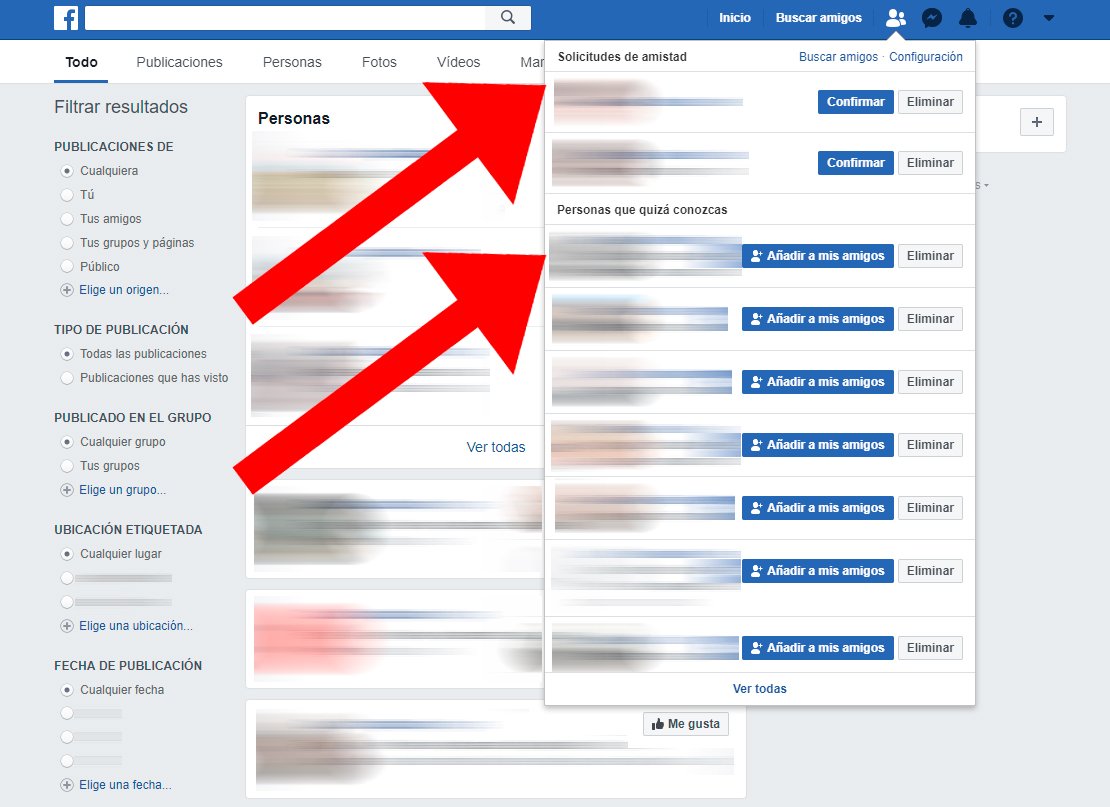Let's see how to find someone on facebook. And it is that Facebook It is one of the most popular and successful social networks in the history of the Internet, a communication tool between millions of people throughout the planet and a way of share your experiences, moods, photographs and videos with other users, whether family, friends or acquaintances. Although one of its most popular applications is Find people from our past, acquaintances with whom we have lost contact over the years. And remembering our past through close people is always gratifying, a unique opportunity to recover friendships and values of our childhood or adolescence.
How to find someone on Facebook?
Therefore, below we offer you the best ways to find someone Facebook, whether through simple searches and name matching or through advanced searches, filtering data, or going through lists of friends of friends. And don't forget that you can also search for people through their photo!
Index of contents
-
How to find people on Facebook
-
Simple Facebook Friends Search
-
How to filter Facebook search results
-
Facebook Custom Search
-
Find friends on Facebook
-
Friend requests
How to find people on Facebook
The basic option to find other users on Facebook it is through search text box of the social network, where we must place a series of characters that match the name of that person. On Facebook, this box is located in the upper left corner of the screen, with a magnifying glass inside; In the mobile version it is also at the top of the app next to a magnifying glass icon.
Simple Facebook Friends Search
Once we have logged in to Facebook With our account we can now start searching for people who have a profile on Facebook. To do this, write in the aforementioned search box the name of said users (first and last name as correctly as possible) or their email; then click on it magnifying glass icon on the right side or the key Enter on the keyboard.

After a few seconds a series of results that match the search that we have done. In turn, we will be able to see the profile photograph of each user found and the basic information that they share with their account, such as the city of residence, the school where they study or studied, their marital status, their previous job or jobs or their tastes, among other personal data. Seeing more or less user information will depend on each user's level of privacy.

If we find that person we were looking for and we want to interact with them, we can click on several options located to the right of their profile, such as Add to my friends either Send a message through the three dots icon (…).
How to filter Facebook search results
If we want to carry out a much more precise search we can use the people search filters, in order to find that exact user profile you are looking for. We can add filters like:
- Publications of
- Post Types
- Posted in group
- Labeled location
- Publication date

And many more. The more options we include in our search, the more exact results we will find; And if we write someone's name and town, we will have many more opportunities to find their profile.
Facebook Custom Search
If the simple search does not work to find that person you are looking for, it is time to enter more information to narrow the search. Thanks to the advanced search we can enter search filters through See more results once we have carried out a simple search. The following options will appear:
- Publications
- People
- Photos
- Videos
- Marketplace
- pages
- Places
- Groups
- Further

If we select any of these options we will restrict the search in that sense, reducing the number of matches to show candidates closest to our search. If we select the option People We can go to the left column to select a guideline such as Any, Your friends, Public…
Find friends on Facebook
Another option to search for people in Facebook it is through Search friends, located at the top of the screen, in the same main bar of Facebook, between Start and the icons on the right like Friend requests either Messenger. When we click on this option, a series of users will be displayed such as Awaiting requests or profiles of possible profile matches, with a greater number of mutual friends with our friends. Each match will be accompanied by the option Add to my friends either Eliminate.
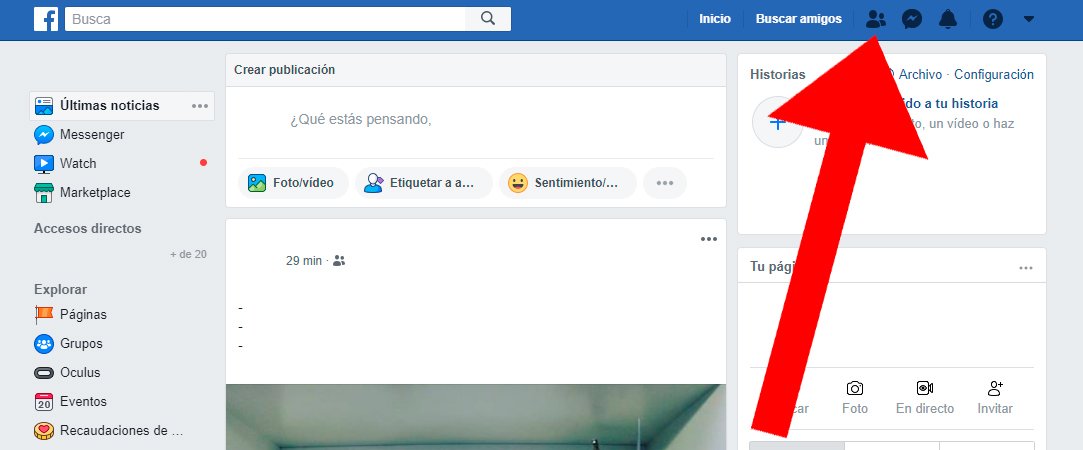
You can also import friends from other personal accounts like you email, iCloud, Windows Live Messenger either Yahoo!
Friend requests
Next to the previous icon in the top bar, the icon will also appear. Friend requests, another way to access the previous search menu and in which we can also configure the privacy of our friend requests through Setting.