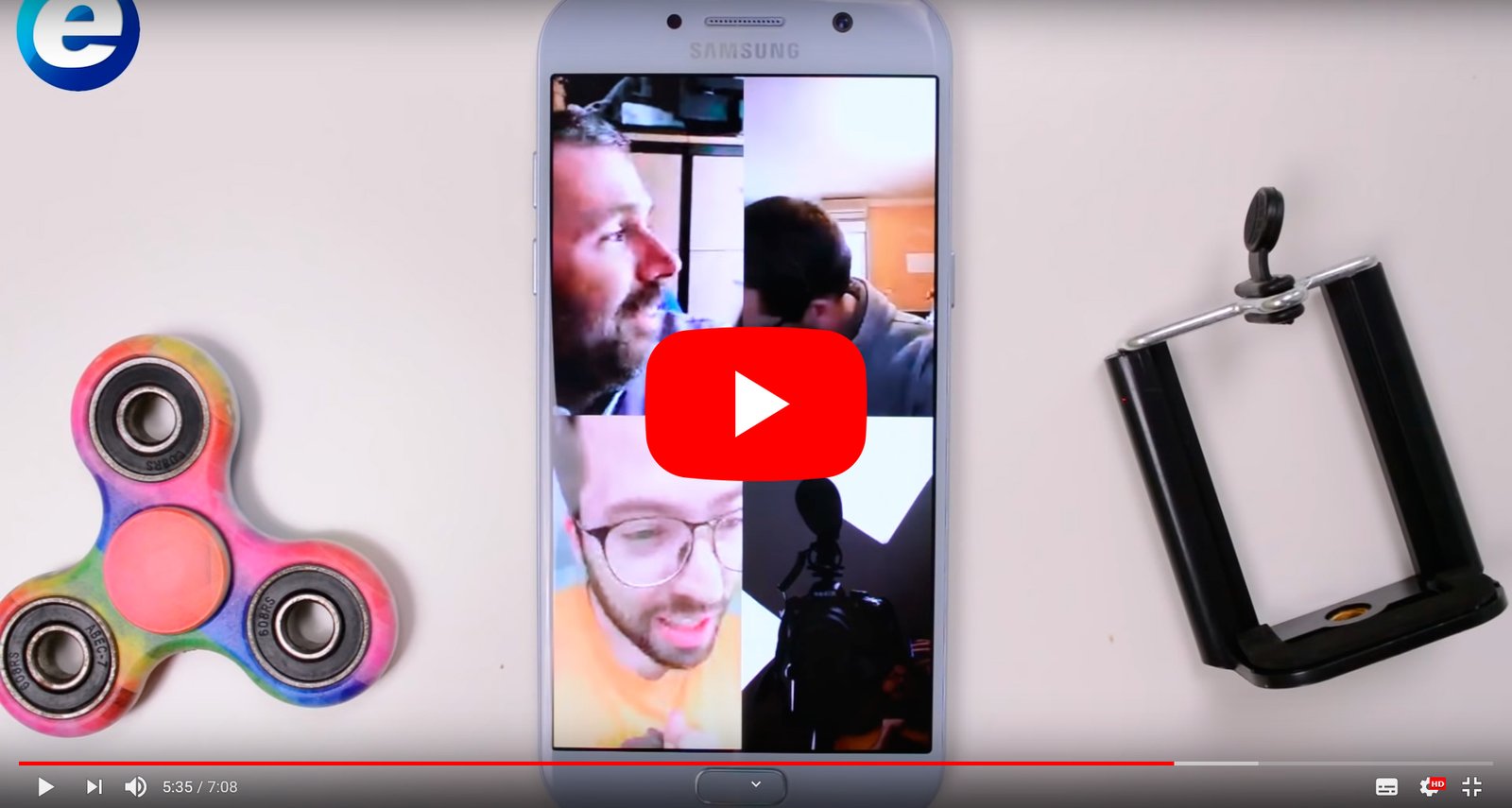Below we offer you the best applications and tools to make video calls and group video chats completely free of charge, a selection of the most recommended options for keep in touch with family and friends in cases where we cannot be close, such as in the current state of alarm due to the global health crisis of the coronavirus, which forces millions of people to remain in confinement in their homes. And thanks to current communication technologies we have numerous options at our disposal to maintain the social contact directly and in real time without leaving home, whether for family reasons, of leisure and even professionals. Don't miss our recommendations on how to make free video calls and group video chats.
How to make free group video calls
Among the most recommended options we find apps as popular as WhatsApp, Messenger either skype, although we will also provide you with others that offer the same or even better results, with more functions and the possibility of bringing together more simultaneous participants.
Index of contents
How to make a video call with WhatsApp
We start with the most popular direct messaging app, WhatsApp; To make a video call follow the following steps:
- Open the app and access the Calls tab.
- Press the green circular icon with a phone and a “+” located in the lower right corner.
- Select the contacts that will participate in the video call up to a maximum of 3, in order to make a video call to 4, the maximum number of participants in WhatsApp.
- Finally, press the Video Call icon with a video camera inside.
It is also possible to make a individual video call by clicking the icon Video call in the form of a video camera located next to each contact in the tab Calls.

How to make a video call with Facebook Messenger
Facebook Messenger It offers many more possibilities than WhatsApp in terms of video calls, but each user must have their Facebook account operational. If so, group video calls can be made with up to 50 participants and allows new users to join an ongoing video call if the maximum number of participants has not been reached. To make a video call follow the following steps:
- Open a chat with one of your Messenger contacts.
- Click on the video camera icon to start a video call.
- Press the person-shaped icon with a “+” located at the bottom.
- Now select the users you want to add to the video call.
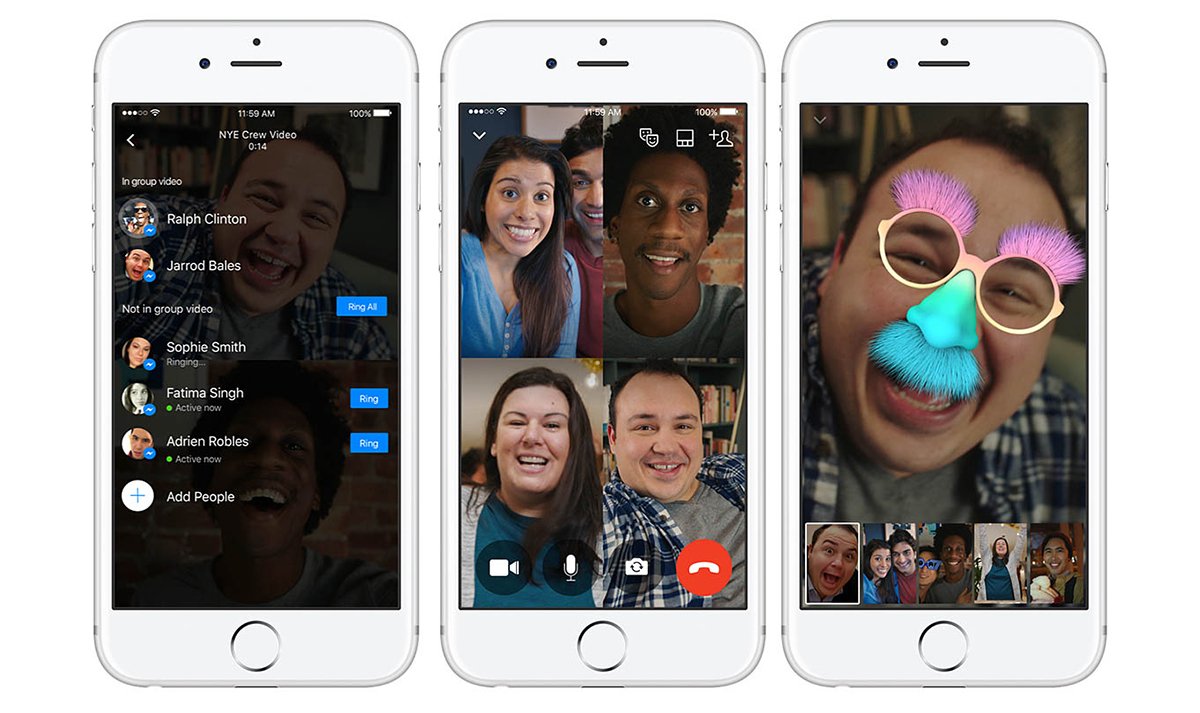
How to make a video call with FaceTime (iOS)
Device users iOS as iPhone, iPad, ipod touch either macOS you can use the native app FaceTime to make video calls, although only iOS users will be able to participate in this type of video chat, up to a maximum of 32. To make a video call follow the following steps:
- Head to Settings – FaceTime to make sure FaceTime is on.
- Open the FaceTime app and tap the “+” icon in the top right corner.
- Enter your contacts' names, phone numbers, or participants' emails.
- To start the video call, press the green Video icon.
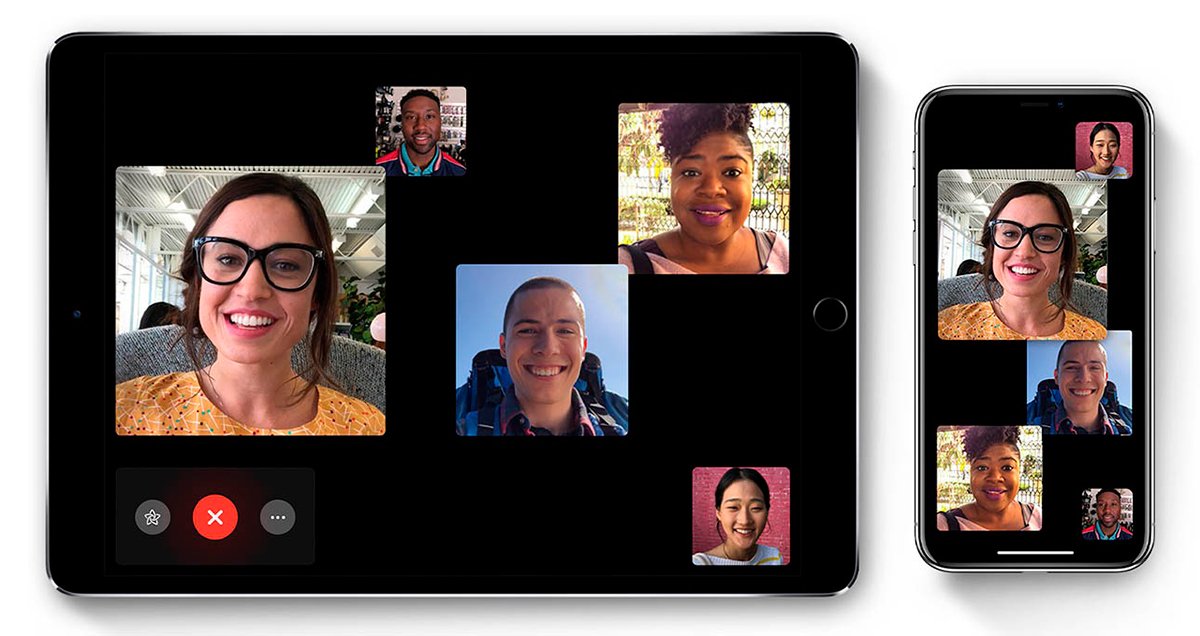
How to make a video call with Skype
The application skype of Microsoft It is one of the most used for video calls in both professional and personal environments, depending on the devices used, with a maximum of up to 25 participants. To make a video call follow the following steps:
- Open the Skype app on PC or mobile devices.
- Start a new video call with a user.
- Add new participants through the “+” icon.
It is also possible to start video calls on Skype through the option New group call selecting the contacts and pressing the option to call as video through the video camera icon.
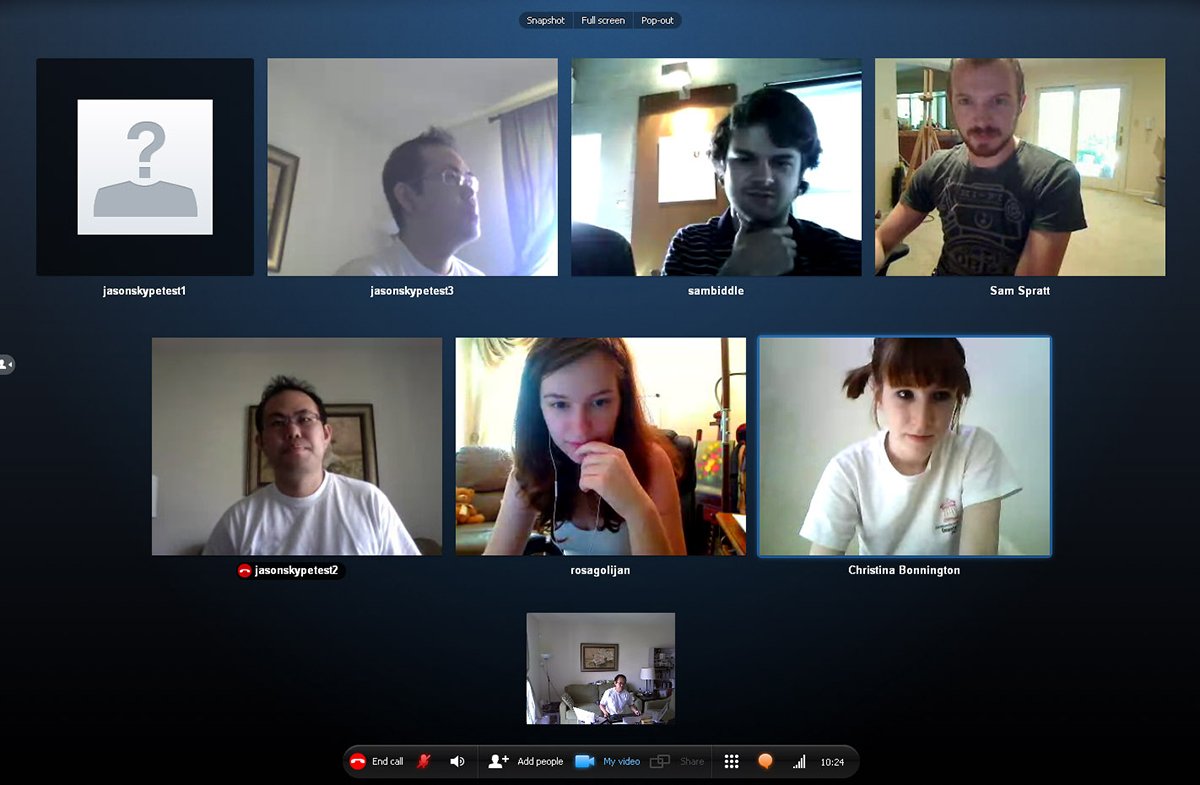
How to make a video call with Instagram
The popular application instagram to share photos and videos through the famous stories, it also allows you to make video calls through the option of private messages and with up to a maximum of 6 participants simultaneous. To make a video call follow the following steps:
- Access Instagram private messages and press the video camera icon located in the upper right corner of the screen.
- Add the contacts you want to participate in the group video call, up to a maximum of 5.
- Click on Start.
Once a video call has started, more participants can be added, as we say, up to a maximum of 6 including you.
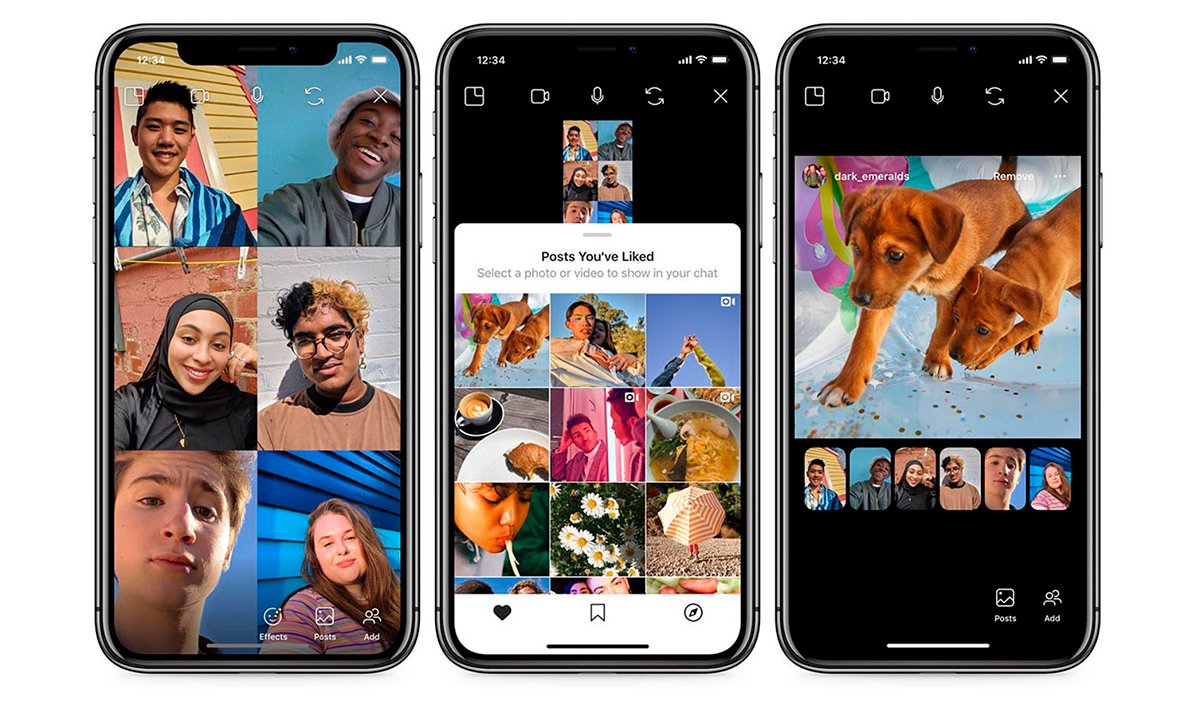
How to make a video call with Google Hangouts
Another direct messaging service that we can use is Google Hangouts, with which to make video calls of up to 10 participants, available on both PC and mobile devices. Allows screen sharing completely free of charge. To make a video call follow the following steps:
- Access the Google Hangouts app and open a chat with a user.
- Click on the video camera icon located at the top left of the chat window.
- When you start the video call you can add more users through “+”.
How to make a video call with Zoom
Zoom It is an app with both version free as paid, available for PC and mobile devices. It has become a very popular option for making group video calls, however, in its free version it has limitations of duration of sessions video chat. In exchange, he offers numerous options for both personal and professional environments.
How to make a video call with Microsoft Teams
Microsoft Teams Is another option available both in free and paid versions with possibilities to make individual and group video calls, with numerous options and functionalities and the possibility of screen sharing.
How to make a video call with Houseparty
A very popular app currently defined as “the app to organize virtual parties at home” is Houseparty, available for both mobile devices (iOS and Android) and PC. It is an app focused entirely on video calls and offers numerous options, even for novice users.