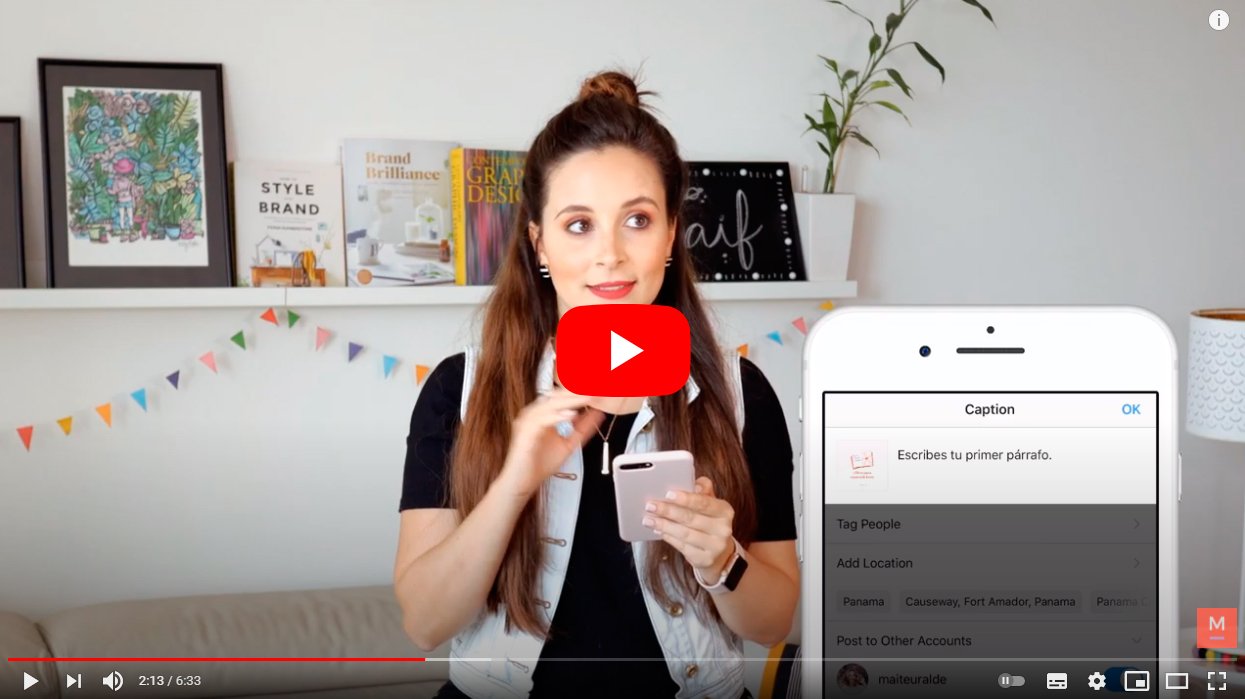Below we teach you how to put spaces in instagram through our tutorial with the best tricks to get the most striking publications and attractive for your followers. And you have surely seen many profiles with spaced posts much more pleasant to read quickly and pleasantly. And you may have tried to write long texts with spaces, but Instagram deletes them again and again. Luckily, and thanks to our advice, you will learn to write posts with long texts and generous to those who add spaces, dividing your paragraphs to increase their readability and attract even more followers. Do not miss how to put spaces in instagram.
How to put spaces on Instagram
Index of contents
- Initial tips
- Create spaces with symbols
- Create invisible spaces with the Notes app
- Create a keyboard shortcut
Initial tips
Before addressing the different methods for adding spaces to your texts from Instagram, let's review a couple of initial tips that we must always keep in mind when writing with paragraph breaks on Instagram.
Do not use unnecessary spaces or breaks
When ending a sentence with a full stop, do not press space before pressing Enter; press Enter directly after the point. This will prevent Instagram from eliminating the spaces between paragraphs by default and uploading the next sentence after the previous one.
Don't write directly on Instagram
Another really useful tip is that write your Instagram texts in another app other than Instagram directly, for example, the app Grades of the mobile. And when you write long texts directly on Instagram you will notice that the text window quickly becomes small and that when you try to enter breaks in paragraphs, when you click Post, Instagram automatically removes them.
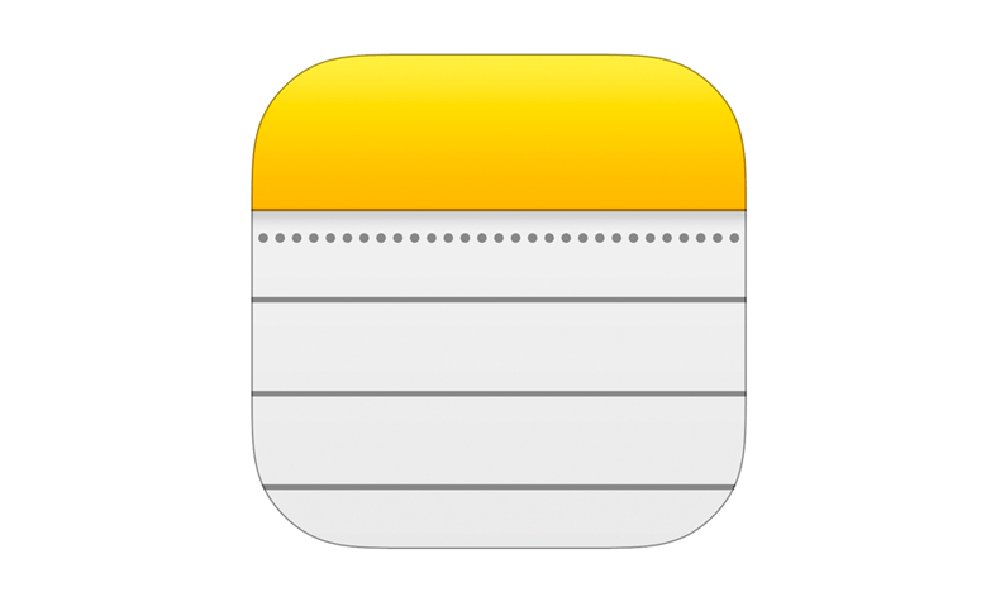
Therefore, we recommend that you write your texts in another app so that you can later Copy and Paste the texts between both applications; Likewise, you can create several text templates to have them at your disposal whenever you want and save time when publishing the texts.
Once we are clear about these two really useful tips, let's look at several ways to introduce spaces in Instagram texts, both in the texts themselves posts like in the Biography of our profile, thus achieving a much more attractive image.
Create spaces with symbols
The simplest and most direct way to place spaces in your Instagram texts is through symbols, very useful if you want to write directly in the Instagram app. You can use various types of symbols, from dashes to dots, even going through some emoji that can be related to the topic of the text so that it does not clash too much.
Follow the following pattern:
- Previous paragraph – Enter
- Symbol or Emoji
- Next paragraph
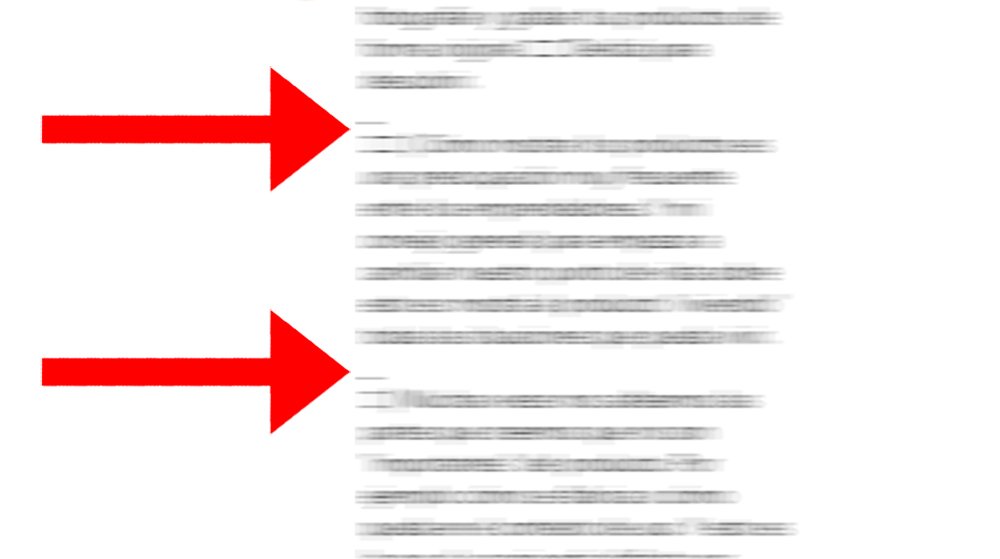
Create invisible spaces with the Notes app
On the other hand, if the solution of symbols or emojis between paragraphs does not convince you (because you want cleaner text), there is another method to introduce breaks between paragraphs. For this you will have to write in another app outside of Instagram, such as the app Grades from the mobile or even WhatsApp either Telegram. To do this, you just have to copy the blanks within the following square brackets (without them):
- [ ]
Now, open the app Grades and paste the spaces. This way you will have a note saved as a template with the spaces saved so that you can paste them whenever you need a space between paragraphs.
Follow the following pattern:
- Enter
- Spaces
- Enter
- Next paragraph
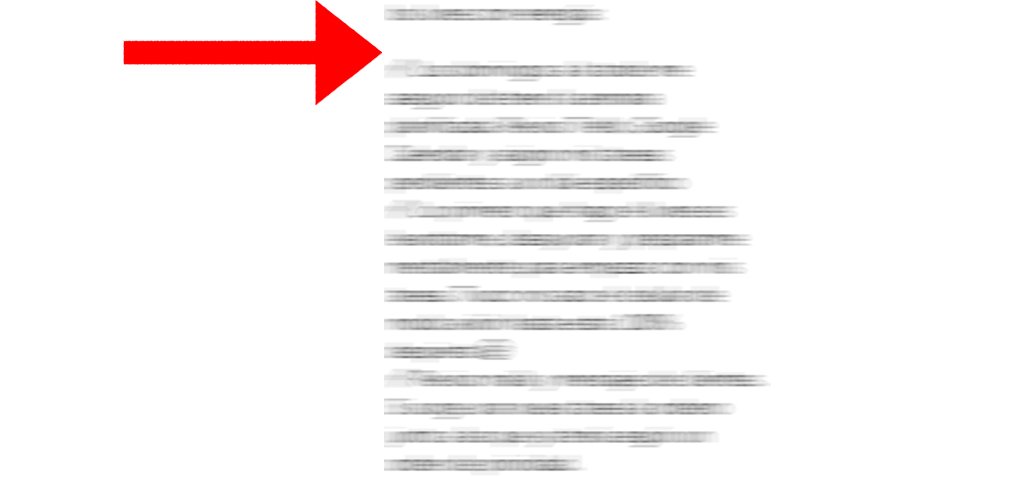
Create a keyboard shortcut
If you don't want to switch between apps by copying and pasting, you can always create keyboard shortcuts that you can associate with certain characters on your keyboard and have them replaced automatically. Below we offer you the necessary steps for both iOS mobiles as Android.
iOS
Follow the steps below to create a shortcut in iPhone:
- Accede to Settings of your iPhone.
- Click on the option General.
- Now click on Keyboard.
- Click on the symbol +.
- In the countryside Phrase copy the spaces from the previous section (without the brackets).
- In Quick function Write the keyboard shortcut you consider.
- To finish click on Keep.
Android
Follow the steps below to create a shortcut in Android:
- Accede to Settings of your Android mobile.
- Click on Keyboard settings.
- Now click on Dictionary – Personal Dictionary – Spanish (or the language you usually use).
- Now in the field Write a word Paste the spaces from before (without the brackets).
- In the countryside Replacement text Enter the keyboard shortcut you consider.
With this method you can create the shortcuts you want to use them on Instagram, with the functions you need beyond creating white spaces. Of course, keep in mind that when a word is replaced with the keyboard shortcut, a space is automatically added that should not be there for Instagram to interpret the break or space between paragraphs. Remember to delete it when you have replaced your shortcut through white spaces.