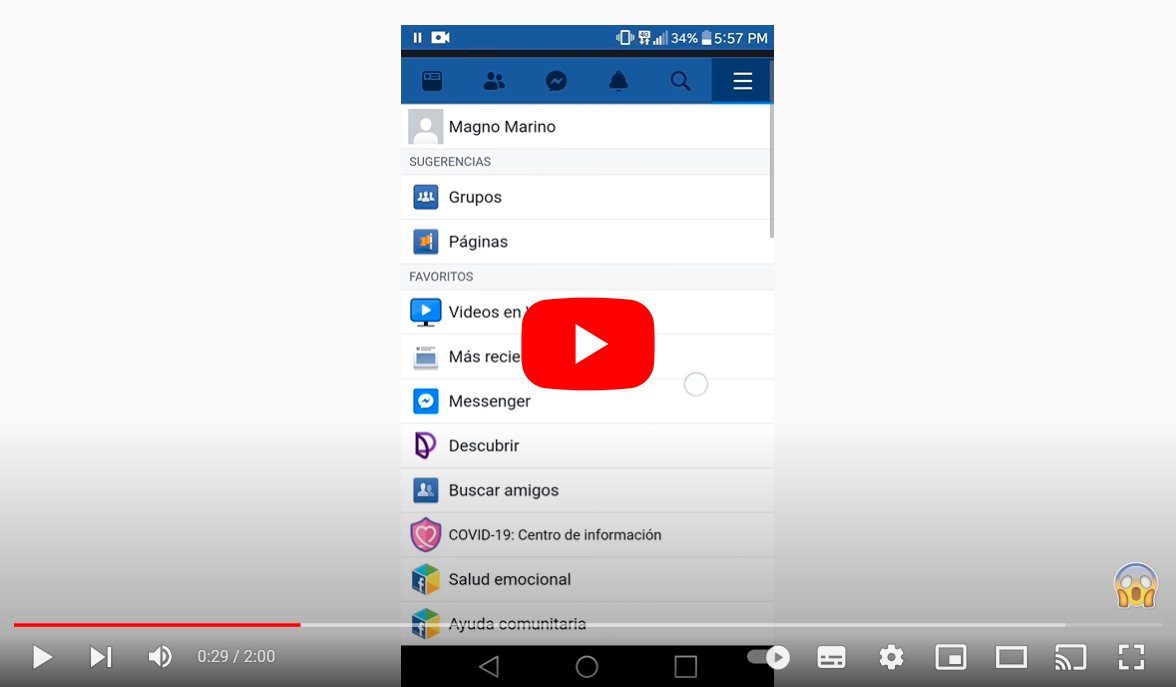Let's see how to restrict your facebook profile, so you can decide which people can access which types of posts in your account. And Facebook is one of the social networks longest and that accumulates more data from its millions of users over the years, so the possibility of custom the privacy of its users is essential for the correct and secure functioning of the platform. Therefore, we are going to review what is restricting a profile Facebook, what advantages and disadvantages it presents and how to do it easily with a few steps.
Facebook: how to restrict profile and content
Index of contents
-
What is restricting on Facebook
-
How to add users to the list of profiles with restricted access
-
How to view or edit your list of restricted access profiles
-
Considerations about restricting on Facebook
What is restricting on Facebook
Restricting on Facebook is basically a tool to prevent a user from accessing all our data, content or publications without the need to block. And blocking can often cause problems and inconveniences because it is too aggressive, especially if you can meet that person in real life beyond the virtual world. Thus, restrict allows adding users to a list with limited access to our profile.
How to add users to the list of profiles with restricted access
Follow the steps below to add a user to your restricted list:
- Access the person profile what you want to restrict.
- Click on the top of your profile.
- Select the option Edit friends list.
- Now select the option With restricted access.
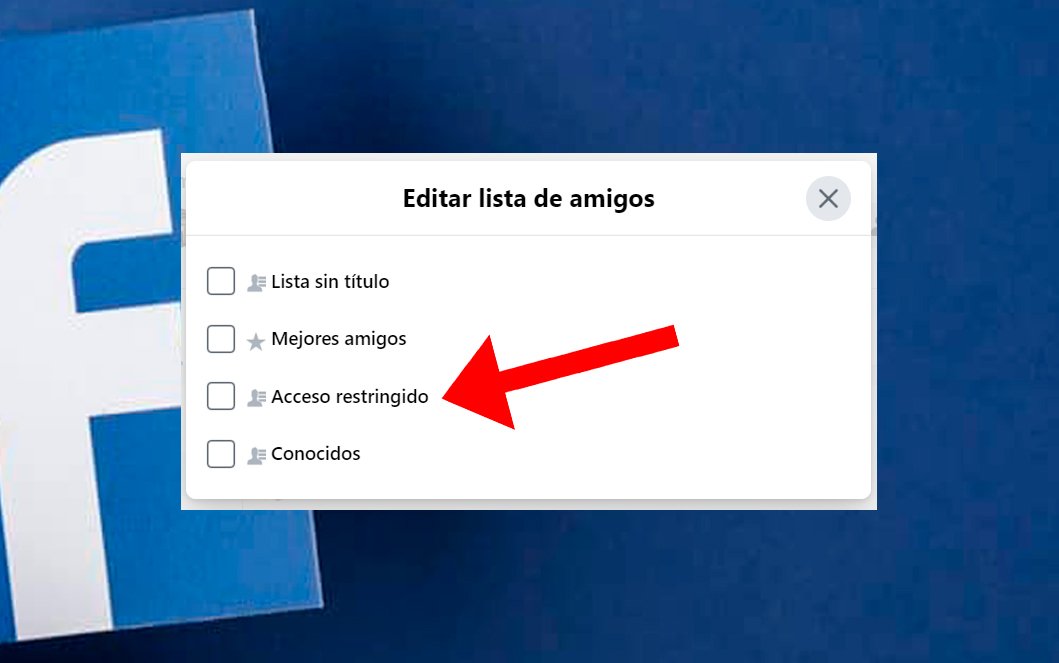
How to view or edit your list of restricted access profiles
Now let's see how to see the list of your users with restricted access to your profile; follow the following steps:
- In section Facebook News click on the option Friends lists in the left menu; If the option does not appear, click on see more.
- Now click on the option With restricted access.
- Click on Manage list at the top right.
- Now select the option Edit list.
- If you want to remove someone from the list you just have to click on the x located at the top right of that user's profile photo.
- Finally, click Finish.
Thus, you can limit interaction with people you prefer not to block or remove from Facebook, thus avoiding misunderstandings or uncomfortable situations. So, if you add someone to your restricted list, you'll still be friends, but they'll only be able to see your public information such as your posts or profile information that you choose to make public, in addition to the posts they're in. tag that restricted person. The rest don't.
So, if you restrict your profile, only your friends will be able to see the following:
- Photos and publications In your biography.
- Full size version of the profile photo or cover photo.
- stories.
- New posts and photos.
Considerations about restricting on Facebook
Additionally, you must keep in mind the following considerations about the action of restricting on Facebook:
- Posts shared in the past will move out of status Public to Friends, so only your friends will have access to them.
- It will activate the review bio and tags.
- The section Information It will be visible only in part, hiding certain more personal data.
- You can choose who you share with posts, photos and other information.
- Edit basic information and who can see it.
- Change your privacy settings of your stories.
- Activate the profile photo protection.
- Offers greater control over who can add you as a friend and follow you.
- Offers greater control over who can search for you through your email or mobile number.
- It is important to note that Facebook's restriction It does not work the same in all countries, so depending on the region it will work more severely or less.
Now you know what is restricting on Facebook, what it consists of and what privacy options it offers to the user. Do not doubt restrict users instead of deleting or block to limit their interactions with you, thus avoiding misunderstandings or uncomfortable situations.