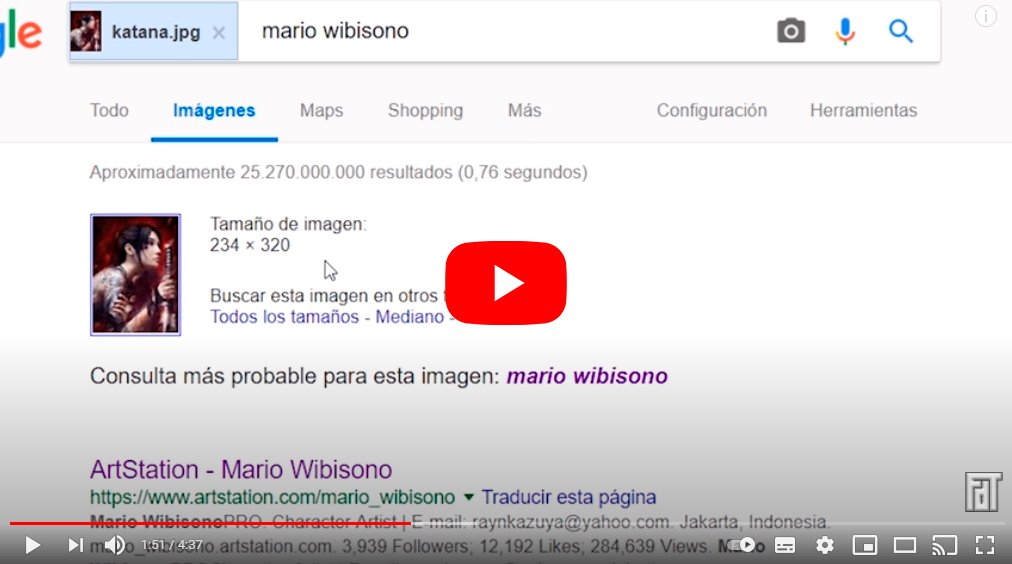Let's see how to search an image on google. And it is that Google it's not just him web page search engine most popular on the internet, but also offers one of the most complete image search engines from the network of networks, capable of finding that image you are looking for quite quickly and effectively; but search results improve if we apply the correct steps, yielding much more limited and useful results for the user. On the other hand, we will also teach you how to search images through an image, in order to find similar images, in other sizes or if they have been used on other websites, among other applications. Therefore, below we offer you the best solutions to search for photographs and images through Google Images.
How to search images on Google
Index of contents
- How to search for an image on Google
- How to find images related to images: reverse search
- How to upload an image
- How to drag and drop an image
- How to search for an image with a URL
- How to search for an image with a website image
How to search for an image on Google
The first step to search for images in Google is to access the official page of the Google search engine; once there, we must write search terms of what we want to find in the Google search bar. Once we have written the keywords we must press the key Enter on the keyboard or click the button Search with Google to perform the search.
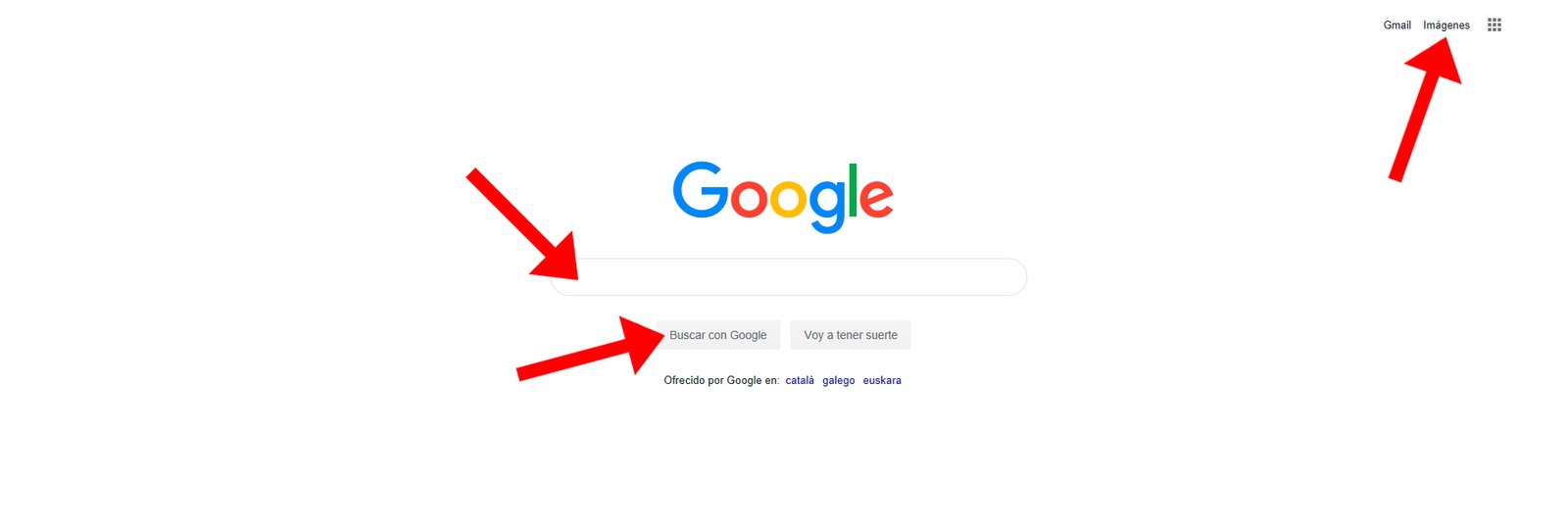
The results of your search will appear below at the level of websites; Now, in this case what interests us are images. Now you must click on the tab Images located below the Google search bar, at the top of the screen. Once you have pressed this tab you will see that results only based on images appear on the screen in relation to the search terms you have entered. Likewise, and on the main page of Google, the option will also appear Images in the upper right corner of the screen, in case you want to go directly to the Google image search section.
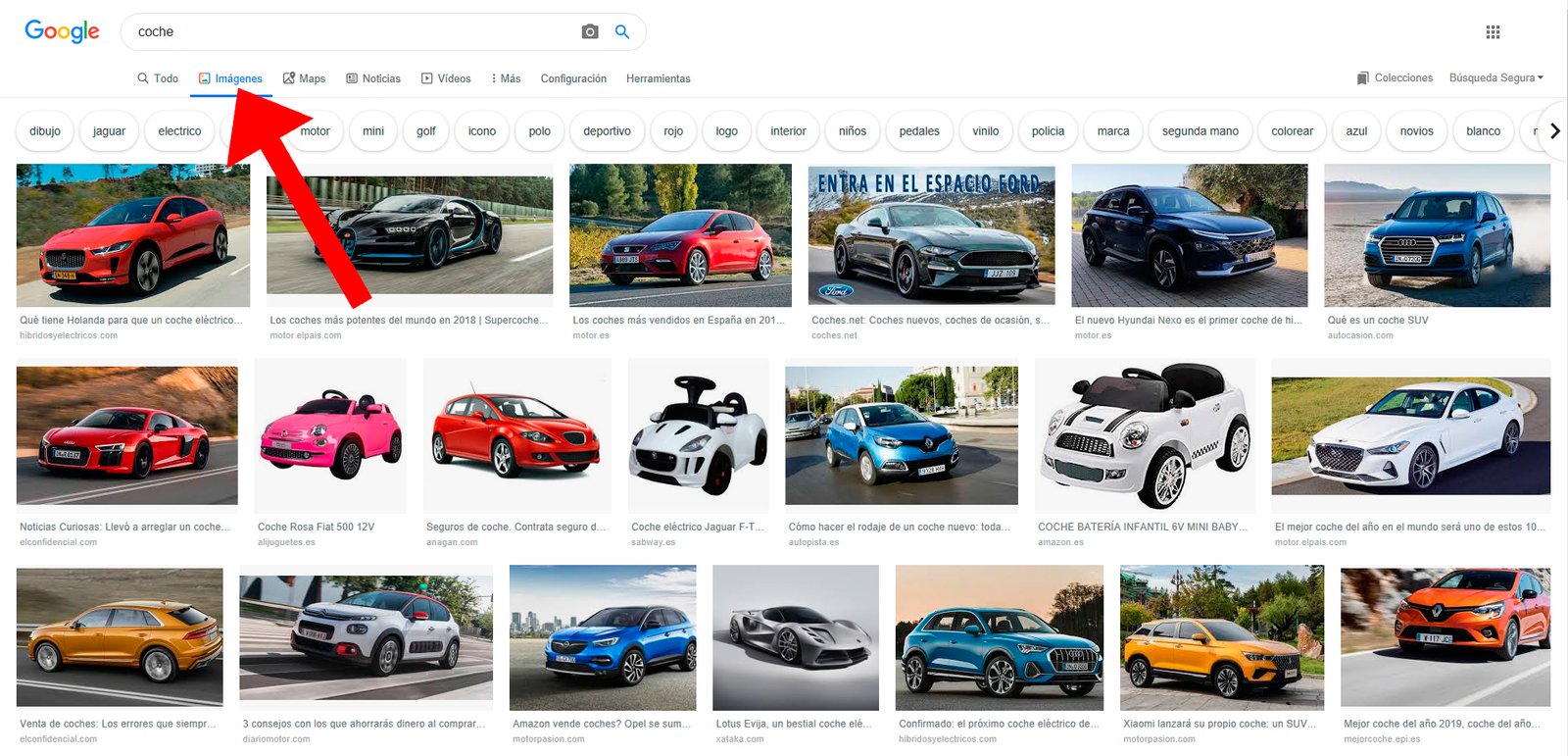
When the image search has been completed with all kinds of images spread across the screen like a mosaic, several complementary terms about them so we can complete a more precise search. If you click on any of them, these terms will be added to your search, offering more precise results.
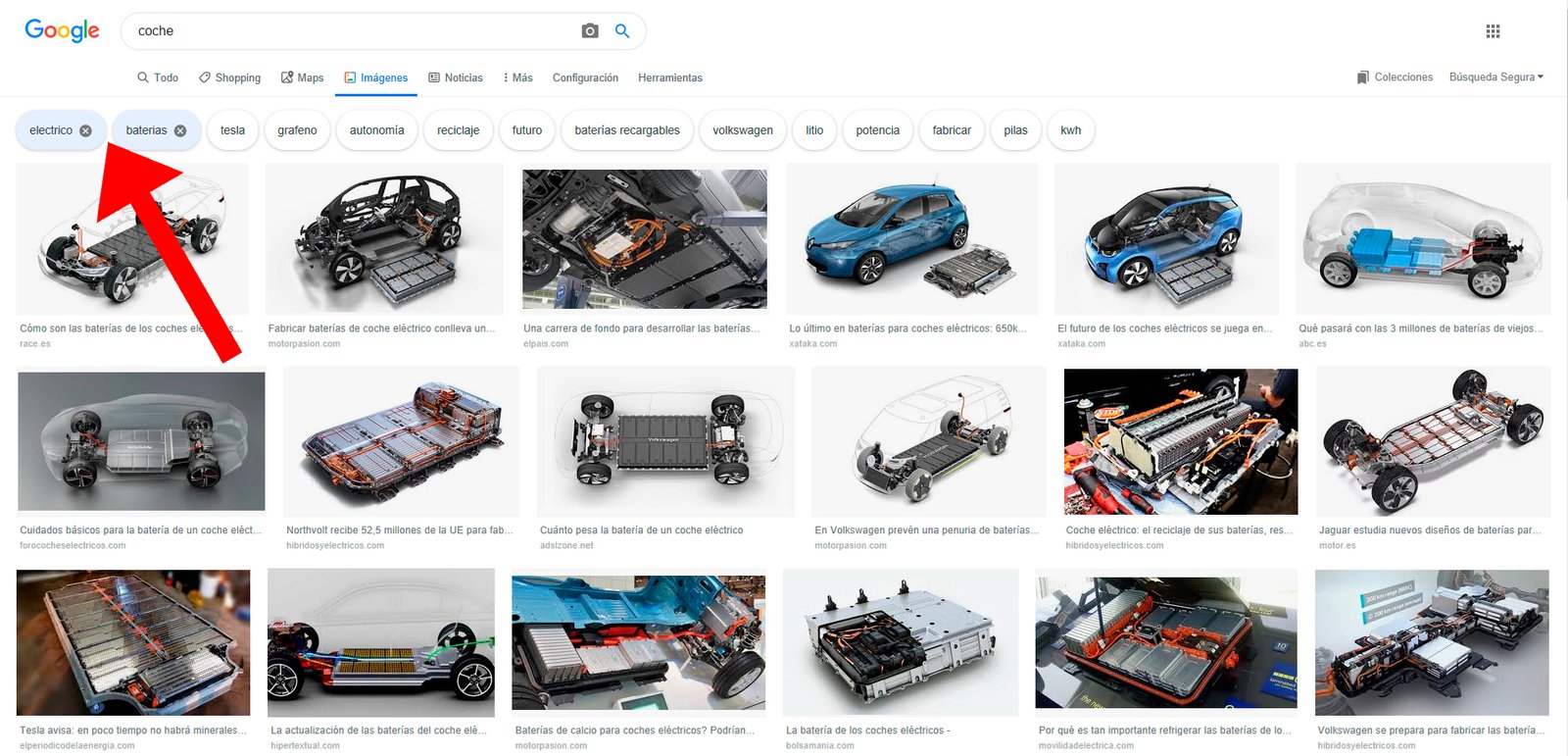
On the other hand, and with the results of your image search on the screen, a tab called Tools, located last in the same lower row of tabs. If we click on this option, a second row of options will appear just below, where we can select multiple configuration items from image search like:
- Size
- Color
- Rights Of Use
- Guy
- Date
- More tools
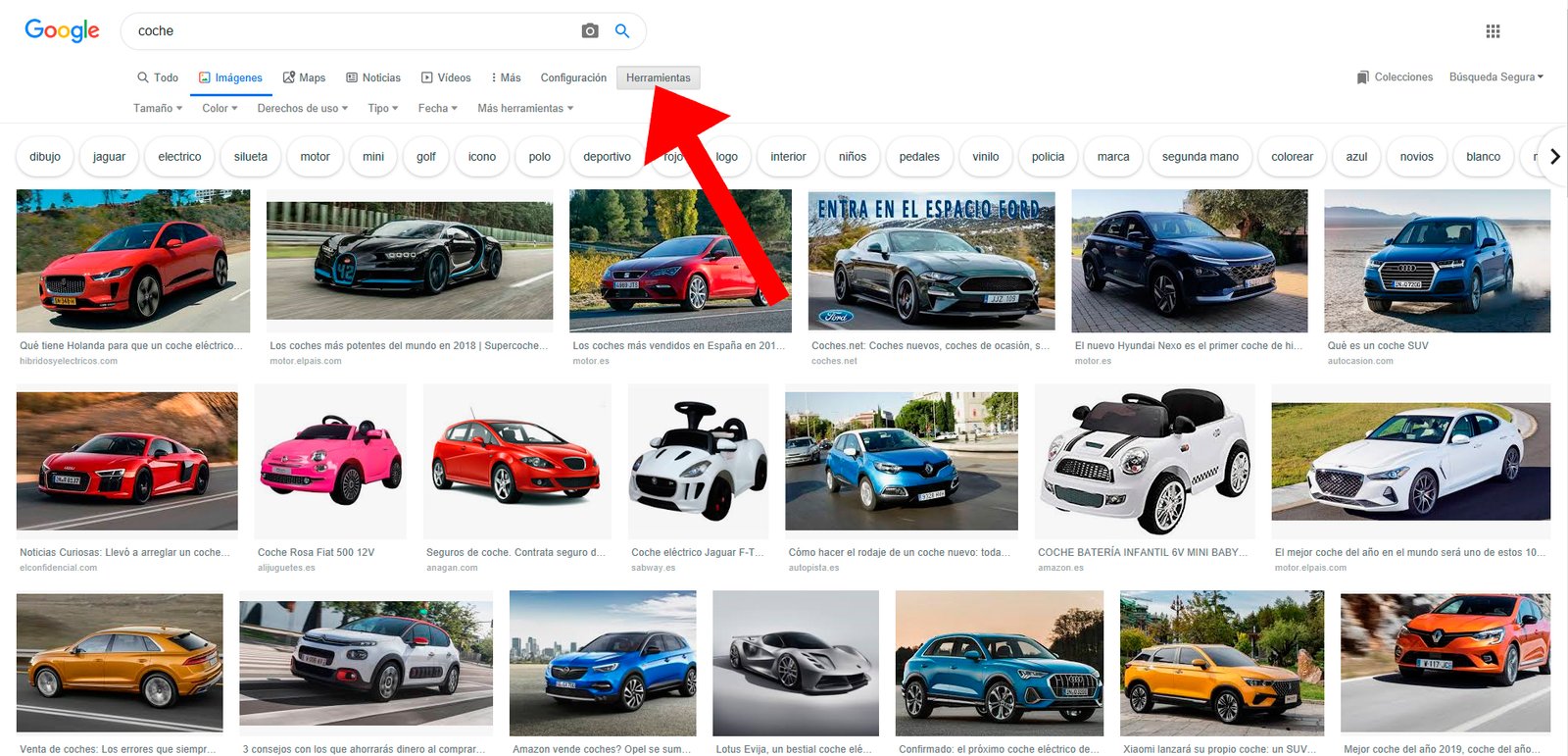
We can select a multitude of options from each of these tabs to find images more or less big, of a dominant color, from a specific date, etc.
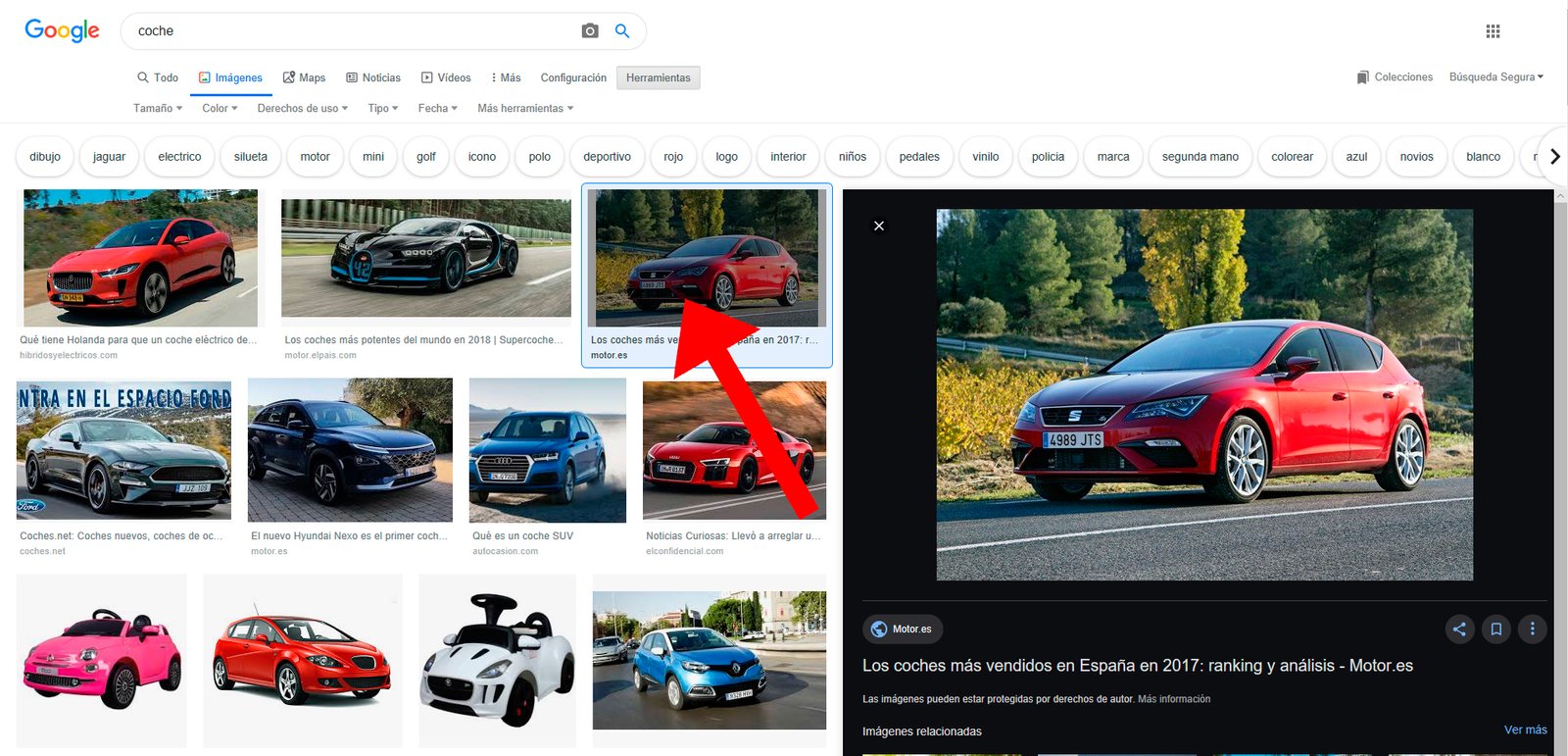
When we find an image we like that fits our search terms in the main image results tile, we can click on it to show it large to the right of the screen, next to several options such as Share either Keep, among other.
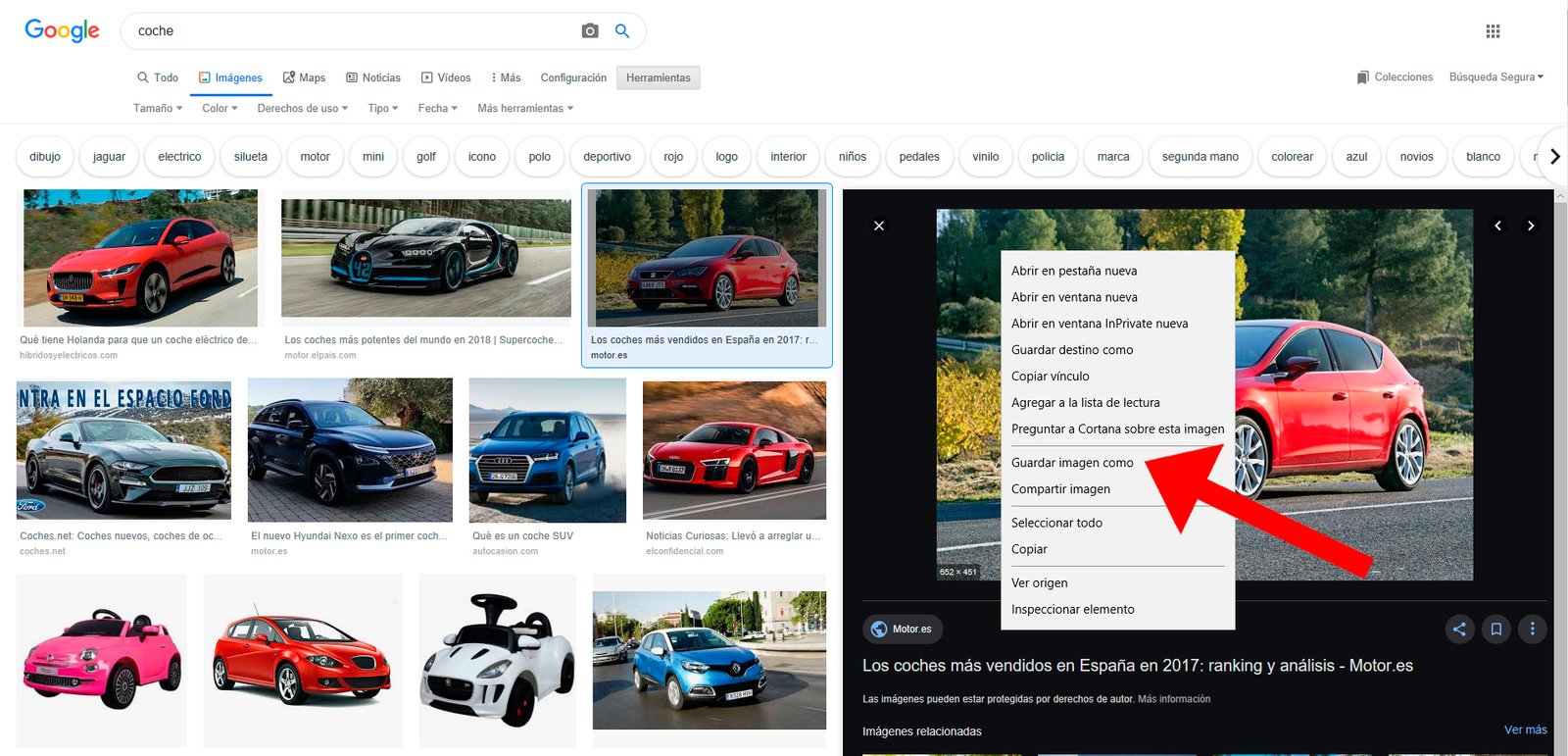
We can also do click right with the PC mouse on the image in large to open the options menu of said image; Among many options we will find the entrance Save Picture so that we can download said image to the folder we consider on our computer.
How to find images related to images: reverse search
Google images also offers a very useful tool known as reverse image search, which will allow us to find images related to a specific image to obtain more information, such as the same image at a higher resolution, which websites have uploaded it or if it is misused, among other applications of interest.
To use the reverse search of an image we can do it in different ways:
- Uploading an image
- Drag and drop an image
- Searching for it with a URL
- With an image from a website
How to upload an image
- Open your internet browser and access Google Images
- Now click on the Search by image icon, the camera-shaped icon
- Click on Upload an image – Choose file or Browse
- Select an image from your computer
- Click on Open or Choose
How to drag and drop an image
- Open your internet browser and access Google Images
- Search your computer for the image with which you want to perform the image search
- Choose the image
- Hold down the left mouse button, drag the image and drop it into the search bar
How to search for an image with a URL
- Open your internet browser and access Google Images
- Go to the website where the image you want to use is located
- Copy the URL with the right mouse button and clicking on Copy image address
- Click on the Search by Image icon
- Click Paste Image URL
- Paste the URL into the search bar
- Click on Search by image
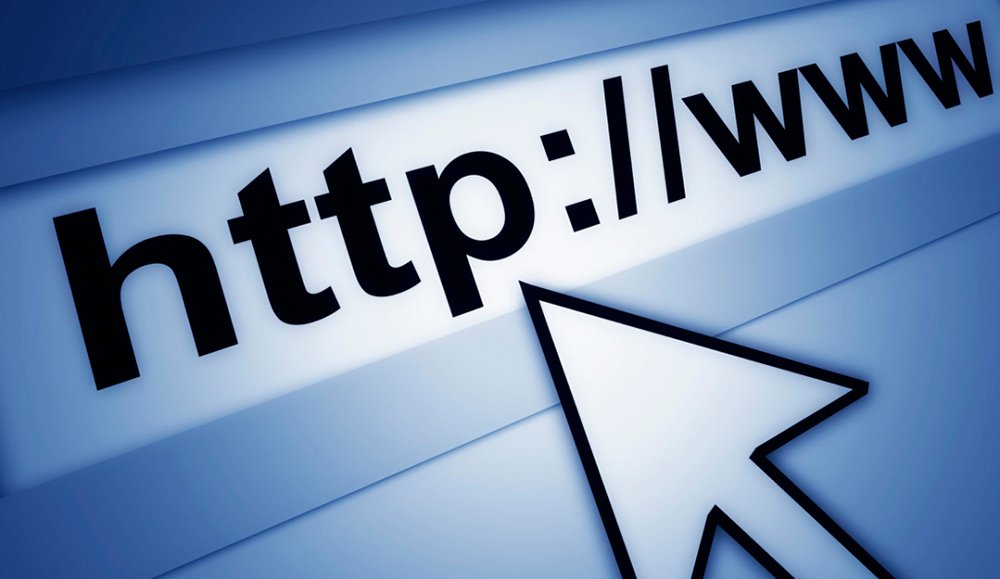
How to search for an image with a website image
- Access the website where the image you want to use is located
- Click on the image with the right mouse button
- Click Search this image on Google
- Results will appear in a new tab