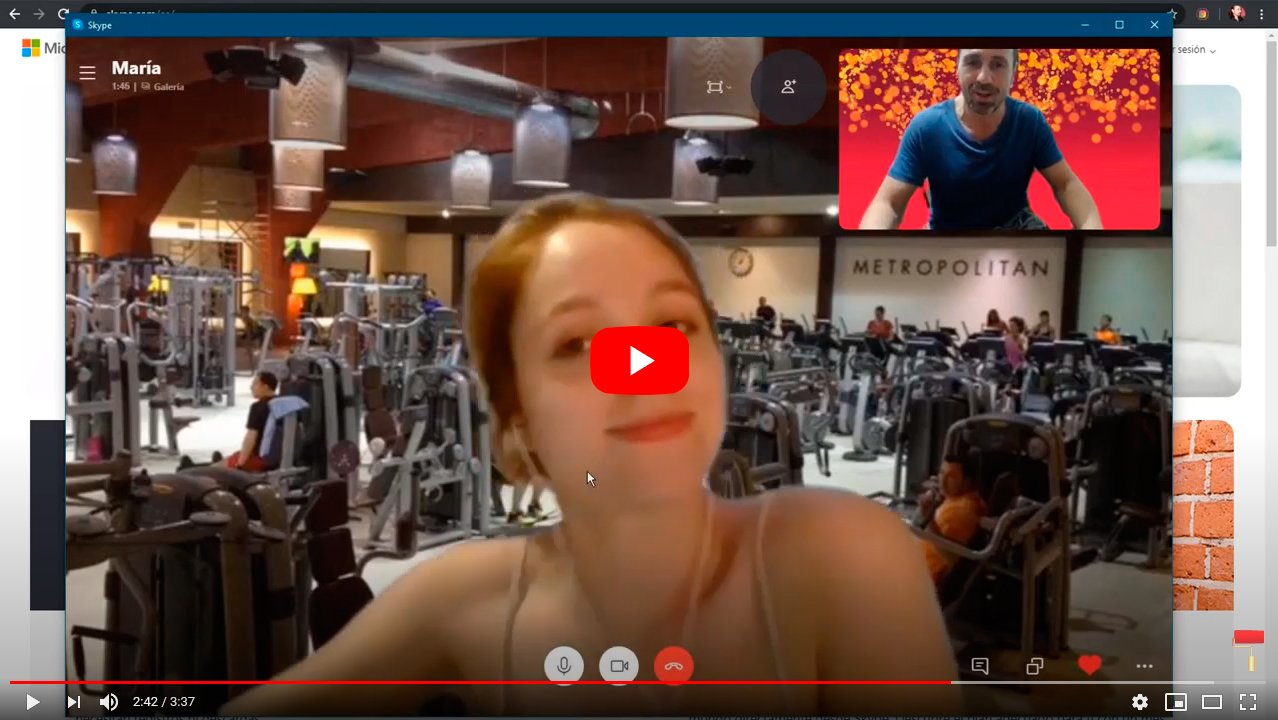Below we explain how to change the background of your Skype video calls, the popular instant messaging app Microsoft, so that you can learn to hide and customize everything that is behind you. So, if you don't want users of a video call see the background of your home or you don't want it know where you are, you can always hide it thanks to the tools that we show you in our tutorial. Therefore, we teach you how to put a background in skype for your video calls.
How to set background on Skype
Skype offers the possibility of blur the background of a video call so that the image only focuses on you and does not show the background of the place you are in; Yes, the Microsoft instant messaging application does not allow you to customize the background and change it to another. On the other hand, we offer you a series of third party applications that you can use to hide and customize the background of your video call by Skype.
How to blur the background with Skype
If you want to make a video call via Skype and want blur your background You can do it through an option in the application; follow the next steps:
- Access Skype and enter your access data (user and password).
- Open a conversation with one of your contacts and start a video call.
- If you start a video call through start a meeting you can activate the option blur my background before entering the call; The switch is located in the bottom right corner and once activated, your background will be completely blurred.
- If you are already in a video call, you will only have to click on the three dots icon located in the lower right corner and then select the option blur my background.

How to customize the background of a video call
On the other hand, if you don't want to blur the background of your video call but if you want customize it with other images, you will have to resort to third-party applications, since Skype does not include this option. Furthermore, the most recommended apps are usually free with payment option to remove watermarks; Let's see which background customization apps are the most recommended:
- ManyCam | One of the most popular applications to add backgrounds to video calls with the addition of different extras such as transitions, masks and emojis available for your webcam, whether in live broadcasts or for recording videos; free trial version available on your Web page and compatible with Windows, macOS, iOS and Android.
- Snap Camera | Very popular free application to add backgrounds on Snapchat for the webcam, with four wallpapers without water effects; available in your Web page for free and compatible with Windows and macOS.
- Xsplit VCam | Another highly recommended background customization application with different images to decorate video chats, effects, animations and blur. Available in your Web page with trial version with watermarks.
- YouCam | App specialized in customizing backgrounds in video calls with numerous filters, emojis, effects, animations, stickers and more. Available in your Web page in trial version for one month and compatible with Windows.
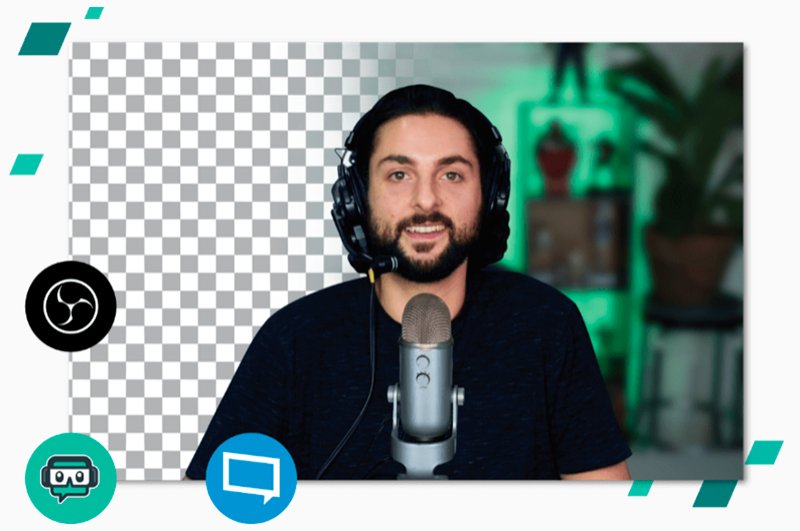
How to change the background in Skype
Once you know interesting applications for customize the backgrounds of your video calls, you can now use them through Skype; follow the next steps:
- Access Skype and enter your access data (user and password).
- Open a conversation with one of your contacts and start a video call.
- After starting a video call, press the three dots icon located in the lower right corner of the screen.
- Click on the option Audio and video settings which appears second.
- A pop-up window will open to customize the broadcast.
- Click on it name of your webcam that appears to the right of the option Camera.
- A new pop-up menu will open where you will have to choose the background customization application that you have installed.
- Click on the app you want to use to open its own options window.
- Choose the personalization elements you want to use in that video call.