Next we will see how to remove age restriction on Youtube, the popular video platform Google. And YouTube is the most popular video streaming service in the world with millions of users watching its favorite videos day to day. But beyond offering videos of all kinds among its entertainment offering, YouTube limits access to certain videos according to the recommended age, whether for vulgar language, violent and/or sexual content or for showing dangerous activities; To do this, you must log in and confirm access if you are of legal age. But what happens if you do not meet the minimum age requirement or you encounter some type of login error? Let's see different solutions to bypass the age restriction both on PC and mobile. And then, if you want, you can download the video to see it outside Youtube, even without an internet connection.
How to remove the age restriction on YouTube
Index of contents
- Previous considerations for minors
- How to disable age restriction on YouTube for mobile
- How to disable age restriction on YouTube for PC
- How to deactivate the age restriction on YouTube by modifying the URL
Previous considerations for minors
Before seeing how to bypass age restrictions on YouTube, it is important to know that if you are a minor, you must wait until you reach the age of majority to access certain content, thus respecting the rules of use. Now, if you are of legal age but age restrictions continue to appear or, you simply know that There is an error through which these types of notices appear, keep reading to know how to avoid these types of messages.
How to disable age restriction on YouTube for mobile
Follow the steps below if you want deactivate the age restriction in the iOS and Android mobile app from YouTube:
- Access the Google Chrome browser application from your mobile.
- Open the Google search engine in the browser.
- Now click on the your profile icon located in the upper right corner of the screen.
- Select the option Manage your account.
- Click now on the tab Personal information.
- In the lower half of the screen the section will appear Birthdate.
- Change your year of birth and choose a year before 2002 or a year that is 18 years or more from the current date.
- Click on Keep.

Thanks to this change, the YouTube application (linked to your Google account) will detect that you are of legal age, thus avoiding the annoying age restriction message.
Alternative method
There is also another way to avoid the age lock message by deactivating the so-called Restricted mode; follow the following steps:
- Access the YouTube application on your mobile.
- Click on it three ellipsis icon from the upper right corner of the screen; Your user profile icon may appear instead.
- Now select the option Setting.
- Click now on General.
- Look for the option Restricted mode and deactivates its switch.
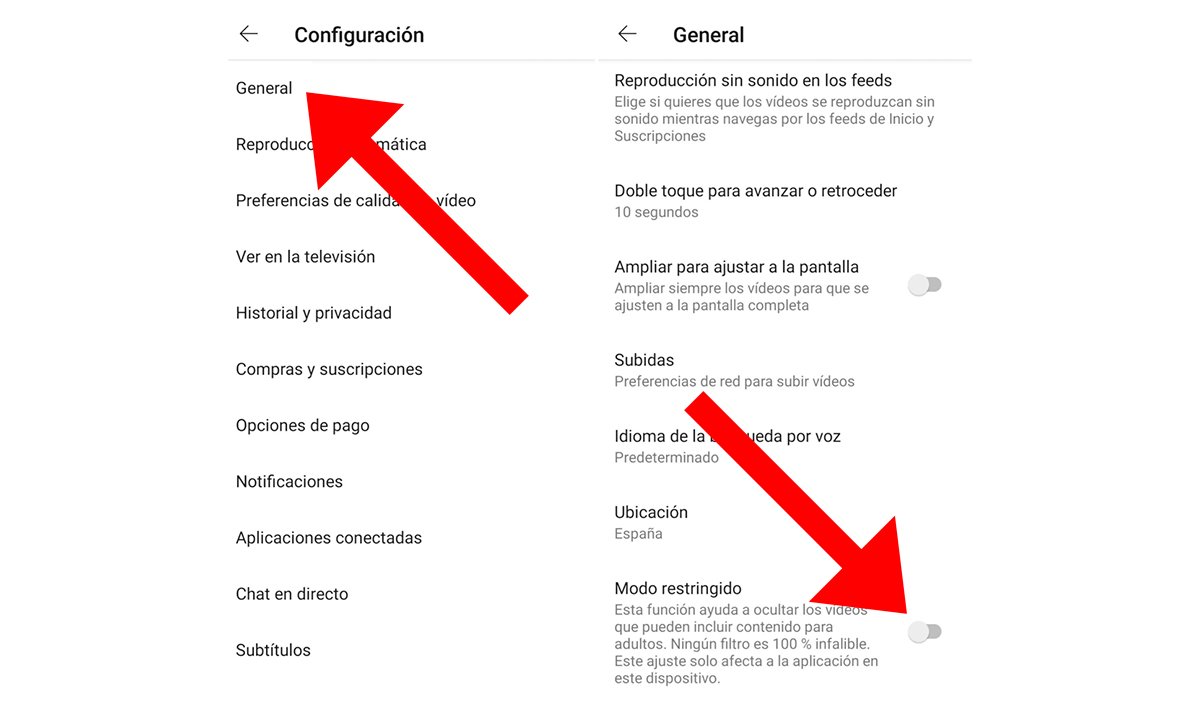
Of course, this method, as warned in the app, is not 100% infallible.
How to disable age restriction on YouTube for PC
If you like disable age restrictions on YouTube via PC, you will have to follow the same previous method although through the following steps:
- Open your usual internet browser such as Chrome, Firefox, Edge or others.
- Access your Gmail email or any Google service or platform.
- Click on the your profile picture located in the upper right corner of the screen.
- Select the option Manage your Google account.
- In the options in the left column click on Personal information.
- Now access the section Birthdate.
- Again, change your year of birth to a year before 2002 or a year that you gave 18 years or more from the current date.
- Click on Keep to finish the process.
Again, at change your date of birth in your Google account, YouTube will ensure that you are of legal age and will not display the age restriction message for certain videos.
How to deactivate the age restriction on YouTube by modifying the URL
Now, there are other methods to access age-restricted videos that do not involve modifying the Google account, but will only require edit video url which you are trying to access in order to avoid the blockage. Follow the steps below:
NSFW method
- Access the age-restricted video you want to watch on YouTube.
- In the video URL enter the letters “nsfw” without the quotes right after “www.” and in front of “Youtube”. The new URL should look like this: “www.nsfwyoutube.com/watch…”.
- Press Enter to access the video without age restrictions.
Repeat method
- Access the age-restricted video you want to watch on YouTube.
- In the video URL enter the letters “repeat” without the quotes right after “Youtube”. The new URL should look like this: “www.youtuberepeat.com/watch…”.
- Press Enter to access the video without age restrictions.

embed method
- Access the age-restricted video you want to watch on YouTube.
- In the video URL replace “watch?v=" by "embed/” without the quotes. The new URL should look like this: “www.youtube.com/embed/…”.
- Press Enter to access the video without age restrictions.
Now you know different methods to bypass YouTube age restriction message, whether on PC or on iOS or Android mobiles. Choose the method that suits you best and remember always respect the rules of use of the platform.

