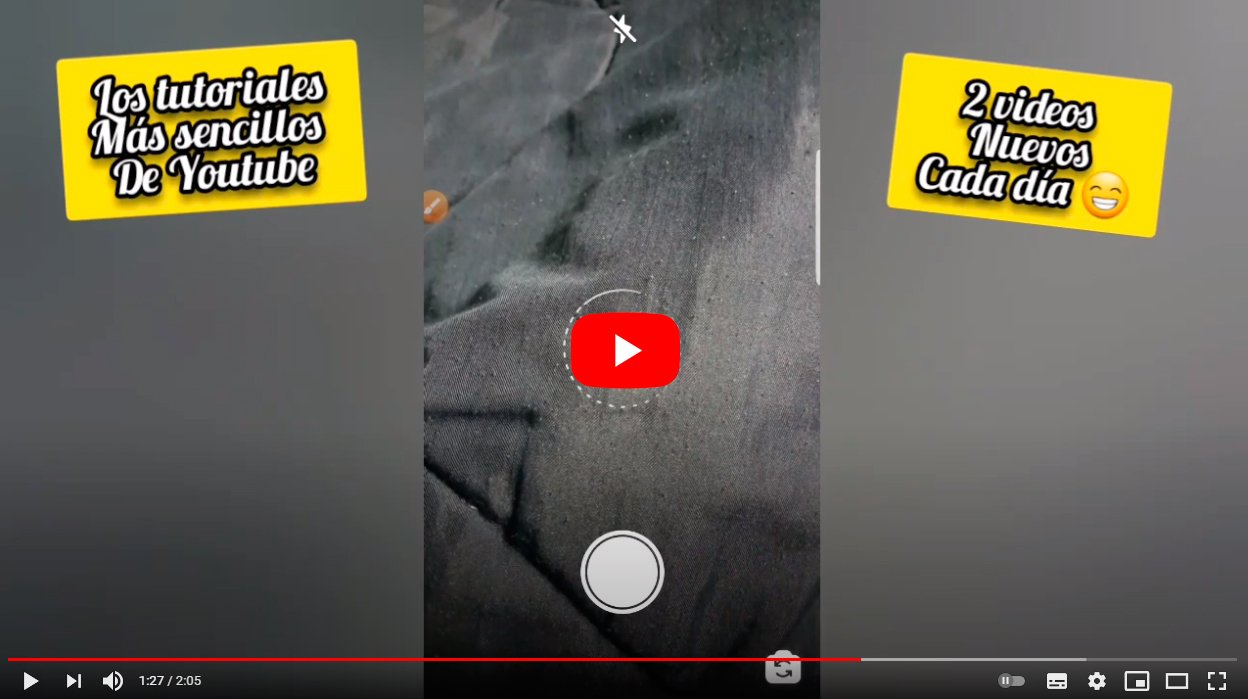Below we teach you how to set timer on instagram both on iOS and Android phones, so you can make the stories more original and eye-catching. And the timer function of the Stories Insagram shows a countdown that updates dynamically and that the user themselves can change. For this reason, and thanks to our tutorial, you will learn all the timer tricks instagram for the iOS and Android app in the Stories and we will tell you if it is also available on PC or for Photographs normal Instagram on mobiles.
How to use the Instagram timer
Index of contents
-
What is the Instagram timer
-
How to use the timer in Instagram Stories (iOS)
-
How to use the timer in Instagram Stories (Android)
-
How to use the timer in Instagram Stories (PC)
-
How to use the timer on Instagram photos
What is the Instagram timer
The Instagram timer is a tool integrated into Instagram Stories available through the label Countdown. What does this type of tag add to Stories? As its name indicates, it displays a countdown that updates dynamically in relation to a date chosen by the user. Of course, this tag cannot be used in the rest of Instagram image formats (such as classic posts) or used as timer to take photos, since many users confuse this function because of the name of the tool.
How to use the timer in Instagram Stories (iOS)
Follow the steps below to use the Instagram timer in the iOS app:
- Access the official Instagram app on your iPhone.
- Click on the icon home in the shape of a house located in the lower left.
- Now click on the icon Camera.
- Once the editor is opened Instagram Stories, make sure Story mode is set or select it and capture the photo or video you want to use in that story using the shutter/recorder button at the bottom of the screen.
- You can also use a photo or video from your mobile phone through the square icon at the bottom left.
- Now press the icon smiley emoticon located at the top right, select the label Countdown and write the name of the countdown in the corresponding text field of the label itself.
- Now click on Set the end date and time from the label at the bottom; If you want to set an exact time, disable the option All day turning off your switch.
- To finish, click on Finish at the top right; If you want to change the color of the label, click on the multicolored circle at the top.
- Now place the label in the desired location by dragging it across the screen; You can also modify its size by narrowing or widening two fingers on it.
- When everything is ready click on Your history bottom left to publish the story.

How to use the timer in Instagram Stories (Android)
Follow the steps below to use the Instagram timer in the Android app:
- Access the official Instagram app on your Android mobile.
- Click on the icon home in the shape of a house located in the lower left.
- Now click on the icon Camera.
- Once the editor is opened Instagram Stories, make sure Story mode is set or select it and capture the photo or video you want to use in that story using the shutter/recorder button at the bottom of the screen.
- You can also use a photo or video from your mobile phone through the square icon at the bottom left.
- Now press the icon smiley emoticon located at the top right, select the label Countdown and write the name of the countdown in the corresponding text field of the label itself.
- Now click on Set the end date and time from the label at the bottom; If you want to set an exact time, disable the All day option by turning off its switch.
- To finish, click on Final at the top right; If you want to change the color of the label, click on the multicolored circle at the top.
- Now place the label in the desired location by dragging it across the screen; You can also modify its size by narrowing or widening two fingers on it.
- When everything is ready click on Your history bottom left to publish the story.

How to use the timer in Instagram Stories (PC)
Unfortunately, this feature not present in the PC version of Instagram, Since the web version Instagram for PC Windows 10 does not allow you to create Stories, only view them.
How to use the timer on Instagram photos
Many users wonder if the function Instagram timer It has something to do with automatically capturing a photo after a countdown; Not really, these are two different functions. Of course, if you want to use your phone's timer to take photos for your Instagram, you can do it in the following ways depending on whether you have an iOS or Android phone:
iPhone
- Open the Camera of the mobile through its corresponding icon.
- Click on the icon Timer up to the right.
- Select the waiting time between 3 and 10 seconds.
- Tap on the shutter icon to start the timer.
- After the selected time, the photo will be taken automatically.
Android
- Open the Camera of the mobile through its corresponding icon.
- Click on the icon Timer through the three ellipses icon to open the options.
- Select the waiting time between 3, 5 and 10 seconds.
- Tap on the shutter icon to start the timer.
- After the selected time, the photo will be taken automatically.
Once you have captured the image, you can now post it on Instagram the traditional way, whether as normal photography, story or reel.