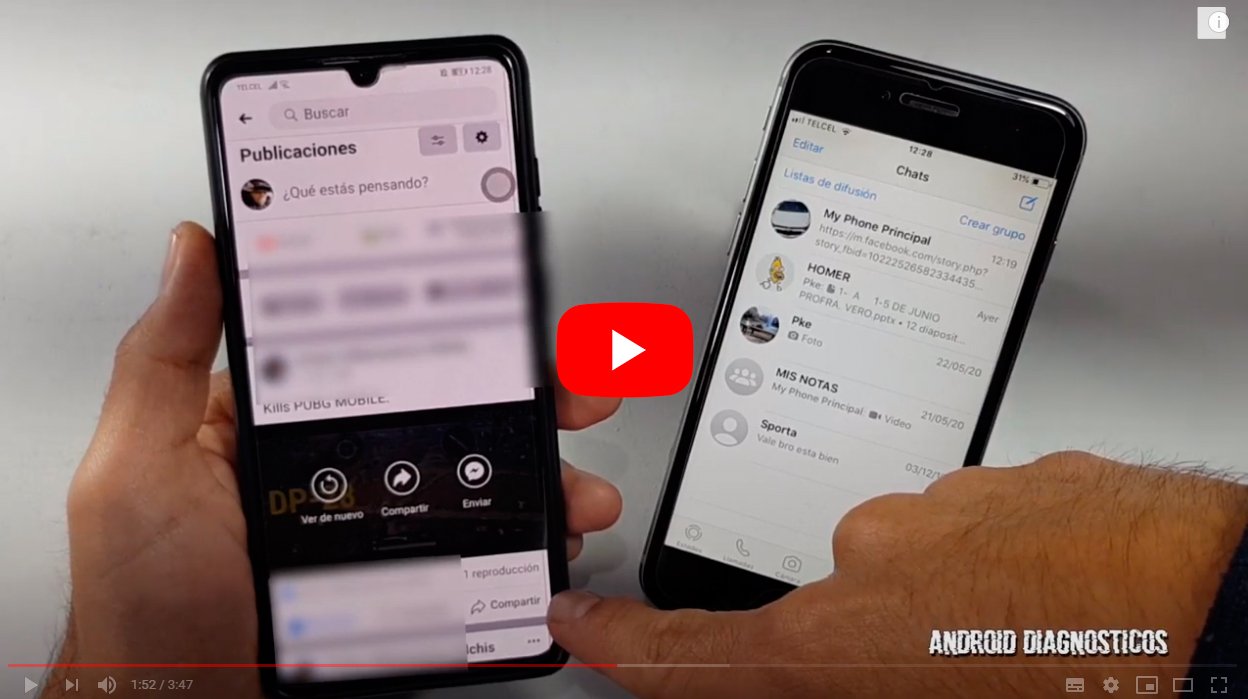Next we will teach you how to share a video Facebook by Whatsapp, in addition to teaching you how to put a Facebook video on WhatsApp statuses and download a video from Facebook to send it WhatsApp. And both Facebook and WhatsApp are two of the applications More popular and that more people use around the world, whether to share their experiences, photos or videos or to send direct messages, photos, videos and more. Be that as it may, both apps are essential for the daily lives of millions of users and what better way to make the most of their features? odds to take advantage of both applications together through a tool that is as interesting as it is useful, which is none other than share videos of Facebook via WhatsApp. Thus, and thanks to our tutorial, you will learn everything about how to share Facebook videos on WhatsApp, either through direct chat messages or through the States of WhatsApp.
How to share Facebook videos on WhatsApp
Index of contents
- How to share a Facebook video on WhatsApp
- How to share a Facebook video in WhatsApp Status
- How to download a Facebook video for WhatsApp
WhatsApp has added numerous new features over time, new forms of communication such as state, publications similar to those instagram stories that remain active 24 hours and can display different multimedia formats, such as text, photos or videos. Although it is also possible to directly share Facebook videos; Therefore, below we show you how to share Facebook videos through WhatsApp.
How to share a Facebook video on WhatsApp
Follow the following steps if you want share a Facebook video via WhatsApp:
- Access the video you want to share on Facebook.
- Access the video publication itself and click on it three ellipsis icon to open the options menu for that publication.
- In the pop-up menu choose the option Copy link.
- Now access the WhatsApp chat in which you want to share said Facebook video.
- Tap on the chat text box and hold to open a small context menu.
- Choose the option Paste to paste the URL of the Facebook video.
- The URL address will appear in the text box of the WhatsApp chat as the thumbnail of the Facebook video.
- Click on the icon Send.
The video will be sent and will be shown in the chat with both your Url address as with his miniature.
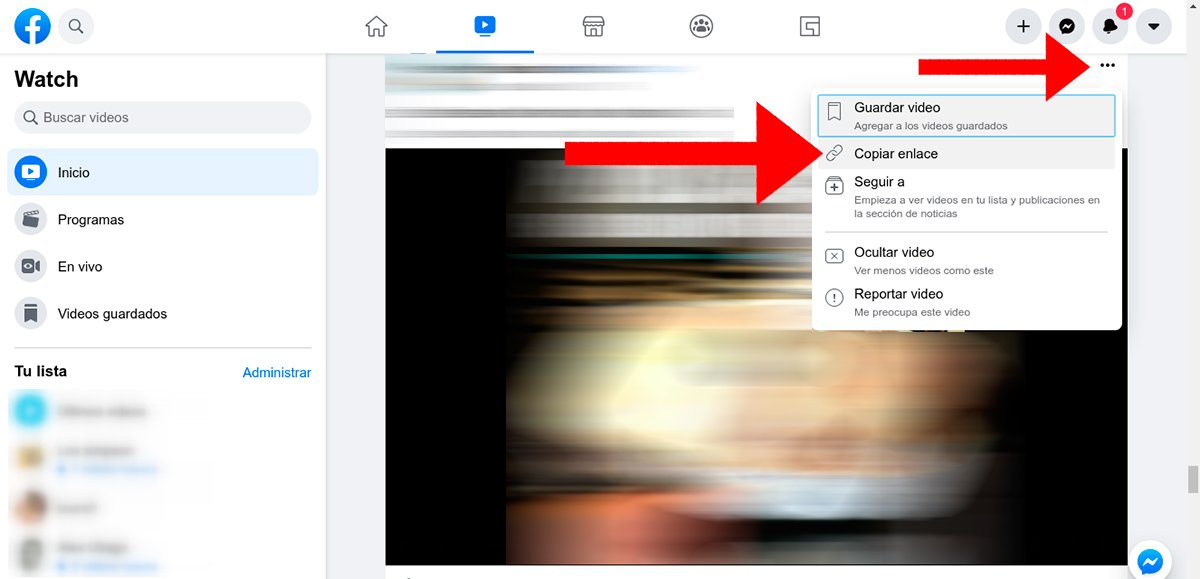
How to share a Facebook video in WhatsApp Status
Follow the following steps if you want share a Facebook video via Status by WhatsApp:
- Access the video you want to share on Facebook.
- Access the video publication itself and click on the three ellipses icon to open the options menu for said publication.
- In the pop-up menu choose the option Copy link.
- Now access the WhatsApp app and click on the tab state, located at the top of the screen.
- Click on it circular icon with a pencil inside.
- A new window will appear in which to paste the WhatsApp link; keep pressing on the screen until the option appears Paste.
- Click on Paste and the URL of the Facebook video with its thumbnail will appear.
- To finish, click on the icon Send to publish this new WhatsApp Status in the form of a Facebook video.
How to download a Facebook video for WhatsApp
Beyond the two previous options sharing links, there is also a slightly more sophisticated option; It is about the possibility of download the video to your mobile through a third-party application, sharing the video itself as a multimedia element more via WhatsApp. Follow the following steps to download a Facebook video for WhatsApp:
- Download the application FB Video Downloader and install it on your mobile.
- Once it has been installed and you have configured your Facebook account in it, access the app and search for the video you want to download from Facebook.
- Now in the Facebook video click on the option Discharge from the popup menu Video found.
- The video will download to the Gallery from your mobile like a multimedia video downloaded from any other app.
- Now access the WhatsApp app and open a chat to send the video; You can also access the section state and click on it green circular icon to upload the video as WhatsApp Status.
- In any case, search for the video and select it to upload it to WhatsApp.
- You can cut the video through the top blue WhatsApp editing bar; If you don't want to edit anything click on Send.
Once sent, the video will appear as video sent in a chat or as WhatsApp Status, depending on the option chosen.