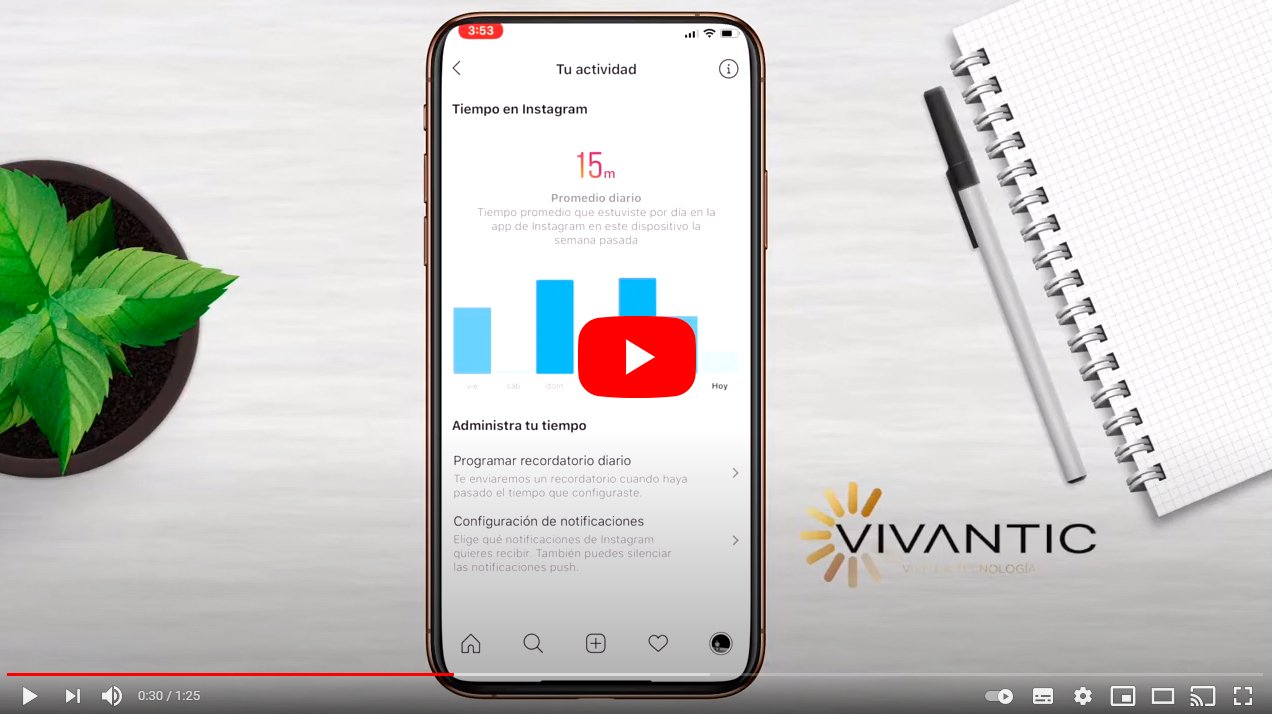Let's see how to know the time you spend on the Instagram app and how to control it. Do you spend a lot of time in instagram and you want to control your activity on the popular social network for photographs and videos? Thanks to our tutorial, you will be able to know exactly how much time you spend in the app, monitoring your activity both in iOS like in Android. This is a somewhat hidden function that allows us to know the time we spend looking instagram, which will allow us to reduce the time we spend on the app if we wish through notifications and reminders through the application itself. Next, how to know the time you spend in instagram through your activity.
How to know the time you spend on Instagram
Index of contents
Control your activity on Instagram
The first step to consult our activity in instagram is to enter the app and access our profile; once inside our user profile, click on the three horizontal stripes icon located at the top right of the screen.
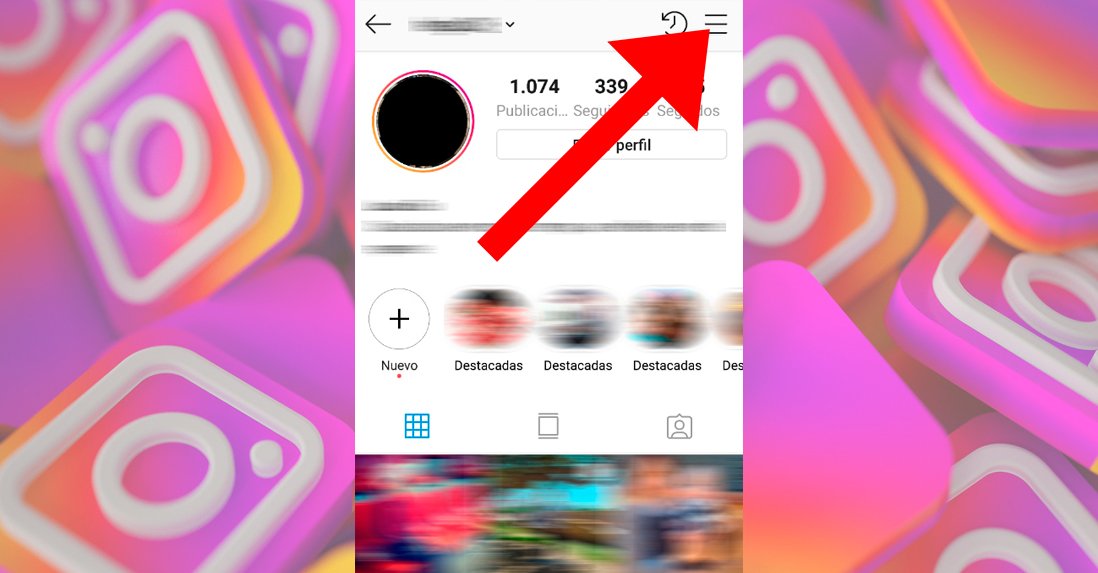
A menu will open in which we must click on the option Your activity, located first and which will give us access to the main information page about the time we spend in the application.
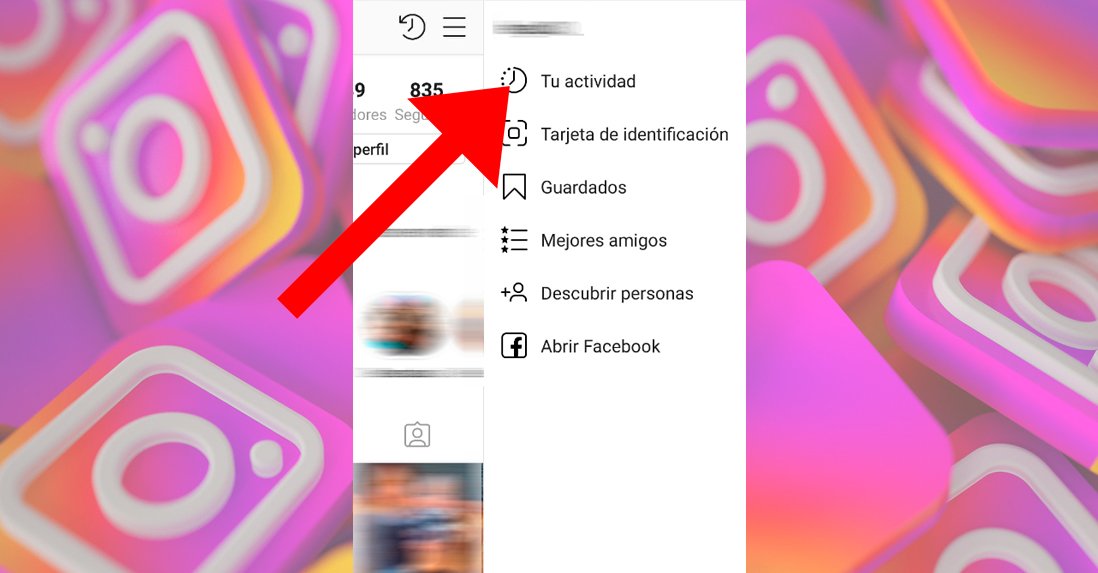
This is how we will access the page Your activity where we can see the time we invest daily in instagram through a graph with the daily average and another with the weekly average; just below it will appear two options to set reminders that will notify us when we exceed the time we indicate in instagram.
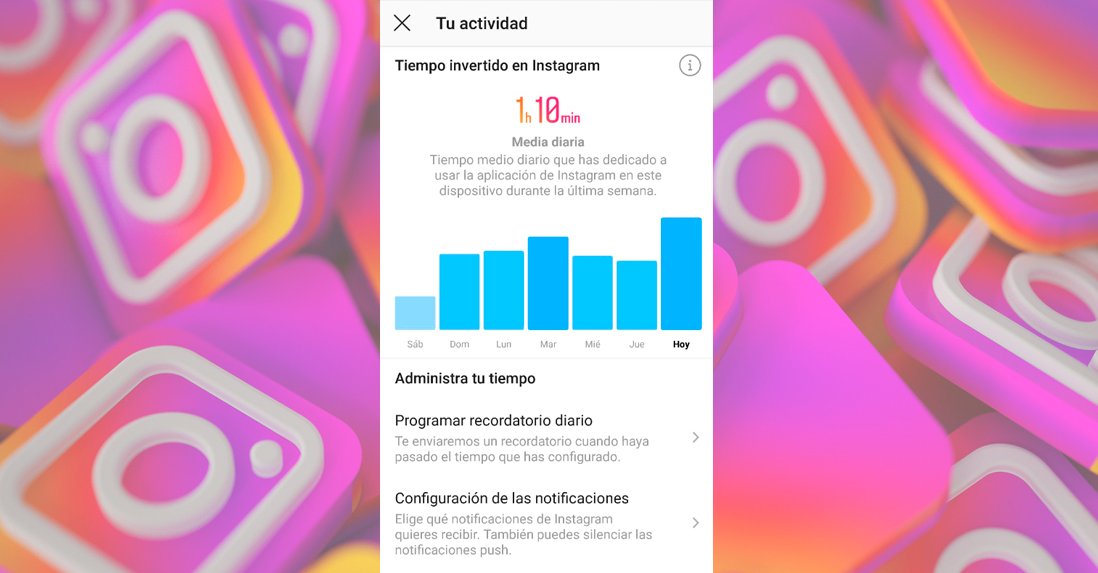
In this way, if we click on Set a reminder A configuration menu will open in which we can indicate how long we should remain in instagram to trigger a notice, a very practical way to manage the time we want to spend in the app.
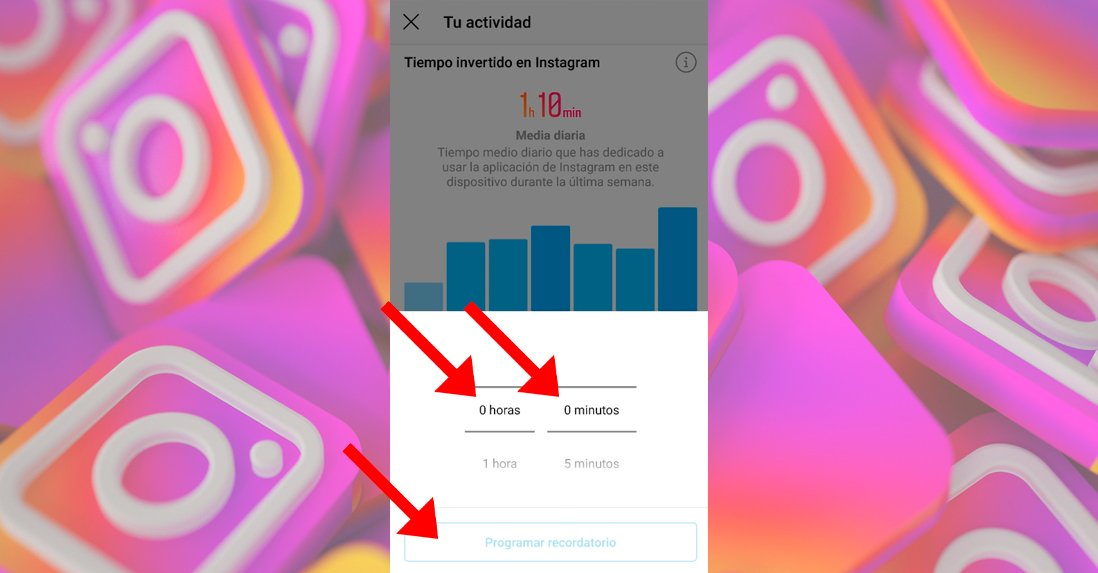
Set up Instagram notifications
On the other hand, if we click on the option Notification settings We will access a notification configuration menu where we can silence both pop-up notifications and vibration on instagram, in addition to selecting what type of actions we want to be notified, either I like, Comments either Like in comments, among others.
The main Instagram notification options are:
- Pause all | Slide the switch to the right to completely disable any type of Instagram notification.
- Posts, stories and comments | Choose whether you want the Likes or Comments of this type of content to be displayed as a push notification or not. You can decide one by one if you want all of them to be deactivated, only those of the people you follow to be shown, or all of them to be shown.
- Accounts you follow and followers | Choose whether you want to get push notifications for follow requests, if a Facebook friend has joined Instagram, or if a friend has mentioned you in their timeline.
- Direct Messages | Choose whether or not you want to be notified of message requests from people you don't follow, group messages, video chats, or incoming messages in general.
- Live videos | Slide the switch to the right if you want Instagram to notify you when a contact has started a live video.
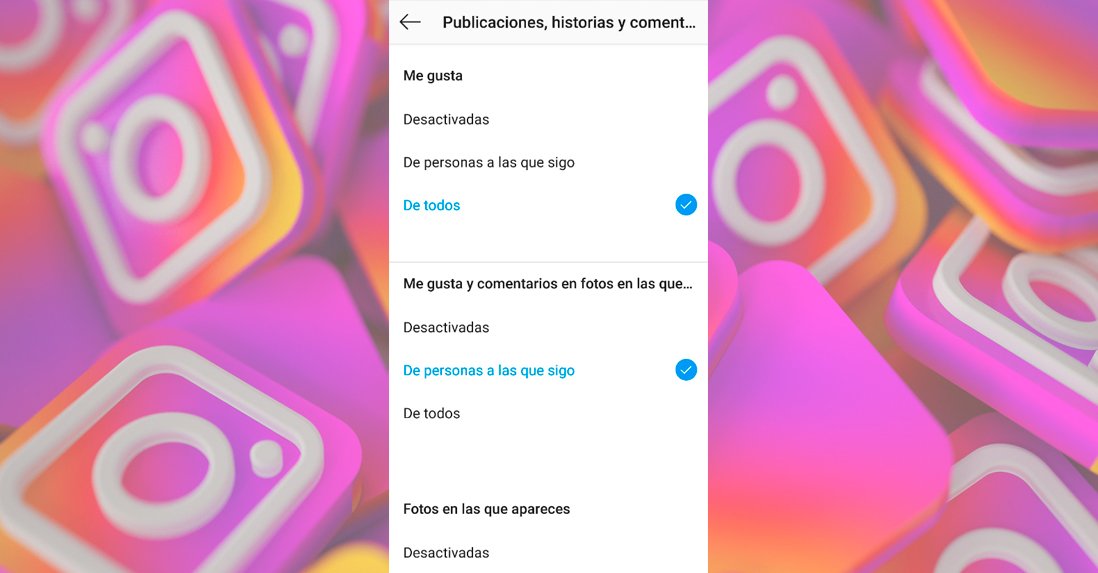
Block access to the Instagram app
Another method, and perhaps the most radical, is set up an app lock to block access to the Instagram app at certain hours or periods of time. And if you are not able to stop when you want to, you will have to make firmer decisions. And one of the most recommended application lock apps is OFFTIME, available for free on both iOS and Android.
Thus, OFFTIME not only allows you monitor usage time of all the apps on your mobile, but you can also block access to applications what you consider when exceeding an established time limit.
Now you know the best tricks to control the time you spend on Instagram, so that you have greater control over your activity and decide whether or not it is advisable to take breaks between long periods of use of the app.