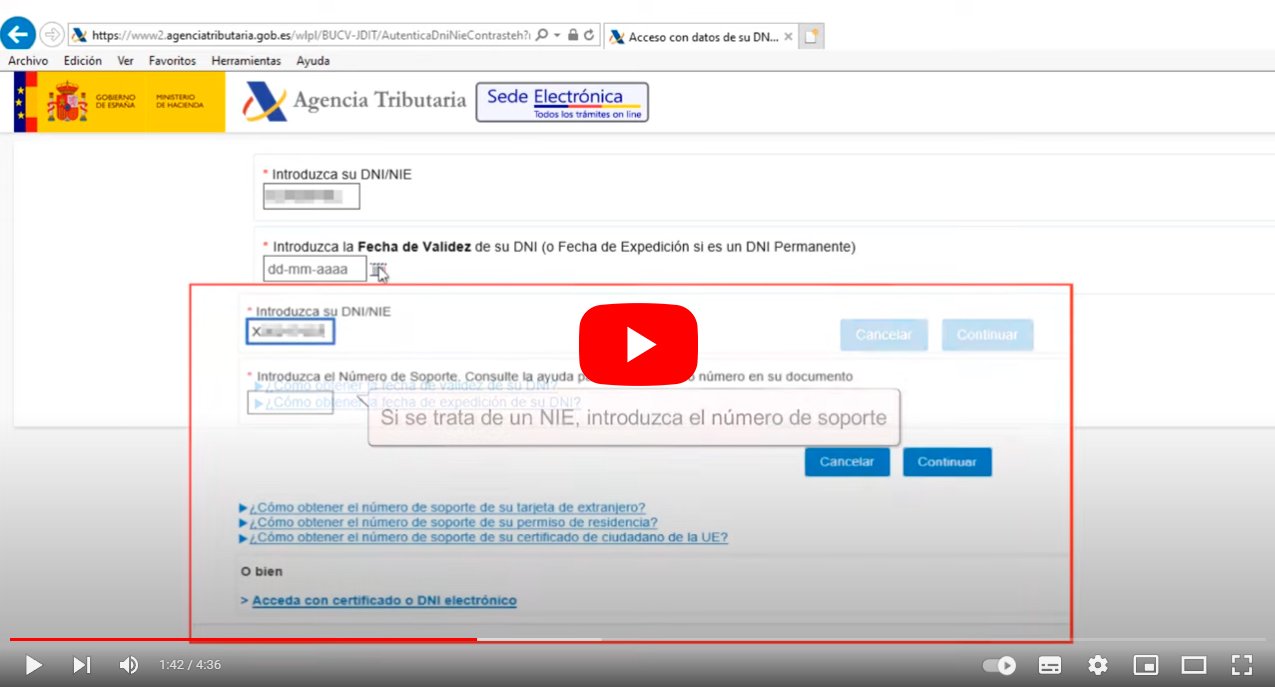Let's see how to register in the Cl@ve system of the Treasury and carry out online procedures without electronic ID or digital certificate, in order to complete procedures from the comfort of our home without having to travel to a headquarters of the Tax agency. And the thing is that there are more and more actions that we can perform telematically without having to go to an administration office. The only thing we must have, in addition to a computer or mobile device with Internet, is a way to identify ourselves. This is where the Cl@ve system, a method to simplify citizens' electronic access to the public services without the need to have DNIe or digital certificate. Let's see how to register to the Cl@ve system and how to easily carry out procedures online.
How to register for the Cl@ve system online
Index of contents
- What is the Cl@ve system
- How to register in the Cl@ve system
- How to obtain the Cl@ve PIN and the permanent Cl@ve
What is the Cl@ve system
The Cl@ve system allows anyone to Easily identify yourself through your access credentials own (a username and a password or PIN code) without having to resort to more complex identification systems, such as electronic DNI or digital certificates, complementary systems to Cl@ve that require more steps or procedures.
How to register in the Cl@ve system
There are three methods to register in the Cl@ve system of the Government of Spain, a telematic method also known as Electronic Identity for Administrations. The three ways available for registration in Cl@ve are:
- In person at a Registry Office
- Online with electronic certificate or electronic DNI
- Online without electronic certificate or electronic DNI
If you want to do it through the last option (and surely the most common) you will have to access the Electronic Headquarters of the Tax Agency, enter the section corresponding to the Cl@ve Registration and click on the option Register at Cl@ve. Next you will have to enter your DNI number, the validity date of your DNI and click on the button Continue to validate your data.

After completing the identification process, in the next window you will be informed that to continue registering in the Cl@ve system it is necessary to receive a Letter of Invitation that you can receive at your tax address. To do this, click on the option Yeah.
After a few days, when you receive the invitation letter you will have to locate the Secure Verification Code or CSV in the letter, access the section again Register at Cl@ve and select the option I already have an invitation letter. Enter the CSV and click on Continue. The next step will be to enter your phone number and Email address. Finally, accept the conditions to finish registration.
On the other hand, you can also choose the options of DNIe or digital certificate accessing Register in Cl@ve with a certificate or electronic DNI, enter the requested data and finish with the digital identification.

How to obtain the Cl@ve PIN and the permanent Cl@ve
When you have completed registration to the Cl@ve system, you will be able to access two types of Cl@ve. The first type is Cl@ve PIN, only temporary and obtained by SMS or through a mobile app available on App Store (iOS) and Google Play (Android), necessary every time you want to carry out a procedure. The other type is the Permanent key, which will be the same forever.

To obtain the Cl@ve PIN, when you carry out a procedure you will have to select the identification option through the system Cl@ve PIN, which you will identify as Use the Cl@ve PIN App to obtain the PIN in the case of the mobile app or Use the browser to obtain the PIN and receive an SMS, if you want to obtain your password through a text message on your mobile. Enter the required data and click on the button Get PIN. In just a few seconds you will receive the PIN that you will have to enter to carry out the procedure you want to complete.
In the case of the Permanent key you will have to have the activation code that was given to you at registration to this type of digital identification. With this code you can access the user activation system, enter the requested data, answer the security question and click on the button Following.
If you have identified yourself correctly you will receive a SMS with a code single-use that you will have to enter in the corresponding field of the form. After identification, you can set the password you want, which will become your Permanent key, complying with the administration's safety regulations. From this moment on, said Cl@ve will be your identification method with the administration, a unique password that you can change whenever you want and you can recover in case of losing it.