Android 8.0 Oreo reached the first mobile terminals based on the Google operating system in the summer of 2017 to begin expanding among an increasing number of terminals as the months go by. Just now just arrived at Samsung Galaxy S8 and Galaxy S8+, which is why we want to offer you a guide with the best tricks and tips to get the most out of the most current version of the popular android. And there are many new features of Oreo, whether in terms of security or interface, although there is also room for those minor problems that are intended be solved with said review. Following, the 6 best tricks to take advantage of the full potential of Android 8.0.
Tips to optimize the battery in Android 8.0 Oreo
Guide to configure your new Android smartphone
Snooze notifications
Android Oreo offers numerous new features in the field of notifications, one of the aspects that has evolved the most since the previous version of the Android. Among them stands out the possibility of snooze or reschedule notifications from messaging apps of our smartphone. For example, if we do not want to receive notices for a certain period of time or if we want to receive them from a certain time; The possibilities are very wide.
How can we postpone a notification?
To do this, we just have to slide our finger on a notification to one of the sides to display a small menu with a clock, from which it will be postponed by one hour by default, although we can choose three more options:
- 15 minutes.
- 30 minutes.
- 2 hours.
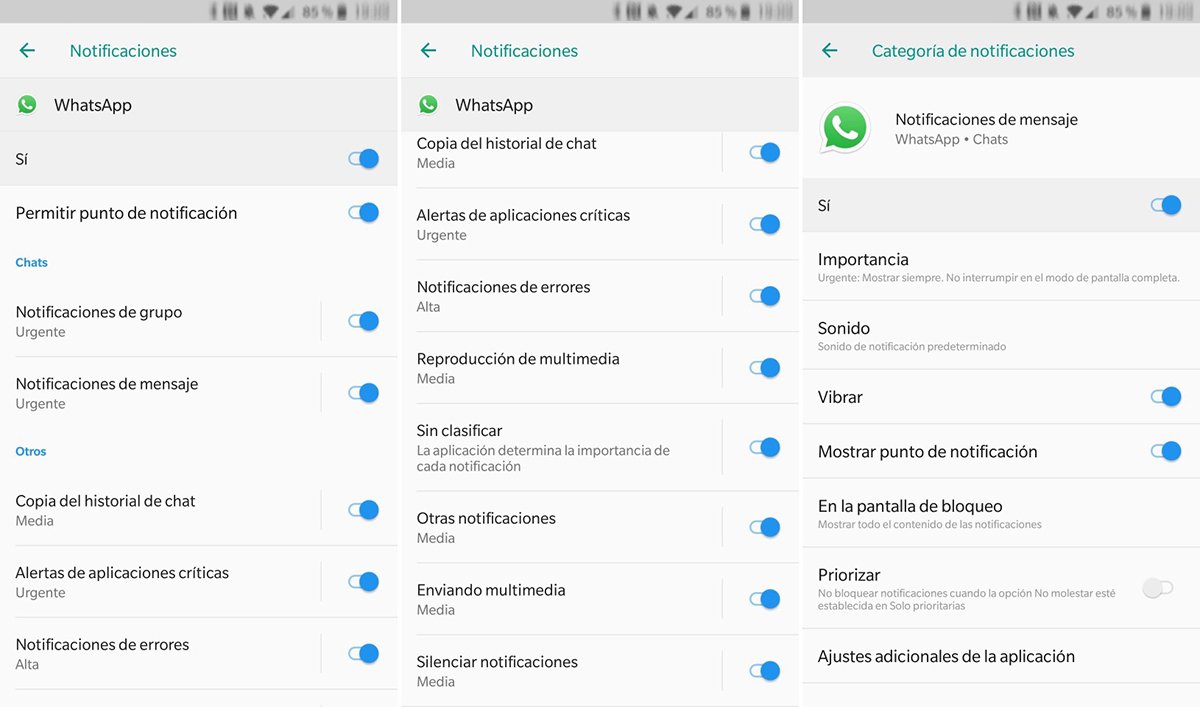
Turn Notification Indicators on or off
Another of the great novelties of notifications in Android Oreo are the so-called Notification indicators, a color classification system for them according to applications. They are there to remind us which app each type of notification belongs to, although many users may not want to receive this type of notification; To disable Notification Indicators follow these steps:
- Maintain pressure on an empty space on the screen.
- Access Settings.
- Select “Notification Indicators”.
- Disable the switch in the “Allow notification indicators” option.
To activate the Notification Indicators we can also go to Settings – Applications and Notifications – Notifications and select the app that we want to activate with “Allow notification indicators”.
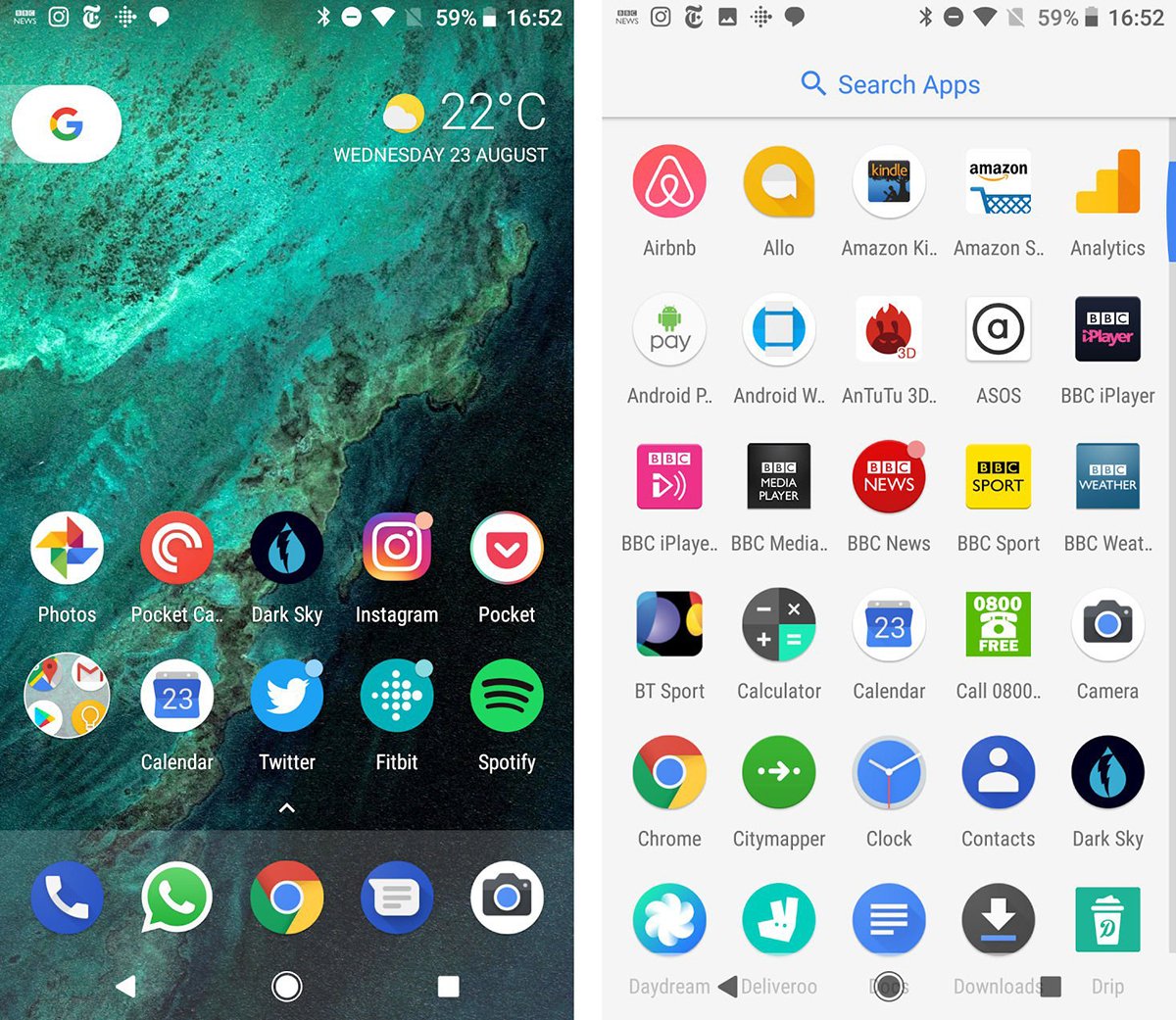
Permanent app notifications
Android Oreo introduces a new permanent notification system by applications which can be annoying for some users, as Messenger or Spotify do with permanent notice bubbles, something that also consumes more battery than desired. Thus, if we want to eliminate this type of permanent notifications, we must follow the following steps:
- Go to Settings.
- Select Apps and Notifications.
- Select Show all apps.
- Show system via three-dot drop-down menu (···)
- Select Android System.
- And finally select App Notifications.
Through this new menu we can activate or deactivate switches to show or not show these individual or personalized notifications. Of course, for apps that consume extra battery we can only choose between showing all notifications or none, without the possibility of customization.
Free up storage space
Android Oreo offers a very complete storage memory control system and allows us to free up space quickly and comfortably, without having to search through folders or galleries of images or videos. Thus, and through Settings – Storage, we can access the list of programs by categories, showing their related files and weight.
Additionally, and at the top, we can access a button called Free up space, through which we can access to free up space in the terminal's memory, such as files in the Downloads folder, less used apps and backup copies of multimedia content.
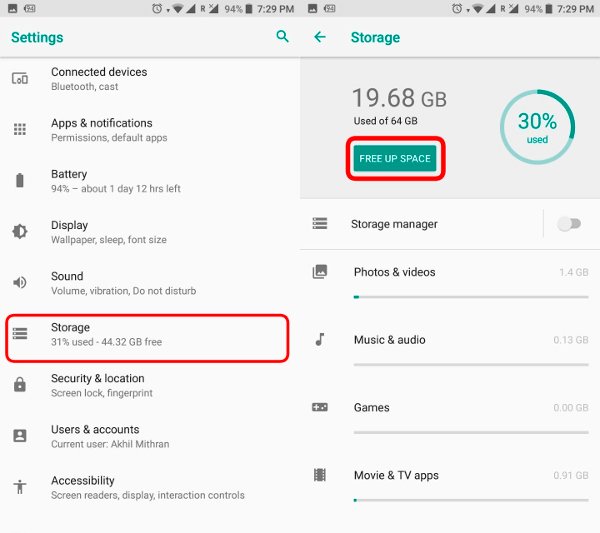
Activate “Picture in Picture”
Picture in Picture is a new multitasking multimedia function that allows us minimize a playing video to access other applications, a very useful tool compatible with Youtube either Google Play Movies, among others. To activate this mode we have to follow the following steps:
- Start the application that we want to minimize.
- Select the video we want to play.
- Press the home button to open a small player.
Through this window we can close the video, return to full screen mode or access the video playback controls. In addition, we can also move the video being played by sliding it across the screen with our finger.
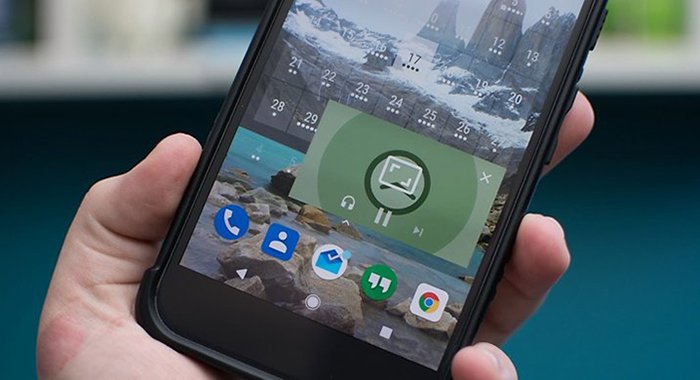
Save password information
Android Oreo offers a tool Autocomplete very useful to avoid having to insert our data over and over again in all the applications that request it, such as users, passwords, addresses and telephone numbers. A very comfortable and safe system that will save us a few steps.
