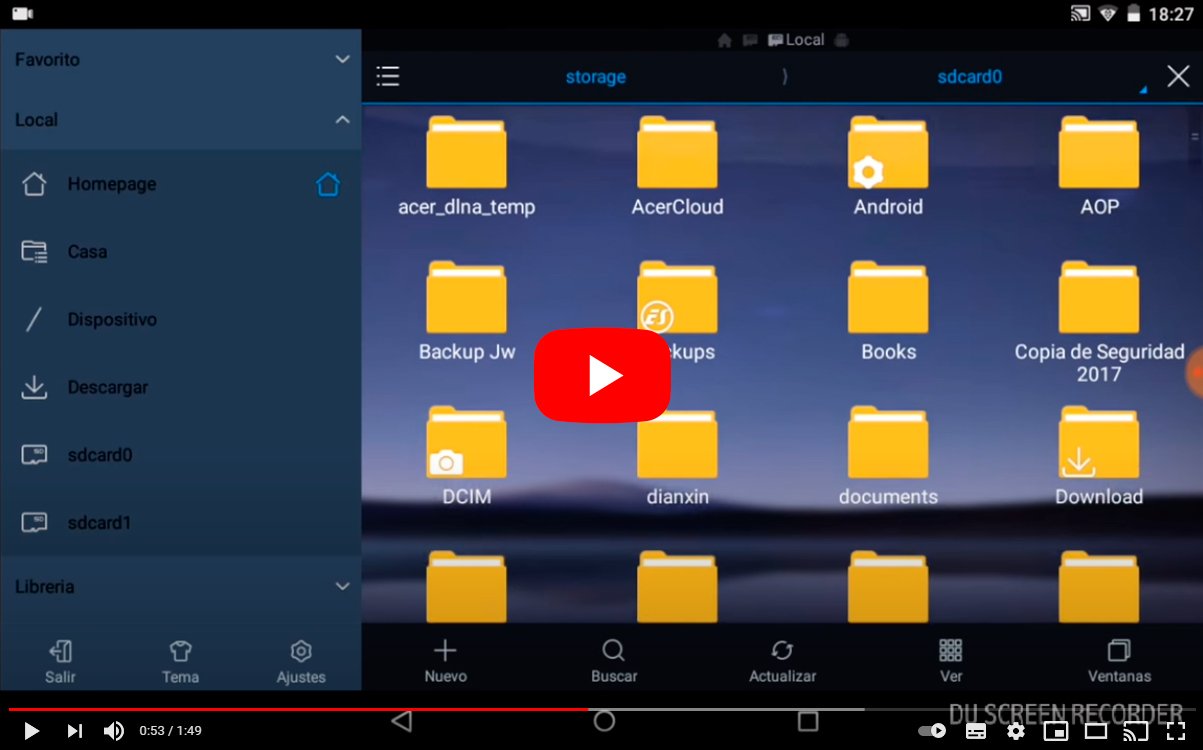Let's see how to create folders on an Android smartphone. And the current mobile terminals or smartphones are increasingly approaching the concept of computer, with numerous features that allow us to create content of all kinds and manage files in folders, as if from an operating system Windows or Mac it was about. And in the case of Android, there are many options available to us to manage our file folders, although many users are unaware of all the possibilities offered by the mobile operating system of Google. Therefore, we offer you a complete tutorial to create and customize your folders on Android.
How to create file folders on Android
Index of contents
Folder options on Android
If we delve a little deeper into the Android folder system, we will discover a file classification system. folders and files quite competent that, although it does not offer all the possibilities of a PC, it does allow us create, manage and order the folders as we wish. Thus, we will see that Android has several folders by default such as Photos, Music either Documents, among others, in addition to those created by applications such as WhatsApp. Next, we show you how create folders natively on Android.
Access the Files folder
The first thing we must do is go to the archives file located in the general application drawer of our Android smartphone; can also be called File manager. Although most manufacturers already opt for the pure version of Android, we may have to follow other steps depending on versions; In that case, we can go to Settings – Storage and USB – Internal storage – Explore.
Show internal storage
Once in the files folder, we must go to Internal storage. To do this, click on the option Show internal storage through the menu button located at the top of the screen to access all system folders. On some devices you may need to follow a slightly different path such as All files – Internal storage either SD card, depending on the site where we want to create the folder.

Create new folder
Through the menu button, again located in the upper right part of the screen, we will display a new menu in which the option will appear New folder. On other devices, the icon may appear. Create folder at the bottom of the screen, next to other folder management icons; In any case, the folder will be created in the place where we are at that moment. So, if we want to create a new folder in the Music folder, We must first enter said folder.

Once we have decided where to create the new folder, all we need is choose a name for the new folder, writing the letters, numbers or signs that we think are appropriate in the corresponding box and pressing Accept either Keep. This will create a new empty folder, which we can fill with files that we copy or create inside.