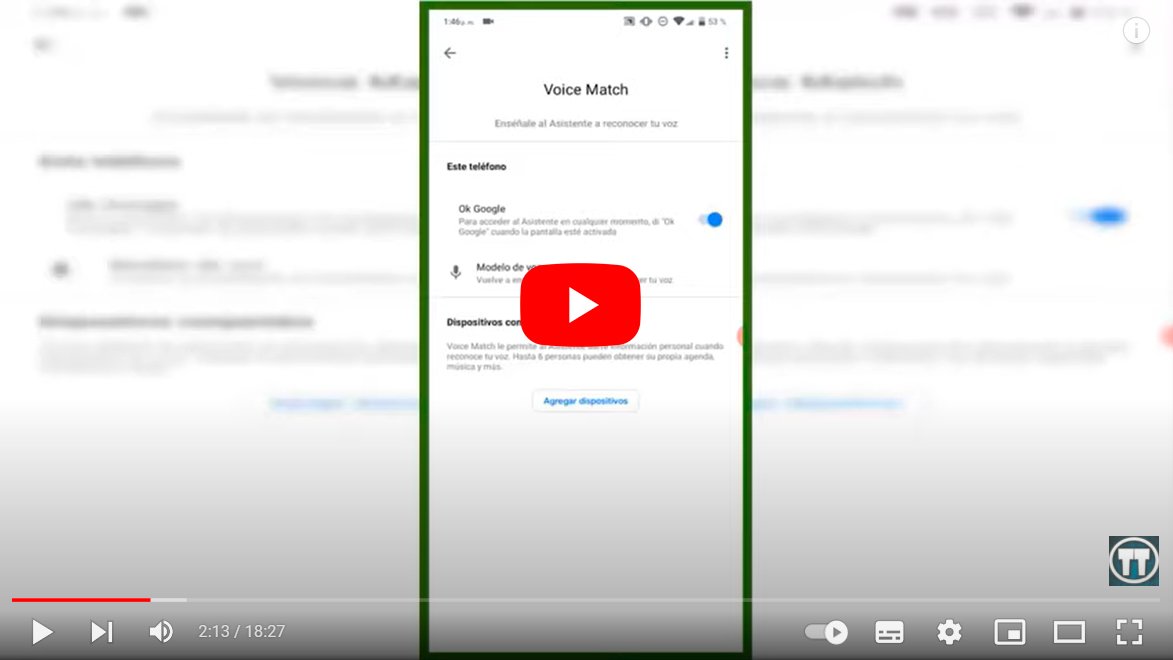Let's see how to activate Google Assistant with your voice, so that you can enjoy OK Google on your iOS or Android mobile and have the device begin to identify and work with your voice commands. So, if you don't know how to activate the wizard Google on your mobile, don't worry, because thanks to our tutorial you can do it step by step in the most comfortable way possible. In addition, we offer you a list with the most useful commands and orders so you can make the most of OK Google. Next, how to activate Google Assistant with your voice and take advantage of your own voice assistant similar to Siri, Cortana or Alexa.
How to activate OK Google on iOS and Android
Index of contents
-
How to activate OK Google on iOS
-
How to activate OK Google on Android
-
How to use OK Google offline
-
The best OK Google voice commands
How to activate OK Google on iOS
If you want to enjoy the benefits and convenience of Google voice commands on iPhone, follow the steps below to activate OK Google on iOS:
- First of all, make sure that the Google app is updated to the latest version through the App Store.
- Now access the Google app on your iPhone.
- In the bottom bar click on the option Further through the three dots icon.
- In the window that opens, choose the option Settings.
- Access the section Voice.
- Finally, flip the switch Active word OK Google.
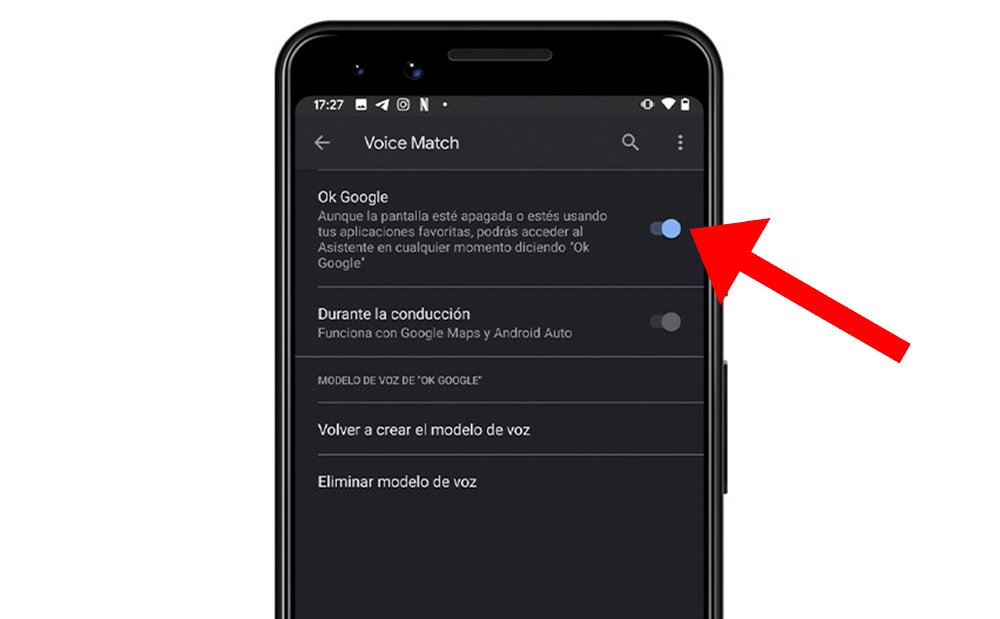
By following these simple steps you can activate the Google Assistant on your iPhone For starting to use the voice commands offered by Google without needing to touch the screen.
How to activate OK Google on Android
If you want to enjoy the benefits and convenience of Google voice commands on Android Follow the steps below to activate OK Google:
- First of all, make sure that the Google app is updated to the latest version through Google Play.
- Now access the Google app on your Android mobile.
- In the bottom bar click on the option Further through the three dots icon.
- In the window that opens, choose the option Settings.
- Access the section Voice.
- Now select the option Voice Match.
- Finally, check the box OK Google.
- When you activate the option OK Google, the assistant will ask you to repeat OK Google several times (three or four) so that the system recognizes your voice without problems.

By following these simple steps you will be able activate the Google assistant on your mobile Android to start using the voice commands offered by Google without having to touch the screen.
How to use OK Google offline
When you activate the OK Google assistant on your mobile, the tool will resort to the Google database through your Internet connection to provide responses to your commands. Now if you want use OK Google in offline or offline mode For reminders, events and other functions, you can configure the assistant so that it can also work in offline mode.
Thus, following the steps to activate the OK Google assistant, you will reach the option Offline speech recognition. Here you can download languages in which you want the voice assistant to work. Download the Spanish language to start using some OK Google functions in offline mode; Yes, the options are much more limited than in mode with an Internet connection.
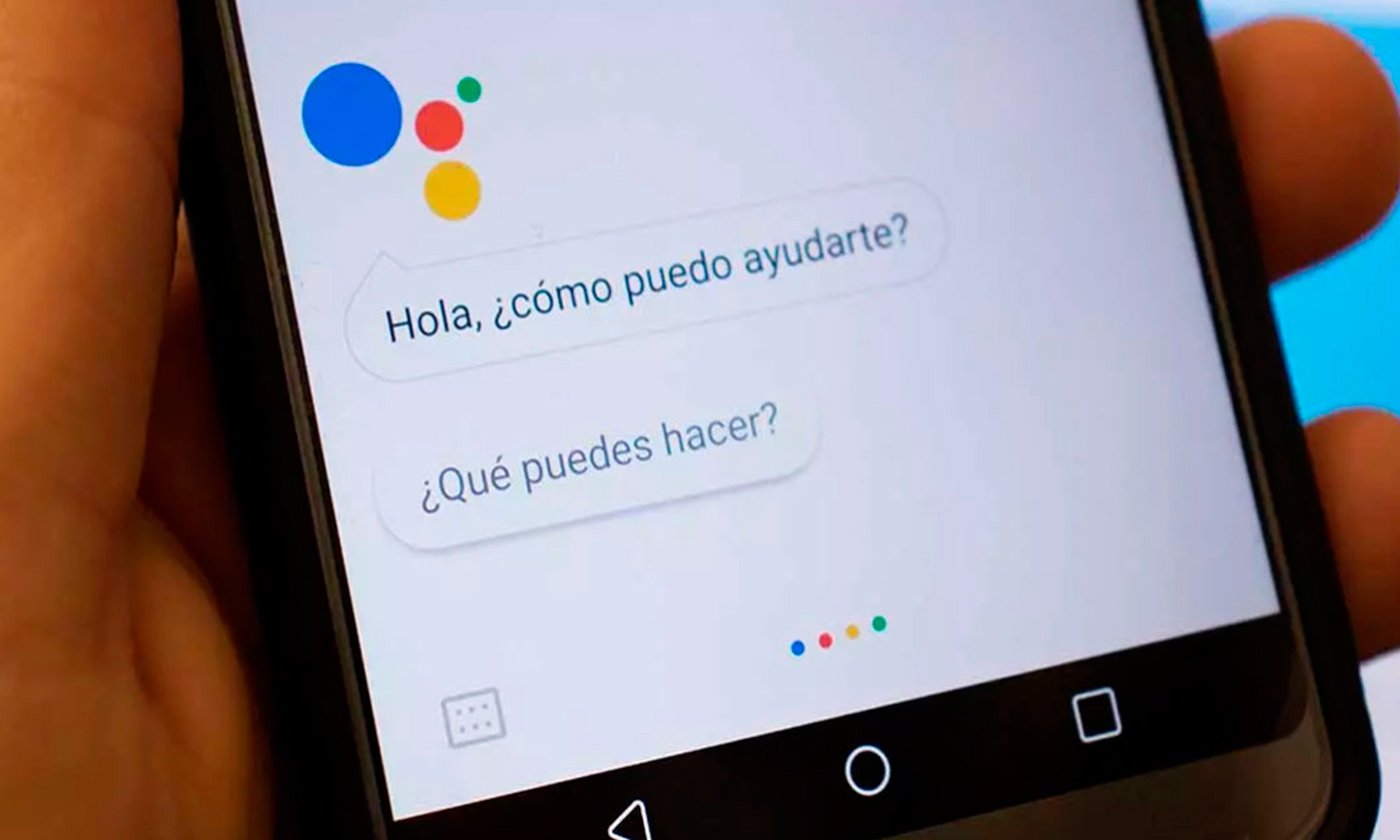
The best OK Google voice commands
The OK Google voice assistant easily recognizes the voice commands and is especially useful if you use certain commands for certain functions. Below we offer you some voice commands that are very useful for daily use of the mobile assistant, preceded by “OK Google”:
- I want you to call me at (contact name)
- Open your Google account settings
- Activate WiFi
- Turn off WiFi
- Turn up the brightness
- Lower the brightness
- Activate Bluetooth
- Turn off Bluetooth
- Open the app (app name)
- Close the app (app name)
Beyond the essential commands of voice cell phone control, you can also use many other commands. everyday orders which can also be of great help in our daily lives. Some of these orders and commands may be, again, preceded by “OK Google”:
- Add an alarm at X hours
- Wake me up tomorrow at X hours
- Set the alarm for X hours
- Activate alarm X
- Deactivate alarm X
- What time is it?
- What temperature is it?
- What will the weather be like today?
- What will the weather be like this week?
- Play a song by X singer/group on Spotify
- Take me to address
- Send a message to X contact with…
- Add X to the shopping list
- Delete X from the shopping list
These are just some examples of everyday voice commands for Google Assistant; Try your own commands and enjoy the better voice assistance for your mobile to make your daily life more bearable.