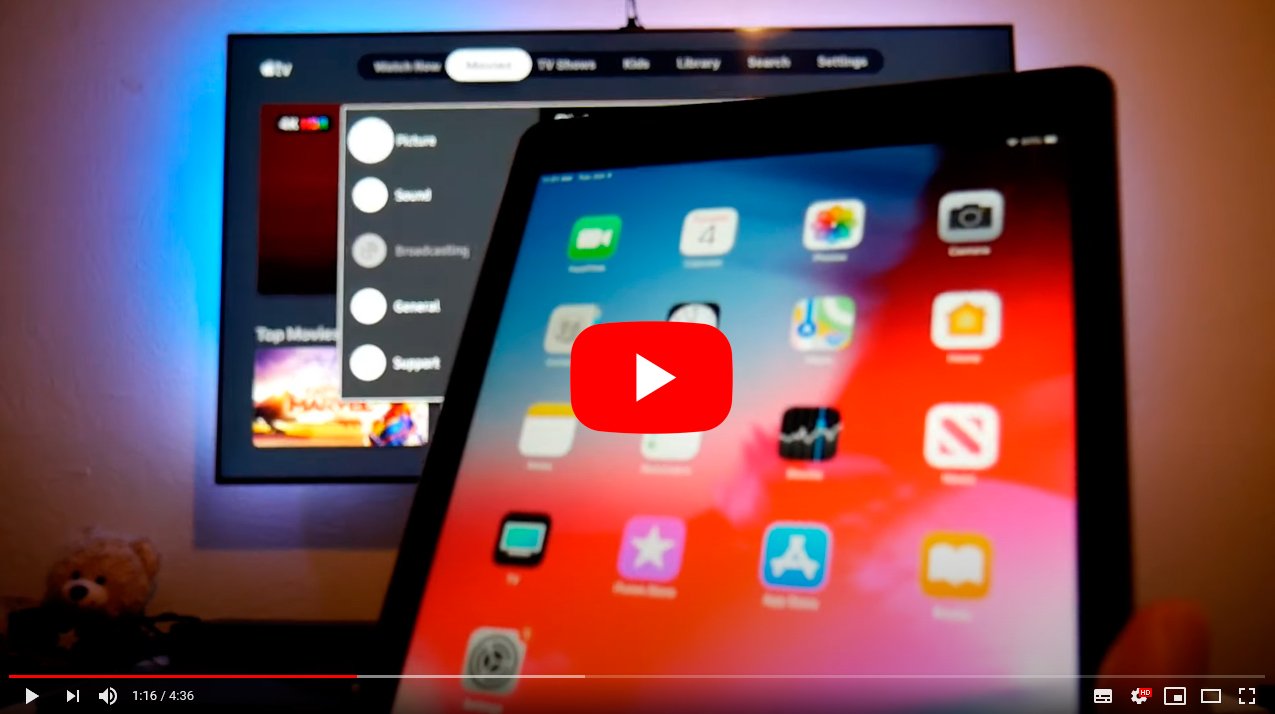If you need connect a iPhone or an iPad to a television, read on to learn all the methods and possibilities. And below we explain everything you need to know about how to connect a iOS device to a Smart TV, in order to be able to transfer the image from the mobile or tablet screen to a larger one such as the TV in the living room. So much so, that even though the devices Manzana They have high quality screens of considerable size and resolution, sometimes it is preferable to view their content on larger screens and with more comfort. Therefore, it is very useful to know all the options available to us to watch our favorite videos, photos, websites or games on a television instead of on a iPhone or an iPad; next, how to connect an iPhone or iPad to a TV.
How to connect an iPhone or iPad to a TV
Index of contents
- Lightning Digital to AV Connector Adapter
- Apple TV with AirPlay
- Chromecast
- Apple Composite AV Cable
- How to view videos and photos
- How to view a photo slideshow
Below we offer you several solutions to connect an iPhone or iPad to a TV through different devices and options:
Lightning Digital to AV Connector Adapter
This is the simplest and most direct option to connect an iPhone or iPad to the television using a connector adapter Lightning Digital to AV that we can acquire in a shop Manzana or specialized stores. This type of connector has a recommended price of 59 euros, although it will also be necessary to have a HDMI cable. If you don't have an HDMI cable from any other device (like consoles or computers) on hand, Apple will also sell your own for 34.95 euros, although on Amazon we can find much more options economic.

The Lightning Digital to AV connector adapter contains a HDMI port to be able to connect your Apple mobile or tablet to a television, in addition to being able charge the device at the same time. Follow the next steps:
- Connect one end of the HDMI cable to the adapter and the other end to an HDMI input on the TV, either on the back or side of the TV.
- Connect the adapter to the Lightning port on your iPhone or iPad.
- If you want, you can also connect the cable to charge your cell phone or tablet through the Digital AV Adapter itself.
- Turn on the TV and configure the HDMI input display.
- After a few moments you will see the image of your iOS device on the TV; A message will appear on the mobile or tablet screen. Connected TV.
Apple TV with AirPlay
Another method to view iPhone or iPad on TV is through AppleTV and watch streaming videos using Air Play, with different models of AppleTV from 159 euros. Follow the next steps:
- Connect Apple TV to your TV with an HDMI cable.
- Connect Apple TV and your iPhone or iPad to the same WiFi network in your home.
- Turn on the TV and configure the HDMI input display.
- Play a video on your iOS device.
- Open the Control center by sliding your finger from the bottom up.
- In iOS 11 choose Screen Mirroring – Apple TV; in iOS 10 choose AirPlay – Apple TV.
- Press outside of Control center to go out.
- Press play to continue watching the video.
- Find the icon Air Play in your apps and choose AppleTV to view the streaming video.

Chromecast
Another option is through Chromecast, the Google streaming device that connects to the TV through an HDMI port to receive content via WiFi and display it on the TV screen. Can acquire in the Google store for 39 euros. Follow the next steps:
- Connect the Chromecast to the TV.
- Connect your iOS device to the Chromecast through the same WiFi network
- Access one of the Chromecast-compatible applications.
- Accede to Youtube, for example, to see the option to send to TV at the top.
- Choose the device to start playback.

Apple Composite AV Cable
In case you have an older iPhone or iPad (such as a Iphone 4s or earlier) with the older 30-pin connector, you can use the cable Apple Composite AV from Apple, available in Apple stores at a price of 25 euros.
The operation is very similar to that of the connector adapter Lightning Digital to AV, although in this case instead of connecting the iOS device via HDMI we will do it through the component input of the television. Connect one end of the cable to your iOS device and the other ends to the component inputs on your TV. Now you just have to turn on the TV and configure component input viewing to see your iPhone or iPad screen on the TV.
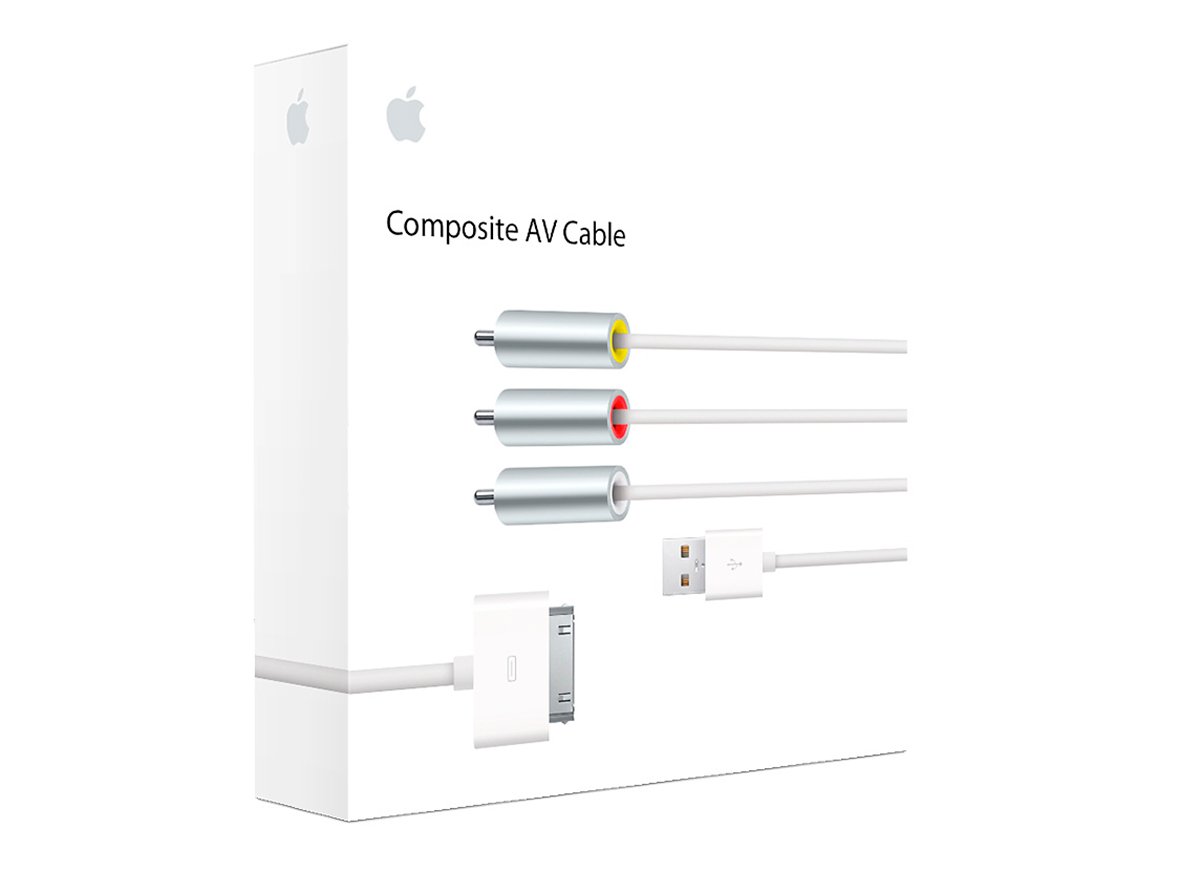
How to view videos and photos
If you have AppleTV, you can share your photos and videos stored on your iPhone or iPad on your TV screen. Follow the next steps:
- Open the application Photos from your iOS device and select the option Share.
- Select the photos you want to view on your TV until a blue circle with a white arrow appears.
- Choose Air Play in the menu that will appear and choose AppleTV.
- The photos will appear on your TV; You can swipe them by sliding your finger across the screen of your iOS device.
How to view a photo slideshow
Likewise, it is also possible to see a automatic presentation of your photos of the iPhone on your TV. Follow the next steps:
- Open the application Photos from your iOS device and select the option Share.
- Select the photos you want to view on your TV until a blue circle with a white arrow appears.
- Choose Slide presentation.
- Choose AppleTV and click on Transitions to customize your photo slideshow.
- You can add music to the presentation through the option Music; Choose the songs you want to play.
- Click on Slide presentation to start photo slideshow on your TV.