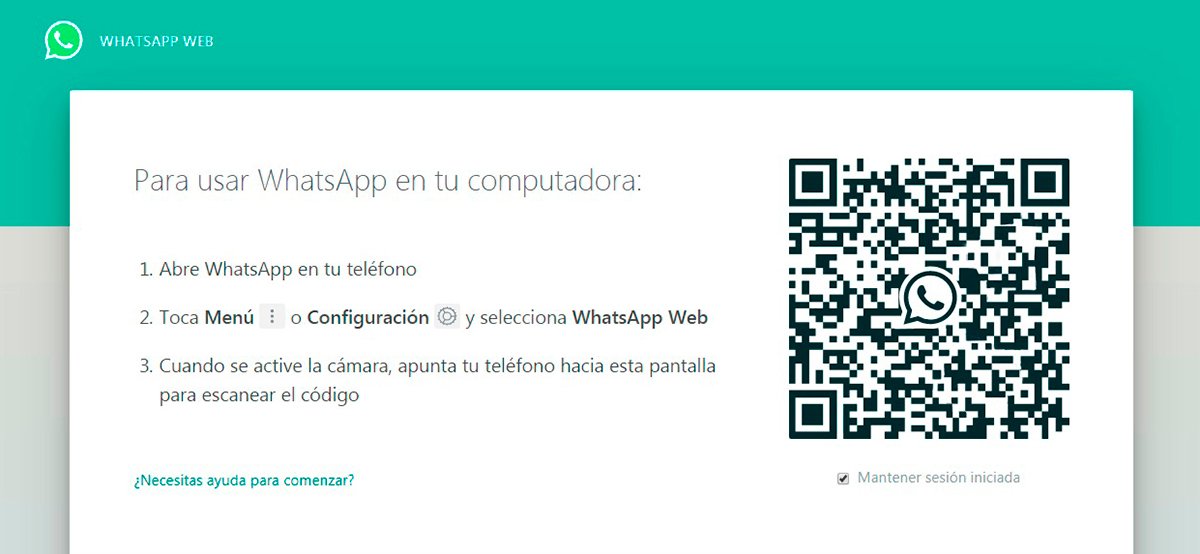WhatsApp Messenger It is one of the applications of instant messaging most popular in the world and used daily by millions of users to communicate with family, friends and acquaintances, whether for personal or professional reasons. Therefore, below we offer you a step-by-step guide to learn how to create an account through your iOS or Android mobile, so you can share text messages, audios, photographs, videos and much more with your loved ones. Are you new to WhatsApp? Don't worry; follow our step by step tutorial to create a free WhatsApp Messenger account in the simplest and most direct way. In addition, we will also introduce you to WhatsApp Web, the PC version of the mobile application, as well as other tips and tricks.
Index of contents
- How to register a WhatsApp account on iOS and Android
- How to create two WhatsApp accounts on the same mobile
- How to create a WhatsApp account without a mobile number
- How to create a WhatsApp Web account on PC
How to register a WhatsApp account on iOS and Android
If you want to stay in touch with your family, friends and acquaintances through your mobile iOS either Android, follow our step-by-step guide to download WhatsApp Messenger and create a totally free account.
The first step is to download the official WhatsApp application through App Store if you have a iPhone or through the Google Play if you have a mobile Android. In any case, enter the word in the search bar of both platforms WhatsApp and click on the first option that will appear: WhatsApp Messenger.
Once on the official WhatsApp page on any of the previous platforms, you must click on the app installation button completely free of charge; We recommend doing it through a WiFi connection to save mobile data and make downloading faster.

Once it has been downloaded and installed automatically, search for the app in your list of mobile applications using its shortcut icon. Click on the app to access it.
When you have accessed the app, the process of creating your account will begin; On the welcome screen press Accept and continue to accept WhatsApp's terms of service and privacy policy. If you want to use WhatsApp you will have to accept the conditions no matter what.
Now WhatsApp will ask you if you allow the app to have direct access to photos, multimedia content and files on your device. Choose Not now either Keep goingr, depending on what you want at that moment; choose an option to continue. Of course, we recommend clicking now Continue so we can send photos and videos when we start using the app.

The next step will be verify our phone number with WhatsApp; for it, enter your phone number in the field enabled for this, including the prefix of your country. Once written click on Next. to continue. WhatsApp will ask you if the number is correct; If so, click on okay or about Edit if you want to modify the number in case of error.
You will now receive a SMS on the mobile phone on which you install WhatsApp as a verification system; copy the code that WhatsApp has sent you in the field SMS verification. However, in some cases it is not necessary to write anything, since the app already detects the SMS with the code, thus automating the entire process. If you do not receive an SMS, you can indicate that it be sent again or request a call as a verification.
Finally, we will have to introduce a Username and one profile picture. Write the name you want to use on WhatsApp and click on the circular icon of the profile image to access the image gallery of your mobile to choose a photo.
And this way you will have your WhatsApp account set up completely free of charge and ready to use.
How to create two WhatsApp accounts on the same mobile
In principle It is not possible to create two WhatsApp accounts on the same mobile, although there are terminals that have two different SIM card slots, with what you can have two phone numbers on the same mobile. On the other hand, there are third-party apps that allow you to configure two accounts, although we do not recommend their use due to their dubious origin and the possibility of theft of sensitive privacy data.

In the case of having a mobile with dual messaging yes we can create two WhatsApp accounts different, one for each number, following the same previous steps for each mobile number.
How to create a WhatsApp account without a mobile number
Officially, it is not possible to create a WhatsApp account without linking to a mobile phone number, since WhatsApp requires create an identity using a number, in addition to synchronizing that mobile's phonebook for contacts. Of course, there are possibilities of creating WhatsApp accounts through third-party apps, although again, we do not recommend their use due to possible privacy problems. In any case, if you want to try, follow the following steps:
- If you have the WhatsApp application already installed on your mobile, uninstall it.
- Once deleted, return to install the official WhatsApp app on your mobile.
- When it is installed, put your mobile on airplane mode so that the terminal does not have access to the internet or mobile data; For this, access Settings – More networks – Airplane Mode.
- Access WhatsApp and enter a invented mobile number.
- Since we do not have access to the internet we can only verify the number through email.
- Press the button Send and right after in Cancel to stop the verification process.
- Now install the app Fake Text Message on Android or Fake a Message for iPhone, to simulate the receipt of the verification SMS.
How to create a WhatsApp Web account on PC
As we say, it is also possible to use WhatsApp on PC through its version for computers call WhatsApp Web; Of course, it is not possible to create a WhatsApp Web account using a computer, although we can use our WhatsApp account through the PC itself with WhatsApp Web. Follow the following steps to use WhatsApp Web:
- Open your internet browser and in the address bar write www.whatsapp.com.
- Now click on the option Discharge to access the download menu WhatsApp Web.
- Choose your operating system from Download for Windows either Download for Mac OS.
- Open the downloaded executable by double-clicking; After a few moments the installation will be complete.
- Open WhatsApp Web and link your WhatsApp account through the QR code that will appear on the screen.
- To do this, open the WhatsApp app on your mobile and click on the three vertical dots icon located in the upper right corner to display a menu; choose the option WhatsApp Web.
- A message will appear informing you that you must scan the QR code on the screen with your mobile; press OK understood.
- Now allow access to the camera and focus on the QR code of the screen with your mobile.
- When the process is complete you will have linked the two WhatsApps and you will be able to use your WhatsApp account on PC.