Let's see how to delete all photos from iPhone, so that you can recover storage space on your mobile of Manzana for a better user experience. And with photos becoming larger and of higher quality, the space needed to save them on your mobile is increasing; and in the Apple terminals With less internal space to store photos, videos, apps, files and more, keeping too many photos on internal storage can cause malfunctions, in addition to preventing you from save new photos or images. Therefore, below we teach you everything you need to know about how to delete all photos from iPhone in the fastest and most comfortable way possible.
How to delete all photos from your iPhone
And that is to delete the photos one by one individually can be a headache for the user, since it is impractical, especially if you have hundreds or thousands of photos stored on your mobile; Remember that a 16 GB iPhone can store more than 5,000 photos. Luckily, there is a trick that delete all photos from your iPhone quickly and without having to resort to iTunes. Let's see how to delete all photos from iPhone.
Index of contents
- How to delete all photos from the Photo Library
- How to delete albums and photos from other applications
Important announcement | Before moving on to see how to delete all the photos from your iPhone, you can do a backup Of the photos on your computer through iTunes or cloud storage iCloud. Remember that if you use iCloud Photos, any photos you delete on your iPhone will also be deleted from the iCloud copy.
How to delete all photos from the Photo Library
Follow the steps below to delete all photos from the Photo Library:
- Access the application Photos on your iPhone and click on the tab Photo library.
- Scroll to the first photo and tap Select at the top right of the screen.
- Select the first photo and swipe it to the right and then to the bottom of the screen.
- Hold down and the photos will be selected automatically, down to the last one.
- Now click on the trash can icon and press Delete photos (in parentheses the total number of selected photos) to delete all photos on iPhone at once.

Remember that if you want to recover all or just some of the deleted photos from iPhone, you can do it directly through the folder Eliminated during the following 30 days after removal. On the other hand, if you want to delete them permanently, click on Albums – Deleted – Select – Delete all – Delete items (in parentheses the total number of selected photos).
How to delete albums and photos from other applications
On the other hand, you can also delete photo albums that you have captured with the iPhone camera or other applications; To do this, follow the following steps:
- Access the app Photos.
- Now select the tab Albums and click on See all – Edit at the top right of the screen.
- Now click on the Red circle of each album you want to delete and confirm by pressing Delete album.
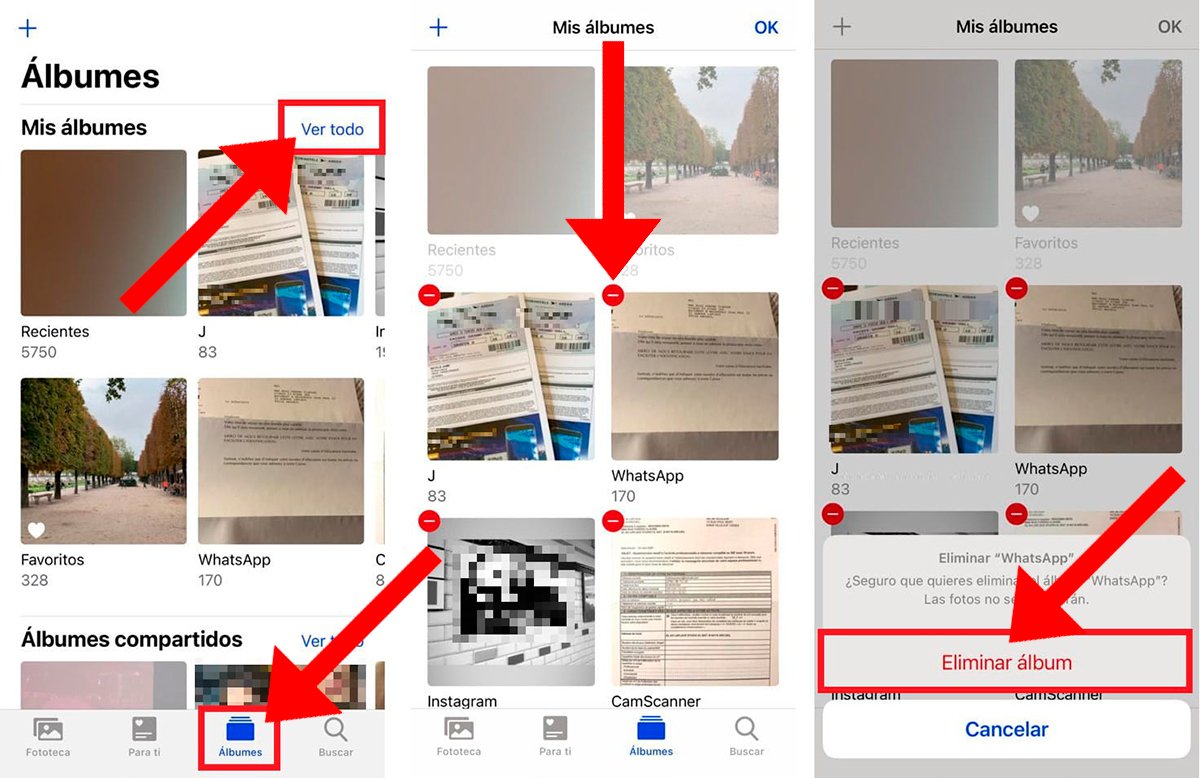
This way you can eliminate as much all iPhone photos as all albums, in addition to recovering what you have deleted before the next 30 days.

