He virtual assistant Bixby of Samsung is present in the latest generation mobiles of the South Korean company as the Galaxy S8, Galaxy S9 and Galaxy S10, Besides Galaxy Note 8 and Galaxy Note 9, through a physical button specially designed for it. But there are many users of these smartphones who would like disable Bixby, in addition to using said button for other functions. Therefore, below we offer you a complete guide to disable Bixby and even program other functions for your physical button.
How to disable the Bixby button on Samsung
And at first, Bixby only spoke English, which for many Spanish-speaking users was not very useful, although with later updates Spanish was added as a language. At first, the Bixby assistant can be very interesting for the user. quick access to many functions from the mobile and it is even possible program quick commands through a simple phrase such as, for example, turning on the house lights and the television when we arrive home or connect WiFi and block notifications when you arrive at work, among many other possibilities. Even so, if you don't want to use Bixby, follow our instructions to deactivate its physical button and use it for other functions.
Deactivating Bixby is very simple; for it, press with your finger for a couple of seconds in a free place on the mobile screen to open the option to customize the interface of the layer Android of Samsung.

Slide the windows to the right to move left until you find the Bixby Home screen; now we just have to Press the Bixby Home switch located at the top of the window to deactivate Bixby Home and all its associated functions.
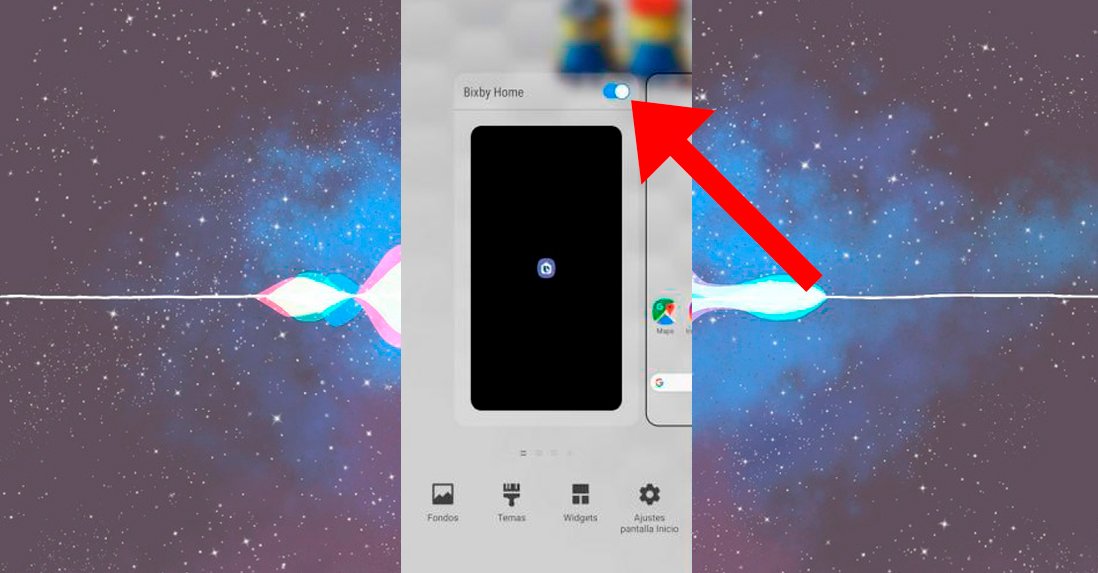
How to change the function of the Bixby button
On the other hand, if we do not want to deactivate the Bixby button and we want use it for another function, we can customize the use of the physical button itself to adapt it to our needs.
Thus, either through the mobile configuration options or by pressing the physical Bixby button to access its screen, we must enter Settings – Advanced Features.
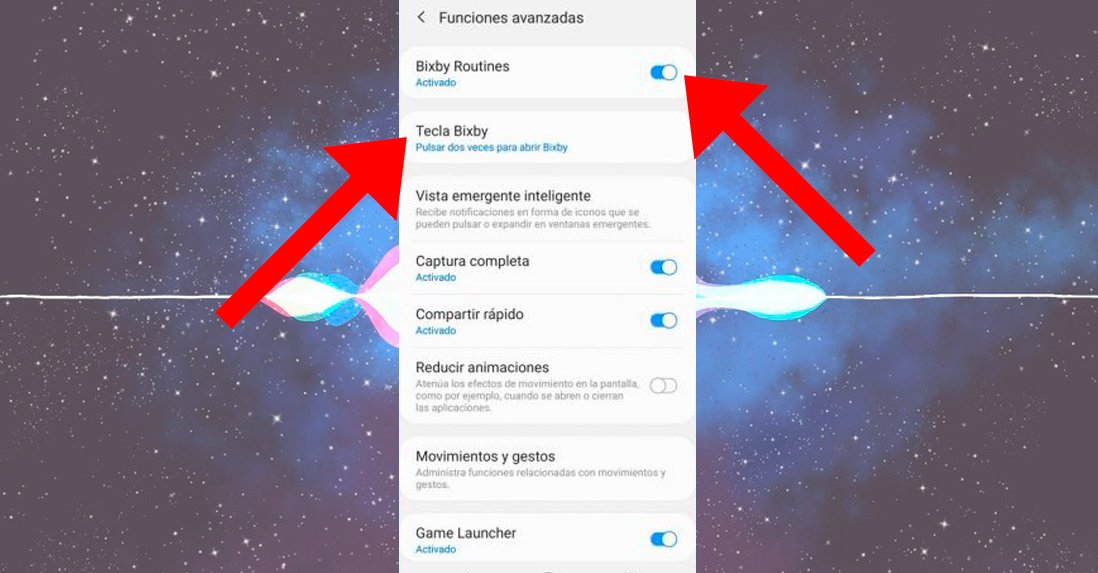
Now we will see an entry called Bixby Routines, a virtual assistant option that analyzes our routines with our mobile phone and offers us advice on specific actions according to our needs, such as deactivating the mobile data or WiFi connection shortly before going to sleep, among many other possibilities. If we do not want this type of assistance we can always disable the option via its own switch.
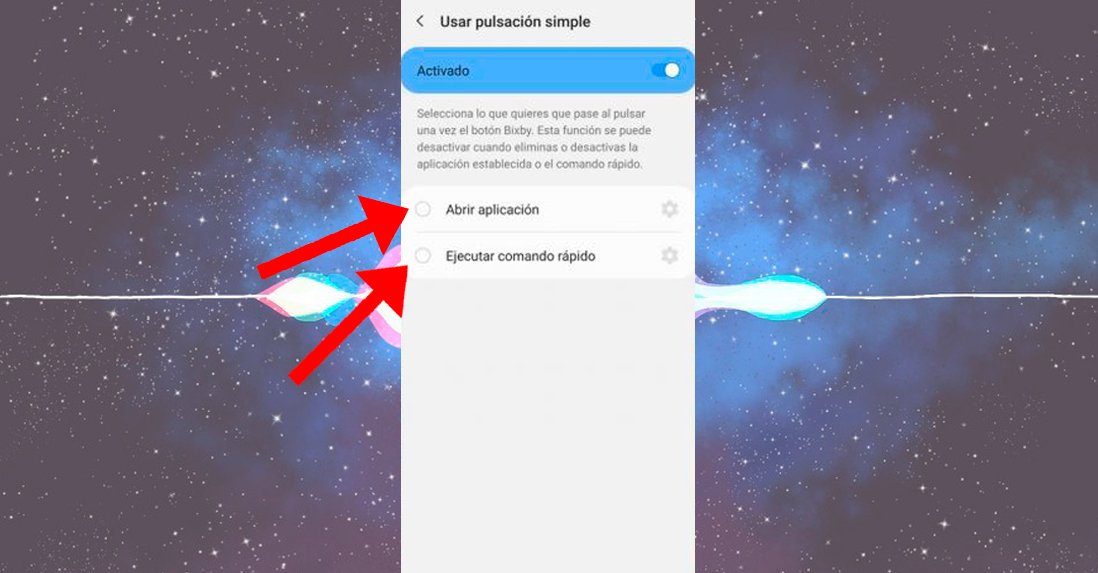
Just below is the entrance Bixby key; If we click on it we will access the Bixby button configuration. Now we can perform various actions, such as activate Bixby with one or two presses from the physical Bixby button; If we opt for two presses, we will avoid its activation by mistake.
On the other hand, we can also assign other functions to the single press Bixby button via input Use single press, such as opening a certain application instead of Bixby or starting a quick command that we can configure according to our needs.
