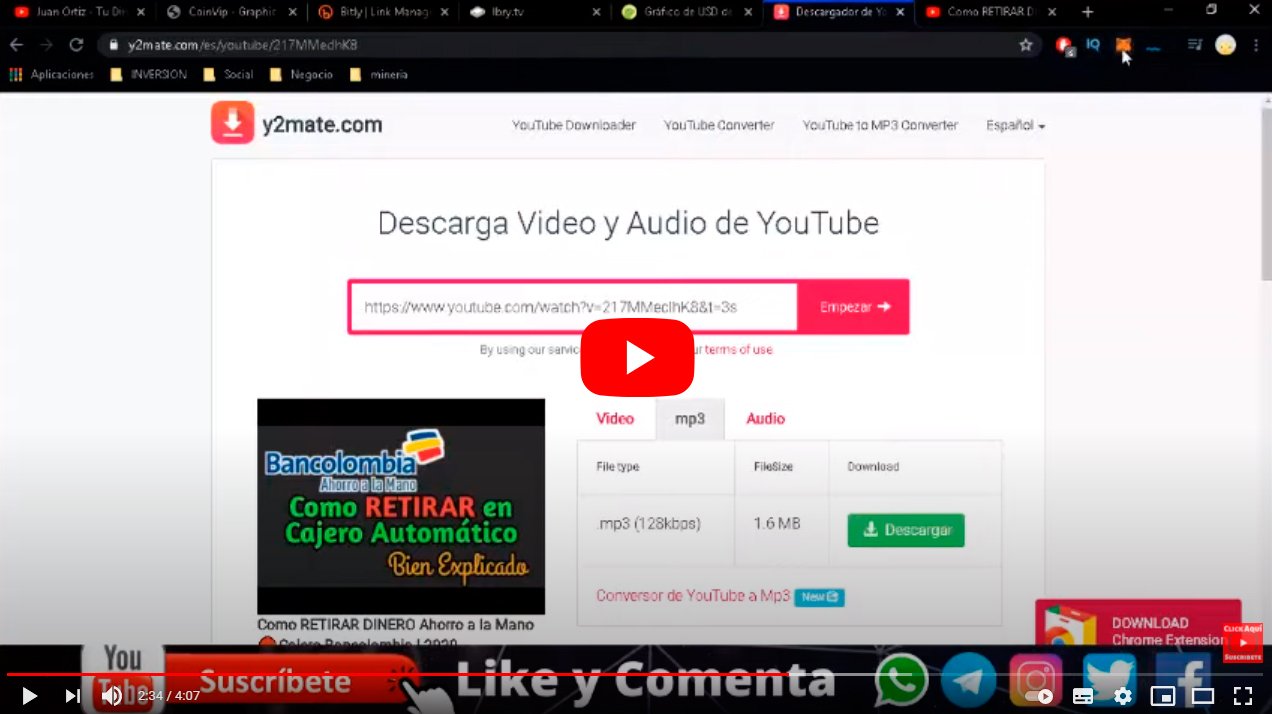Let's see how to download YouTube videos on Android, a very useful possibility if we do not want to always depend on a internet connection or simply to save mobile data and be able to watch downloaded videos even offline. Furthermore, in this way we can also keep the videos that we download and have them within our reach in the mobile gallery without having to resort to Youtube and the internet connection. For this reason, and thanks to our tutorial, you will be able download your favorite videos YouTube on your smartphone Android, either through the official method or through third-party options. Don't miss our guide on how to download YouTube videos on Android.
How to download YouTube videos on Android
Through our tutorial we are going to provide you with the best options for Download videos YouTube on Android, starting with the official YouTube app for Android, in addition to the two best unofficial methods, also for Android mobiles.
Index of contents
- How to download YouTube videos with the official app
- How to download YouTube videos with Tubemate
- How to download YouTube videos with Snaptube
- How to download YouTube videos with Savefrom
- How to download YouTube videos with SkyTube
How to download YouTube videos with the official app
YouTube allows the official download of videos through its own app for Android mobiles, available at Google Play, in order to have access to the downloaded videos even without an internet connection. Of course, in this case access to the videos will only be through the YouTube application itself, although we can access them whenever we want and until we delete them. To see the videos we just have to access the YouTube app, locate the video and click play, even with the Airplane mode of the activated mobile.
Follow the following steps to download your favorite YouTube videos through the official app for Android mobiles:
- Access the official YouTube app for your Android mobile.
- Find the video you want to download and start playing it.
- When it is playing, click on the down arrow icon located at the bottom of the video, between the buttons Share and Keep.
- The video will start downloading automatically and will be stored in the downloaded YouTube videos folder on your mobile.
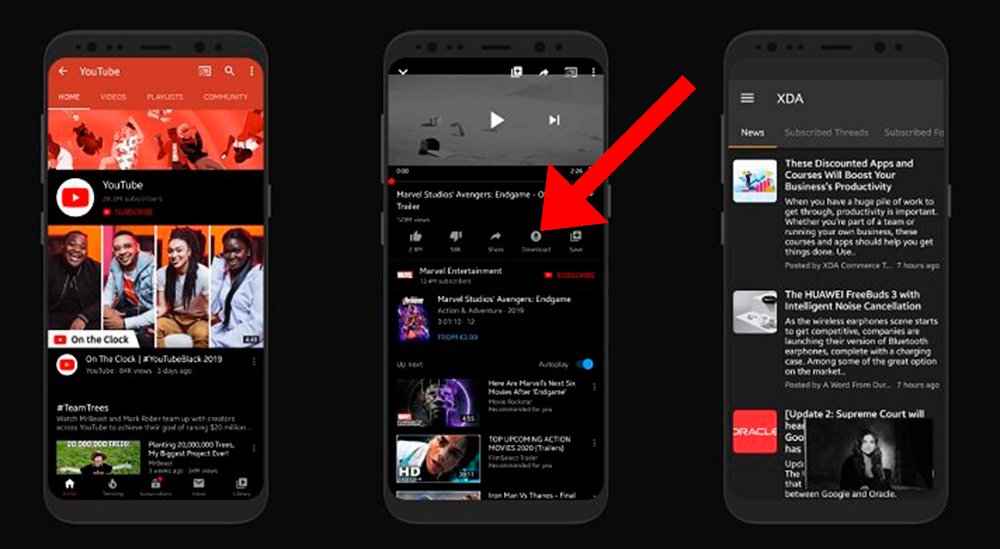
Thanks to this method you can download your favorite videos easily, although you won't be able to share them with other apps; For that you will have to resort to third-party apps, which we detail in the following sections.
How to download YouTube videos with Tubemate
If you want to download YouTube videos through third-party apps, Tubemate It is one of the best and most popular options. The main difference with downloading YouTube videos through the official app is that in this case it is possible download the video as a media file standard, being stored on the mobile like any other video, so that it can be edited and shared with any other mobile app. Additionally, Tubemate also offers its own video player, whether from YouTube or any other source. Of course, in this case, the official Tubemate application is not found on Google Play, so we will have to resort to third-party digital bazaars such as, for example, APK Mirror.
Tubemate also allows you to download full youtube videos and the audio file Separately, a very useful function to download music and have your own library of audio files on your mobile.
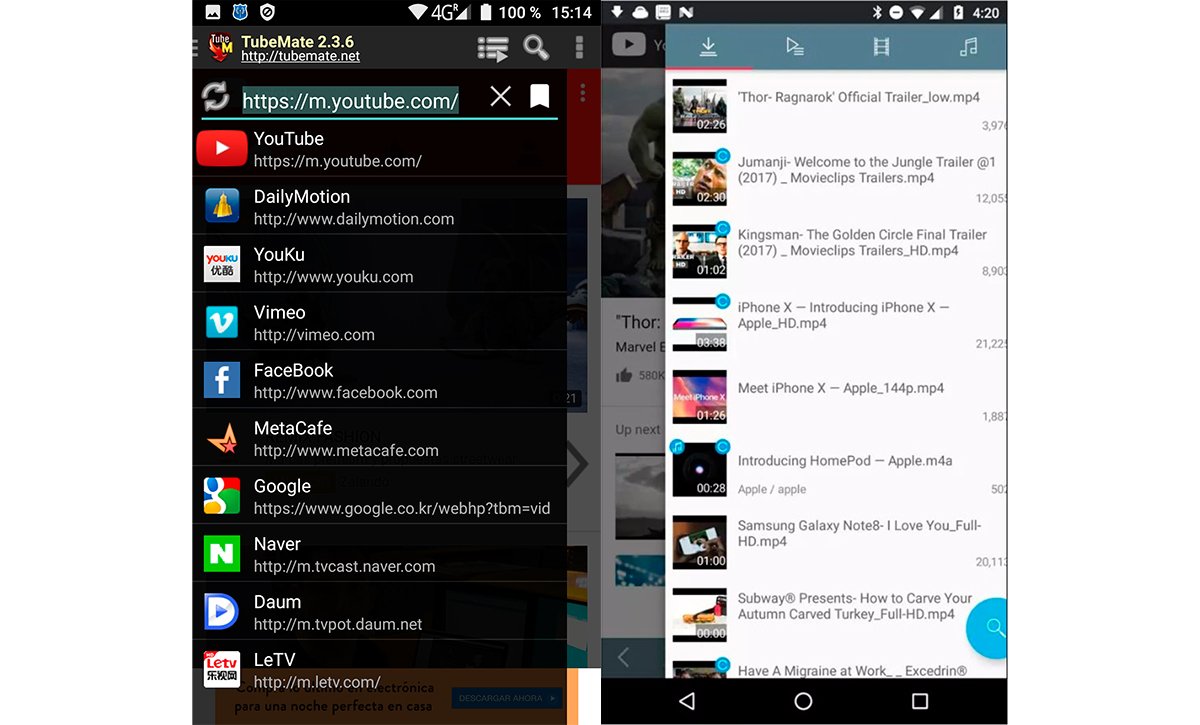
Follow the following steps to download your favorite YouTube videos through the Tubemate app for Android mobiles:
- Access the next download link from Tubemate via APK Mirror.
- Download the latest version of the software via APK.
- Once downloaded, install the app like any other APK file for Android.
How to download YouTube videos with Snaptube
As in the previous case, Snaptube allows you to download YouTube videos to store them on your mobile, with the possibility of watching them whenever you want. without needing to be connected to the internet, in addition to editing or sharing them through other applications.
Again, to download Snaptube it is necessary to go to bazaars outside of Google Play, in this case, through the official website of the application. To do this, click on the next link to download the application in APK format, a file that you can install on your Android mobile without any problem.
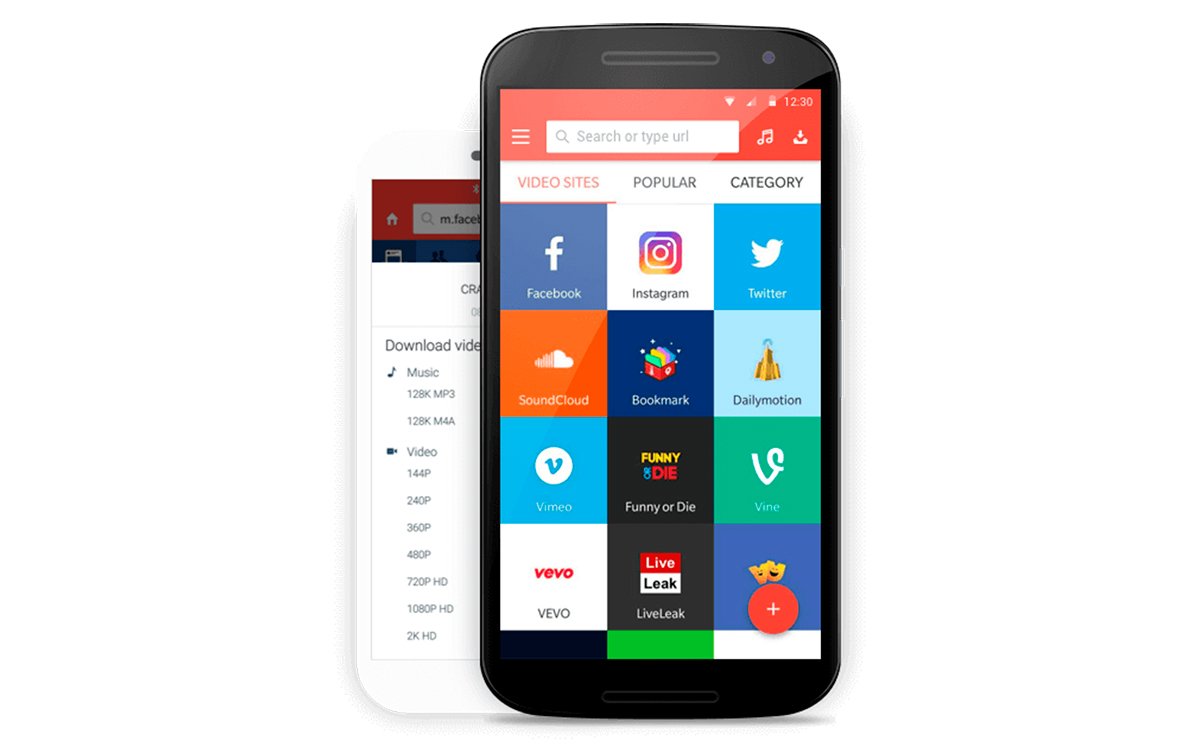
Follow the following steps to download your favorite YouTube videos through the Snaptube app for Android mobiles:
- Access the Snaptube app on your Android mobile.
- Click on the section Youtube within the app to access YouTube in its mobile version.
- Find the video you want to download; Through Snaptube, each video will display its own download icon.
- Click on it download icon from Snaptube; You can download the full video or just the audio.
- Choose the destination folder on your mobile.
How to download YouTube videos with Savefrom
Another of the best and simplest methods is to use the Web page Savefrom.net. Thus, and thanks to the following trick, you will only have to add two simple letters in a part of the video URL that you want to download from YouTube to download it directly to your Android mobile. To do this, follow the following steps:
- Access the YouTube video you want to download.
- In the video URL add the letters “H.H” (without the quotes) at the beginning of “youtube” in the website address. For example, if the original YouTube URL is “www.youtube.com/XXX” (XXX represents the rest of the URL), the address would be “www.ssyoutube.com/XXX”.
- Access the new URL and you will go directly to the page Savefrom.net with the video already uploaded for direct download.
- Choose the video quality and click on Discharge.
- The video will be downloaded to the path you choose on your Android mobile.
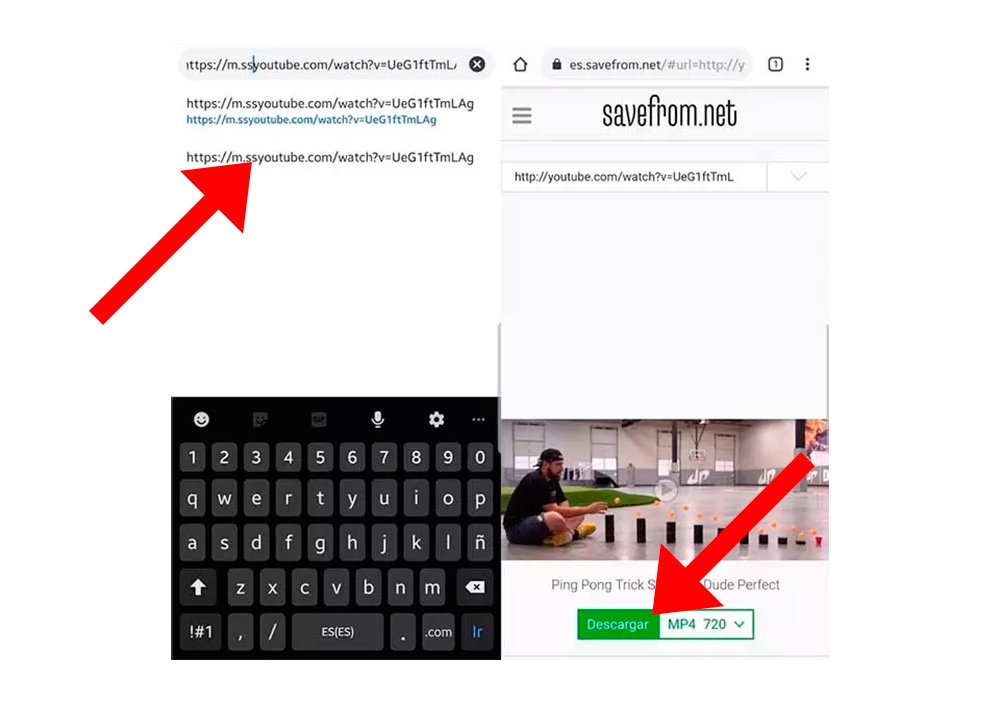
How to download YouTube videos with SkyTube
Let's see another method to download YouTube videos on your Android mobile, this time, through the open source application known as SkyTube. Thus, SkyTube is a platform without user login in which you can search for videos manually, either with its search engine or through the sections of featured either trends. To download videos directly from SkyTube follow the steps below:
- Access the video you want to download from SkyTube.
- Click on it three dots icon; A menu will open.
- In this menu click on the option Discharge.
- To change the video quality select the option through Networks and Download in App preferences.
- The video will download to the route you choose on your mobile.
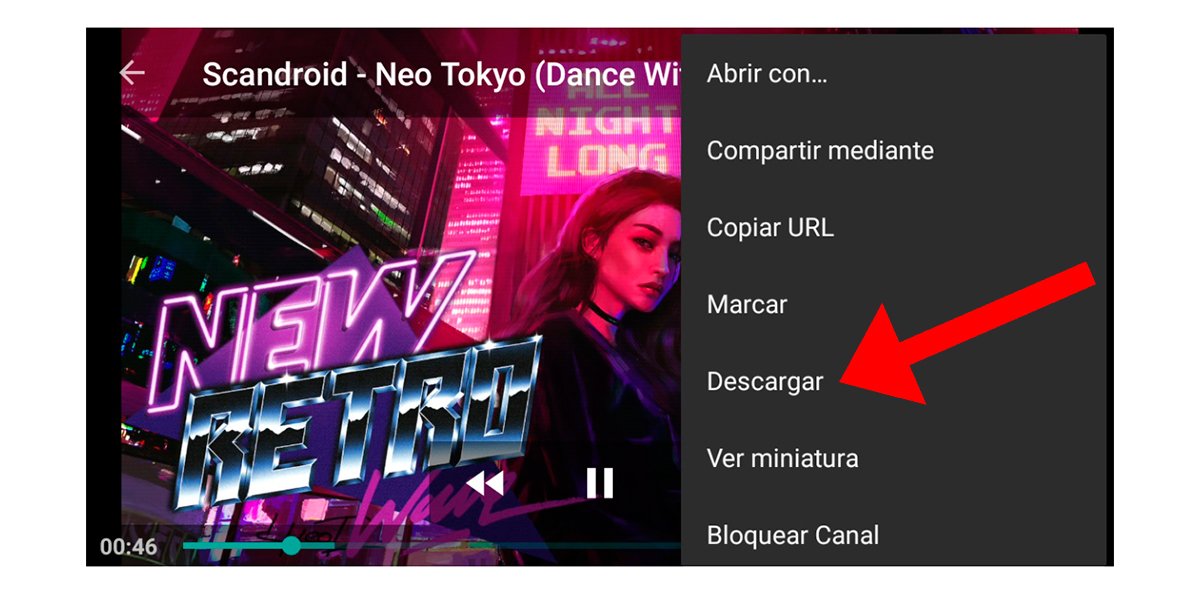
Now you know the best methods to download YouTube videos on your Android mobile, both through the YouTube app itself and other third-party applications and platforms.