Next we are going to explain to you how to record a video call WhatsApp on iOS and Android, thanks to several tricks that you can do depending on the operating system of your mobile. And it is that the video calls They are already a very widespread tool among all types of users, both for professional communications and for leisure calls between family, friends and acquaintances. However, the official app WhatsApp does not offer the possibility of recording video calls natively, either to keep them as a souvenir or to consult them at any other time. For this reason, and thanks to our tutorial, you will learn how to record video calls WhatsApp from the iOS mobile or Android.
How to record a WhatsApp video call
Since WhatsApp does not allow recording video calls natively, you will have to resort to other methods to do this. And while on iPhone we can resort to the own tools of the Apple terminal, on Android it will be necessary to have third party apps to be able to record video calls and save them as video clips on your android mobile.
Index of contents
- How to record WhatsApp video calls on iOS
- How to record WhatsApp video calls on Android
- Is it legal to record a video call?
How to record WhatsApp video calls on iOS
If you want to record video calls on iPhone, the solution is through Apple's own operating system, since since the arrival of iOS 11 it's possible record iPhone screen and everything that happens in it through the iOS tool itself. Thus, it will not be necessary to install any additional app, whether from Apple or third parties, since through the iPhone's own options you can record the screen including the audio, such as, for example, WhatsApp video calls. Follow the steps below to activate the screen recording option on iPhone:
- Accede to Settings of the iPhone through the gear icon.
- Click on Control center.
- Now click on Customize controls.
- You will access a menu of options and tools that can be added to the Control center from the iPhone; Click on the red icon Screen recording to activate yes shortcut icon on the Control center.
- From this moment on the icon will appear Record screen in it Control center of the iPhone using an icon with a double circle inside.
- When you want to start recording a WhatsApp video call, you will only have to display the Control center on your iPhone by dragging your finger from the top of the screen and tapping the icon Screen recording.

So you can get video clips with recordings of WhatsApp video calls on iPhone through the iOS options themselves that will be stored in the video gallery of the mobile.
How to record WhatsApp video calls on Android
In the case of Android, a native solution is not offered to record WhatsApp video calls, so it will be necessary to have third-party solutions. Luckily, in Play Store It is possible to find several applications with which to record WhatsApp video calls and obtain a video clip of said video conversations that is stored in the mobile's video gallery. There are many options, but we mainly recommend two such as Rec. (Screen Recorder) and AZ Screen Recorder, both available in the Play Store completely free of charge.
How to record video calls with Rec. (Screen Recorder)
Follow the steps below to record video calls WhatsApp with Rec. (Screen Recorder):
- Access Play Store and download Rec. (Screen Recorder) from the official website of the app.
- After installing the app grant permissions necessary.
- When launching the app edit features such as screen size, bitrate, whether you want to capture audio or not, and the name of the file resulting from the recording.
- When you receive a WhatsApp video call, click on the button Engrave related to the app to start your recording.
- To stop recording, go to the notifications window and click on the corresponding icon to stop recording.
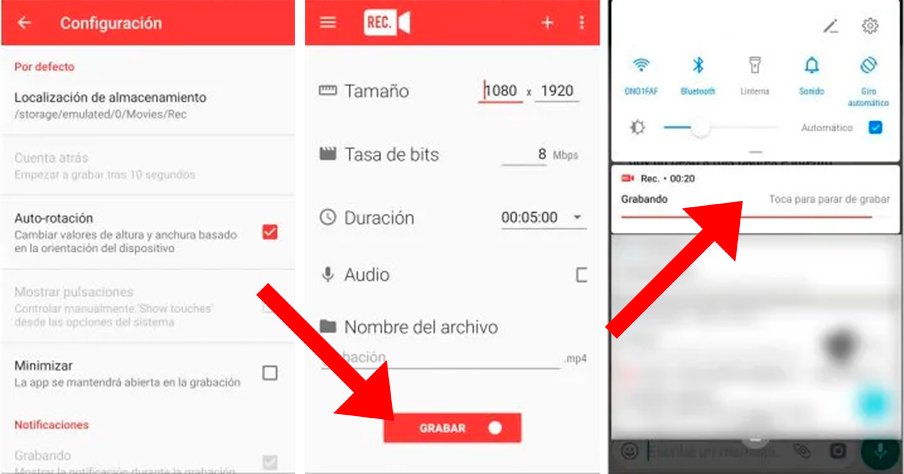
You will find the video file of the recording in the video gallery of the mobile.
How to record video calls with AZ Screen Recorder
On the other hand, the operation of the other recommended app, AZ Screen Recorder, is very similar to the previous one, only that at the time of the WhatsApp video call a series of floating icons that will allow you to better control your recording; Furthermore, from one's own Notification bar of the mobile, when you unfold it, you can both pause and stop the recording. Again, when you finish recording a WhatsApp video call, it will be saved as a video clip in the video gallery of the mobile.
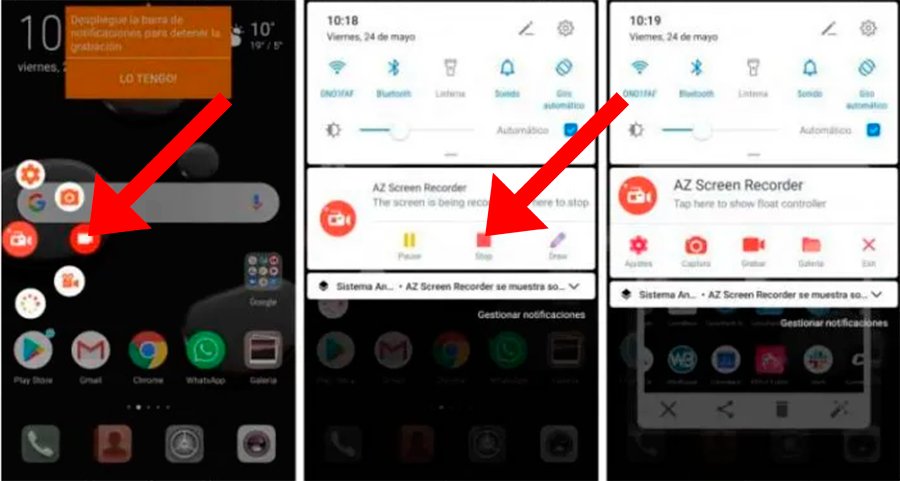
Is it legal to record a video call?
Depending on the country in which the recording of a WhatsApp video call takes place, it will be legal or not. Without going further, In Spain it is legal as long as the user who makes the recording participates and appears in it, although it is not obligatory to notify the other user. In other countries it will depend on the current legislation, so it will be advisable to find out whether or not it is legal to make this type of recording.
Of course, we always recommend notify the other user or users of a video call that is going to be recorded, to avoid misunderstandings and keep the recording for personal use without distributing it to third parties.

