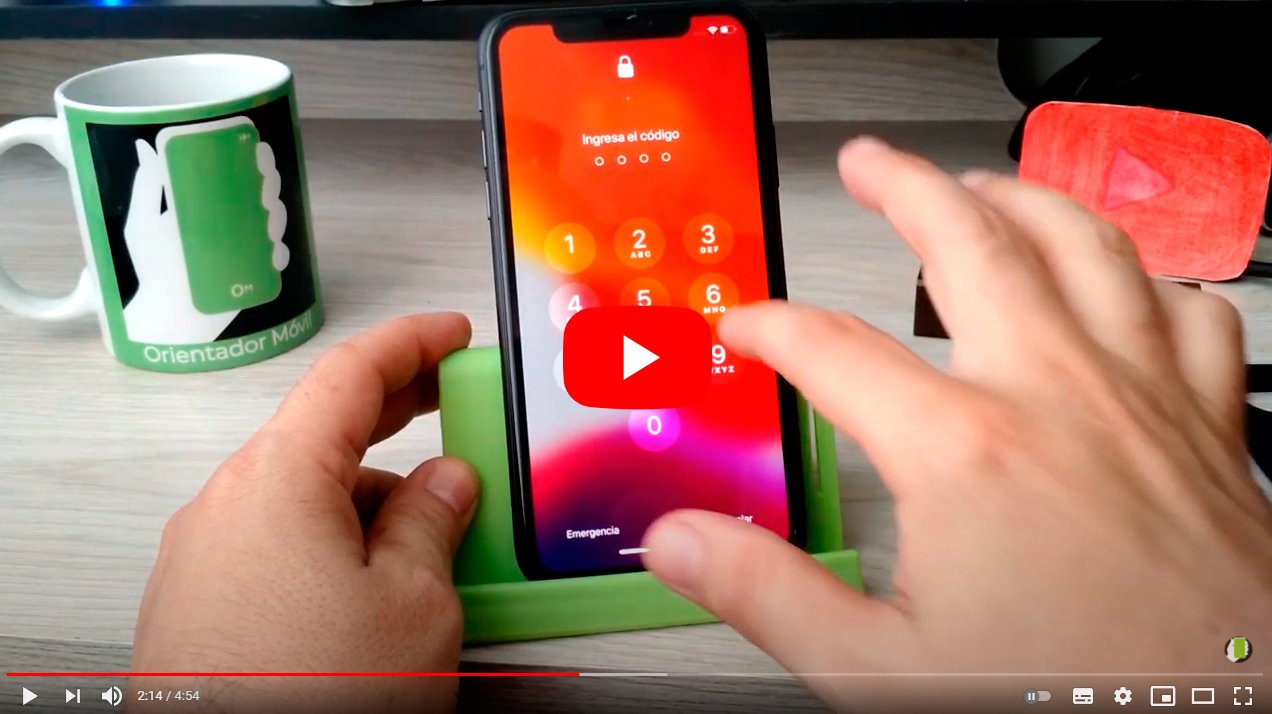Below we teach you how to restart the iPhone 11 through all the options available on the mobile Manzana. And there is always the possibility that, for one reason or another, you need to restart your iPhone 11, since you may encounter a improper operation of the iOS terminal, so it will be necessary to apply a restart to prevent it from continuing to work as it should. So if you need restart your iPhone 11 or make a forced restart of your Apple mobile, don't miss all the options in our step-by-step tutorial.
How to restart your iPhone 11 step by step
Index of contents
- iPhone 11 reset modes
- How to reset iPhone 11
- How to restore iPhone 11 from iTunes
- How to apply DFU mode on iPhone 11
iPhone 11 reset modes
Before starting with the different methods to reset your iPhone 11, let's see what differences exist between the different ways to restart he apple mobile, since a simple reset is not the same as a factory reset. Therefore, below we detail the different situations in which you may find yourself and their possible solutions.
Thus, if your iPhone 11 suffers from any unexpected hang or do you see that runs slower than normal, you may only need a quick system reboot; On the other hand, if what you want is to completely erase the data from your mobile and leave it like new, you will need to apply a factory reset. Lastly, and in more extreme cases of malfunction, you may need apply DFU mode, although this is the last option, for which you will need a little more knowledge about how to manipulate your iPhone.

How to reset iPhone 11
The first thing we should know is that the iPhone 11 has a quite different design compared to classic iPhone models; and it is that the absence of the Home button completely changes the user experience of the new iPhone, including the way to restart the terminal through a new combination of physical buttons. So much so, that the side button of the iPhone 11 is now used to use Siri, Apple's voice assistant, so the iPhone 11 needs a new button combination for restart. Follow the steps below to reset iPhone 11:
- Press and release the volume up button.
- Press and release the volume down button.
- Press and hold the side power button.
- Wait for the screen to turn off and the Apple logo to appear.

In this way, the iPhone 11 will restart and will load the iOS operating system again; Remember that during this process the sliding button will appear on the screen Slide to turn off phone, an action that you must ignore by maintaining pressure on the corresponding button to complete the restart of the iPhone 11.
How to restore iPhone 11 from iTunes
In the event that your iPhone 11 does not respond correctly and not able to start iOS operating system In a normal way, it will be necessary reset data to leave your phone like new. For this it will be necessary connect it to a Windows PC or Mac computer with iTunes installed and turn on the iPhone in recovery mode.
Repeat the steps from the previous section although with the difference that you will have to continue holding down the power button until the message appears. connect the device to the computer. Follow the steps below to restore iPhone 11:
- Connect iPhone 11 to a Windows PC or Mac with a USB to Lightning cable.
- Press and release the volume up button.
- Press and release the volume down button.
- Press and hold the side power button even when the Apple logo appears on the screen; Hold down until the message to connect the device to a computer appears.
- iTunes will inform us that there is an error with the iPhone; Now you can update or restore the terminal to solve the problem.
If by mistake you reached this point by simply trying to restart the iPhone 11 as in the previous section and you have kept the side button pressed for too long, do not suffer, just hold the pressure for a few more seconds so that the iPhone 11 restarts and loads the iOS operating system normally.
How to apply DFU mode on iPhone 11
We arrive at the most complex iPhone 11 recovery mode and only suitable for users with a minimum of knowledge about computers and iOS mobiles. Its about DFU mode either Device Firmware Update, with which it is possible force installation of new firmware in case the above solution doesn't work. As we say, this is a delicate solution, since if done incorrectly it could leave the iPhone 11 unusable. Follow the steps below to apply DFU mode:
- Connect iPhone 11 to a Windows PC or Mac with a USB to Lightning cable.
- Open iTunes and check that it recognizes the iPhone 11.
- Press and release the volume up button.
- Press and release the volume down button.
- Press and hold the side power button for 10 seconds.
- While still holding down the side button, press and hold the volume down button for 5 seconds; Just when those 5 seconds pass, release the side button without stopping pressing the volume down button.
- While holding down the volume down button, wait 10 seconds and release the button.
- The screen will go black and DFU mode will be activated through iTunes; the message will appear iTunes has detected an iPhone in recovery mode. You must restore this iPhone before it can be used with iTunes.
- If the above message does not appear, repeat the steps.
- Choose Restore iPhone on the iTunes DFU mode screen to leave the iPhone 11 in its factory state.
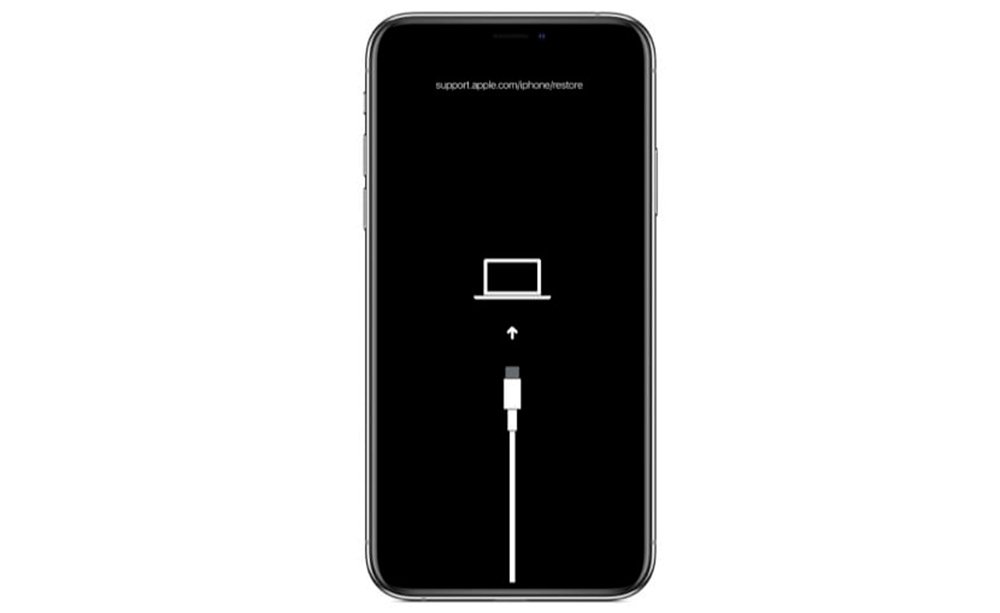
How to exit DFU mode
If by mistake you have DFU mode activated and you want to go back, follow the steps below:
- Press the volume up button and quickly release it.
- Press the volume down button and quickly release it.
- Press and hold the side button until the Apple logo appears on the iPhone 11 screen.