We are in a time where it is key to be able to share without cables. Be able to move files between Android and other devices is essential. If you want to take a selfie to the computer or transfer a presentation to the tablet, this skill is essential. Connecting your devices wirelessly opens many doors for you.
Do you want to know how to share Android files with your PC or Mac without using USB cables? This article will show you simple but effective methods. You will save time and learn new things about Android PC Mac sync.
Main contributions
- Feature Exploration Nearby Share for wireless transfer.
- Methods for connect devices Android and wireless computers.
- Use of Bluetooth and WiFi in file sharing.
- Techniques to take advantage of synchronization between Android, PC and Mac.
- Step by step to share Android documents through third-party applications.
- Tips for secure and efficient file transfer.
Wireless techniques to share files Android to Android
In our connected world, wireless sharing It is increasingly essential. It doesn't matter if you want to transfer music, documents or photos. There are quick and easy ways to move files between Android devices without using cables.
Bluetooth and WiFi activation
To share files, you must first activate the Bluetooth Android and the WiFi Android. These allow devices to communicate seamlessly. Just go to your device settings, turn these features on, and check that location is active as well. This helps make the connection more precise.
Using Nearby Share
The technology Nearby Share allows you to choose and send files easily. Your device will search for others nearby to connect. Just make sure the recipient accepts the request for the transfer to complete. This method is fast and intuitive, ideal for quickly sharing content between Android devices.
- Select the file to send from any application or from Google Files.
- Wait for the system to detect nearby devices with Nearby Share active.
- Confirm the shipment and wait for the recipient to accept. It's that simple!
Using these methods to wireless sharing, you will have an efficient and fast way to interact between devices. This allows you to be more productive, keep your files accessible and forget about extra cables and devices.
Send files from Android to your Windows PC
Can you imagine how easy it would be send Android files to PC without cables? With Nearby Sharand For Windows, connecting your Android to Windows is easy and fast. Here we explain how to get the most out of this tool.
Installing the Nearby Share app on Windows
First, check that your PC has Windows 10 64-bit or higher. Then, download and install Nearby Share Windows from the official store. This will allow you connect android to windows No problem. Remember that it is vital that Bluetooth and WiFi are active on your PC and Android device to communicate.
Connect devices and share files
After installation, sign in with your Google account. Make sure your PC is visible to other Android devices. Then, from your mobile device, select the files you want send to your PC. Find your PC among the available devices, choose to start the transfer. By accepting on your PC, the files will begin to be transferred securely.
- Activate Bluetooth and WiFi on both devices.
- Install the app Nearby Share on your Windows PC.
- Sign in with your Google account.
- From Android, use Files or the Share menu to select files.
- Confirm the transfer on your PC and that's it!
Alternatives to transfer files from Android to Mac
If you want to easily share Android to Mac, NearDrop Mac It is a great option. It is ideal for transfer files wirelessly. We'll show you how to use NearDrop to the fullest.
Using the unofficial NearDrop app
First, install NearDrop on your Mac. It is important to enable notifications in the system settings. This way you will receive files without problems.
To send documents or photos, use the Nearby Share feature on Android. Choose the files to transfer. It is very simple.
Secure and fast transfer with NearDrop
NearDrop allows you to send files quickly over WiFi. You will receive a notification on Mac to accept or reject the files. This makes NearDrop safe and reliable for share Android to Mac.
With NearDrop, sharing files is as easy as sending a message. Its efficiency and speed make it an excellent option for those looking for speed and security.
- Download and install NearDrop on your Mac.
- Activate notifications in system settings.
- Select and send files from your Android over WiFi.
- Securely receive and manage files on your Mac.
NearDrop makes it easy for you to share Android to Mac without complications. Forget about cables and enjoy the convenience of wireless transfers.
Bluetooth as an effective transfer tool
Using Bluetooth technology is well known for its ease of configure Bluetooth and for being effective at send files via Bluetooth. This tool allows you to easily share information between mobile phones and computers, whether PC or Mac. It is ideal for transferring files without complications.
Bluetooth settings on devices
First, it is essential to activate Bluetooth on your Android and computer. This allows both devices to connect correctly. During pairing, you will need both of you to recognize each other, usually using a PIN. This ensures a secure connection between them.
Set up Bluetooth It is so simple that you can quickly start transferring files.
File sending and receiving process
Once you have an active Bluetooth connection, it is time to send files via Bluetooth. Select the files on your Android, share them via Bluetooth and choose the paired device. To receive on Mac, make sure the corresponding option is active.
When you need to transfer things quickly and without cables or the internet, Bluetooth is great. It is a strong option to share Bluetooth Android files easily and efficiently.
- Make sure Bluetooth is enabled on both devices
- Pair your Android with your PC or Mac by verifying the PIN
- Send your files with peace of mind knowing that they will reach their destination
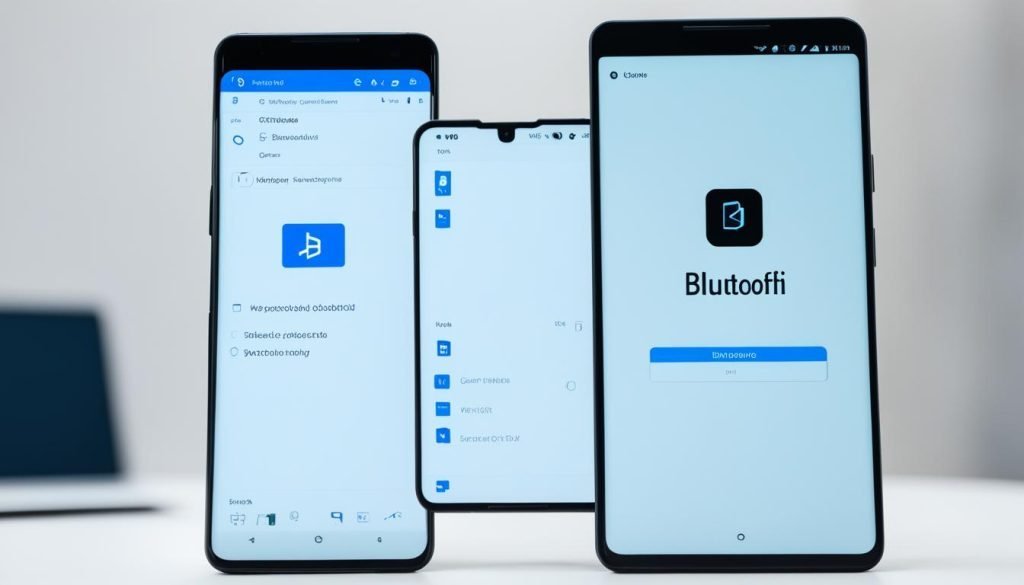
ShareDrop: Share files without additional installations
File sharing is very common nowadays. ShareDrop helps a lot in this. Allows you to easily send files between different devices. With it, you can move photos, documents or presentations from Android to PC or Mac using your browser.
Using ShareDrop between different operating systems
ShareDrop It works well whether you have Windows, Mac or Android. Makes it easy to share files with colleagues on different platforms. You only need to be connected to the same WiFi network to start sharing.
Web transfers with end-to-end encryption
Security when sharing files is key. ShareDrop uses peer-to-peer encryption to protect your files. This ensures that your data is safe. With ShareDrop, a direct connection is established, preventing third parties from intercepting your files.
To use ShareDrop, just open the application in your browser. You'll see a simple interface with avatars that symbolize other connected devices. Choose a file, select an avatar and wait for the recipient to accept. Sharing files has become simple and secure on today's web.
Google Drive: Cloud storage for your files
As a user of Google Drive Android, you have a powerful tool at your fingertips. This tool allows you to manage your digital documents with ease. With Google Drive, you not only get cloud storage, but also an easy way to upload files to Google Drive from your Android. This way, your files will be safe and you can access them from anywhere.

Uploading files to Google Drive storage
Uploading files is very easy. Just select what you want to upload from your Android. With a few clicks, your files will be in your cloud space. You can upload photos, documents and spreadsheets, all taking advantage of the free 15GB that Google offers.
Access and download from any device
It doesn't matter if you use a PC or a Mac, access your files on Google Drive It is easy. You just need to log in to drive.google.com with your Google account. For those with a lot of files, connecting Google Drive with your file manager makes everything easier. It's like working with local files.
OneDrive: Microsoft's alternative for cross storage
In this digital age it is vital to have a system of file storage and management safe and effective. OneDrive for Android offers that solution, being perfect for those who use Microsoft products or are looking for a different option to other Microsoft services. cloud storage.
Connect Microsoft 365 OneDrive to your devices is easy. When you subscribe to Microsoft 365, you get up to 1TB of cloud storage. This ensures that your files are safe and available at all times.
OneDrive integration on Android
The app OneDrive for Android makes it easy to upload photos, documents and more from your mobile device. It keeps everything in sync. This way, any changes or new files are updated and accessible on all your devices with your Microsoft account.
OneDrive on Windows and Mac
Cross file storage It's made easy with OneDrive built into Windows Explorer and the macOS app. There is no need to worry about system compatibility. Your files follow you everywhere, presented in an intuitive interface.
With OneDrive, take your files anywhere, without complications and with the security that Microsoft 365 offers.
Keeping files in the cloud with OneDrive makes it easy to access them from multiple devices. Plus, it gives you peace of mind knowing that they are protected by one of the most reliable technologies.
Snapdrop: An efficient tool for local sharing
When you need share files locally, snapdrop It is a great solution. It works well sending documents from your Android to your PC or photos to your Mac. It does not need internet to connect the devices, ideal for places with poor signal or no data.
Wear snapdrop It is easy. Just open the app on your Android and the website on your PC or Mac. If both devices are connected to the same Wi-Fi, you'll be able to see your Android on your computer. You can send files with just a few clicks. The files you send can be used or viewed immediately on any device.
In summary, snapdrop It is a fast and efficient way to transfer files without internet. It's perfect if you need to share information between devices easily. Without extra costs or complications, Snapdrop is the option you should try. It will help you manage your files between different platforms in a simple way.
