Below we show you how to transfer the contacts of a android phone to another through various methods that will allow us keep our contact list intact when using a new smartphone and without fear of losing any of them. And beyond the free apps available for exporting and importing contacts, we are going to focus on the two simplest and most intuitive ways, without depending on third-party applications and through our own tools that Google offers us through our own count of Google and through the contact export as file .vcf. Don't miss our definitive guide on how to transfer the contacts of a Android mobile to another.
How to transfer contacts from one phone to another
Currently, the smartphones Android are fully integrated with the ecosystem Google and its numerous tools, which will allow us to transfer our contacts from our current mobile phone to a new one quickly and easily, as long as let's keep the same Google account in the new terminal; Let's see how to make sure in this case.
Transfer contacts with Google account
On Android phones, contacts are usually saved in the storage of the terminal, in the SIM card or in the Google account, the latter being the most common option. To pass contacts through the Google account we must first make sure copy them first to our Google account.
Each mobile manufacturer uses its own method to save contacts in the cloud through Google, so each case is different; although we can also use the official app Google Contacts, available for free at Google Play.
Once downloaded and installed, we just have to access it and display the side panel to access Settings; there we will find the option Matter, entry that when accessed will open a pop-up window with the following options:
- .vcf file
- sim dtac
- simyo sim
Depending on where we have the contacts saved we will have to choose one option or another, either from .vcf file either SIM; Whichever one you choose, your contacts will be imported to your Google account in the cloud, correctly copied and synchronized.
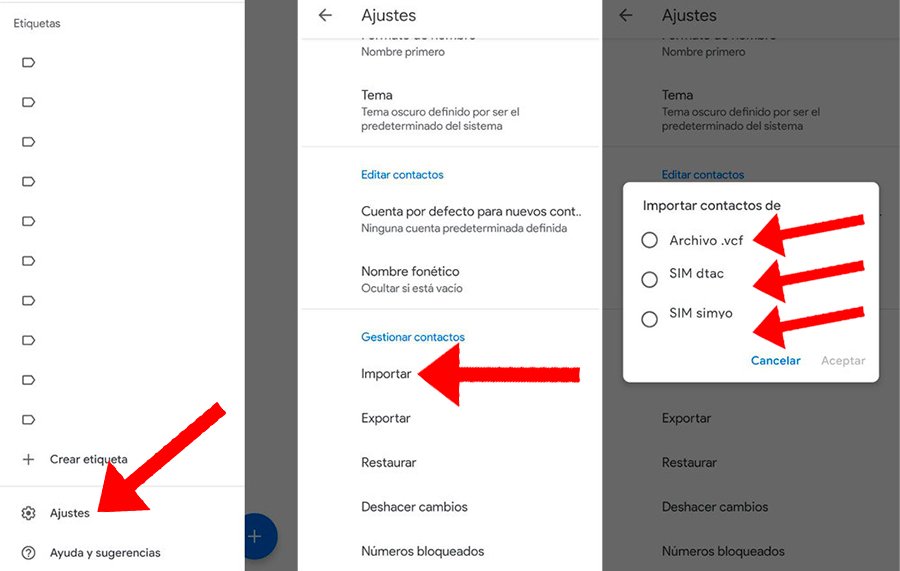
Once we are in the process of configuring the new Android mobile, we will only have to use the same Google account from the previous terminal so that the contacts are synchronized on the new mobile automatically; In any case, if they take too long to appear we can do it manually through Settings – Accounts – Google, click on our account and check that the synchronization works correctly.
Pass contacts with export
Another method beyond the Google cloud is export contacts via .vcf file, an option supported by all mobile phones, whether Android or not. It is a very simple system in which we can generate a file of our contacts to transfer it from our current mobile to the new one, in order to download or synchronize our contacts on our new smartphone.
To do this, you only need to access your mobile contacts and Settings start the import as .vcf; Once the file is generated, it can be uploaded to your Google account to download it to the new mobile or transfer it from the current mobile to the new one through various methods such as:
- Bluetooth
- Wi-Fi Direct
- Telegram
Or any other method with which we can transfer a file from one mobile to another.
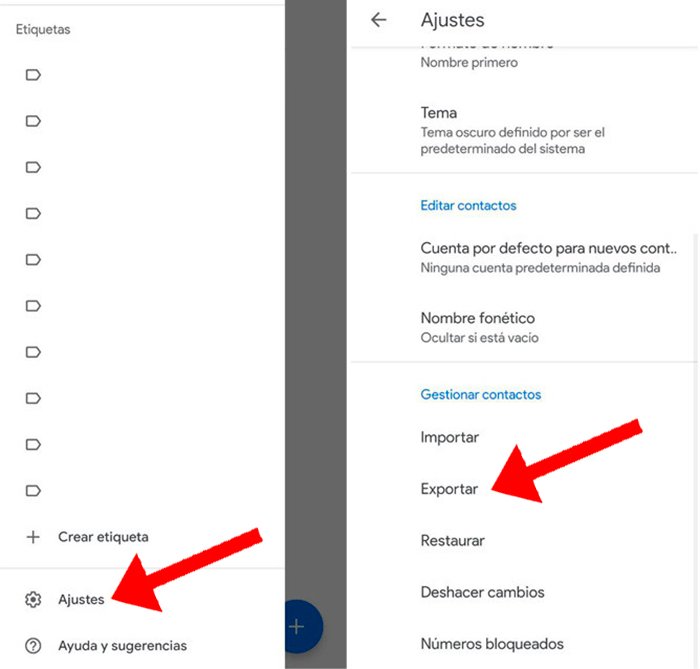
Now on the new mobile we just have to go to Settings of contacts and select Matter to open the .vcf file and that the contacts are synchronized automatically. You can also use the previous official application Google Contacts to complete the import of contacts on the new mobile. Be that as it may, once you have the contacts on the new mobile, you can now delete the .vcf file.
