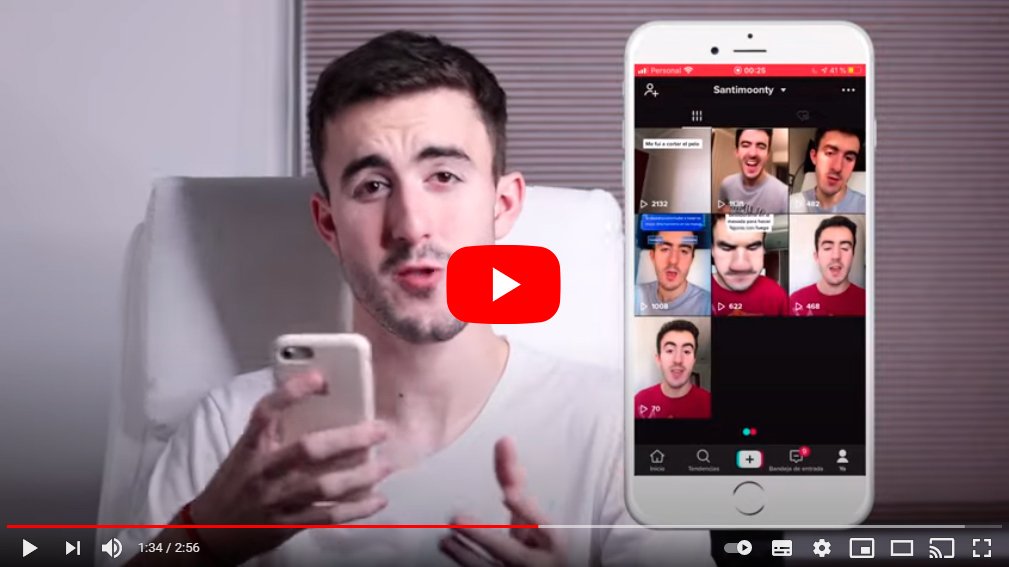Below we teach you how to put TikTok in black, a recently added option for application for iOS (iPhone) and that will come to Android soon. And there are more and more mobile apps that offer among their options the dark mode or dark mode, a display mode that changes the light colors of the standard mode to dark tones, thus considerably reducing the illumination or light level on screen. So much so, that there are many occasions in which it can be useful to have less screen light, especially in low global illumination conditions. Therefore, we teach you how to put TikTok in black by activating dark mode.
How to activate TikTok's dark mode
Index of contents
- How to put dark mode on Tik Tok for iPhone
- Alternative to put dark mode on iPhone
- How to put dark mode on Tik Tok for Android
How to put dark mode on Tik Tok for iPhone
The most popular apps of iOS and Android mobiles They already offer their own dark mode; applications like WhatsApp, Facebook either Twitter They already offer their users a dark mode that allows them to lower the lighting level, a very interesting option in unfavorable ambient lighting conditions. This lighting configuration converts the app backgrounds in black and, for greater contrast, the fonts and letters in white color or of course, for a better reading.
Now, and given the growing popularity of TikTok, the app is already beginning to offer this tool, at least in the version of iPhone on iOS (soon also in Android, as well as in the version of desktop or web from TikTok), so we show you how to activate this new display mode on iOS.

Follow the steps below to activate dark mode in TikTok on iPhone:
- Access the TikTok app on your iPhone (iOS) mobile.
- Now click on the option I, an icon that allows you to access your profile options and is located at the bottom right of the screen.
- Now click on the three horizontal points located at the top right of the screen.
- Click on the option Settings and privacy.
- Finally, in the tab Content and activity Choose Dark mode.
- Two options will appear on the new screen: Light and dark.
- Each option will show a screen thumbnail with the lighting tones belonging to each mode; select the mode dark to activate dark mode.
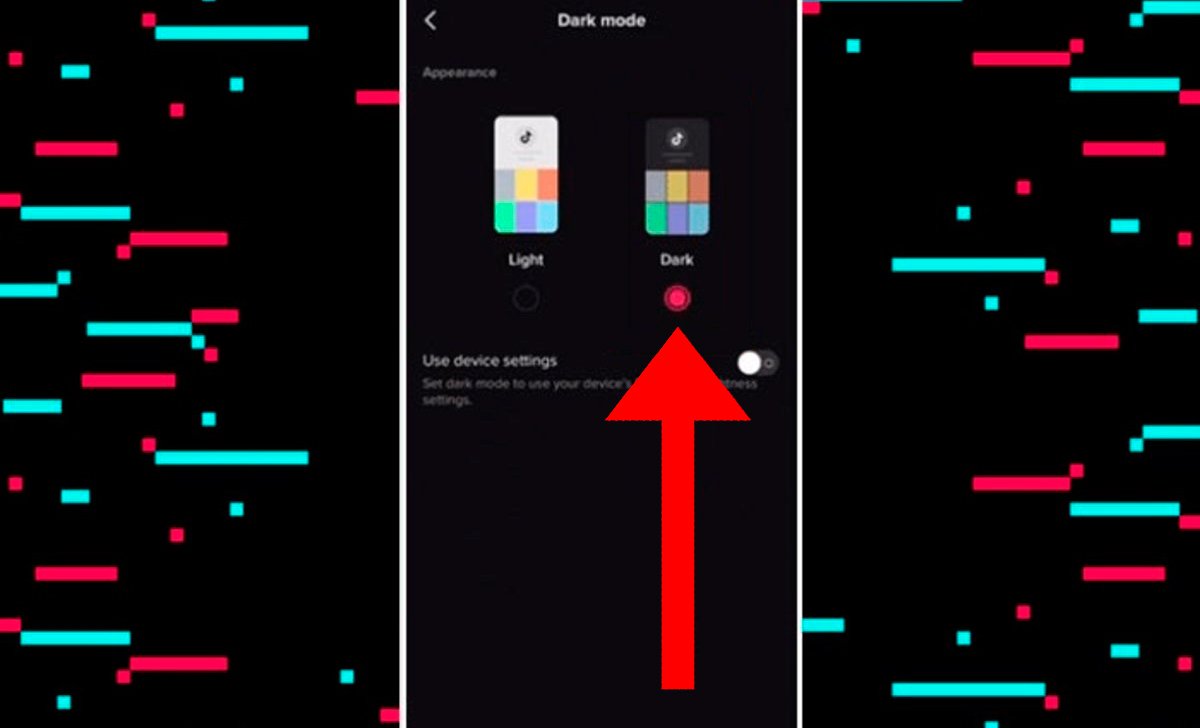
Remember that the option Light is the default display mode, with standard light tones. Once you activate dark mode, the screen lighting tone will change instantly, turning white backgrounds into black and dark texts into white.
Alternative to activate dark mode on iPhone
There is an alternative method to activate the dark mode on iPhone; And iOS terminals already offer the option to activate their own general dark mode automatically through the iPhone settings themselves. And when you activate the iPhone dark mode, all the apps on the terminal They will be displayed by default in dark mode, with which you can activate the dark mode of the mobile directly.
Follow the steps below to activate iPhone dark mode:
- Accede to Settings of the iPhone through the gear icon.
- Now click on the option Screen and brightness.
- Choose Dark to activate dark mode.
That's it, the iPhone display will pass automatically to dark mode, changing the white tones for black and the texts in white. iPhone offers several options related to dark mode, such as activating dark mode 24 hours a day, 7 days a week or even configuring its automatic activation at certain times, such as at dusk or evening or at a certain time.
TikTok dark mode on Android
At the moment, the dark mode in the TikTok app for Android is not available, although when it is activated, the steps to activate it will be very similar to those of the iPhone, through the app configuration settings.