With the arrival of the new smartphones of Manzana, the iPhone Xs and iPhone Xs Max, many users wonder how to perform the most basic actions, since they are new new design and interface. Therefore, we offer you a complete tutorial to take screenshots with the new Apple terminals and thus save our screenshots of what is shown on the screen as if it were a photo. And it is that in previous models from Apple, to take a screenshot we had to press the Home button of the front and the volume up button from the side; However, with the arrival of iPhone X and his new design without physical button front, the method has totally changed. Follow the following steps to make a screenshot on the new iPhone Xs and iPhone Xs Max.
How to take screenshot on iPhone Xs
The system for taking a screenshot on the new iPhone Xs and iPhone Xs Max is very simple, although new users may not know how to do it without help. To do this, we just have to Press the volume up and on/off buttons at the same time on both sides as we show in the following image.
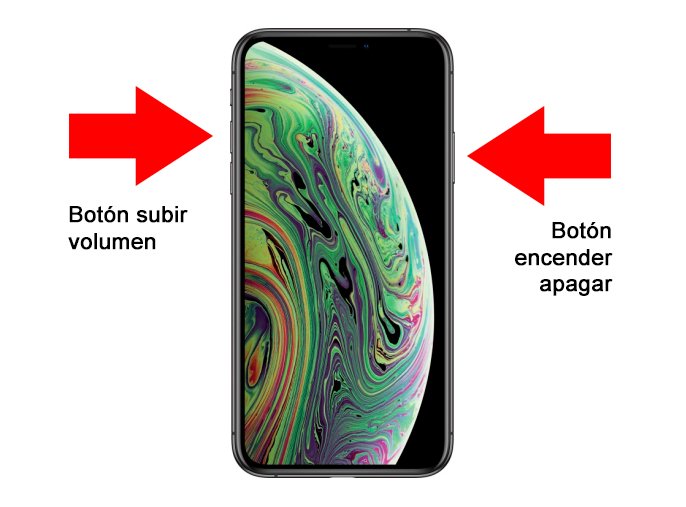
Press simultaneously:
- Volume up button.
- On/off button.
Once the operation is completed, the terminal will take a screenshot immediately; To confirm the capture, said image will be shown on the screen for a few moments and disappear shortly after. Screenshots are stored in the photo gallery of our smartphone, in the section Screenshots.
If we enter the section Screenshots Through the image gallery of our terminal we will find all the images that we have captured from the screen of our iPhone Xs, as if it were a standard photograph; In addition, we can send it to our contacts through instant messaging apps such as WhatsApp.
