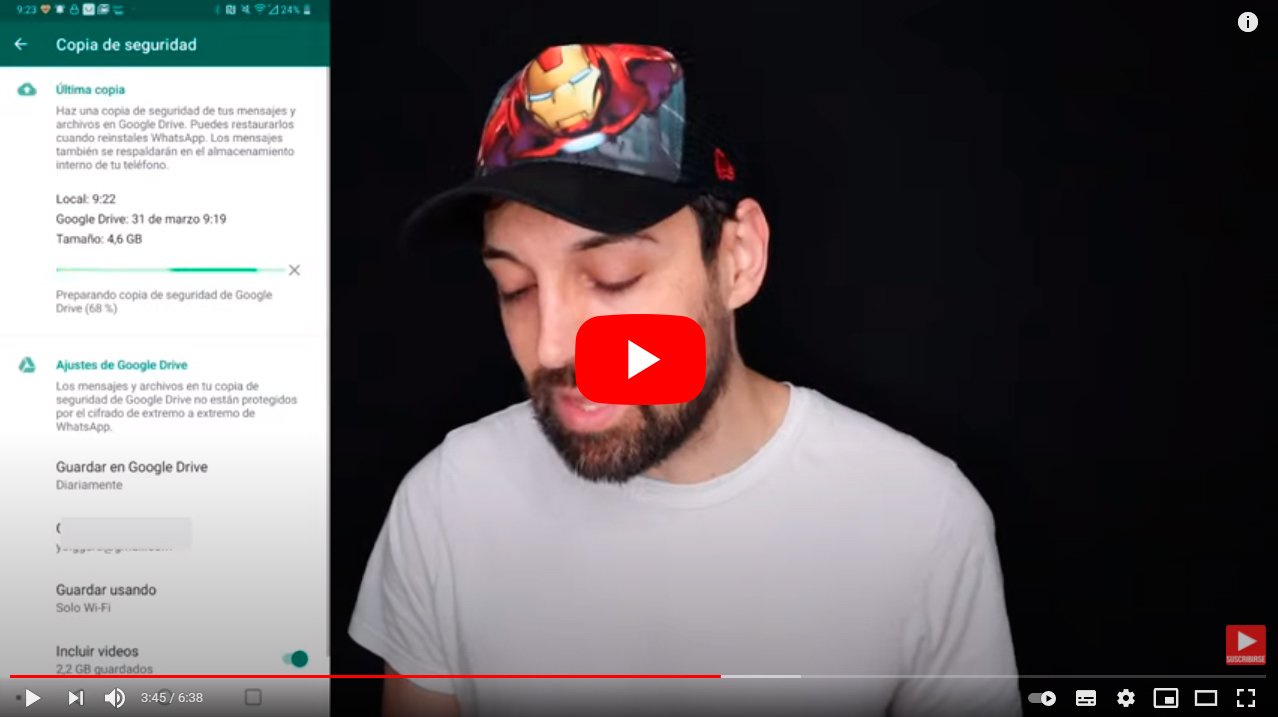Let's see how to restore your WhatsApp messages from backup. And the instant messaging application WhatsApp It allows us to be in contact with our family, friends and acquaintances every day, sharing chats, calls, video calls and media files. In this sense, it is not at all strange to accumulate dozens, hundreds or thousands of text conversations in our account, with a multitude of contacts for weeks, months or even years. Therefore, it is essential to know all the options for restore and backups so as not to lose any important chat that we have stored on our smartphone iOS either Android. Below, we offer you a complete guide to restore our messages WhatsApp from our own backup.
Index of contents
- How to restore messages on WhatsApp
- How to restore messages from a local copy
- How to restore an older backup
How to restore messages on WhatsApp
WhatsApp It uses different cloud services depending on the operating system of our smartphone; so, in Android we have connection with Google Drive Meanwhile in iOS uses iCloud. Therefore, if we want to restore a backup copy of our WhatsApp messages, we must have a copy stored in the cloud, if possible, recent enough so as not to lose the latest chats.
The first thing we should do is go to Settings from WhatsApp through three dots icon (…) located in the upper right corner of the main screen of the application. Now we must follow the steps Chats – Backup – Save to Google Drive through the entrance Google Drive settings. This way we can choose the frequency with which we want the backup copies to be saved automatically.
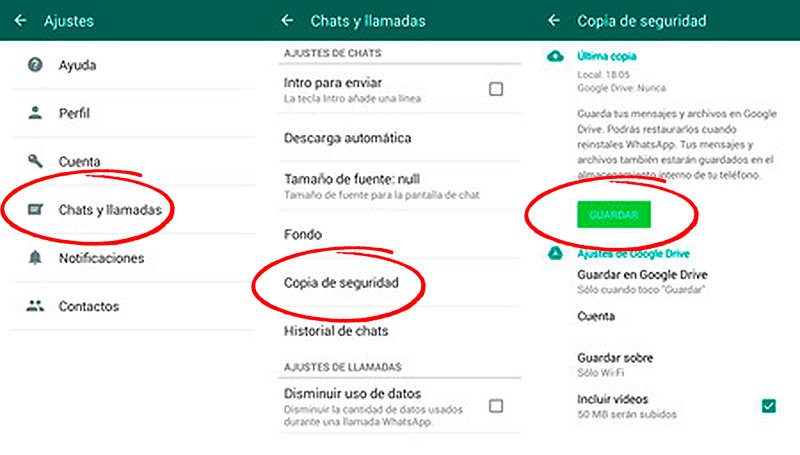
we can choose Never, Only when I touch “Save”, Daily, Weekly and Monthly; It will be our discretion to determine how often we want the system to make a backup copy of our chats.

Now comes the time to apply the backup to our WhatsApp account, whether uninstalling the current version that we have in our terminal or installing WhatsApp on a new smartphone. In the event that we want to uninstall WhatsApp from our mobile to reinstall it with our restored copy, we just have to go to the official website of the app in Google Play and click on the icon Uninstall.
Once it has been uninstalled WhatsApp from our mobile we must reinstall the app; To do this, click on the icon Install through the official website of the app in Google Play and wait a few moments for the operation to complete. Once the app is installed, start the application and continue through the installation process to configure it; you will have to enter your phone number, Accept the terms and press Next. (Following).
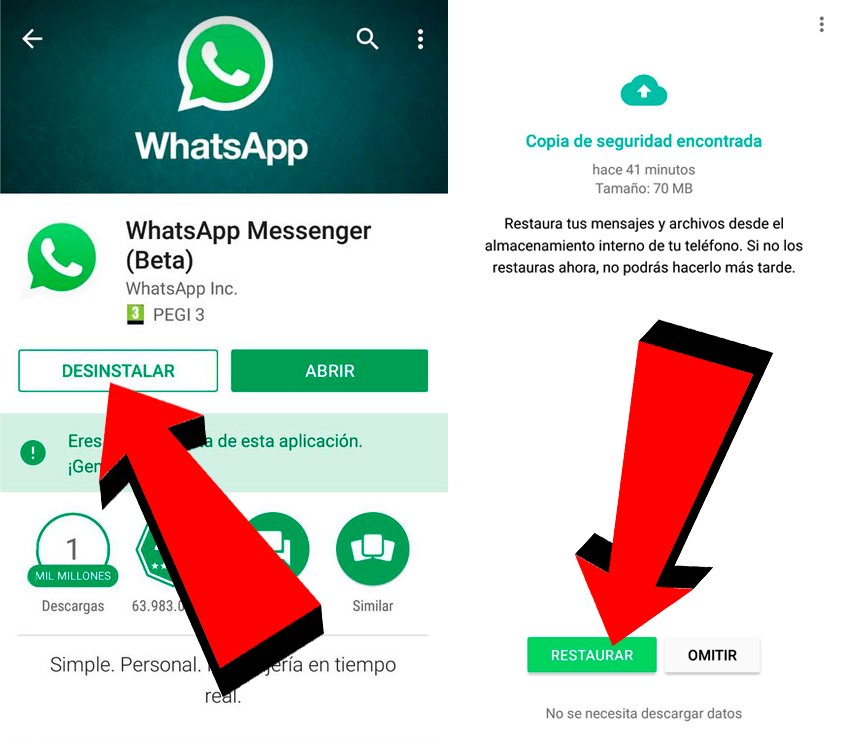
Once the previous step is completed, WhatsApp It will ask us if we want to restore the most recent backup detected in our account. We press Restore and we complete the process; This way we will have all the messages restored through our last backup in Google Drive or iCloud.
How to restore messages from a local copy
Beyond the options to restore WhatsApp messages from the cloud, the WhatsApp app also stores automatic backups locally on mobile. So much so, that WhatsApp makes an automatic backup of all messages to the 2:00 at night. Once the copy is finished, it is saved in the internal memory of the mobile, thus saving the chats of the users. last seven days.
These files are saved in a single file in the folder /sdcard/WhatsApp, although it is also possible that they are found in the folders Internal storage either Main storage, depending on the mobile and/or the operating system. To restore this local backup to a new mobile, the first thing we must do is download an app to manage files of the device, although the most current models surely already have a native file management app.
Now we just have to go to the previous route and transfer backup files to new mobile. You can send them as an email attachment or via a memory card, to give a couple of examples.
How to restore an older backup
Beyond restoring a backup from the last week, there is also the possibility of restore older files, although through a more complex method. Follow the steps below:
- Access the file management app on your mobile or download a management app.
- Go from the app to the route sdcard/WhatsApp/Databases.
- If the data is on the mobile's SD card, the folder may be named Internal storage either Main storage rather sdcard.
- Change the name of the backup you want to restore from mgstore-YYY-MM-DD-1-db.crypt12 to msgstore.dc.crypt12.
- Uninstall and reinstall the WhatsApp app.
- Select the option Restore when requested.
Note | Older backups may show an extension crypt9 either crypt10. In that case, when renaming the file it will not be necessary to change the extension.