WhatsApp allows us to send text messages through voice commands using a tool as useful as Google Assistant, the voice assistant Google, without us having to write through the touch screen of our smartphone. It is a very useful tool that will get us out of more than one trouble if at a specific moment we have the busy hands and we need to send text messages through the popular messaging app. There are actually several ways to do it, some more precise than others; For this reason, we offer you a complete tutorial to send text messages using voice commands through WhatsApp.
Send a text message on WhatsApp with a single voice command
Below we show you the easiest method to send a text message through WhatsApp with a single voice command. Follow the next steps:
- Say in a clear and firm voice:
- “Okay Google”.
- “Send WhatsApp to”.
- Then say the name of the contact in your calendar.
- Then say the message you want to send to that contact.
Following this method, Google Assistant will recognize our message and send it through WhatsApp following our instructions. An example: "Okay, Google. Send WhatsApp to Francisco Rodríguez. Hello, how is everything going, call me”.
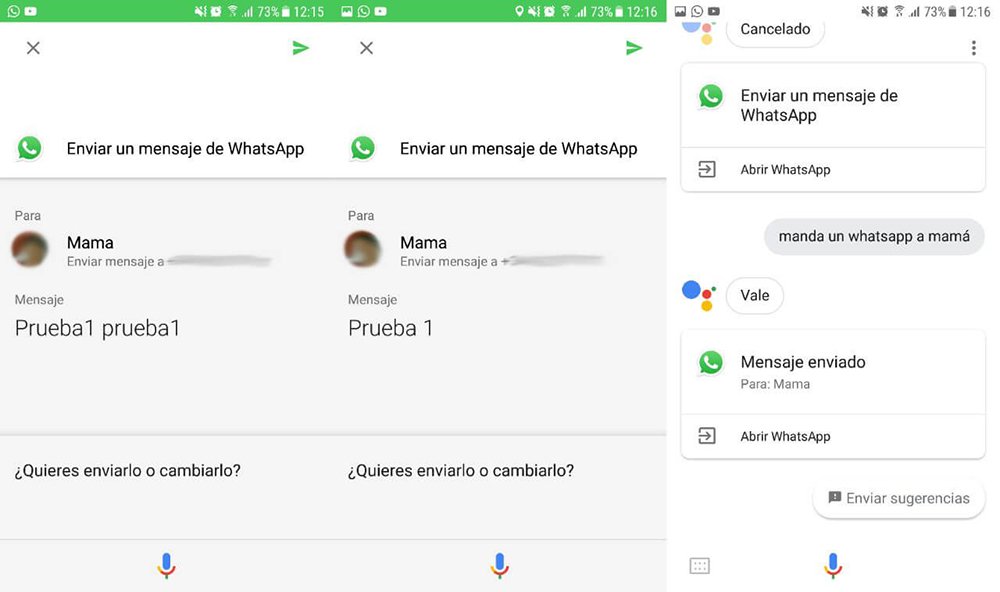
We must also say the punctuation marks of the phrases so that the system correctly recognizes the phrase. Immediately afterwards, Google Assistant itself will offer us a message preview and will ask us if we want send it or change it. Now we just have to say “change” to modify the message or “send” to send the message to our contact definitively.
Send a text message on WhatsApp with several steps
Now, if we want to send more precise messages without possible errors, we can use the same method but in several steps; follow the next steps:
- Say in a clear and firm voice:
- “Okay Google”.
- “Send a WhatsApp”.
Google Assistant will take us to a WhatsApp message sending form with several options, among which is the possibility of narrowing down the name of the contact to whom to send the message much more. We must be as precise as possible, even with Name and surname, so that the Google Assistant can find the contact in our calendar.
Then it will ask us for the message to send; The time has come to dictate the message in a clear and firm voice. Again, and with the message already transcribed on the screen, the Google assistant will ask us if we want change it or send it. We say “send” to send the message to the desired contact.
Practice sentences with punctuation marks
As we said above, Google Assistant requires a clear and specific dictation, especially in everything related to punctuation marks so that the system can transcribe the voice message in the most concrete and efficient way. Thus, every time we dictate messages, we must also say the different punctuation marks of a phrase, like the question or exclamation marks, as well as points or commas. At first it may be a little disconcerting, but we will quickly learn to dictate sentences with all kinds of details.
For example, if we say, “Hello Juan, how are all question marks?", Google Assistant will write on the screen, "Hello Juan, how is everything?”. And as we said, Google Assistant itself asks before sending a message, so we can always modify said message to correct possible errors before sending it to our contact.
