WhatsApp, the popular instant messaging application, allows us share messages and files with our contacts in real time, but we can also share entire chats, something that many users are unaware of and that can be very useful; so much so, that through a few simple steps we can share an entire conversation with other contacts, including your attached multimedia content. And all thanks to a native option of the application itself; and it is either for export your conversations to other messaging applications or to take all the associated multimedia content from a chat to another place, we can carry out these options and many more through the Settings from the app; next, how to export and share a chat WhatsApp with all its contents.
How to export WhatsApp chats
The first step is, of course, to access the WhatsApp application on your smartphone iOS either Android; Next you have to click on the three dots icon located at the top right of the screen to access the general options menu of the app. Now we can click on the option Settings to access the application settings potions.

Once inside Settings, we must go to the option Chats, located below our profile picture and between the entries Account and Notifications. This way we can configure aspects of WhatsApp conversations.
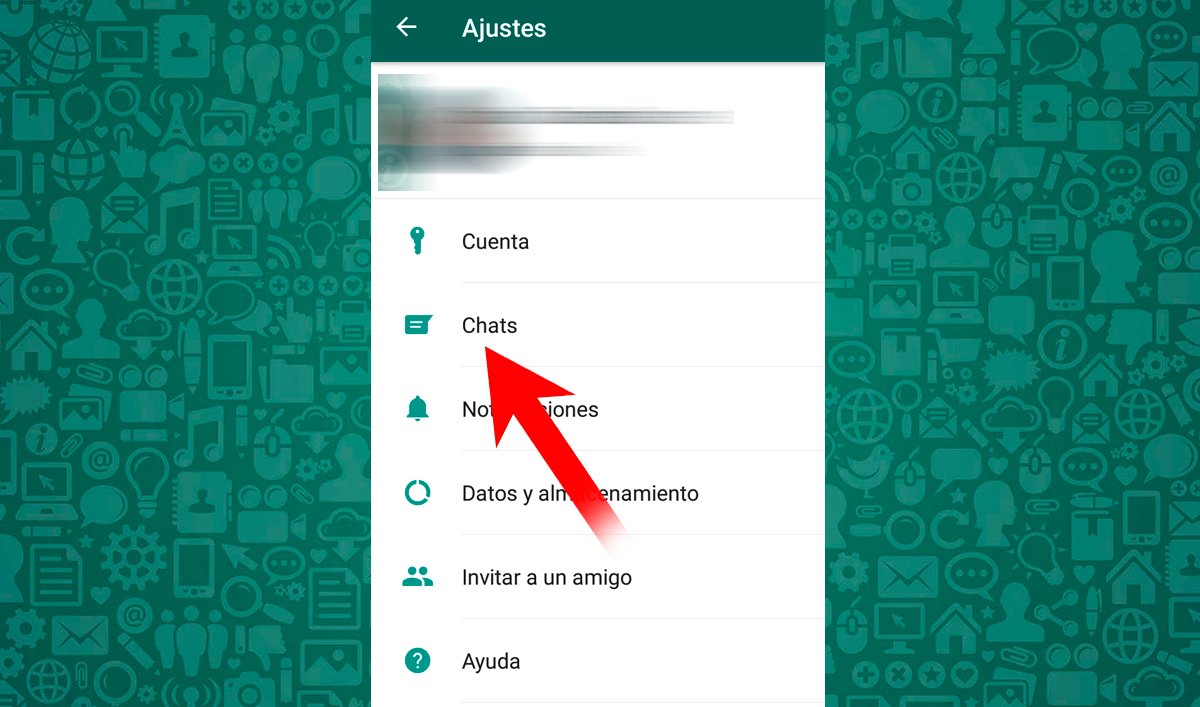
Once inside Chats, we can now access the section Chat settings and then about the option Chat history, in order to manage the entire history of our conversations.

Thanks to this menu we can perform various actions with our chats, such as archiving, emptying or deleting conversations at once. Although there is also the option Export chat, which is what interests us; Click on this option to start the process of sharing conversations and their contents.

When we access, a list will appear with all our WhatsApp conversations; click on the chat that you want to export or share. Of course, we can only export one chat at a time, so if we want to share more than one chat at a time, we will have to do it one by one.
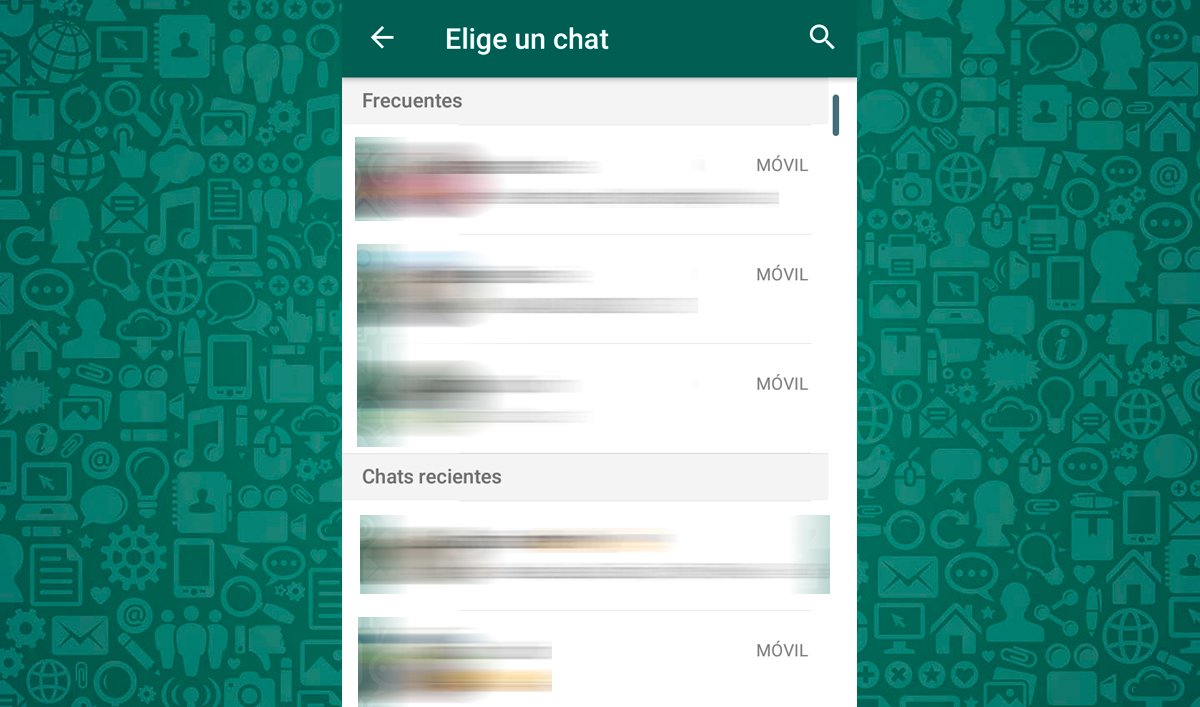
When we click on the conversation to export, a window will appear asking us if we also want to include the media files Of the same. If you want to attach the chat multimedia files to export, click on Include Multimedia, which will attach all the associated videos, images and/or audio files.

Then we will be shown a list of applications with which to export the file of our conversation. You can choose from the cloud to store said conversation until other messaging apps, going by email or other methods; The possibilities are very wide.

Once we have chosen the option that interests us, a txt file with the log of all conversations, in addition to the associated multimedia files if we have decided so. Now we know export and share conversations entire WhatsApp, even with your media files included.
