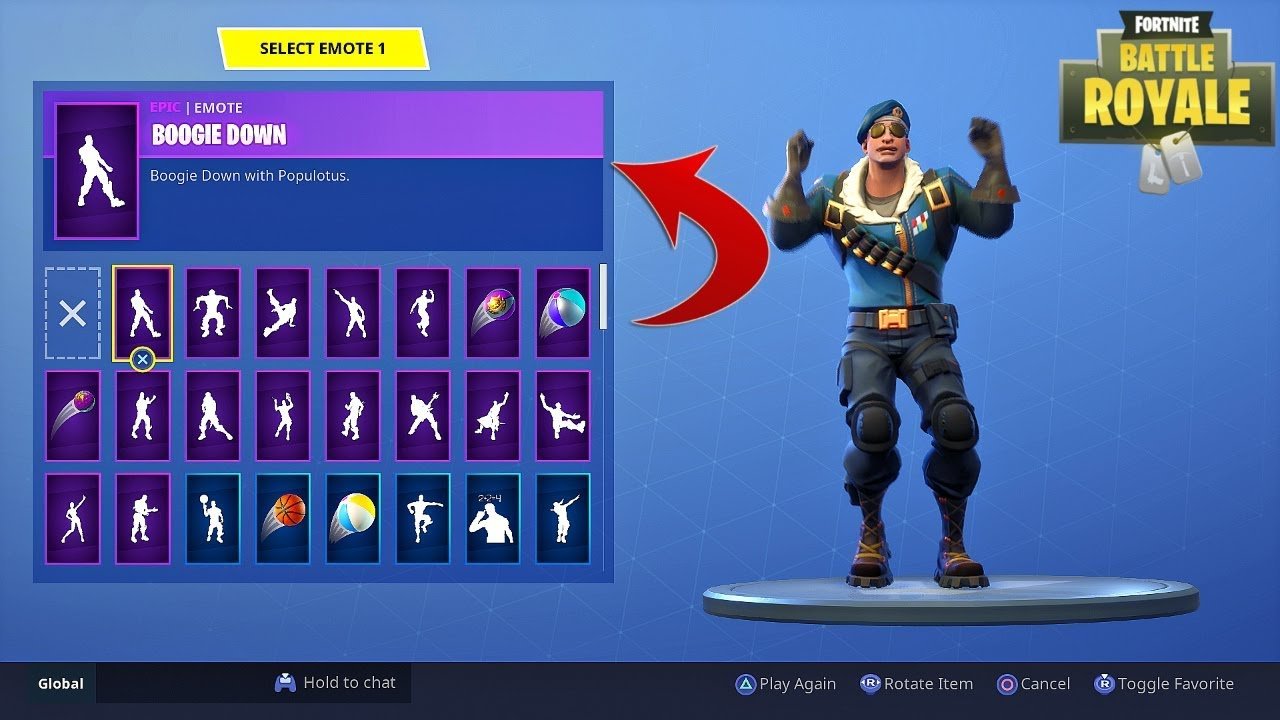Fortnite Battle Royale It is one of the most successful and popular video games of recent times, with millions and millions of players around the world who do not stop playing the game. free-to-play Fashion. Precisely for this reason, and with so many potential players and connected users, it is more recommended than ever improve the security level of our account in the face of possible identity theft by users of dubious ethics. Thus, we offer you a complete tutorial to activate two-step authentication, the best security system for online accounts, and get an exclusive emote for Fortnite completely free of charge.
How to activate two-step authentication in Fortnite
Two-step authentication adds a second layer of security to our account in case a third party user tries to obtain our credentials to access it without our consent. Thus, once activated, we will have to enter our regular password and an extra security code that we will receive through our email or another method like authentication applications from third parties.
To activate two-step authentication in Fortnite, we must go to the official website of Epic Games and log in with our usual data. Once we have started the session we must click on our profile name located at the top right of the screen. A drop-down menu will open through which you can access Account to view our account configuration options.
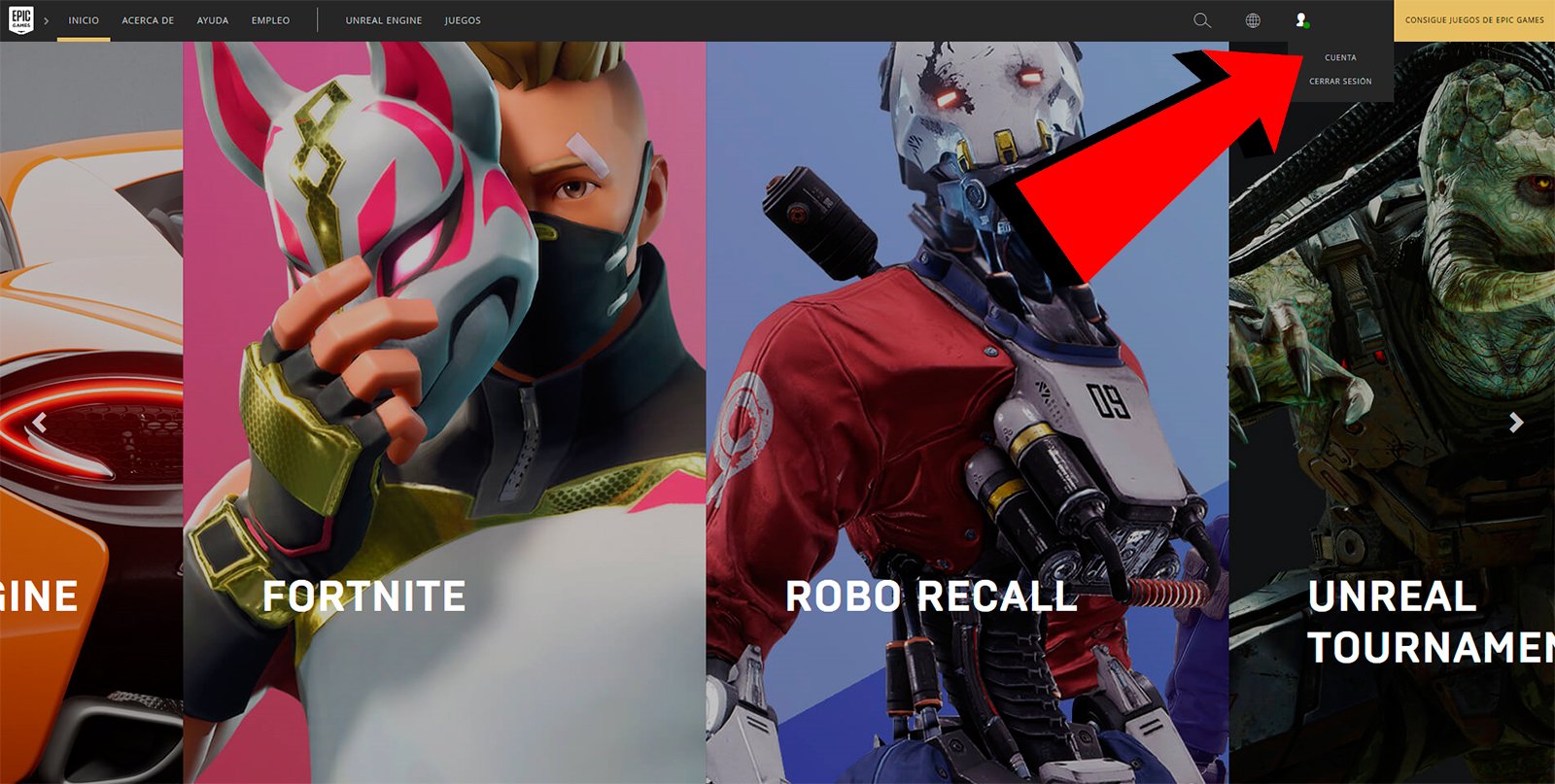
In this menu we can see several options available, from Personal information until Payment history, going by Connected accounts either Redeem code, among other. We must access the option Password and security to go to the section where we can improve the security of our account.

Now two main options will be shown, Activate the authenticator application and Activate email authentication; Let's look at both options in detail:
- Activate the authenticator application: With this option we will be asked for a code generated by an authentication application to confirm our identity. Epic Games suggests some like Google Authenticator either Microsoft Authenticator, among other.
- Activate email authentication: The most common option through which we will receive a security code through an email to our personal account.
How to activate the authenticator application
If we want to activate two-step authentication through an application, we must click on the first general option. The first step will be download an authentication application on your mobile device like those previously mentioned. Once downloaded we must access it and choose the option Scan QR code.

The Epic Games website itself will have already taken us to a page where said QR code is displayed; we just have to scan that code with our mobile terminal and enter the security code generated in the box Security code located at the bottom of the page, and then press Activate.
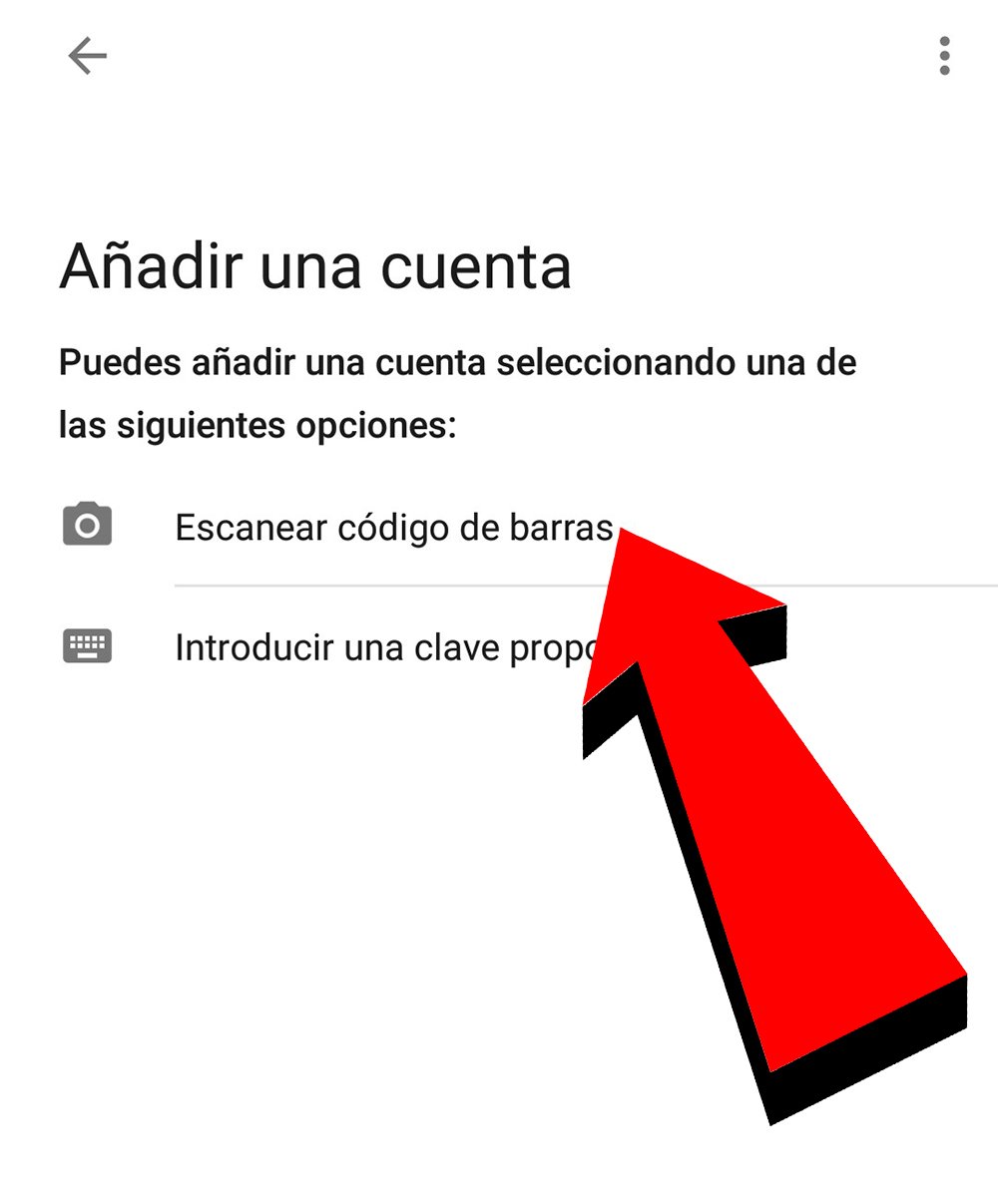
Below will be a code that we must enter on the Epic Games website. Once entered we must press Activate on the web and press the button Add Account of the app to save the configuration of our Fortnite account. Finally, a message will appear on the Epic Games website informing us that the authentication application is activated and that from that moment on we must use it to log in on new devices.
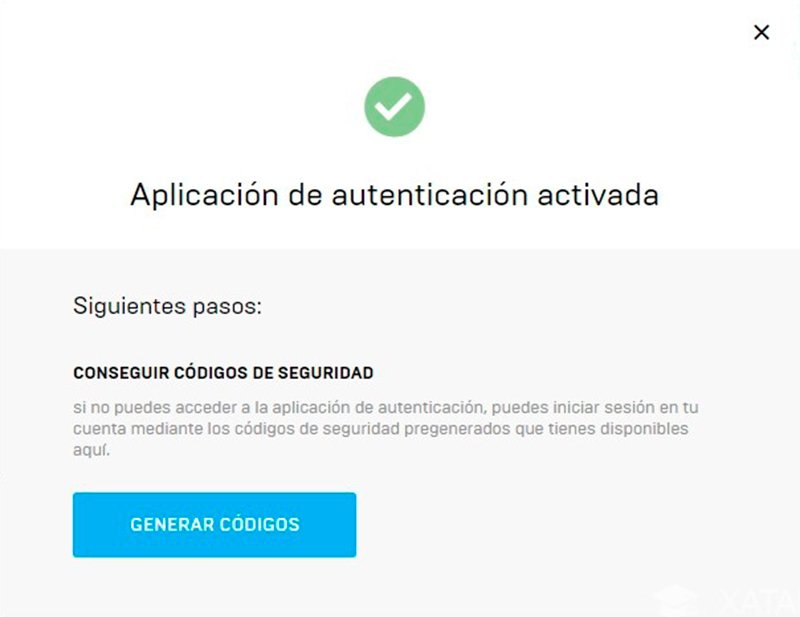
How to activate email authentication
If we want to activate email authentication we must click on the second general option to do so. receive a code by email as an extra security method. Thus, when we access this option, a pop-up window will open in which we must enter a security code to verify our email. This code will be sent to the account that we have configured in our Epic Games profile and we must enter it in the corresponding box, and then click on Continue.

Shortly after we will receive an email with a six digit code that we must enter to identify ourselves in our Epic Games account. Once we have entered this code, a message will be shown to us with Email authentication enabled, something we will have to do every time we log in on a new device.
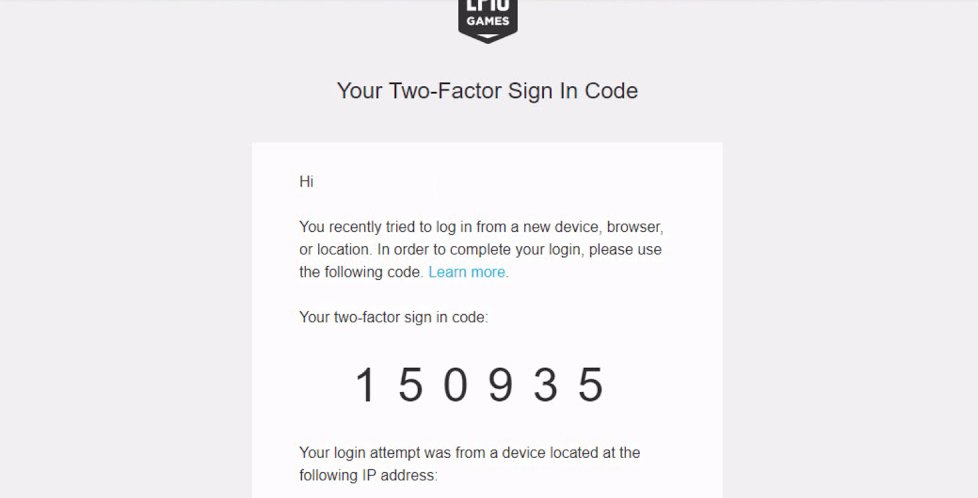
How to claim your new emote for Fortnite
When we have completed one of the two authentication processes in Fortnite We will receive our new gesture automatically. To check it we just have to enter the Item Shop from our Fortnite account to receive the automatic message that we already have the Boogie Down gesture for increasing the security of our account. From that moment on, we can now equip it to use it in our games of Fortnite Battle Royale.