Thanks to the different console models available on the market as PS4, Xbox One, Xbox 360 either nintendo switch, each of them with their own control knobs, many users wonder if it is possible connect said control pads to your PC to play your favorite video games on Steam or other compatible gaming platforms such as Epic Games Store, Origin either uplay, among other. Therefore, we offer you a complete tutorial on how to connect the controllers of the main video game consoles to the PC.
How to connect PS4 controller (DualShock 4) to PC
PS4 It is the best-selling console of the current generation with nearly 100 million units sold, making its controller one of the most widespread among video game fans and, in turn, compatible with all operating systems. Thus, the DualShock 4 It works with Windows, Mac and Linux, thanks to its connection through a USB Cable.
On the other hand, if we want to use it wirelessly through Bluetooth, we will have to meet certain requirements. Thus, the first step will be to deconfigure the remote control. PlayStation and synchronize it with our PC; To do this, press the Share and PS buttons simultaneously for a few seconds until the LED on the remote starts flashing white.

Once we have the controller deconfigured with PS4, it is time to connect PS4 controller to PC via Bluetooth. In Windows, for example, it will not be necessary to have any extra software, although it is advisable to download a program for configuration, such as DS4Windows, in order to reduce the possibilities of incompatibilities and better configure the remote control.
In the case of Mac, the controller works by default as a generic input device, although it is likely that in many cases it will not work as it should and that many options cannot be configured. Finally, in Linux you may experience certain compatibility problems wirelessly, although we can always count on programs such as DS4dvr for your configuration.
How to connect the Xbox One controller to PC
The Xbox One controller is the most recommended for playing on PC, since it is fully compatible with Windows ecosystem, either wired or wireless. In addition, we can even update the firmware of the controller controller on PC officially through Windows 10, thanks to its total compatibility.
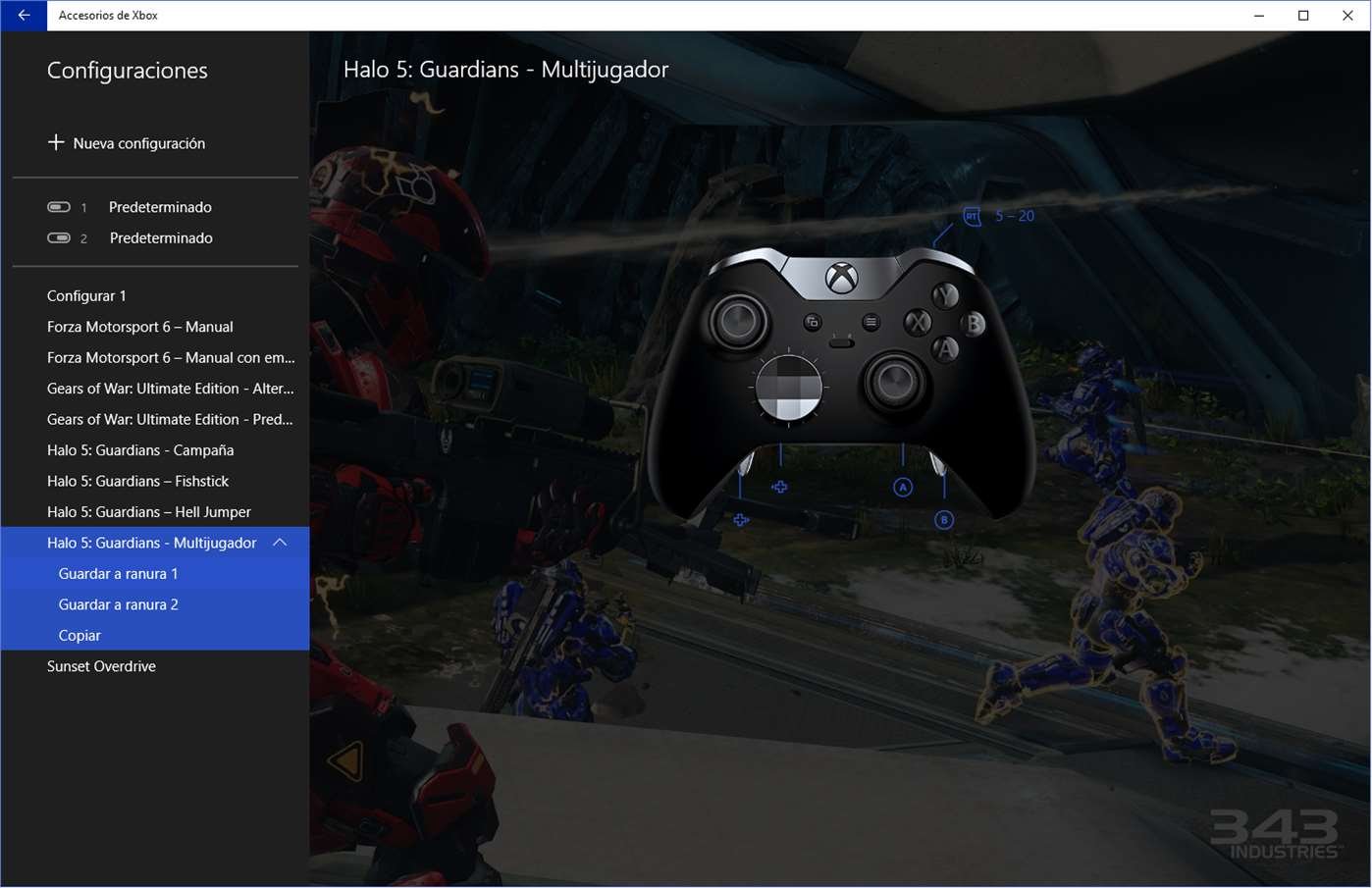
Mac users, for their part, will need to have specific software such as 360Controller for operation via USB, while wirelessly there will be no possibility of configuration, since it will work in standard mode. Finally, Linux users have the possibility of playing with the Xbox One controller although with a limited configuration.
How to connect the Xbox 360 controller to PC
Windows maintains support for the Xbox 360 controller by default via cable, although we will need a USB adapter specifically designed for it. On Mac, its use is not highly recommended due to a configuration that causes many problems; On the other hand, in Linux we can use it without major problems thanks to its compatibility with Xpad Kernel Driver and other programs like xboxdvr, with different configuration options; Of course, since it is a controller with many years behind it, it is likely that we will encounter update problems.

How to connect the Switch Pro controller to PC
Luckily, the Nintendo Switch Pro controller is one of the easiest to use on PC, at least on Windows and Mac. Thus, it is only necessary pair the controller with our computer via Bluetooth and start using it; Of course, in the case of Steam, a more specific configuration will be necessary to use it without problems in the vast majority of video games on the Valve platform.

To do this, and once the controller is paired with the PC with Steam open, we must go to the option See from the Steam main menu. Now, and through the option Parameters, we must choose Command and select General controller settings. Thanks to this option, we can completely configure the Switch Pro controller.
How to connect the Steam Controller to PC
Since it is a controller specifically designed to play on PC and, especially, on Steam, it will only be necessary Connect the controller to our computer via the USB cable and press the Home button of command; This way it will have been completely configured and we can use it on both PC and Mac without any problem. We will only have to configure the different buttons to our needs in each video game.

On the other hand, on Linux PCs they also tend to work quite well, so we just have to connect the controller in the same way and start using it normally.
