PS4 allows us to play the console remotely from our computer thanks to the function Remote use of Playstation 4, a very useful tool when we cannot have the television to which we have the console connected but we do have our Free Windows or Mac PC to continue playing, thanks to the streaming possibilities it offers PS4 through an official application that we must download to our computer, in addition to connecting the command of PS4 (DualShock 4) to PC. Other requirements are to have a PlayStation Network account and an internet connection of at least 15Mbps for good data transmission. Next, how to play PS4 remotely from PC or Mac.
How to play PS4 remotely on Windows PC or Mac
In addition to the mandatory elements mentioned above, below we offer you the minimum requirements of our Windows PC or Mac For the system to run smoothly:
Minimum requirements on Windows PC
- Operating system: Windows 8.1 (32-bit or 64-bit) / Windows 10 (32-bit or 64-bit)
- Processor: Intel Core i5-560M 2.67 GHz / Intel Core i5-2450M 2.50 GHz
- Memory: 2 GB RAM
- Storage: 100 MB
- Screen resolution: 1024 × 768
- Sound card
- USB port
Minimum requirements on Mac
- Operating system: macOS High Sierra / macOS Mojave
- Intel Core i5-520M 2.40 GHz processor
- Memory: 2 GB RAM
- Storage: 40 MB
- USB port
How to play PS4 remotely from PC or Mac
The first step is to go to the Sony official website dedicated to this functionality, called Remote use of your PS4. Once there, select your type of computer equipment, Windows PC either Mac, in order to download the official app installer on your PC or Mac to use the console remotely.
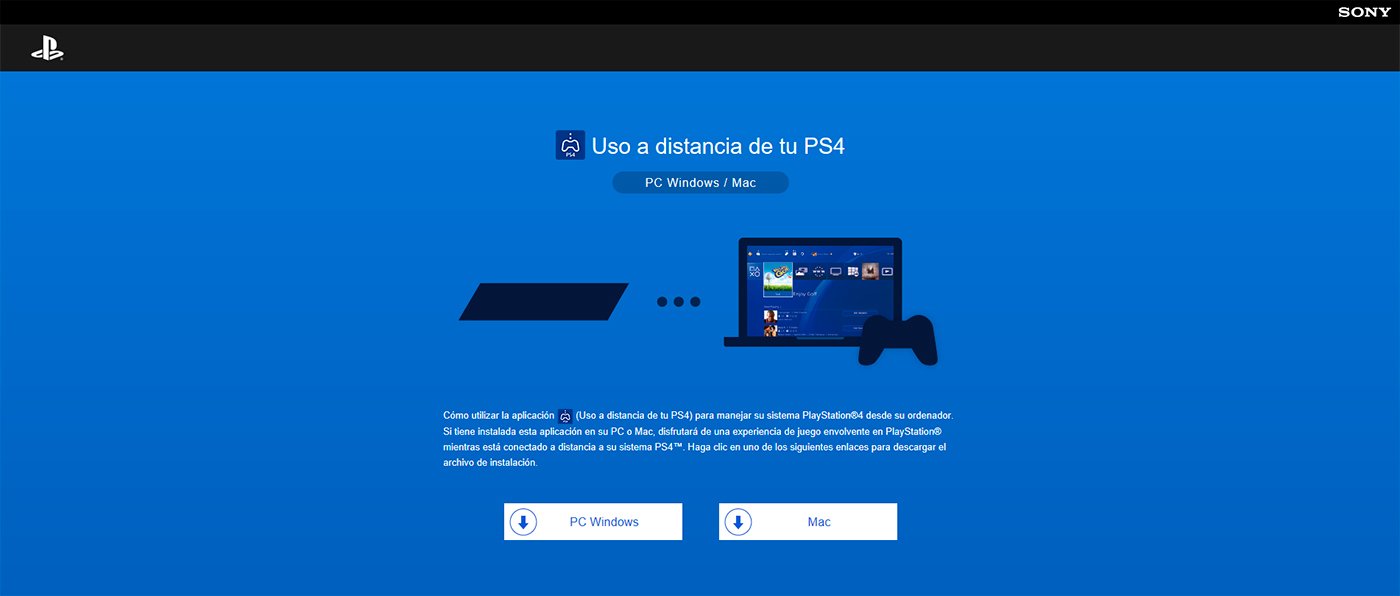
Access the installer once downloaded to your PC or Mac desktop and follow the steps. The first window is welcome only; press Following. In the second window you must accept user license marking the correct option and pressing Following. The third window will allow us choose destination folder from the installation of the application; again, press Following. The fourth and last window informs us that everything is ready; Press the button Install.
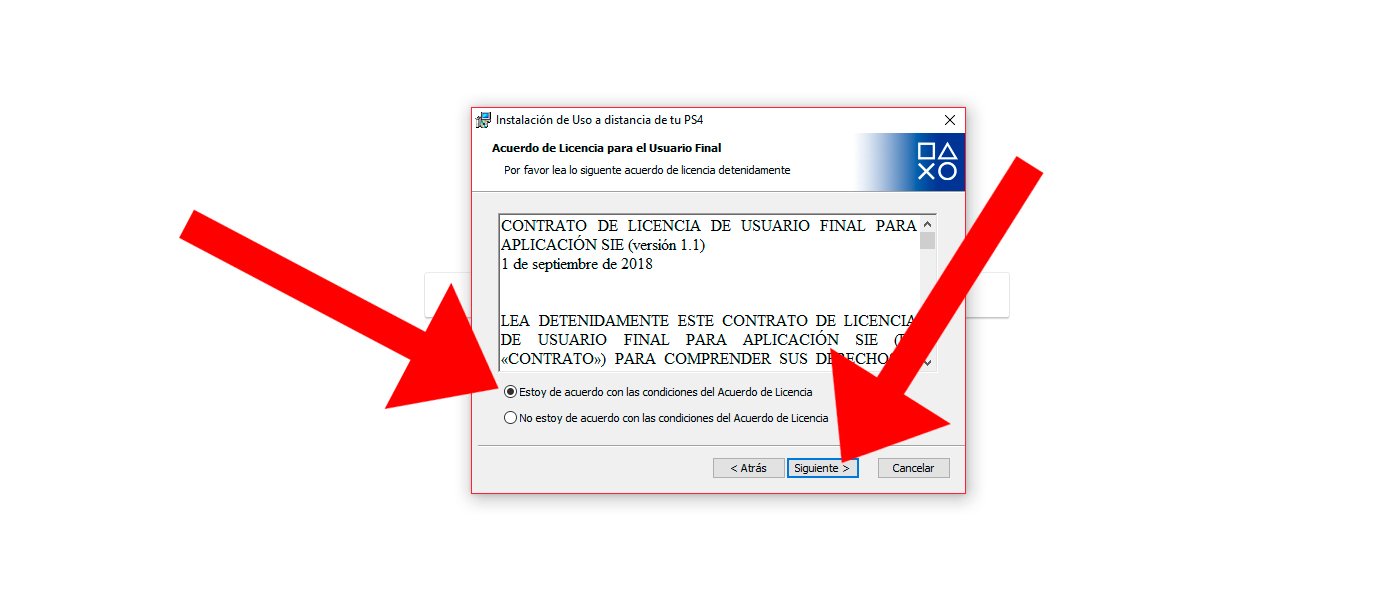
Once installed, open the app Remote use of your PS4. In the first window we will be informed that we must connect the PS4 controller (DualShock 4) to the computer, either through Bluetooth either USB Cable. The easiest thing will be to connect the PS4 controller to the computer with the USB Cable and press the button on the remote Options.

When we press the button Options of the PS4 controller a window will open in which we can choose what data collection level we want to allow, either just for the application to work or also usage and browsing data; By default it will collect all the data although we can always change the option through Modify settings. When everything is ready press Confirm to continue.

Next you must Sign in with your PlayStation Network account; Use your usual credentials (email address and password) from your PS4 and click on the button Log in.
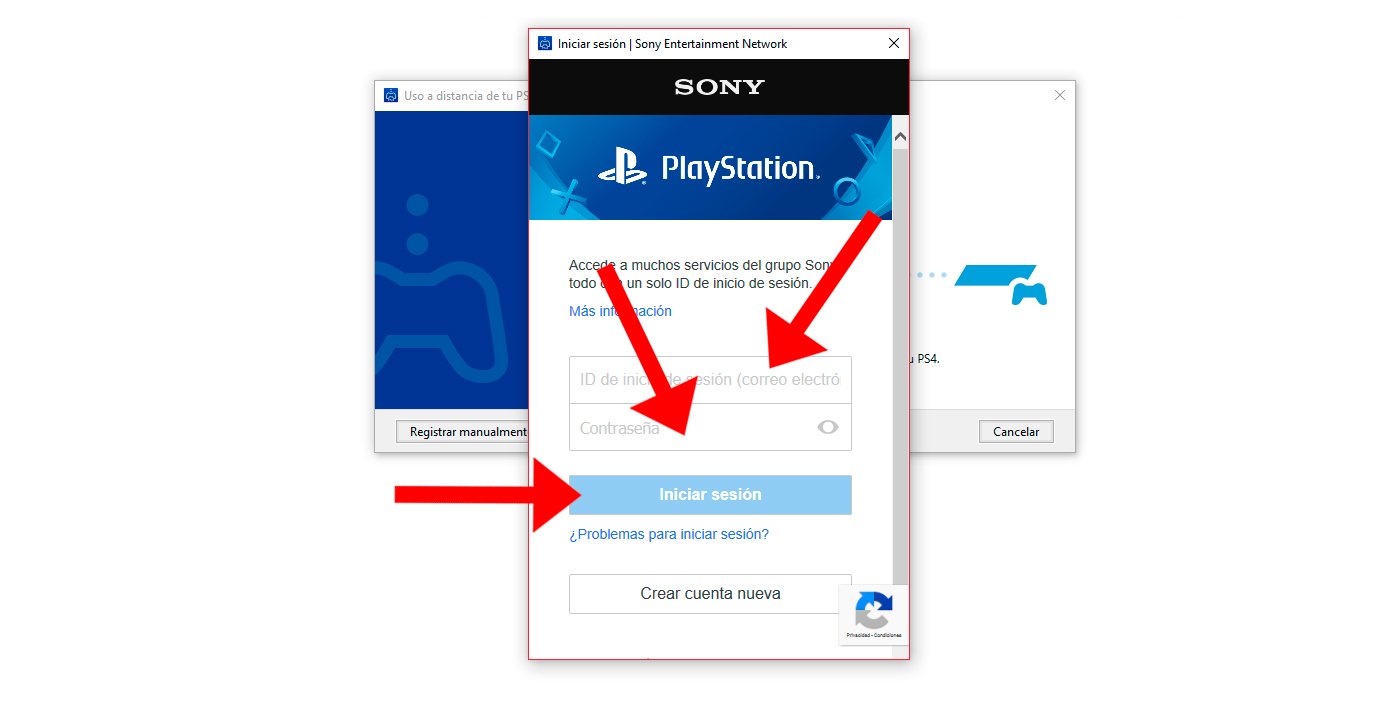
Note: If you have two-step verification activated, you will need to enter the SMS code you receive to confirm your identity.
The application will now search for the console although it may not find it automatically; To solve this small setback we must connect it manually. To do this, go to the menu Settings of PS4 (via the suitcase icon in the main menu) and enter the section Remote Play connection settings; inside press Add device. Now the console will give you a code that you must write in the computer application, in its corresponding box.

When you have written the connection code, all you have to do is press the button to register and you will connect to the PS4 from the computer through streaming, that is, everything you do from the PS4 controller (DualShock 4) connected to the PC you will do it on the console. Therefore, the higher the quality of the internet connection, the better the level of streaming and general fluidity. So you can now play your PS4 video games on your PC.
