If in another article we offered you a complete guide to improving security of our PlayStation Network account on PS4, on this occasion we offer you a tutorial to hide all our information personal shared with the rest of the players by default through PSN, data such as our games, our status or our trophies. Thus, and in a similar way to the tutorial for hide our personal information in Facebook, this time we want to do the same with Playstation 4. So, first we will learn how to hide our online status and then learn to hide them one by one most important data of our profile on PSN, so that no one can see information associated with your PS4 profile.
How to hide your personal information from PS4
The first thing we can do is change the online status of our profile so that the rest of the users do not know if we are connected. For this, and through the PS4 main menu, scroll to the top bar options (just above your list of games) and click on the icon Profile to access your PlayStation Network profile settings.

Once inside we can see all our profile information, although we can also configure our status. Thus, by default it always shows our real state, although we can always change it by clicking on the option Set online status that appears first on our profile. Two options will appear:
- Online (default)
- Show offline
If you choose the second one, you will always appear offline and no one will be able to know if you are connected through PSN.

Set PS4 privacy options
Now we are going to configure the rest of the PS4 privacy options to hide different parameters of our PlayStation profile. To do this, go back to the PS4 top options bar (just above your games list) and click on Settings to enter the general settings of your PS4.

Now, and already within Settings, access the option Account management, where we can configure different privacy parameters of our profile.

Already within Account management we must access Privacy settings, the third option on the list; This will be where we can configure who can see our personal information such as friend lists, trophies or personal data. The more people you restrict, the more privacy you will have.
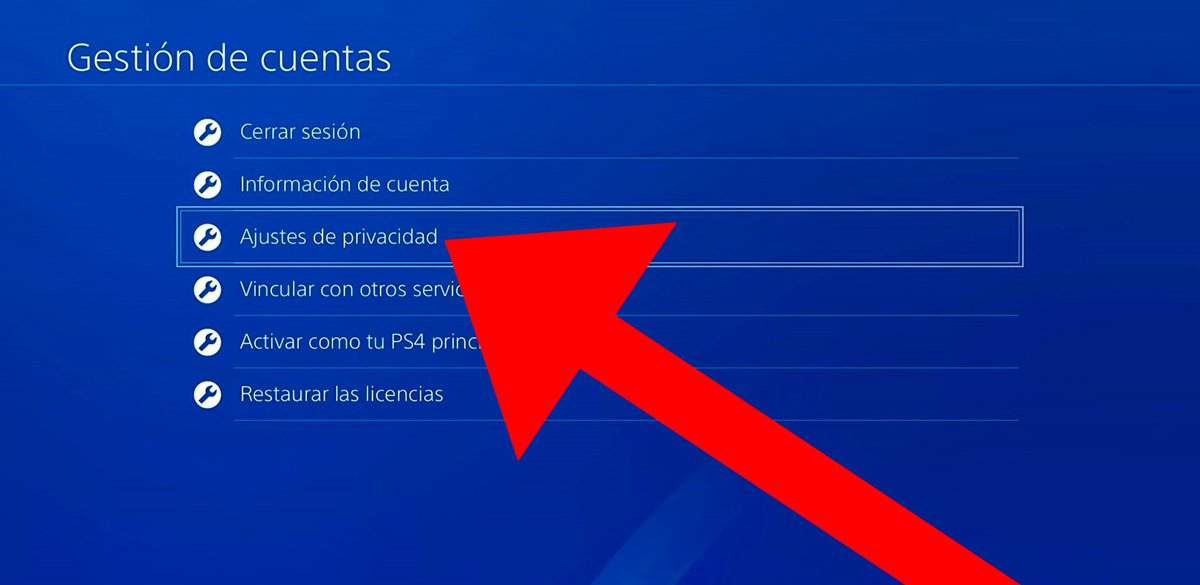
Of course, before you start restricting your personal information and who you share it with, you must Confirm your identity via a new PlayStation Network password request. So, enter your credentials to confirm that you are really the owner of said PSN account.
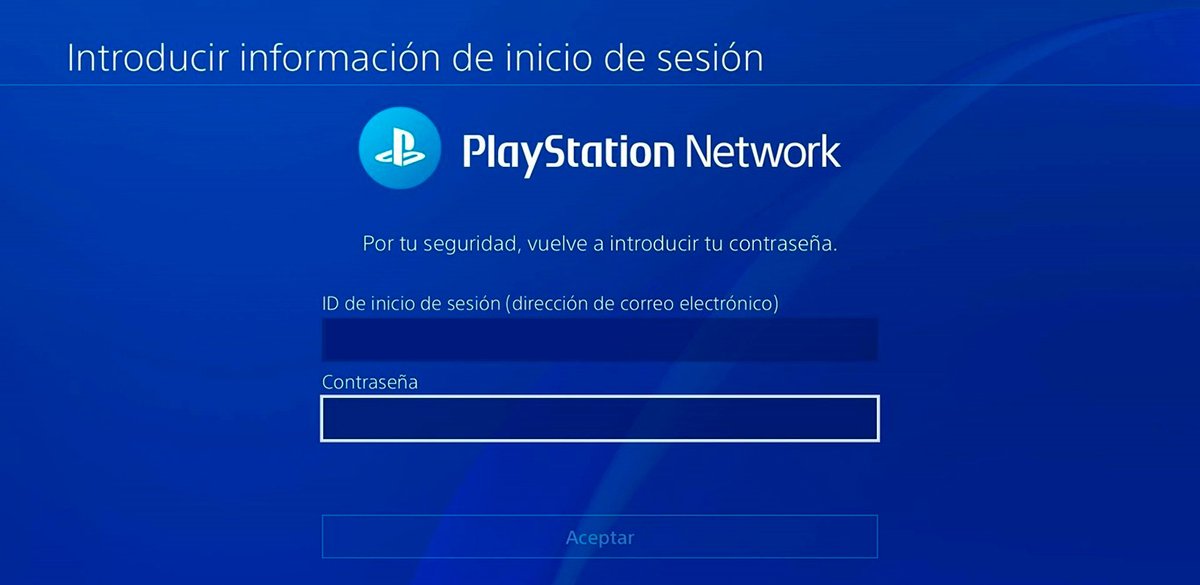
Once we have confirmed our identity, we can start restrict access to our information through three basic pillars:
- Games/Content
- Friends/Connections
- Personal Information/Messages
If you want no one to be able to access any type of personal information, you must adjust the privacy of the three categories and its different sections, one by one.
Game/Content Settings
The first category refers to who can see your PSN activity, trophies, games or music, as well as who can send you friend requests or interact with you. By default, all inputs are set only with access for your PSN friends, but if you don't want anyone to be able to see anything, you will have to enter and change the status one by one.
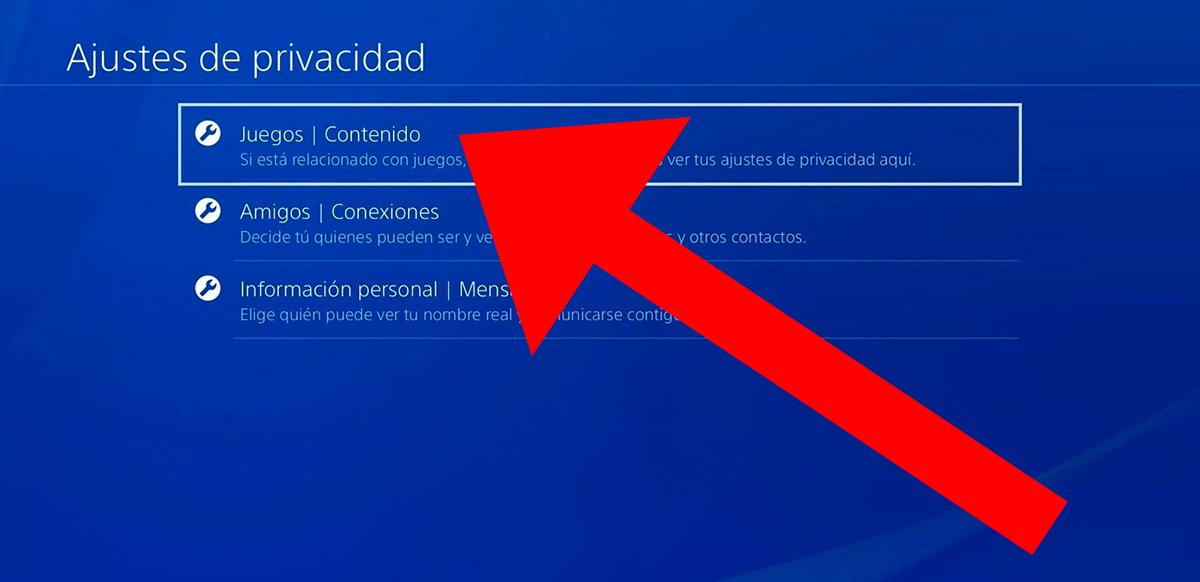
To do this, go to each of the options and choose who you want to see it or have access to it. You can choose between:
- Everyone
- Friends of friends
- Friends only (default)
- Nobody

If you do not want anyone to see your information, choose Nobody in each case. When you have finished press Confirm to save the changes.
Note: In the category Activities you will have to deselect up to three complementary elements.

Friends/Connections Settings
Now enter the Friends/Connections section to continue adjusting the privacy values; In this case you can choose who you want your friends, followers and followers to see, who can send you friend requests or invite you to teams or other groups. If you want to go completely unnoticed, again choose Nobody in all categories; yes, at the entrance Players that can follow you as much as you can put Just friends, since it cannot be completely disabled.
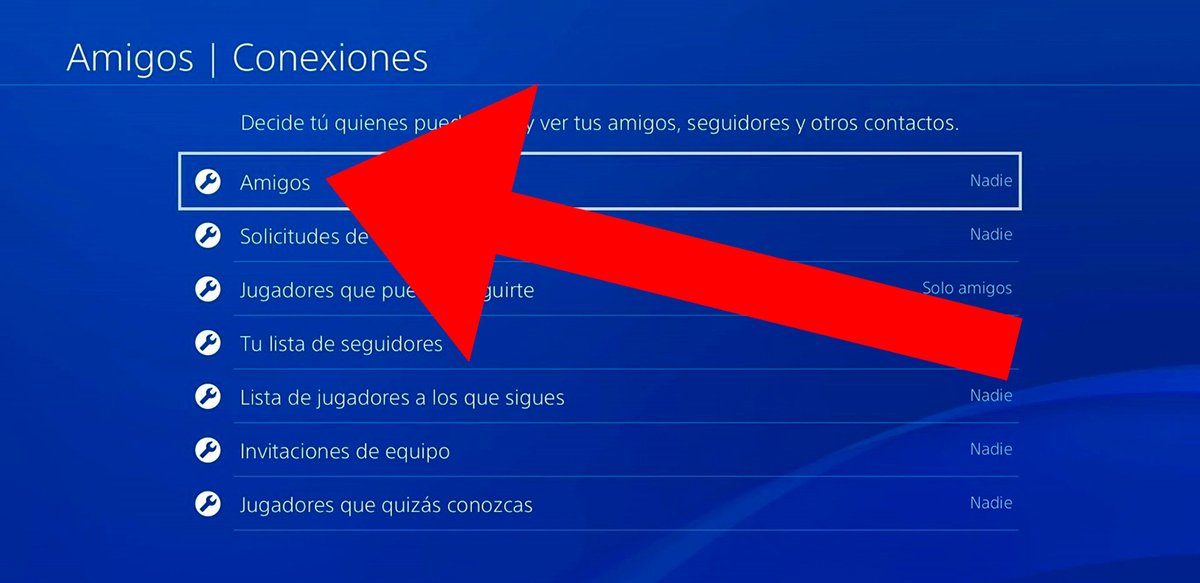
As in the previous case, you just have to enter each option and change to Nobody, one by one. When you have finished click on Confirm to save the changes.

Personal Information/Messages Settings
The last step will be to change the privacy settings of your personal information. Here you can choose who you want to see data such as your real name in searches, friends lists and games, who can send you messages, tag you or see your mobile availability. Again, if you want to go completely unnoticed on PSN you must select Nobody in all categories except Mobile availability, which should remain as Invisible.

The privacy configuration system is the same as in previous steps, that is, you must enter each category and select Nobody in Choose who can see… When you have finished click on Confirm to save the changes. And that's it, this way you will be invisible to the rest of the users on PSN.

